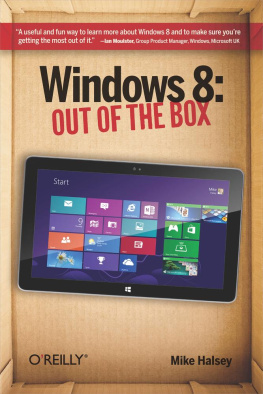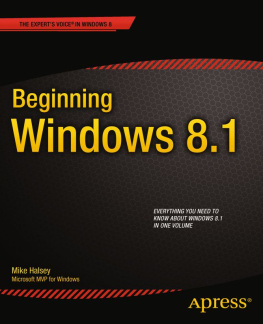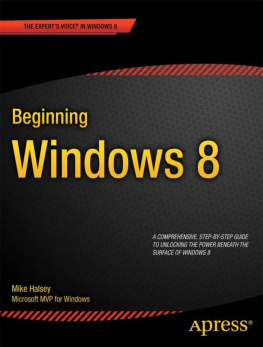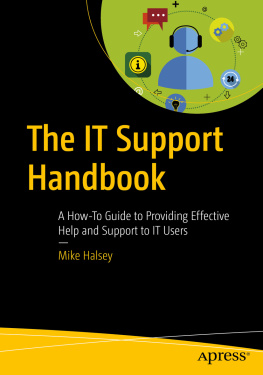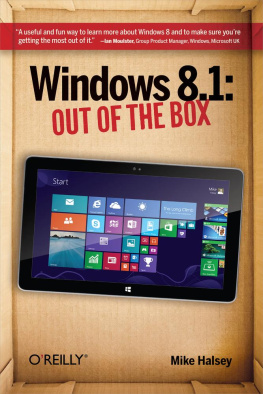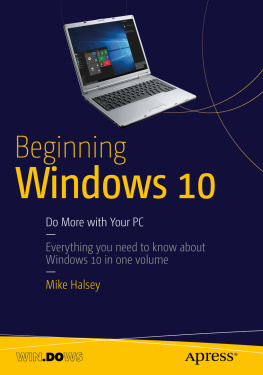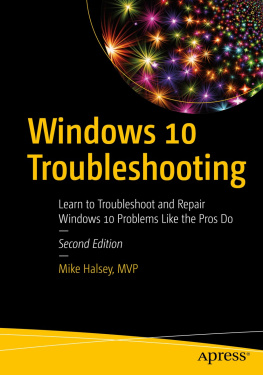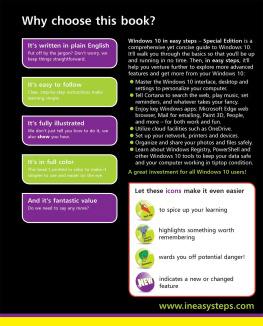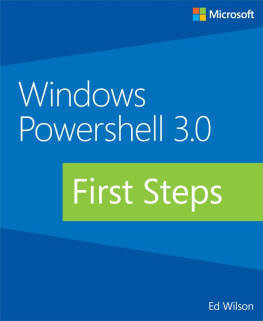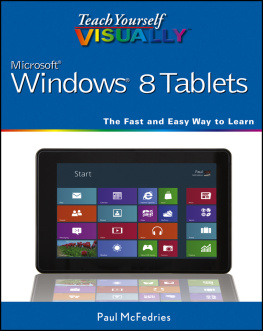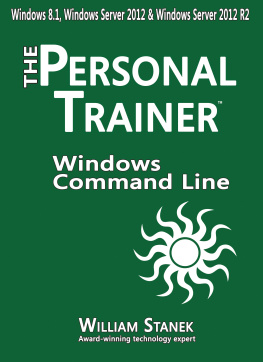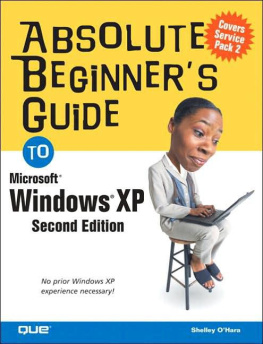Safari Books Online (www.safaribooksonline.com) is an on-demand digital library that delivers expert content in both book and video form from the worlds leading authors in technology and business.
Technology professionals, software developers, web designers, and business and creative professionals use Safari Books Online as their primary resource for research, problem solving, learning, and certification training.
Safari Books Online offers a range of product mixes and pricing programs for organizations, government agencies, and individuals. Subscribers have access to thousands of books, training videos, and prepublication manuscripts in one fully searchable database from publishers like OReilly Media, Prentice Hall Professional, Addison-Wesley Professional, Microsoft Press, Sams, Que, Peachpit Press, Focal Press, Cisco Press, John Wiley & Sons, Syngress, Morgan Kaufmann, IBM Redbooks, Packt, Adobe Press, FT Press, Apress, Manning, New Riders, McGraw-Hill, Jones & Bartlett, Course Technology, and dozens more. For more information about Safari Books Online, please visit us online.
How to Contact Us
Please address comments and questions concerning this book to the publisher:
| OReilly Media, Inc. |
| 1005 Gravenstein Highway North |
| Sebastopol, CA 95472 |
| 800-998-9938 (in the United States or Canada) |
| 707-829-0515 (international or local) |
| 707-829-0104 (fax) |
We have a web page for this book, where we list errata, examples, and any additional information. You can access this page at http://oreil.ly/Windows_8_OutofBox.
To comment or ask technical questions about this book, send email to .
For more information about our books, courses, conferences, and news, see our website at http://www.oreilly.com.
Find us on Facebook: http://facebook.com/oreilly
Follow us on Twitter: http://twitter.com/oreillymedia
Watch us on YouTube: http://www.youtube.com/oreillymedia
How to Contact the Author
Mike has an open mailbag and always welcomes questions and comments from readers. He sincerely hopes you have enjoyed this book and that you will consider reviewing it online.
Please visit Mikes website at: http://www.thelongclimb.com.
Find Mike on Facebook: http://www.facebook.com/HalseyMike
Follow Mike on Twitter: http://www.twitter.com/HalseyMike
Watch Mikes videos on YouTube: http://www.youtube.com/TheLongClimb
Watch Mikes webcasts: http://www.oreilly.com/webcasts
Acknowledgments
With thanks to Sander Berkouwer for your valuable contribution.
For Darren, Victoria, and Baby Gilbert. Happy days.
Mike Halsey
Chapter 1. Using Windows 8
Windows 8 is very different to previous versions of Windows from Microsoft primarily in that it has a new look thats been redesigned to be easy to use with touch as well as with a mouse and keyboard. For the first time, its no longer necessary to understand how small and fiddly drop-down menus work, or to understand how to control programs using complicated desktop menus where you have to manage and juggle multiple programs on your screen at one time.
Windows 8 can be operated by a keyboard and mouse, but it is best used with a touchscreen computer or tablet, and it is here that you will benefit from the richest experience.
Everything has changed to make it not just easier to find and control documents, apps, and programs, but to make overall control of Windows and your settings simpler. At last, you dont need to be a technical user to get the best out of using Windows.
When you use Windows 8 on your computer, laptop, or tablet for the first time, youll notice how different it looks and works. This new look makes it easier for you to see whats going on in your online life at a glance: Live Tiles can show you information about your email, calendar, instant messaging, social networking, sports, news, and much more, all without ever leaving the new Start screen.
In this chapter, Ill demonstrate what these new interface elements are and how to use them.
Top Tips from This Chapter
You can open menus and options on the Start screen by swiping with your finger from any edge of the screen.
Move your mouse to the corners of the screen to display options and menus.