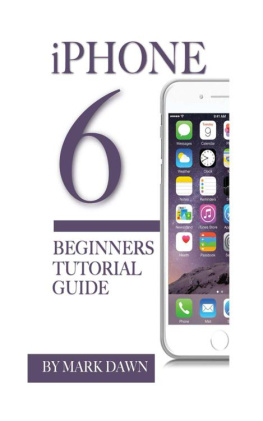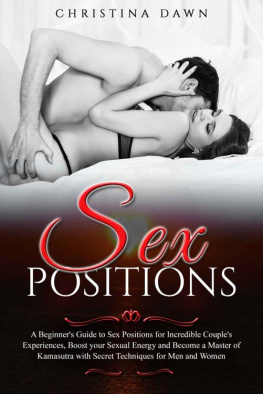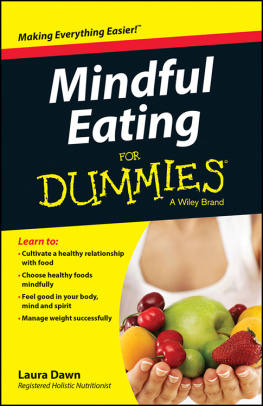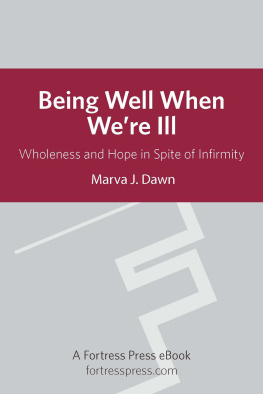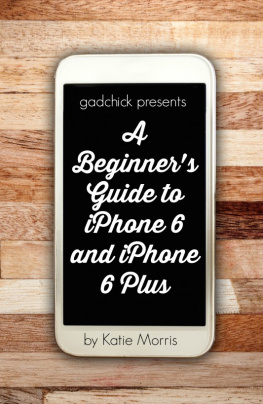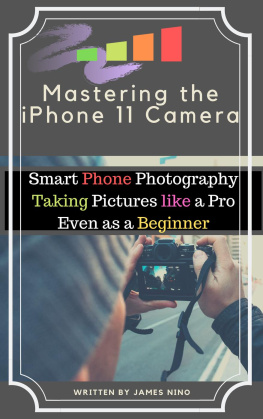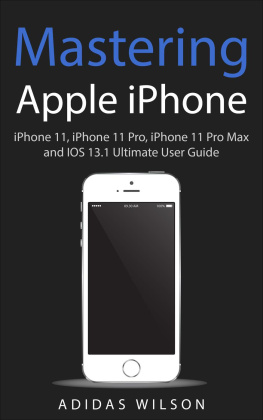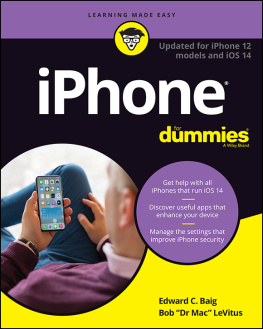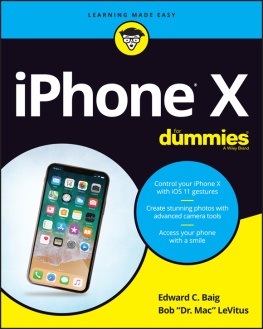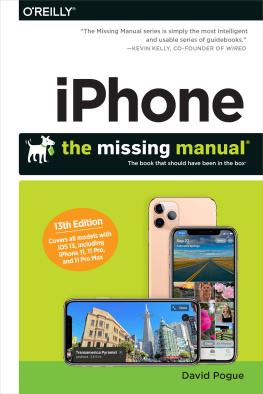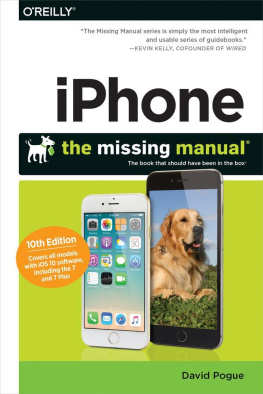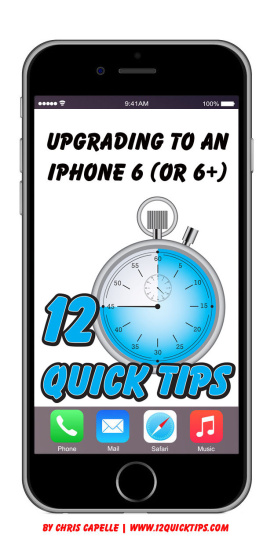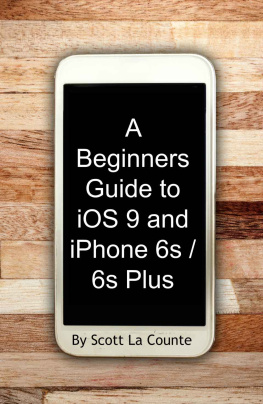iPhone 6 : Beginners Tutorial Guide
Copyright 2014 Conceptual Kings.
All are rig hts reserved.
This book or any portion thereof may not be reproduced or used in any manner whatsoever without the express written permission of the publisher except for the use of brief quotations in a book review.
Introduction
The iPhone 6 is one of the latest smartphones that has been developed by Apple Inc. It is a part of the iPhone series of phones that have been released by the company over the years. It is actually the newest successor to the iPhone 5 series that was previously released.
These newer models have additional features that include larger screens, faster processors, better cameras and overall improved connectivity. There are also features such as near field communication and mobile payments which have taken the market by storm.
There was great interest in the device when it was released , as the sales of the units exceeded 4 million within 24 hours . This unit set new sales records for the first three days in which it was released and though there were some hiccups, users were satisfied overall with their experience.
This book is targeted on directing users on how to manipulate the different areas of the iPhone to achieve opt imul functionality .
- Keyboard
The iPhone has a built in virtual keyboard which you use to input text into your device when necessary. It is more convenient than a full keyboard and has many shortcuts that make typing easier. It is accessed by tapping any field that you need to type in, the keyboard will automatically appear.
USB Cable
The USB Cable is used to connect the phone to the computer , to be a ble to transfer data between two devices. It also serves as a charger that provides electricity to the phone when connected to the PC. The phone also comes with a USB power adaptor to charge it from a normal electrical outlet.
Phone App
The phone app is the area of the phone that is used to make and receive phone calls on the iPhone. This has features that allow you to conveniently manage the incoming and outgoing calls. To access the phone app, you should look for the icon that is similar to that of a phones handset and tap it.
Contacts
To manage cont acts, the user must tap the contacts from the main screen and this will take you to the contacts list. You can scroll through your complete contact list to view who you need to or if you need to add someone new you can tap the + located in the corner to add a new contact. You will be provided with the necessary fields to fill out and an area to provide pictures if you have one for the contact. Once you are finished , click save .
Handoff
Handoff is feature that provides the means for continuity to take place. This is the function of being able to start a task on one device and continue it on the next device smoothly. You will need to have one of the latest versions (after 2012) Apple devices that support the feature. To enable the feature you can go to Settings- >General->Handoff then tap the Handoff switch to turn it on.
Messages
The iPhone 6 stores every message that you receive on the phone indefinitely. This simply means that after sometime the app will be taking up a lot of space on the device. Eventually you will run out of space , so you cannot store any more apps or data. With the iPhone 6 you can set the device to automatically delete the messages after 30 days or a year. To utilize this feature select Settings->Messages->Keep Messages.
Record an audio message
For some persons , they prefer to record an audio message than manually typing one. This may be the case if your hands are not free and want to send the message quickly. To instantly send a message, tap and hold the microphone button which is located beside the field where you would enter text. To send the recording you can slide your finger upwards and it will go out to the receiver.
Desktop View of Websites
Mobile websites are specifically designed to be viewed conveniently on mobile phones. This is done to ensure that the users of the site will experience the site similarly as if they were using a computer to view it. Usually they can access all content but sometimes a small amount of content may not be available on the mobile version. If you need to view the full desktop site while surfing the web, the Safari browser will give you the option to view the desktop version. To open Safari tap Safari->Tap the Address bar->Swipe the panel down->Request Desktop Site.
Adding Signatures to Emails
Most persons like to add a signature to their email to make it more personalized. Instead of having a default message at the bottom some persons like to add their flair and style to the message to make it unique. It is a helpful way to leave your contact information on a message without having to type it each time. This can be accessed by going to Settings-> Mail, Contacts, Calendars->Signature->All Accounts/Per Account.
Undo Typing
Many times users are typing on their phone and make a mistake in what you have typed. You m ay undo the typing by rigorously shaking the phone and a prompt will appear to undo typing. Tap the blue undo text and the typed text will disappear. It is important to note that this works in Whatsapp, Twitter but not Facebook.
Camera
The camera is one of the amazing features of the iPhone 6. It is used to snap photos and record videos and works closely with the photo application. You can view and manage all your media content to have them organized how you need. To access, tap Camera from the home screen.
Panoramic Photos
Sometimes when taking a photo, a regular size just will not capture all of the moments you need to capture. This feature enables you to take wider shots that capture a lot more of the scene you are trying to snap. Therefore you will be able to take a wide continuous photo. To enable this tap Camera->Swipe the text next to the camera button until Pano is displayed. This will enable panoramic mode and you can tap the Camera button at the bottom of the screen to start capturing the shot and pan the phone to the right to capture the complete shot.
Creating a new album in photos
Once the photo app on the device is open you will see a blue button at the bottom of the screen called Albums and you will see the separate albums that are on the phone. To add a new album, tap the blue icon at the bottom and the phone will ask you for the name of the new album.
Enhance Images
Sometimes a photo is taken but it may not have been in the best conditions and need s some improvements. On the iPhone 6 you are capable of making edits and enhancements that may improve the pictures. To do this you can open the photos app and then select the image you need to edit. The top corner of the screen will contain blue text that reads edit, tap it and you will see buttons at the bottom of the screen with the different editing options.
How to mirror your iP hone screen on an Apple TV
Some users may have the need to mirror their screen of the iPhone to the TV Screen for viewing. To be able to do this you will need to have an Apple TV that is connected to the same Wi-Fi network as the phone. The control center on the phone must be open by swiping upwards from the bottom screen. Once that is open then an Airplay option will be enabled on the screen, tap it then tap Apple TV. Then you can toggle the switch on or off.
Wi-Fi
Connecting to a Wi-Fi network may seem like a simple task to some persons but it may not be so easy for others . Most times we will need to have a connection to the internet to access our favourite sites and our online data. This is how it is done. Tap Settings->Tap the Wi-Fi Button-> Tap the toggle button to turn it on and select the network you would like to connect to. If it requires a network key it will prompt you to enter it and tap join.