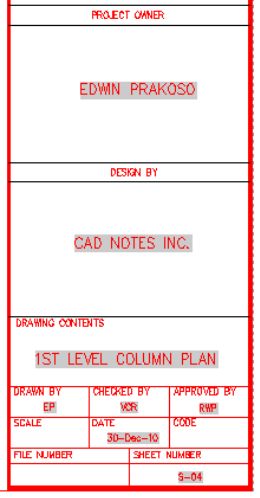Prakoso - Drawing Management with AutoCAD Sheet Set
Here you can read online Prakoso - Drawing Management with AutoCAD Sheet Set full text of the book (entire story) in english for free. Download pdf and epub, get meaning, cover and reviews about this ebook. year: 2015, publisher: Edwin Prakoso, genre: Home and family. Description of the work, (preface) as well as reviews are available. Best literature library LitArk.com created for fans of good reading and offers a wide selection of genres:
Romance novel
Science fiction
Adventure
Detective
Science
History
Home and family
Prose
Art
Politics
Computer
Non-fiction
Religion
Business
Children
Humor
Choose a favorite category and find really read worthwhile books. Enjoy immersion in the world of imagination, feel the emotions of the characters or learn something new for yourself, make an fascinating discovery.
- Book:Drawing Management with AutoCAD Sheet Set
- Author:
- Publisher:Edwin Prakoso
- Genre:
- Year:2015
- Rating:3 / 5
- Favourites:Add to favourites
- Your mark:
Drawing Management with AutoCAD Sheet Set: summary, description and annotation
We offer to read an annotation, description, summary or preface (depends on what the author of the book "Drawing Management with AutoCAD Sheet Set" wrote himself). If you haven't found the necessary information about the book — write in the comments, we will try to find it.
Prakoso: author's other books
Who wrote Drawing Management with AutoCAD Sheet Set? Find out the surname, the name of the author of the book and a list of all author's works by series.

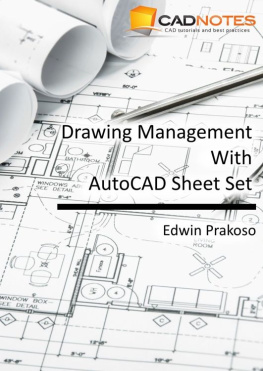
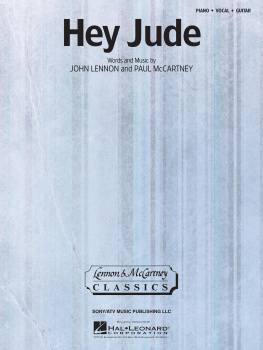

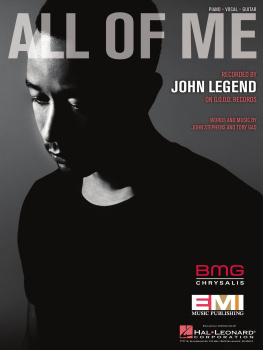
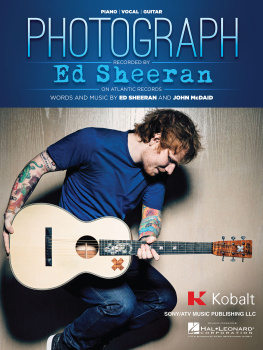
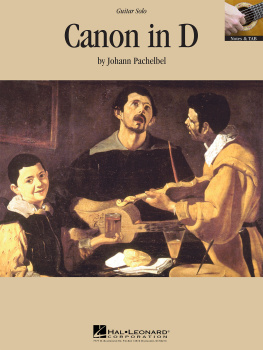
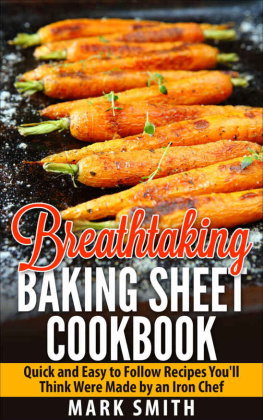
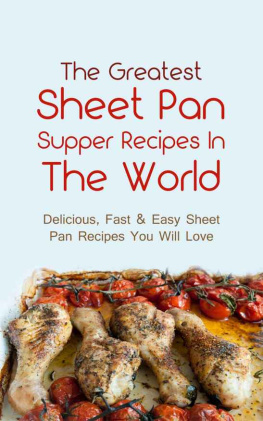
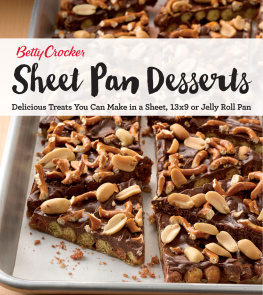
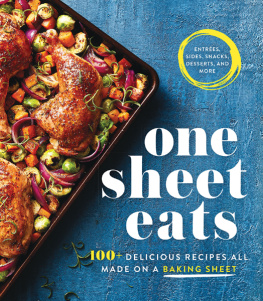
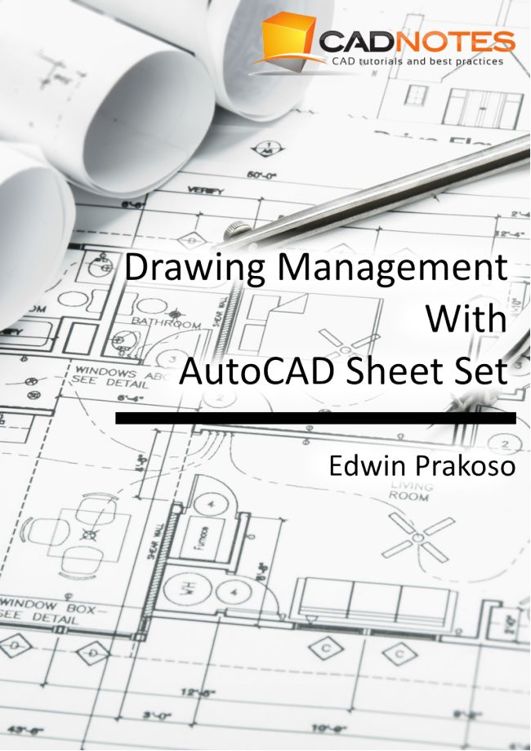
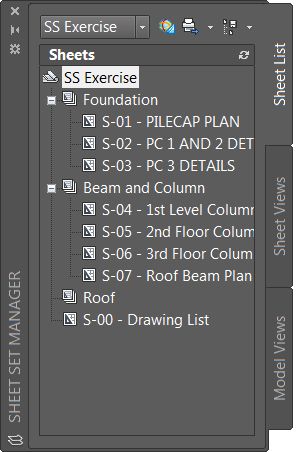


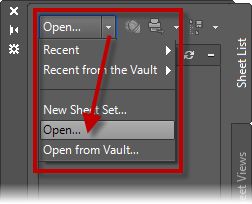
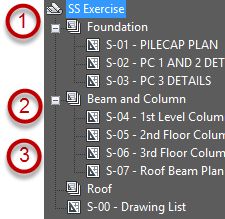
 You should see lock symbol at your sheet icon now. The lock symbol shows that the drawing is opened and locked for editing. This is very handy if you are working in a networked environment.
You should see lock symbol at your sheet icon now. The lock symbol shows that the drawing is opened and locked for editing. This is very handy if you are working in a networked environment.