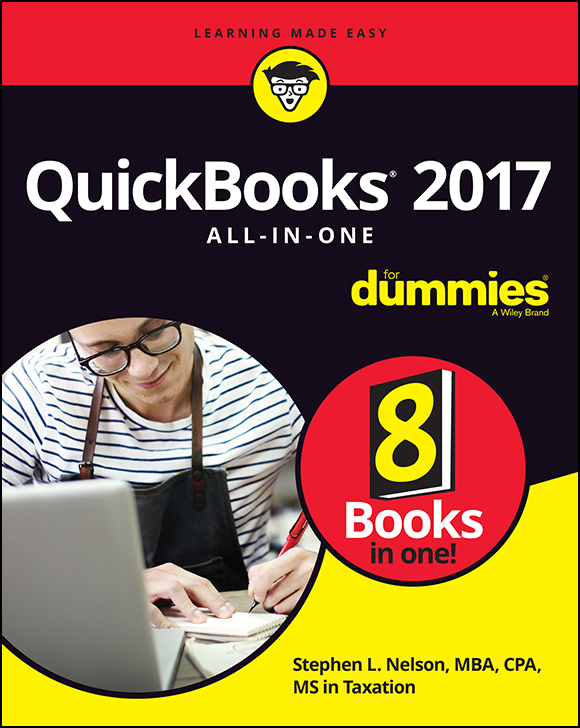
Introduction
Few people read introductions to reference books, so Ill make this very brief. I just want to tell you which versions of QuickBooks this book works for, whats in the reference, what it assumes about your existing skills, and what conventions I use.
About This Book
The desktop version of QuickBooks comes in several flavors, including QuickBooks Self-Employed, QuickBooks Pro, QuickBooks Premier, and QuickBooks Enterprise Solutions. This reference talks about QuickBooks 2017 Enterprise Solutions, which is a superset of QuickBooks Premier and QuickBooks Pro. If youre using QuickBooks Self-Employed or QuickBooks Online, you shouldnt use this book. Sorry.
On the other hand, even though this book is written for QuickBooks Enterprise Solutions, if youre using QuickBooks Premier or QuickBooks Pro, dont worry. Youre just fine with this book. And dont freak out if youre using some version of QuickBooks thats very similar to QuickBooks 2017, such as QuickBooks 2016 or QuickBooks 2018. Although this reference is about QuickBooks 2017, it also works just fine for the 2015, 2016, and probably 2018 versions of QuickBooks because QuickBooks is a very mature product at this point. The changes from one year to the next are modest. This means that if youre using QuickBooks 2016, stuff may look a little different if you closely compare the images in this book with what you see on your screen, but the information in this reference will still apply to your situation.
Note, too, that specialty versions of QuickBooks, such as QuickBooks Accountants Edition and QuickBooks Contractor, also work almost identically to QuickBooks Premier.
 If you use QuickBooks Pro and see some whistle or bell that you really want to use but that isnt available in your version of QuickBooks, youll know that you should upgrade to the Premier version or Enterprise Solutions version of QuickBooks.
If you use QuickBooks Pro and see some whistle or bell that you really want to use but that isnt available in your version of QuickBooks, youll know that you should upgrade to the Premier version or Enterprise Solutions version of QuickBooks.
 The bottom line? Yes, QuickBooks comes in several flavors. Yes, Intuit publishes new editions of its QuickBooks products every year. But you can use this book for any recent version of QuickBooks Pro, Premier, or Enterprise Solutions.
The bottom line? Yes, QuickBooks comes in several flavors. Yes, Intuit publishes new editions of its QuickBooks products every year. But you can use this book for any recent version of QuickBooks Pro, Premier, or Enterprise Solutions.
To make the best use of your time and energy, you should know about the conventions I use in this book:
- When I want you to type something such as Jennifer, its in bold letters.
- By the way, except for passwords, you dont have to worry about the case of the stuff you type in QuickBooks. If I tell you to type Jennifer, you can type JENNIFER. Or you can follow poet e e cummingss lead and type jennifer.
- Whenever I tell you to choose a command from a menu, I say something like Choose ListsItems, which simply means to first choose the Lists menu and then choose Items. Theseparates one part of the command from the next part.
- You can choose menus and commands and select dialog-box elements with the mouse. Just click the thing that you want to select.
- While Im on the subject of conventions, let me also mention something about QuickBooks conventions, because it turns out that theres really no good place to point this out. QuickBooks doesnt use document windows the same way that other Windows programs do. Instead, it locks the active window into place and then displays a list of windows in its Navigator pane, which is like another little window. To move to a listed window, you click it.
 You can tell QuickBooks to use windows like every other program does, however, by choosing ViewMultiple Windows. You can even remove the Navigator pane by choosing ViewOpen Window List.
You can tell QuickBooks to use windows like every other program does, however, by choosing ViewMultiple Windows. You can even remove the Navigator pane by choosing ViewOpen Window List.
Foolish Assumptions
Im making only three assumptions about your QuickBooks and accounting skills:
- You have a PC with Windows 7, Windows 8, or Windows 10. (I took pictures of the QuickBooks windows and dialog boxes in Windows 10, in case youre interested.)
- You know a little bit about how to work with your computer.
- You have, or will buy, a copy of QuickBooks Pro, QuickBooks Premier, or QuickBooks Enterprise Solutions for each computer on which you want to run the program.
In other words, I dont assume that youre a computer genius or an MBA, or that youre superexperienced in the arcane rules of accounting. I assume that QuickBooks and accounting are new subjects to you. But I also assume that you want to understand the subjects because you need to do so for your job or your business.
Icons Used in This Book
Like many computer books, this book uses icons, or little pictures, to flag things that dont quite fit into the flow of things.
 The Warning icon tells you to watch out! It marks important information that may save you headaches when using QuickBooks 2017.
The Warning icon tells you to watch out! It marks important information that may save you headaches when using QuickBooks 2017.
 Remember icons mark the information thats especially important to know. To siphon off the most important information in each chapter, just skim these icons.
Remember icons mark the information thats especially important to know. To siphon off the most important information in each chapter, just skim these icons.
 The Tip icon marks tips (duh!) and shortcuts that you can use to make QuickBooks easier.
The Tip icon marks tips (duh!) and shortcuts that you can use to make QuickBooks easier.
 The Technical Stuff icon marks information of a highly technical nature that you normally can skip.
The Technical Stuff icon marks information of a highly technical nature that you normally can skip.
Beyond the Book
QuickBooks 2017 All-in-One For Dummies includes some extra content that you bought with your book but didnt actually get inside the book. Okay, I know that sounds bad at first blush. But dont worry. This extra, premium stuff is available online:
The Cheat Sheet for this book is at
http://www.dummies.com
In the Search field, type QuickBooks 2017 All-in-One For Dummies Cheat Sheet to find the Cheat sheet for this book.
- Updates to this book, if we have any, are also at
http://www.dummies.com . Search for the books title to find the associated updates.
Where to Go from Here
This reference combines eight short books, including a minibook about accounting, one about setting up the QuickBooks system, one for bookkeepers using QuickBooks, one for accountants and managers using QuickBooks, a minibook about small-business financial management, a minibook about business planning, a minibook about taking care of a QuickBooks accounting system, and a minibook of appendixes of further useful information.
Im not going to go into more detail here about whats available in the book. If you have a specific question about whats covered or where some topic is covered, refer to the table of contents in the front of this reference. Also remember that the book provides an index to help you find just the pages that have the information you need.
While Im on the subject of whats in this book and how to find information, let me make four tangential points:
- Youll never read this book from cover to cover unless youre someone who has an obsessive-compulsive personality (like me) and many hours to devote to reading. But thats okay. This reference isnt meant to be read from cover to cover like some Val McDermid page-turner. Instead, chapters within the eight minibooks are organized into largely self-contained descriptions of how you do the things that you need to do. You just read the paragraph, page, or chapter that provides the information you want.
Next page
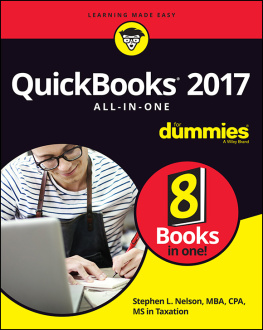
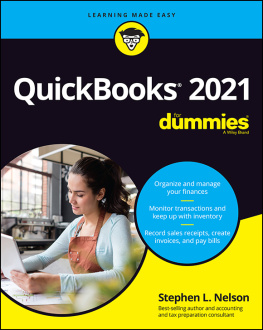
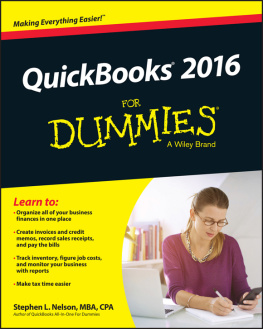
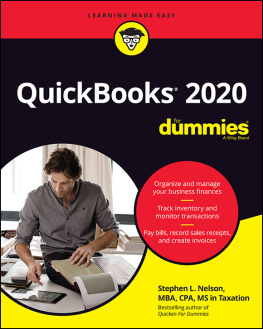
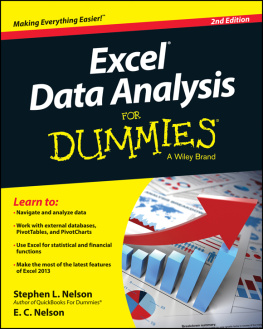

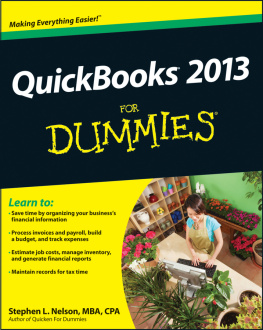
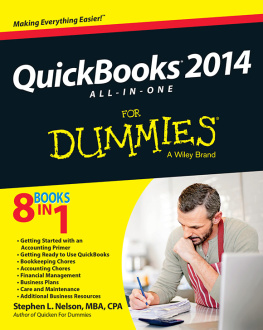
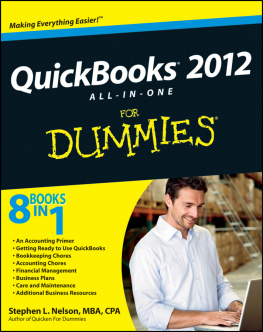
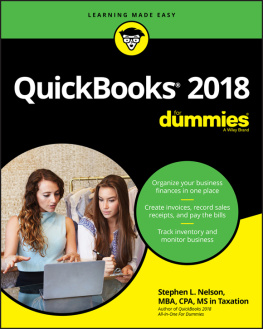
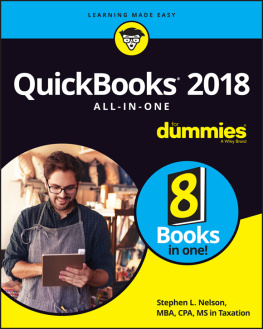
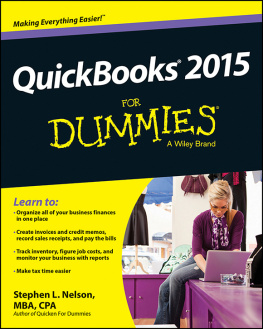
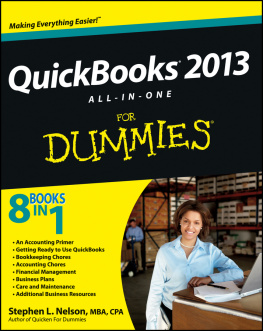
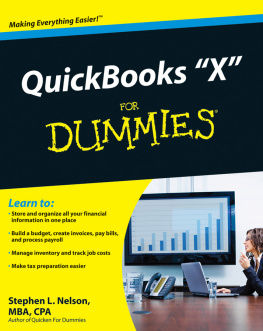
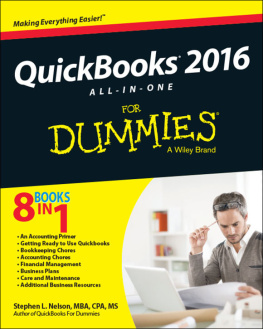
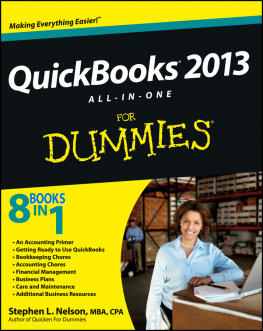
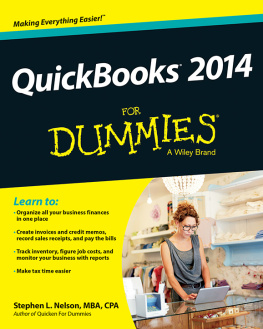
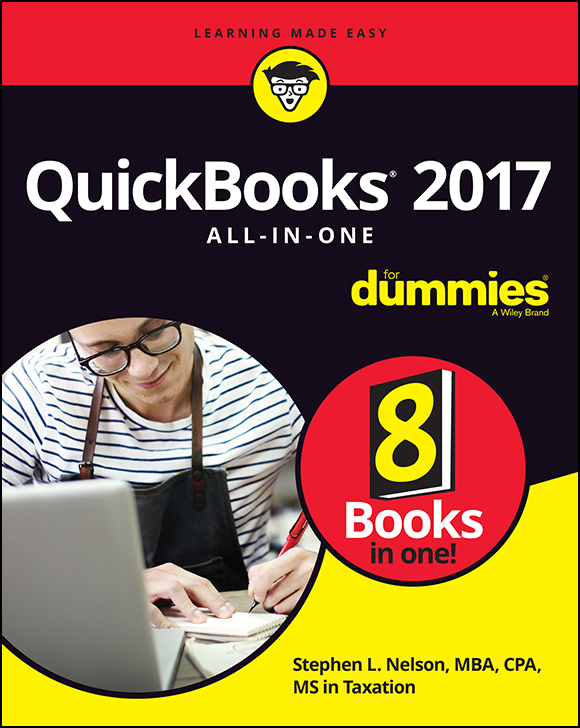
 If you use QuickBooks Pro and see some whistle or bell that you really want to use but that isnt available in your version of QuickBooks, youll know that you should upgrade to the Premier version or Enterprise Solutions version of QuickBooks.
If you use QuickBooks Pro and see some whistle or bell that you really want to use but that isnt available in your version of QuickBooks, youll know that you should upgrade to the Premier version or Enterprise Solutions version of QuickBooks. The bottom line? Yes, QuickBooks comes in several flavors. Yes, Intuit publishes new editions of its QuickBooks products every year. But you can use this book for any recent version of QuickBooks Pro, Premier, or Enterprise Solutions.
The bottom line? Yes, QuickBooks comes in several flavors. Yes, Intuit publishes new editions of its QuickBooks products every year. But you can use this book for any recent version of QuickBooks Pro, Premier, or Enterprise Solutions. The Warning icon tells you to watch out! It marks important information that may save you headaches when using QuickBooks 2017.
The Warning icon tells you to watch out! It marks important information that may save you headaches when using QuickBooks 2017. The Technical Stuff icon marks information of a highly technical nature that you normally can skip.
The Technical Stuff icon marks information of a highly technical nature that you normally can skip.