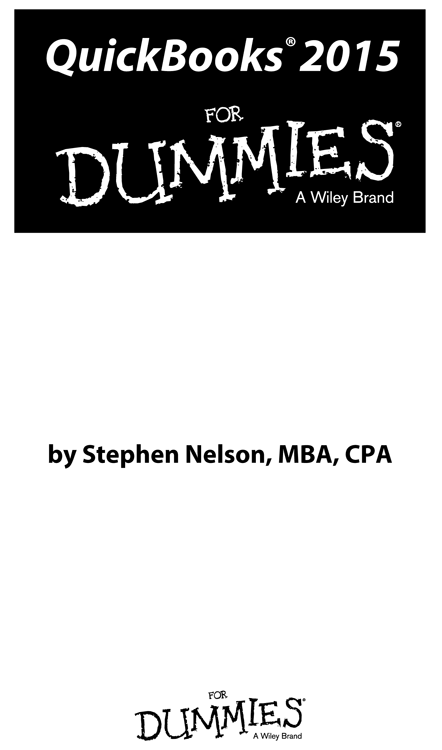
QuickBooks 2015 For Dummies
Published by: John Wiley & Sons, Inc., 111 River Street, Hoboken, NJ 07030-5774, www.wiley.com
Copyright 2015 by John Wiley & Sons, Inc., Hoboken, New Jersey
Published simultaneously in Canada
No part of this publication may be reproduced, stored in a retrieval system or transmitted in any form or by any means, electronic, mechanical, photocopying, recording, scanning or otherwise, except as permitted under Sections 107 or 108 of the 1976 United States Copyright Act, without the prior written permission of the Publisher. Requests to the Publisher for permission should be addressed to the Permissions Department, John Wiley & Sons, Inc., 111 River Street, Hoboken, NJ 07030, (201) 748-6011, fax (201) 748-6008, or online at http://www.wiley.com/go/permissions .
Trademarks: Wiley, For Dummies, the Dummies Man logo, Dummies.com, Making Everything Easier, and related trade dress are trademarks or registered trademarks of John Wiley & Sons, Inc. and may not be used without written permission. QuickBooks is a registered trademark of Intuit, Inc. All other trademarks are the property of their respective owners. John Wiley & Sons, Inc. is not associated with any product or vendor mentioned in this book.
LIMIT OF LIABILITY/DISCLAIMER OF WARRANTY : THE PUBLISHER AND THE AUTHOR MAKE NO REPRESENTATIONS OR WARRANTIES WITH RESPECT TO THE ACCURACY OR COMPLETENESS OF THE CONTENTS OF THIS WORK AND SPECIFICALLY DISCLAIM ALL WARRANTIES, INCLUDING WITHOUT LIMITATION WARRANTIES OF FITNESS FOR A PARTICULAR PURPOSE. NO WARRANTY MAY BE CREATED OR EXTENDED BY SALES OR PROMOTIONAL MATERIALS. THE ADVICE AND STRATEGIES CONTAINED HEREIN MAY NOT BE SUITABLE FOR EVERY SITUATION. THIS WORK IS SOLD WITH THE UNDERSTANDING THAT THE PUBLISHER IS NOT ENGAGED IN RENDERING LEGAL, ACCOUNTING, OR OTHER PROFESSIONAL SERVICES. IF PROFESSIONAL ASSISTANCE IS REQUIRED, THE SERVICES OF A COMPETENT PROFESSIONAL PERSON SHOULD BE SOUGHT. NEITHER THE PUBLISHER NOR THE AUTHOR SHALL BE LIABLE FOR DAMAGES ARISING HEREFROM. THE FACT THAT AN ORGANIZATION OR WEBSITE IS REFERRED TO IN THIS WORK AS A CITATION AND/OR A POTENTIAL SOURCE OF FURTHER INFORMATION DOES NOT MEAN THAT THE AUTHOR OR THE PUBLISHER ENDORSES THE INFORMATION THE ORGANIZATION OR WEBSITE MAY PROVIDE OR RECOMMENDATIONS IT MAY MAKE. FURTHER, READERS SHOULD BE AWARE THAT INTERNET WEBSITES LISTED IN THIS WORK MAY HAVE CHANGED OR DISAPPEARED BETWEEN WHEN THIS WORK WAS WRITTEN AND WHEN IT IS READ.
For general information on our other products and services, please contact our Customer Care Department within the U.S. at 877-762-2974, outside the U.S. at 317-572-3993, or fax 317-572-4002. For technical support, please visit www.wiley.com/techsupport .
Wiley publishes in a variety of print and electronic formats and by print-on-demand. Some material included with standard print versions of this book may not be included in e-books or in print-on-demand. If this book refers to media such as a CD or DVD that is not included in the version you purchased, you may download this material at http://booksupport.wiley.com . For more information about Wiley products, visit www.wiley.com .
Library of Congress Control Number: 2014940496
ISBN 978-1-118-92015-2 (pbk); ISBN 978-1-118-92016-9 (ebk); ISBN 978-1-118-92030-5 (ebk)
Manufactured in the United States of America
10 9 8 7 6 5 4 3 2 1
Appendix A
Installing QuickBooks in a Dozen Easy Steps
If you havent already installed QuickBooks, get it over with right now:
- Turn on the PC.
Find and flip on the computers power switch. Depending on which version of Windows you are using (XP, Vista, or Windows 7 or 8), your screen may look a little different from the figures here. Im using Windows 8, by the way. (Not that you care or that it matters.)
 If youre installing QuickBooks on a computer running a professional or business edition of Windows, you may need to log on as either the administrator or a user with administrator rights. With the business flavors of the Windows operating systems, Windows security features require an administrator to install the QuickBooks program.
If youre installing QuickBooks on a computer running a professional or business edition of Windows, you may need to log on as either the administrator or a user with administrator rights. With the business flavors of the Windows operating systems, Windows security features require an administrator to install the QuickBooks program.
- Get the QuickBooks CD.
Rip open the QuickBooks package and get out the CD (which looks exactly like the ones that play music).
 You can also purchase QuickBooks directly from Intuit by using the www.quickbooks.intuit.com website and then downloading the software at the time of purchase. You need a fast Internet connection to download the QuickBooks software the download requires close to an hour with a cable modem and even more time with a slower connection. If you do download, skip ahead to Step 4.
You can also purchase QuickBooks directly from Intuit by using the www.quickbooks.intuit.com website and then downloading the software at the time of purchase. You need a fast Internet connection to download the QuickBooks software the download requires close to an hour with a cable modem and even more time with a slower connection. If you do download, skip ahead to Step 4.
- Insert the CD into your CD-ROM drive.
Windows recognizes that you inserted the QuickBooks CD and displays a little message box that tells you Welcome to QuickBooks. Click Next to really get things started. (You may need to click Next again.)
- Indicate that you accept the QuickBooks licensing agreement and then click Next.
QuickBooks next asks whether you agree to play by its rules, as outlined in tedious detail in the licensing agreement displayed onscreen. Assuming you do and you have to agree in order to install the software select the I Accept the Terms of the License Agreement (But Only Because I Have No Other Choice) button and click Next.
- Either accept the default installation option or go all free-form.
After you accept the licensing agreement, QuickBooks asks whether you want to go with the recommended Express Installation or you want instead to customize the installation for factors like a network and a compulsive need on your part to have things exactly as you like them. To accept the recommended install option, leave the Express (Recommended) button selected, click Next and skip to Step 7. If you want to customize the installation, select the Custom and Network Options button, click Next, and move ahead to Step 6.
- Describe any network sharing you plan.
When the Custom and Network Options window appears (see Figure ), describe whether youll share the QuickBooks data file over a network. Most small businesses dont do this; and if this is your situation, when asked, you simply indicate that youll use QuickBooks only on the computer onto which youre installing the software. You may also have a couple of other options, however, depending on the version of QuickBooks you install. You can install QuickBooks on the computer and make the QuickBooks data available to other computers on the network. And you can actually skip installing the QuickBooks software but can store just the QuickBooks data file on the computer.
- Provide the License and Product Numbers and then click Next.
When the License and Product Numbers window appears (see Figure ), enter these two bits of licensing information (they should be printed on a yellow sticker on the back of the CD sleeve) and then click Next.
- Select the installation location and then click Next.
When the Choose Installation Location appears, click the Next button to use the Intuit default installation location. (The default installation location is fine for 999 of 1,000 users.)
You dont have to choose the suggested installation location. You can, instead, choose to have the QuickBooks program and data files stored in some other location. I dont talk about this option here because most people wont want to (and shouldnt) make this customization. Whats more, if youre someone who can safely customize the QuickBooks installation location settings, you dont need my help with figuring out how this change works.
Next page
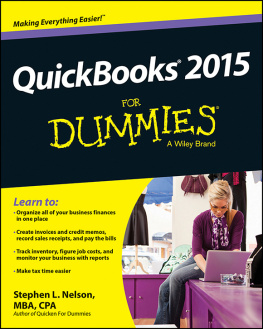
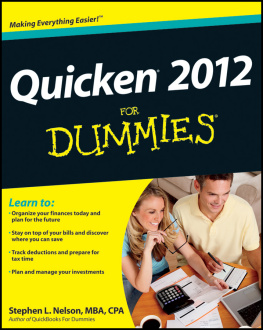
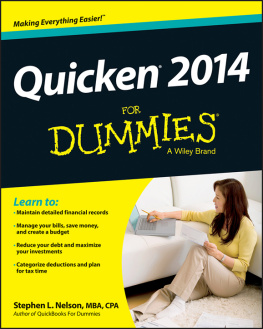
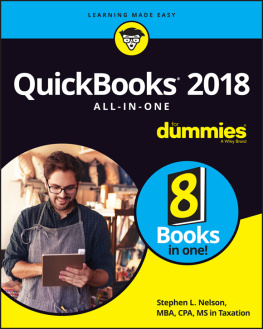
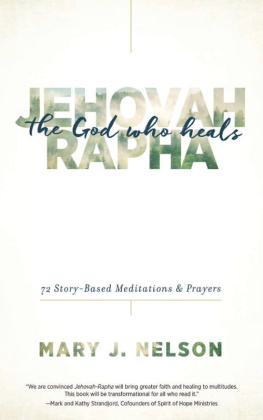
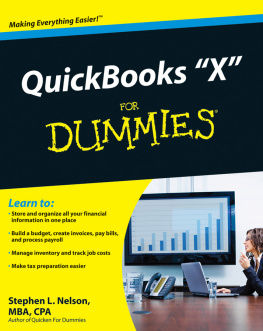
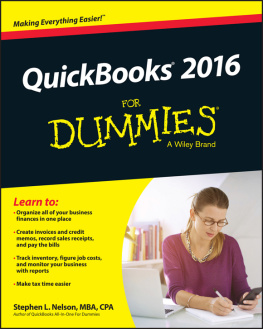
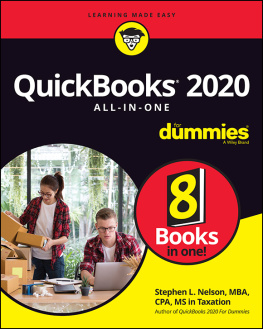
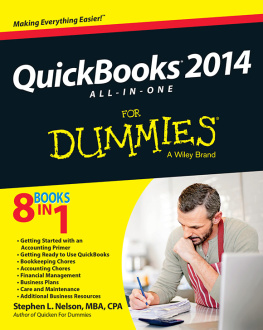
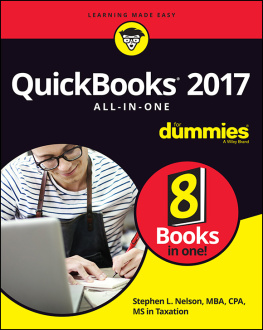
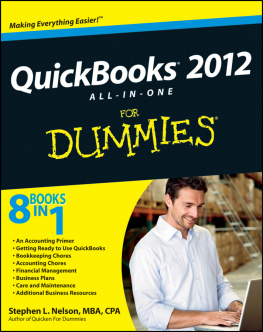
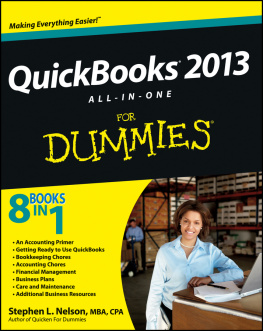

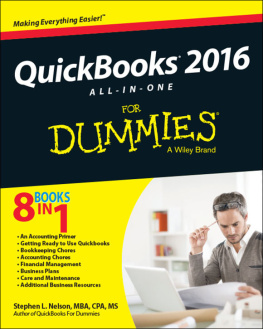
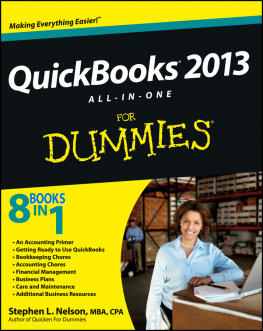
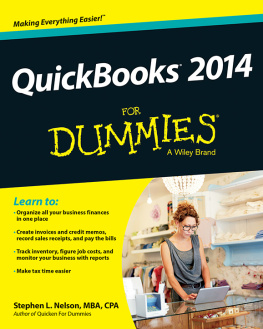
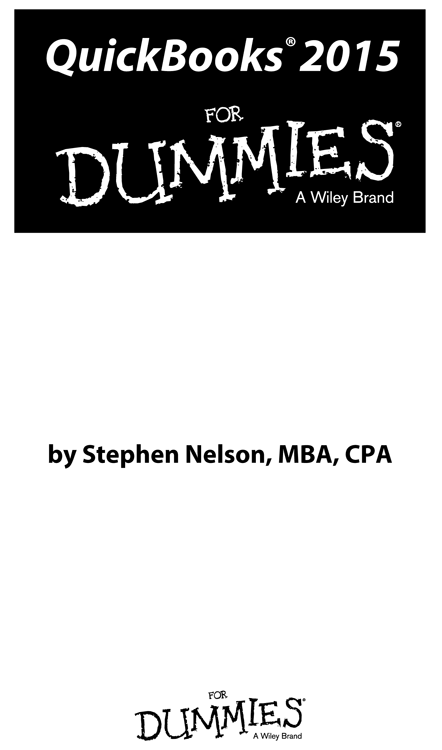
 If youre installing QuickBooks on a computer running a professional or business edition of Windows, you may need to log on as either the administrator or a user with administrator rights. With the business flavors of the Windows operating systems, Windows security features require an administrator to install the QuickBooks program.
If youre installing QuickBooks on a computer running a professional or business edition of Windows, you may need to log on as either the administrator or a user with administrator rights. With the business flavors of the Windows operating systems, Windows security features require an administrator to install the QuickBooks program.