Table of contents
Excel Shortcuts for PC and Mac
Editing Shortcuts
Formatting Shortcuts
Navigation Shortcuts
File Shortcuts
Ribbon Shortcuts
Paste Special Shortcuts
Clear Shortcuts
Selection Shortcuts
Data Editing Shortcuts
Data editing (inside cell) Shortcuts
Other Shortcuts
Reasons to use Excel Shortcuts
Free Excel Course
Basic Excel Formulas
Basic Terms in Excel
Five Time-saving Ways to Insert Data in Excel
SevenBasic Excel FormulasForYour Workflow
Advanced Excel Formulas
INDEX MATCH
IF combined with AND / OR
OFFSET combined with SUM or AVERAGE
CHOOSE
XNPV and XIRR
SUMIF and COUNTIF
PMT and IPMT
LEN and TRIM
CONCATENATE
CELL, LEFT, MID and RIGHT functions
Most Useful Excel function For Financial Modeling
Date and Time
40 DATE
EOMONTH
TODAY
YEAR
YEARFRAC
Financial
60 DURATION
NPV
PMT
PPMT
XIRR
XNPV
YIELD
Information
88 ERROR.TYPE
ISBLANK
Logical
94 AND
IF
IFERROR
IFS
OR
CHOOSE
HLOOKUP
INDEX
MATCH
OFFSET
VLOOKUP
Math
157 ABS
SUMIF
Statistical
166 AVERAGE
CORREL
COUNT
COUNTA
COUNTIF
RANK
SMALL

MsmadiInstitute Excel PART 01
Excel Shortcutsfor PC and Mac
List of Excel Shortcuts
PC shortcuts & Mac shortcuts
Editing shortcuts
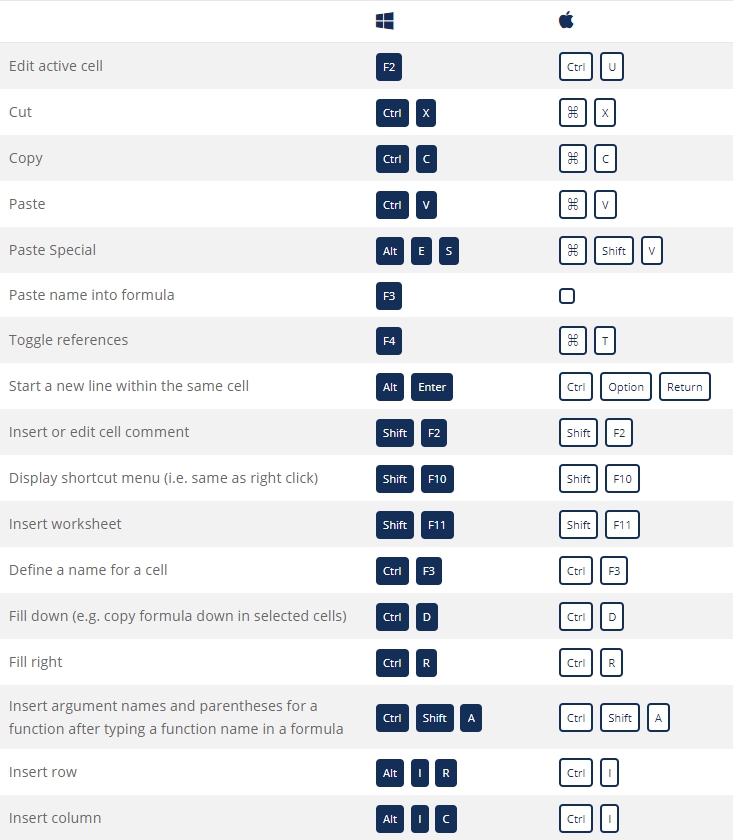
Formatting shortcuts
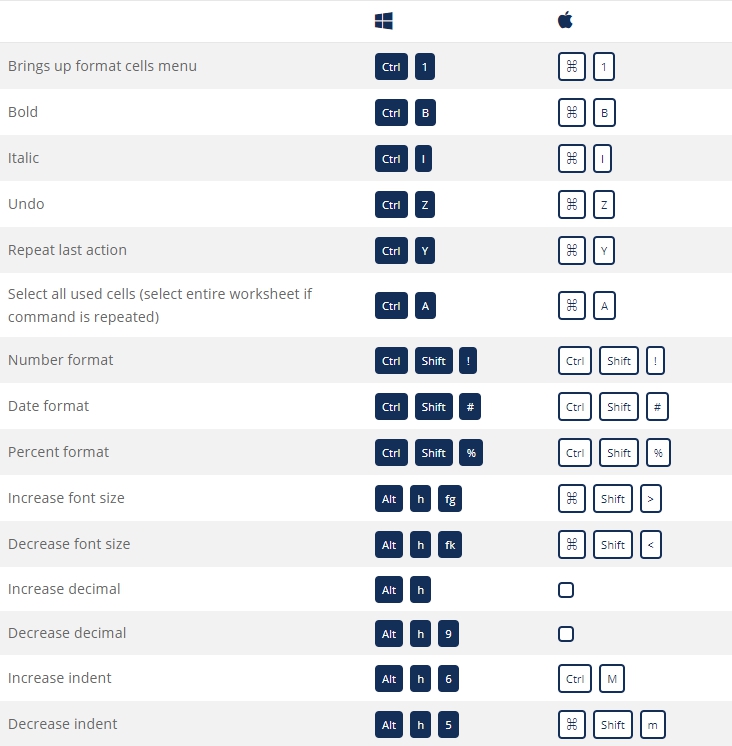
Navigation shortcuts
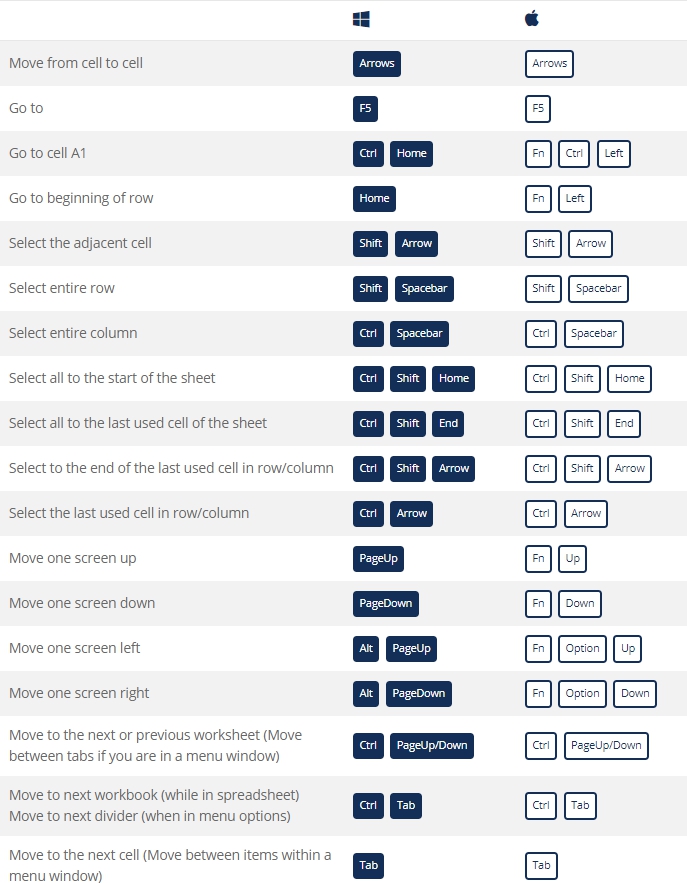
File Shortcuts
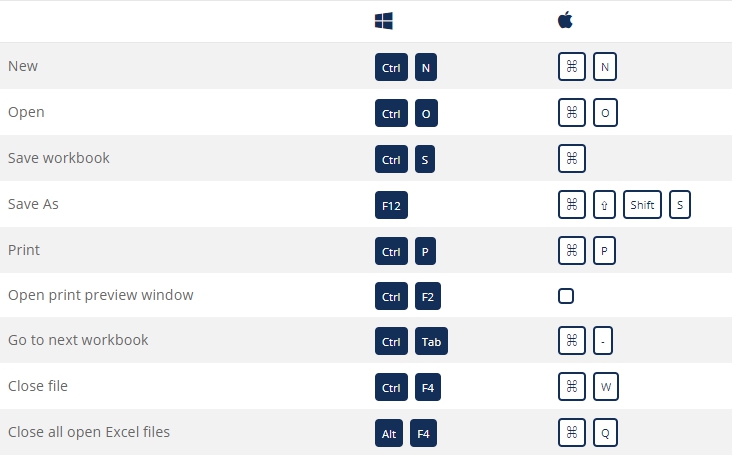
Ribbon Shortcuts

Paste Special Shortcuts
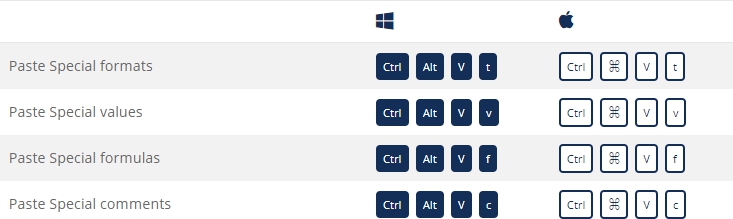
Clear Shortcuts
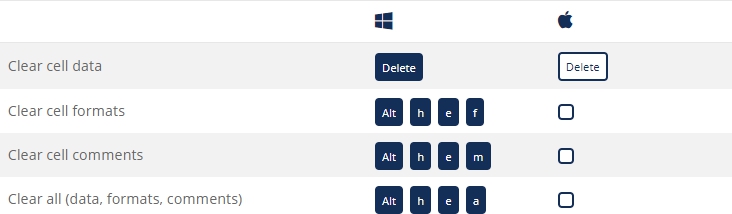
Selection Shortcuts
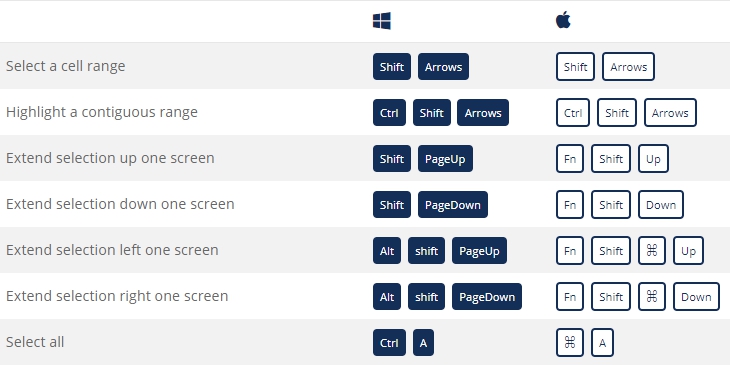
Data Editing Shortcuts
Data Editing (inside cell) Shortcuts
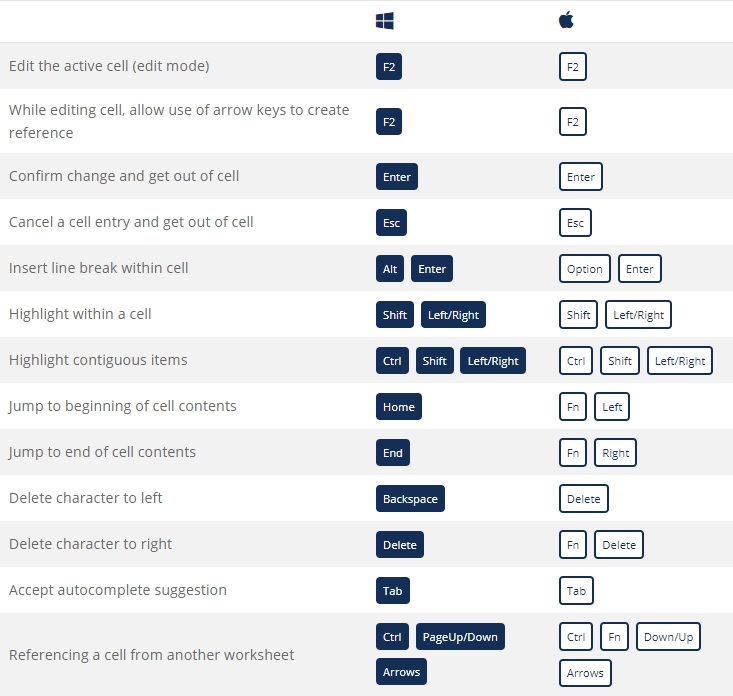
Other Shortcuts
Reasons to use Excel Shortcuts
Tobemoreproductive,faster,and moreefficient whenbuildingfinancial models or performing financial analysisits important to know the main keyboard shortcuts in Excel. These are critical for careers in investment banking, equity research, FP&A, finance, accounting, and more.
The first thingyoull do ifyoure hired as an investment banking analyst is take a series of intense Excel training . Your mouse willbe taken awayand youll be expected to learn financial modeling with only keyboard shortcuts. If you follow our tips and tricks below youll be able to master these shortcuts on Windows or Mac operating systems.
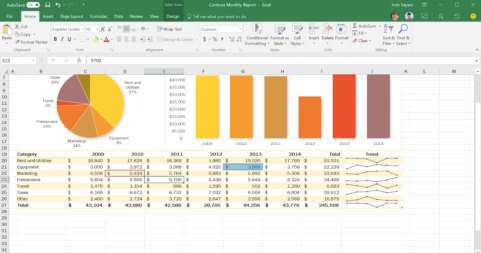

MsmadiInstitute Financial Service Excel PART 02
Basic Excel Formulas
Basic Excel Formulas Guide
Mastering the basic Excel formulasis critical for beginners to become highly proficient in financial analysis. Microsoft Excel is considered the industry standard piece of software in data analysis. Microsofts spreadsheet program also happens to be one of the most preferred software by investment bankers and financial analyst in data processing, financial modeling , and presentation. This guide will provide an overview and list of basic Excel functions. Once youve mastered this list, move on to advanced Excel formulas guide !
Basic Terms in Excel
1. Formulas
In Excel, a formula is an expression that operates on values in a range of cells or a cell. For example, =A1+A2+A3, which finds the sum of the range of values from cell A1 to Cell A3.
2. Functions
Functions are predefined formulas in Excel. They eliminate laborious manual entry of formulas while giving them human-friendly names. For example: =SUM(A1:A3). The function sums all the values from A1 to A3.
Five Time-saving Ways to Insert Data into Excel
When analyzing data, there are five common ways of inserting basic Excel formulas. Each strategy, however, comes with an advantage over the other. Therefore, before diving further into the main formulas,well clarify those methods, so you can create your preferred workflow earlier on.
1. Simple insertion: Typing a formula inside the cell
Typing a formula in a cell or the formula bar is the most straightforward method of inserting basic Excel formulas. The process usually starts by typing an equal sign, followed by the name of the function.
Excel isquite intelligentin thatwhen you start typing the nameofthe function, apop-up functionhintwill show.Itsfromthislistyoullselect yourpreference. However,dont press the Enter key. Instead, press the Tab key so that you can continuetoinsertotheroptions.Otherwise,youmayfindyourselfwithan invalid name error, often as#NAME?. To fix it, justre-select the cell, and go to the formula bar to complete your function.
Note that pressing F2 while hovered over a cell allows you to edit the cells formula.
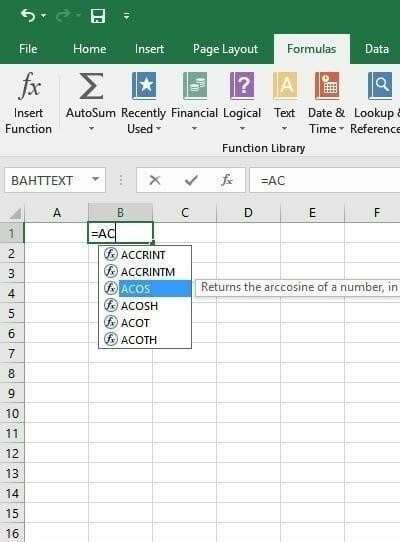
2. Using Insert Function Option from FormulasTab
Ifyouwantfullcontrolofyourfunctionsinsertion, usingthe ExcelInsert Function dialogue box is all you everneed. To achieve this,go to the Formulas tab and select the first menu labeled Insert Function. The dialogue box will contain all functions you need to complete your analysis.
The Excel shortcut to insert a function is ALT + M + F.
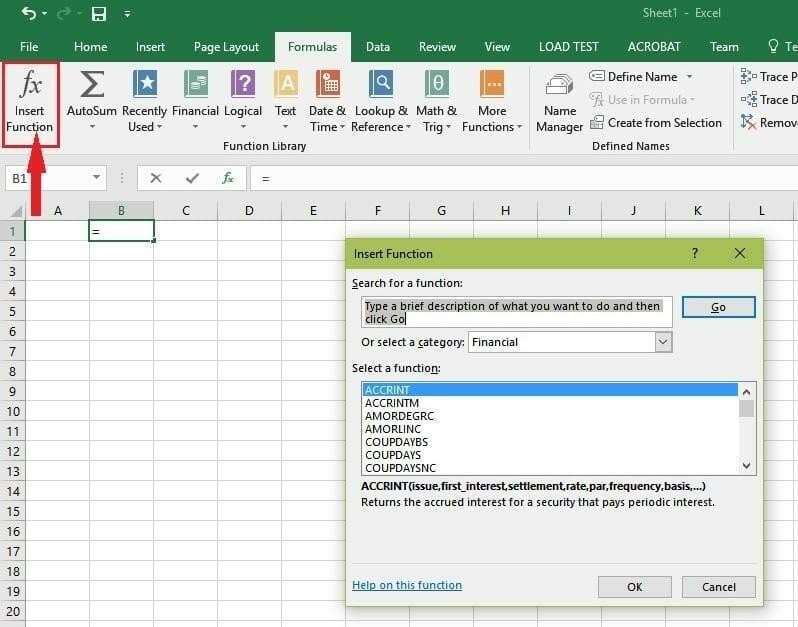
3. Selecting a Formula from One of the Groups in Formula Tab
The option is for those who want to delve into their favorite functions quickly. Tofindthis menu,navigatetothe Formulastabandselect your preferred group. Click to show sub-menu filled with a list of functions. From there, you can select your preference. However, if you find your preferred group is not on the tab, click on the More Functions option probablyits just hidden there.


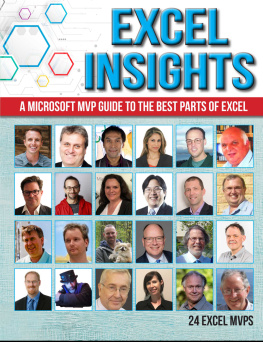

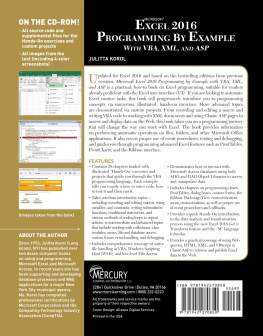
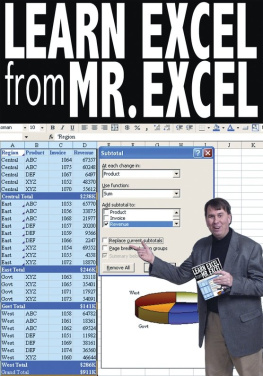
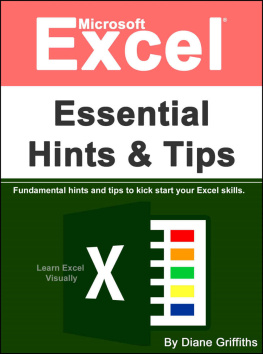
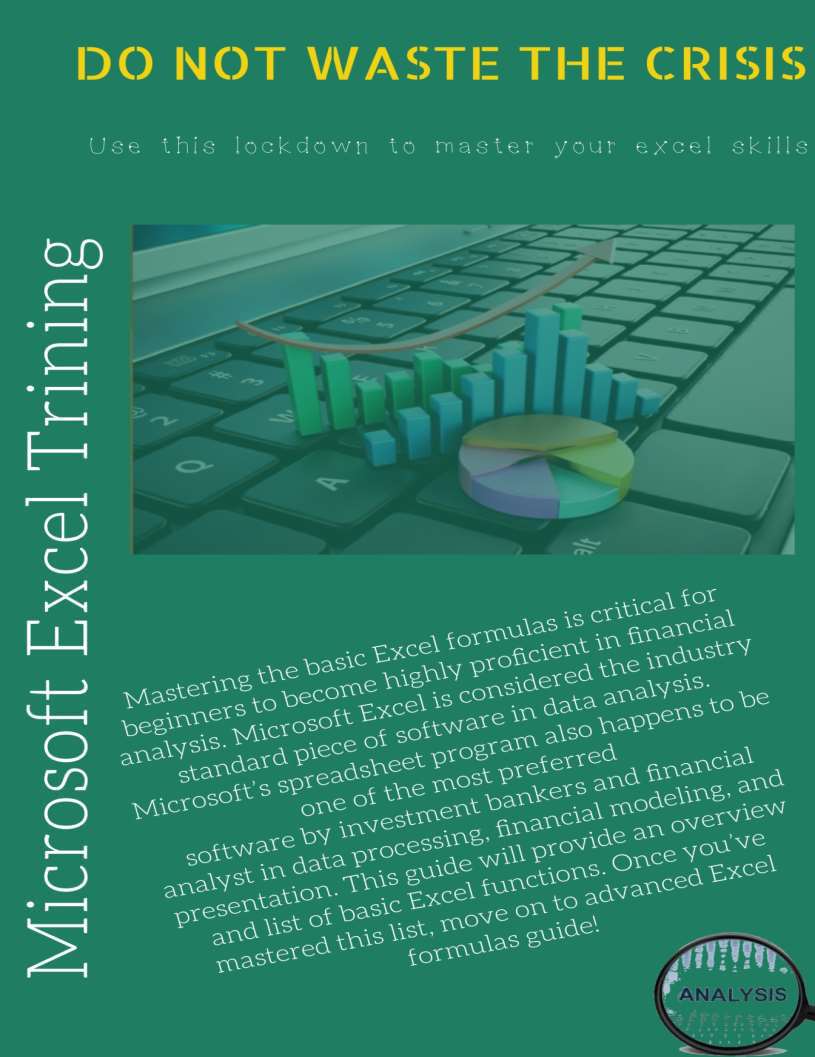
 MsmadiInstitute Excel PART 01
MsmadiInstitute Excel PART 01
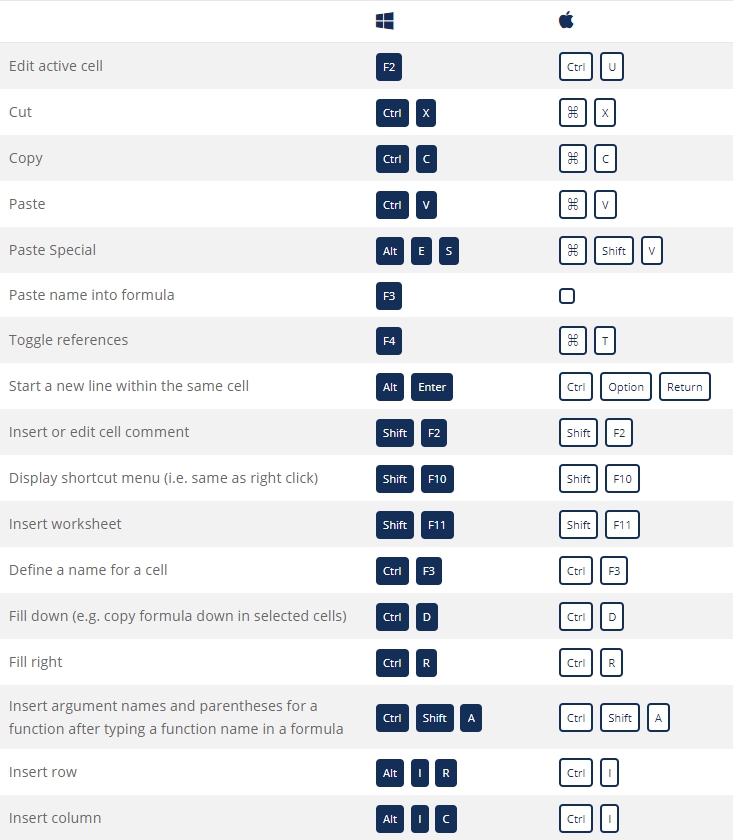 Formatting shortcuts
Formatting shortcuts 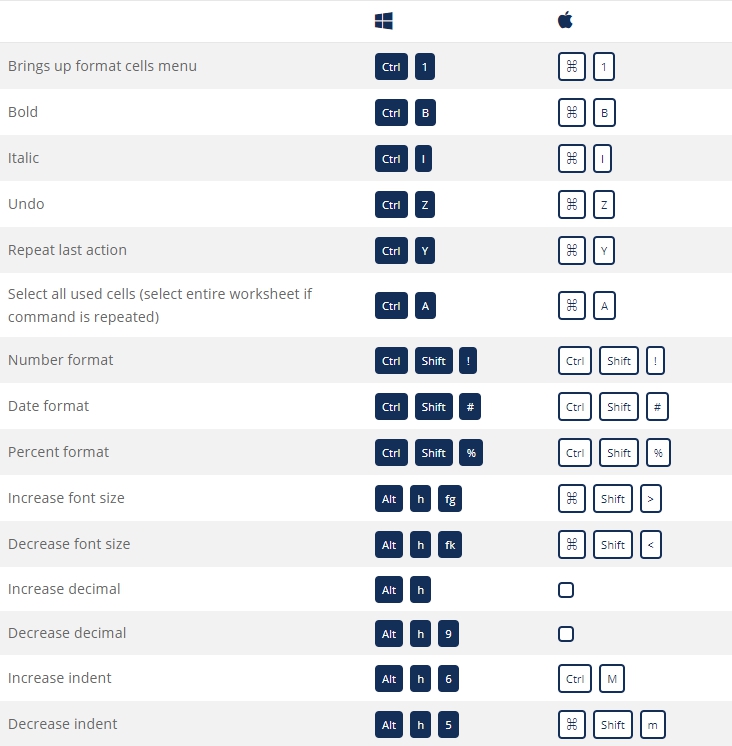 Navigation shortcuts
Navigation shortcuts 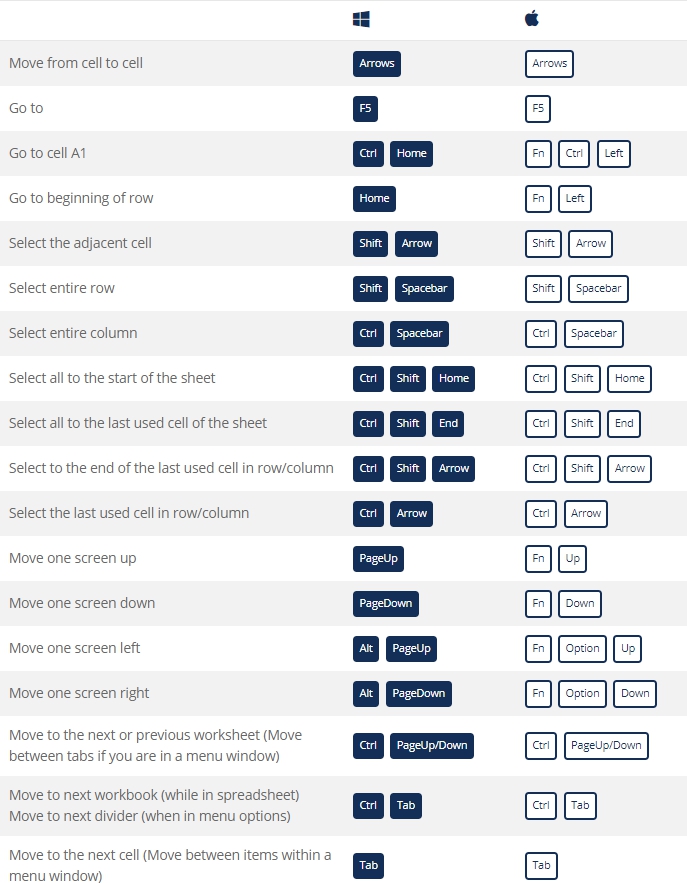 File Shortcuts
File Shortcuts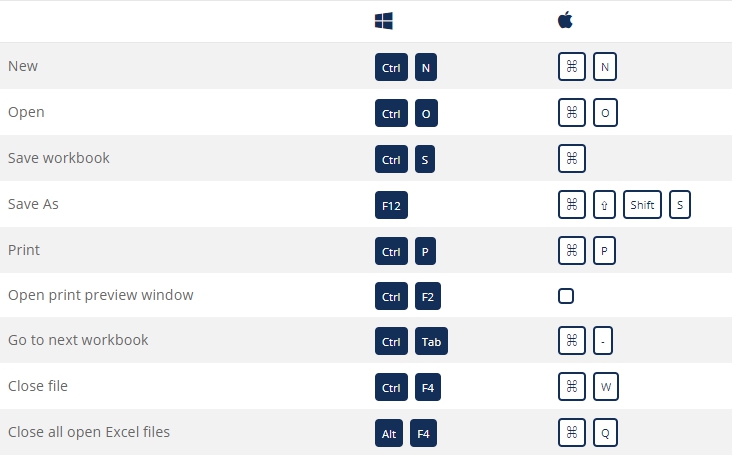 Ribbon Shortcuts
Ribbon Shortcuts Paste Special Shortcuts
Paste Special Shortcuts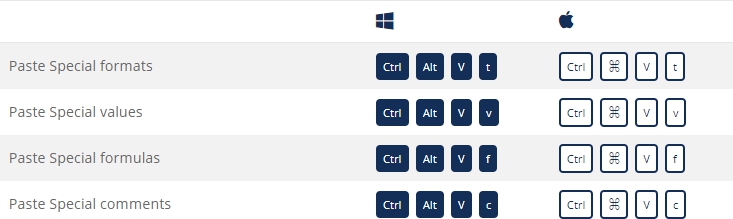 Clear Shortcuts
Clear Shortcuts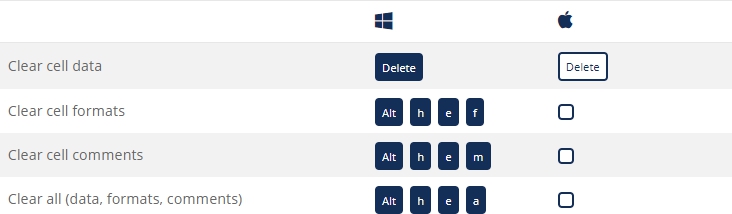 Selection Shortcuts
Selection Shortcuts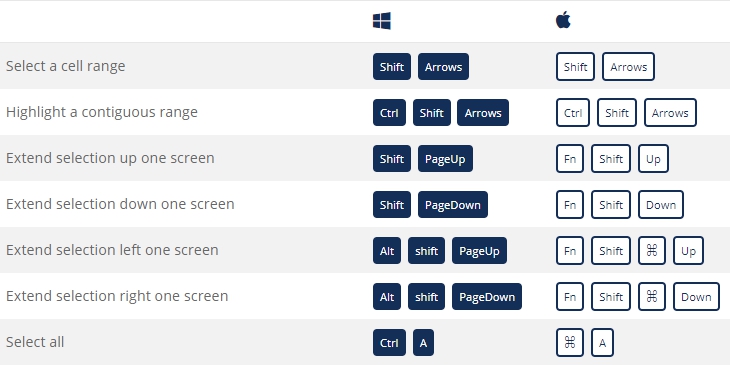 Data Editing Shortcuts
Data Editing Shortcuts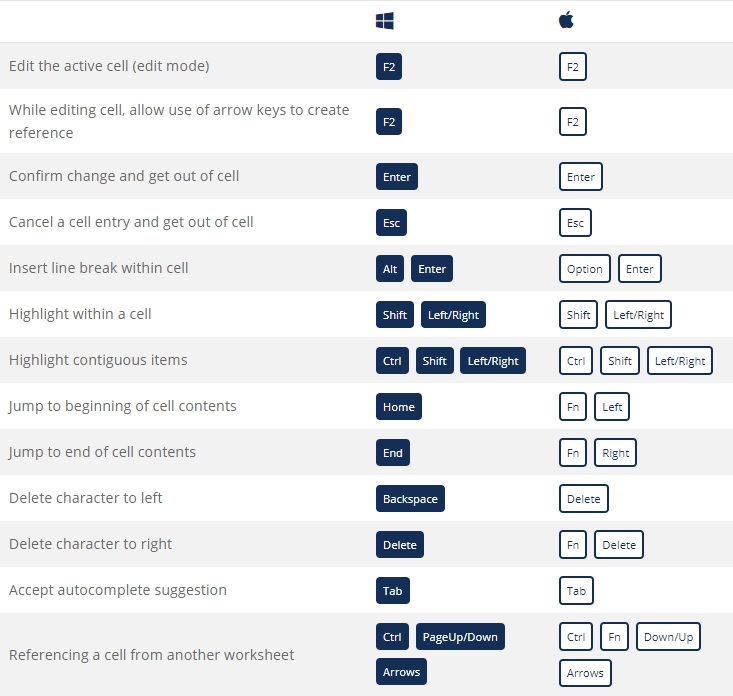 Other Shortcuts
Other Shortcuts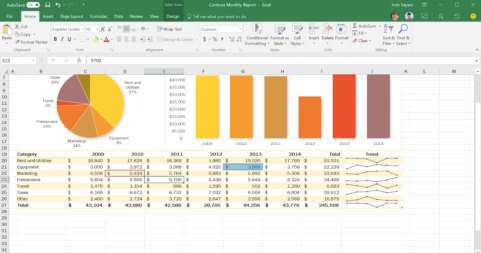
 MsmadiInstitute Financial Service Excel PART 02
MsmadiInstitute Financial Service Excel PART 02

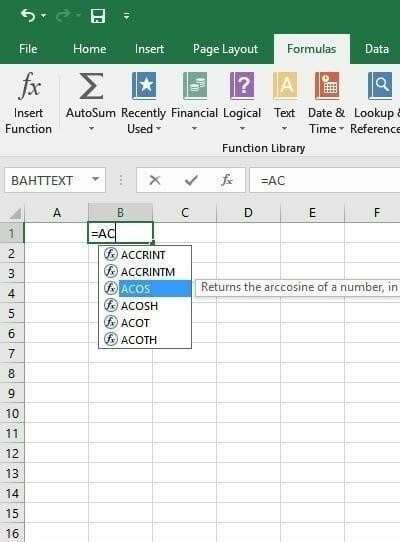 2. Using Insert Function Option from FormulasTab
2. Using Insert Function Option from FormulasTab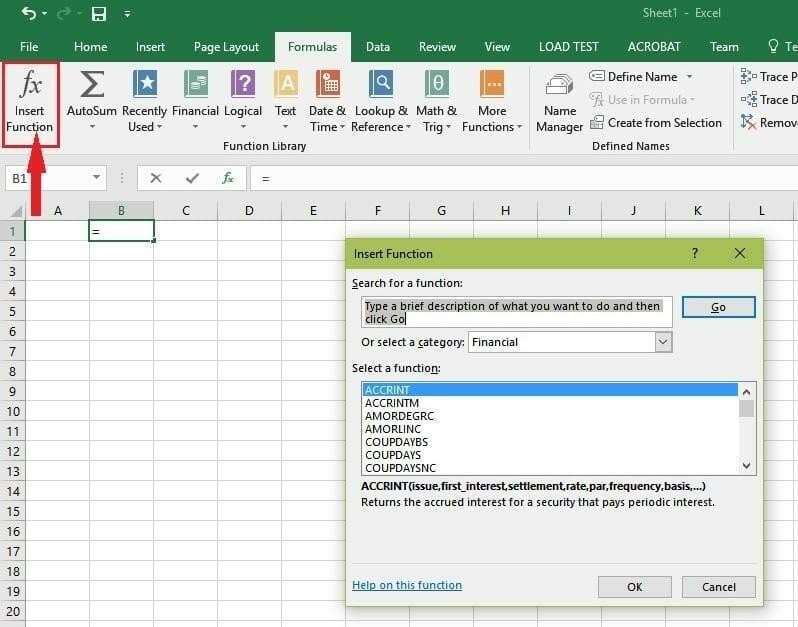 3. Selecting a Formula from One of the Groups in Formula Tab
3. Selecting a Formula from One of the Groups in Formula Tab