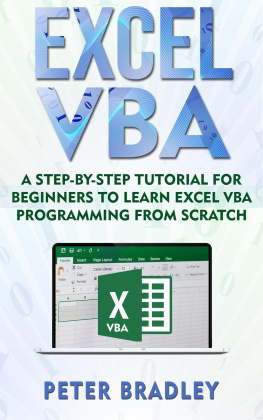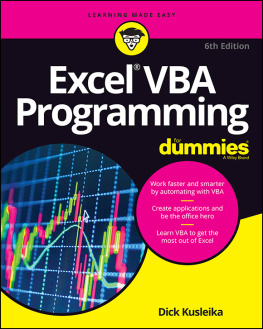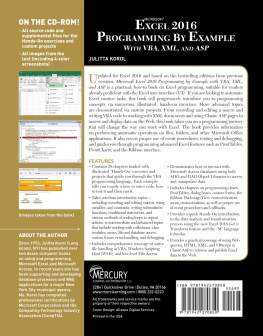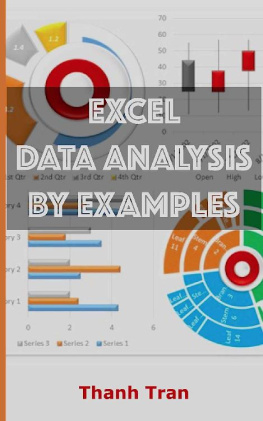Jason Jay - EXCEL VBA Step-by-Step Guide To Learning Excel Programming Language For Beginners
Here you can read online Jason Jay - EXCEL VBA Step-by-Step Guide To Learning Excel Programming Language For Beginners full text of the book (entire story) in english for free. Download pdf and epub, get meaning, cover and reviews about this ebook. year: 2017, genre: Computer. Description of the work, (preface) as well as reviews are available. Best literature library LitArk.com created for fans of good reading and offers a wide selection of genres:
Romance novel
Science fiction
Adventure
Detective
Science
History
Home and family
Prose
Art
Politics
Computer
Non-fiction
Religion
Business
Children
Humor
Choose a favorite category and find really read worthwhile books. Enjoy immersion in the world of imagination, feel the emotions of the characters or learn something new for yourself, make an fascinating discovery.

EXCEL VBA Step-by-Step Guide To Learning Excel Programming Language For Beginners: summary, description and annotation
We offer to read an annotation, description, summary or preface (depends on what the author of the book "EXCEL VBA Step-by-Step Guide To Learning Excel Programming Language For Beginners" wrote himself). If you haven't found the necessary information about the book — write in the comments, we will try to find it.
Jason Jay: author's other books
Who wrote EXCEL VBA Step-by-Step Guide To Learning Excel Programming Language For Beginners? Find out the surname, the name of the author of the book and a list of all author's works by series.
EXCEL VBA Step-by-Step Guide To Learning Excel Programming Language For Beginners — read online for free the complete book (whole text) full work
Below is the text of the book, divided by pages. System saving the place of the last page read, allows you to conveniently read the book "EXCEL VBA Step-by-Step Guide To Learning Excel Programming Language For Beginners" online for free, without having to search again every time where you left off. Put a bookmark, and you can go to the page where you finished reading at any time.
Font size:
Interval:
Bookmark:
TABLE OF CONTENT
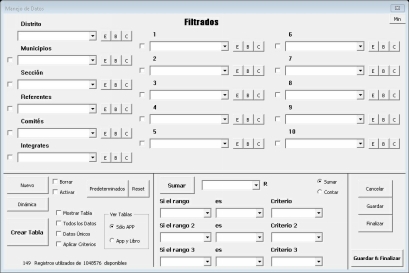 It looks like a program made for analysis, and it does.
It looks like a program made for analysis, and it does. Guess what program it is? Probably you are thinking it is not any Microsoft Office program, but let me tell you that it was made with Microsoft Excel, how would you do something like that without programming? Theres no way! Youll learn much more than that and will be able to create your own programs using Visual Basic for Applications (VBA). If you need a very specific program for your business analysis, something for personal use, or even just for having fun, you need Visual Basic for Applications now!
It only has File, Home, Insert, etc. But theres no one called Developer. To access to this TAB there are different options, but well show the easiest one.
- Right click to the Ribbon (any part inside the red box, except the buttons).

- Select Customize the Ribbon
- Enable the Developer checkbox and click the OK button.

- You should see the Developer TAB available now.

- How you Access the Developer TAB?
A Macro is an automated sequence which will apply every time you play it. Lets see a practical example of it: Imagine that in your job you do the same process every morning. It takes some valuable time and even youre getting bored of that. The process is the following: a) You receive a Microsoft Excel file from your boss with some data and you need to write the date using Year, Month and Day in different columns. You do this because it is the format your job needs and youve been adding the same values every day for a few years. In this case an semi-automated process would be helpful.
Excel gives that option to all of us with Macros. A Macro is a semi-automated process which let you run a specific task using a shortcut. To create a Macro, follow the sequence below: a) Click the Record a Macro Button. 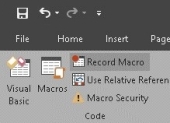 b) Write a name for your Macro. (Needed) c) A shortkey which every time you press will Run the Macro. Be careful, dont add Ctrl + C or Ctrl + v, otherwise it wont copy or paste anymore, but run the Macro.
b) Write a name for your Macro. (Needed) c) A shortkey which every time you press will Run the Macro. Be careful, dont add Ctrl + C or Ctrl + v, otherwise it wont copy or paste anymore, but run the Macro.
In case you want a more specific shortcut, hold the shift key as you press a letter. For example, ctrl + shift + c. To make it work, dont press ctrl as you add a short cut. (Optional) d) Store Macro in: Personal workbook: Will be available for all the files you open with Excel on that computer; New Workbook will be available for a new file only. This workbook, will apply only to the current open file. (Optional) f) Click Ok. 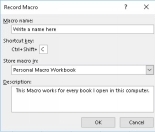 g) Start doing everything you always do, which would be adding the current date in this case.
g) Start doing everything you always do, which would be adding the current date in this case. 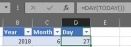 h) Once you finish, go back to the Record Macro Button, which now is called Stop Recording.
h) Once you finish, go back to the Record Macro Button, which now is called Stop Recording. 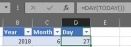 h) Once you finish, go back to the Record Macro Button, which now is called Stop Recording.
h) Once you finish, go back to the Record Macro Button, which now is called Stop Recording.
Press it and now should be saved. This would be a very simple Macro, it only adds the current date, but what would you think if you also need to import data from a web page which is updated every hour, and need to classify it using a few charts, and you do the same process several times a day. No doubt, a good Macro would be useful. The process to get it any Macro, is the same weve followed. Theres only an important thing to consider when creating one, it is to choose between using Relative References or not.
Once you click on it, it remains active until you click on it again. It is used to record macros in which the process should be applied to different ranges instead of one already set. Its functionality is very useful. A macro recorded without relative references will always repeat the process on the same cells used when recorded. But if you use relative references, the macro will run from the active cell. Using the example above, what If you need the dates written on cells F4:H4 instead of B2:D2? The only thing you should do is to select F4 and run the Macro.
Or select any cell you need and run it. But you need to record the Macro using Relative References, and then select the cell and run it, otherwise it wouldnt work.
Font size:
Interval:
Bookmark:
Similar books «EXCEL VBA Step-by-Step Guide To Learning Excel Programming Language For Beginners»
Look at similar books to EXCEL VBA Step-by-Step Guide To Learning Excel Programming Language For Beginners. We have selected literature similar in name and meaning in the hope of providing readers with more options to find new, interesting, not yet read works.
Discussion, reviews of the book EXCEL VBA Step-by-Step Guide To Learning Excel Programming Language For Beginners and just readers' own opinions. Leave your comments, write what you think about the work, its meaning or the main characters. Specify what exactly you liked and what you didn't like, and why you think so.