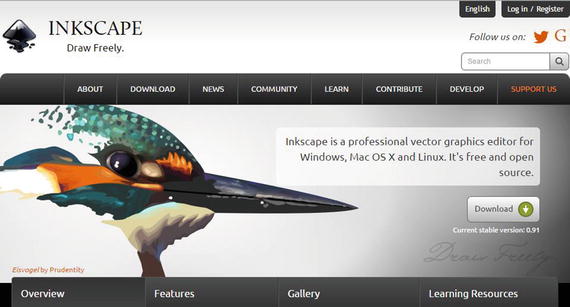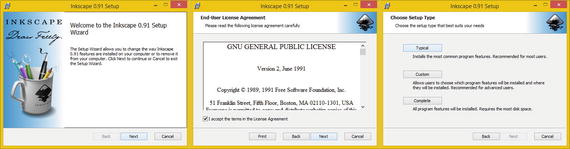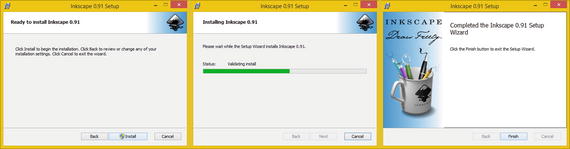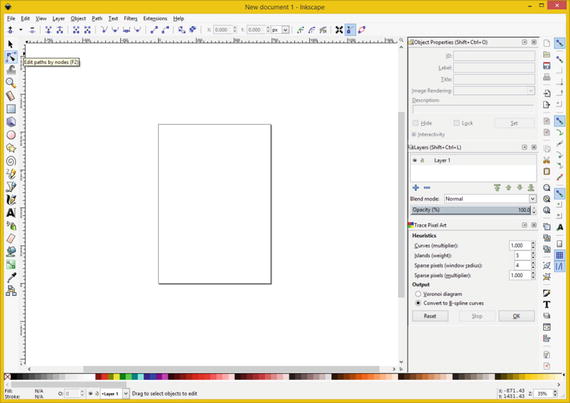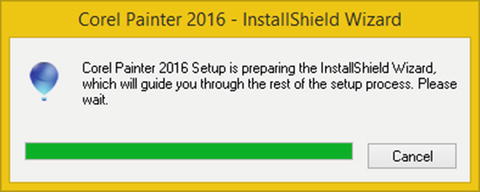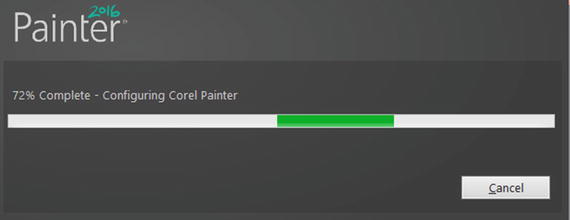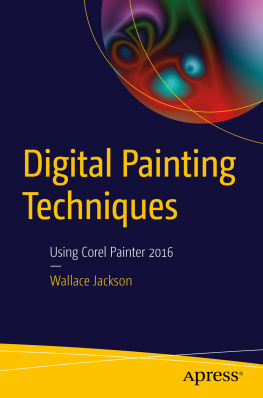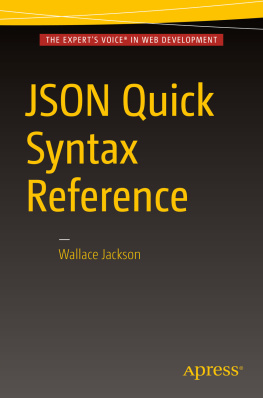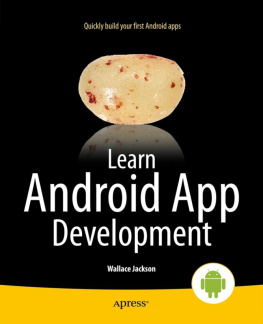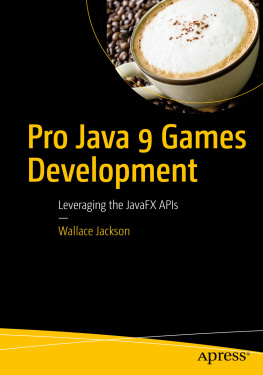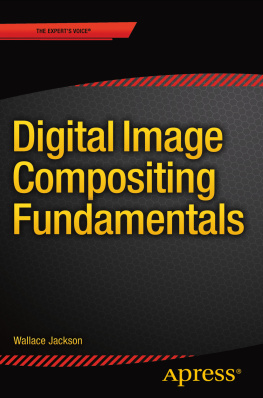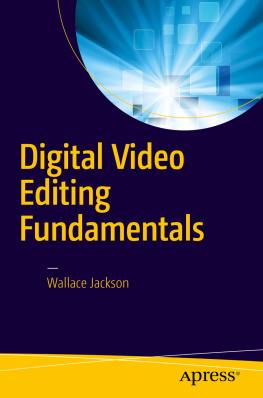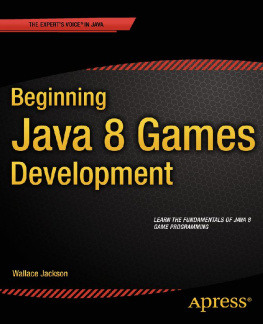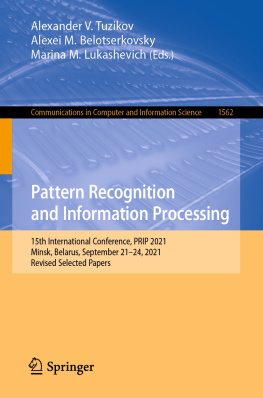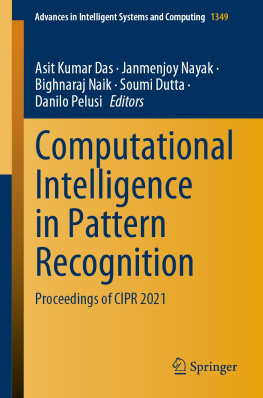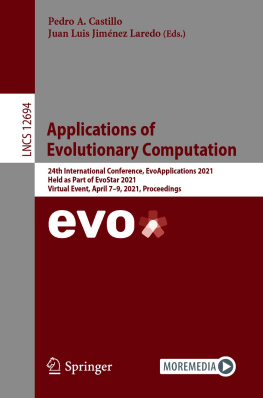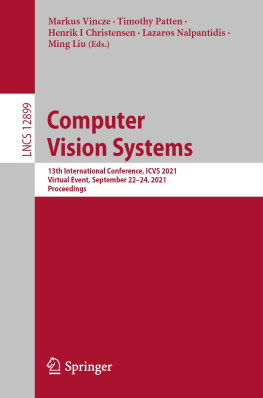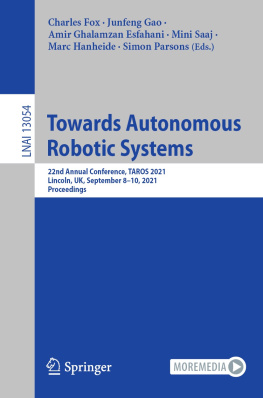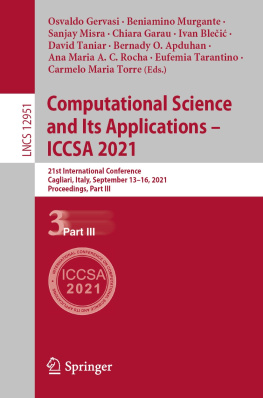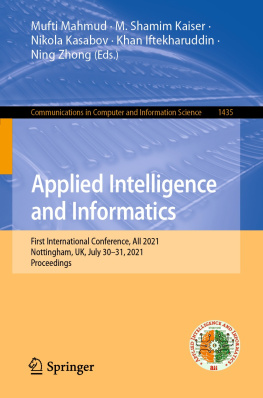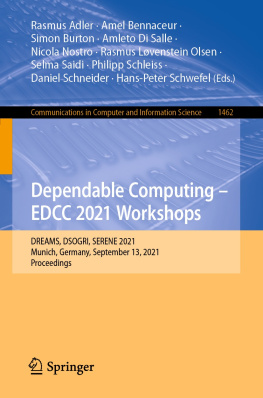1. Digital Painting Software: Corel Painter and Inkscape
Welcome to Digital Painting Techniques ! This book will take you through the terminology, concepts, and techniques involved in digital painting. Digital painting is a fusion of the popular digital image compositing and digital illustration new media genres, with a sprinkle of physics algorithms and special effects thrown in for good measure. We will also cover technical issues such as codecs and formats, how to use digital painting assets with popular computer programming languages, and open source content publishing platforms such as Kindle, Android Studio, HTML5, and JavaFX, and similar issues allowing you to bridge your digital artwork with interactive new media creations.
I will start with low-level concepts: in this chapter it is the software tools , and how to download and install them for use during this book. After that, well build upon foundational concepts from each previous chapter in the subsequent chapters, until you get a comprehensive understanding of digital painting and all the complex subjects and components that factor into it such as raster data, vector data, RGB colors, alpha, gradients, patterns, brushes, nozzles, dynamics, physics, tablet or stylus hardware, multilayer compositing, image formats, work process, physics algorithms, special effects processing, data footprint optimization, open source computer programming, and interactive content publishing.
I will show you how these concepts, techniques, and terms apply to Corel Painter and the Inkscape open source digital illustration software package. This just so happens to be free for commercial use and very similar in features to Adobe Illustrator and CorelDRAW.
For this reason part of the chapter, logically the first part, would be how to download and install open source Inkscape software, just in case you do not have any digital painting and illustration software on your multimedia workstation currently. Then, youll learn about the foundational elements of digital illustration.
All our readers are going to need to have digital illustration software of one type or another, whether that is Corel Painter or the open source (free) Inkscape. If you do not own Corel Painter, you can use the free for commercial use Inkscape . Corel Painter also has a trial version you can use during this book.
Downloading and Installing Inkscape
Lets install Inkscape first on Windows, Mac OS X, or Linux.
Inkscape.org: Get Inkscape Illustration Software
To download the current stable version of Inkscape, you will go to: ; or alternately click the Download tab, directly underneath and to the right of the Draw Freely slogan.
Figure 1-1.
Go to the inkscape.org and click the Download arrow
Download the inkscape-0.91-x64.msi installer file if you are using Windows, or a Linux or Mac version. Next, right-click on it and select the Install option to start your installation process. Inkscape for Windows uses a 64-bit version, since most modern-day workstations run 64-bit Windows Vista, 7, 8.1, or 10. Figure shows the downloaded file, which has been selected, and right-clicked on to reveal the context-sensitive menu, with this Install option selected in blue. If for some reason you do not own a 64-bit content production workstation, go to Walmart and get one for under $600.
Figure 1-2.
Right-click on .MSI file, and select Install option
You can purchase a brand name workstation tower for $450 to $600 at Walmart, or on http://www.PriceWatch.com . Ive used, and recommend, the Acer, HP, Dell, Razer, and Compaq workstations.
Once your installation starts, click the Next button, as is shown on the left-hand side of Figure .
Figure 1-3.
Click Next, then Next, then the Typical Button
Once you click on the Next button youll get an End-User License Agreement dialog. Select the I accept the terms in the License Agreement check box and then click on Next to continue.
Next, click on a Typical installation type button, as is seen on the right-hand side in Figure , to specify a default installation, which will include everything that you will need.
This will give you the Ready to Install Inkscape dialog, seen in Figure on the left, where you can click on Install .
Figure 1-4.
Click the Install Button to begin the installation
You will then get your Installing Inkscape progress bar, and once that has finished, the Completed Inkscape Setup Wizard dialog will appear. Click the Finish button, and install shortcut icons to Inkscape on the desktop or taskbar for easy launch access. Once you have done this, launch Inkscape, and make sure that it works. You should see what is shown in Figure . Once you have Inkscape installed, we can move on and install Painter.
Figure 1-5.
Launch Inkscape to make sure it installed correctly
Corel Painter 2016: Installing the Software
Next, lets install Corel Painter 2016, which you can get from Corel at a discount, if youve purchased this book, so the book ends up being an amazing investment! You can also use the free trial version as you go through this book, so you dont have to make that investment until you have learned more about this digital painting software package. This is one software package you will want to add to your content production workstation and pipeline. First you will download the Painter 2016 x64.exe file from .
Figure 1-6.
Launch the Corel Painter 2016 InstallShield Wizard
As you can see in Figure once you accept the default installation location folder of: C:/Program Files/Corel/Painter2016 , you will get a progress bar dialog showing you the installation as it progresses through the stages of software installation.
Figure 1-7.
Install to /Program Files/Corel/Painter2016 folder
Once your installation has completed, you will get this Installation Wizard has been successful dialog, where you will want to select your Check for product updates option, as shown in Figure . This will make certain that you have the latest Painter files on your new media content production workstation.