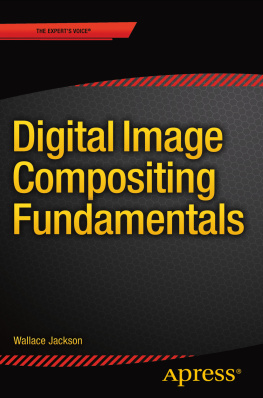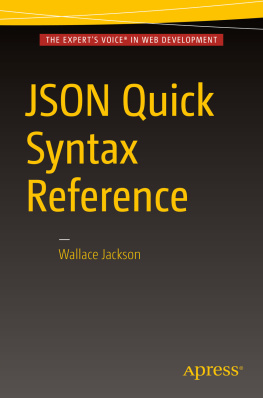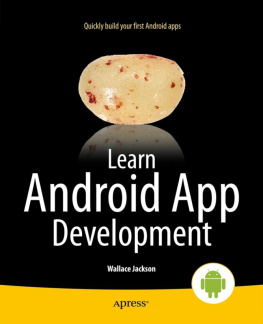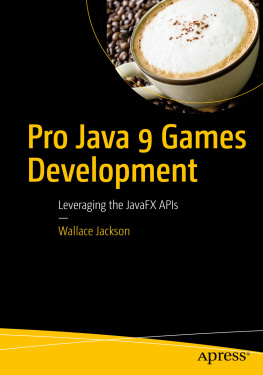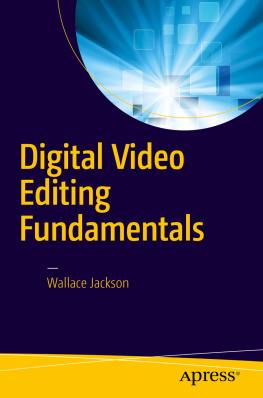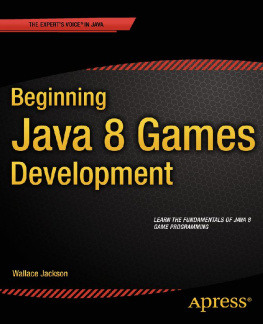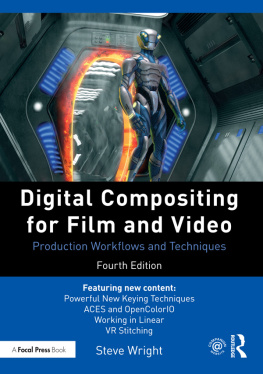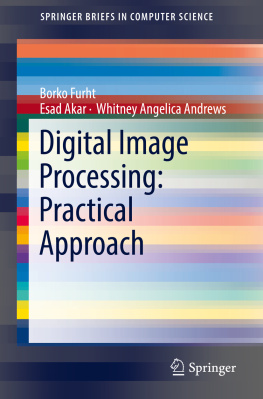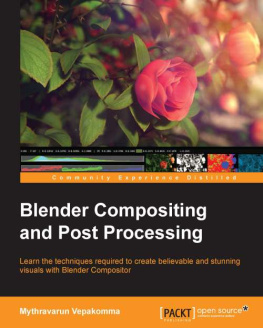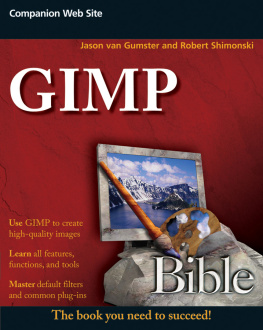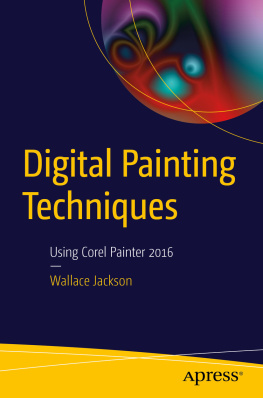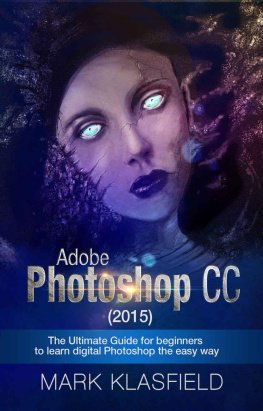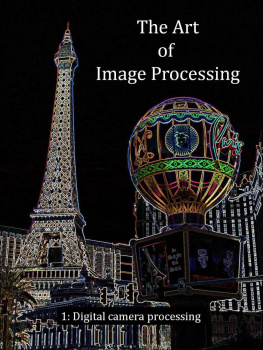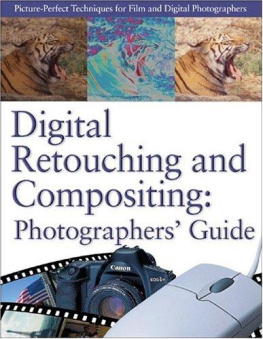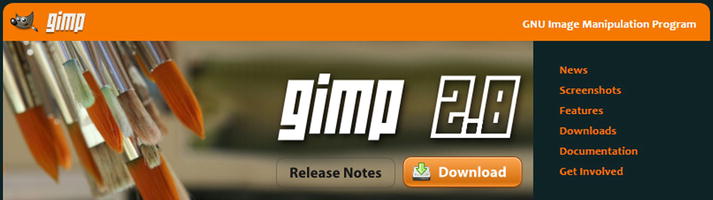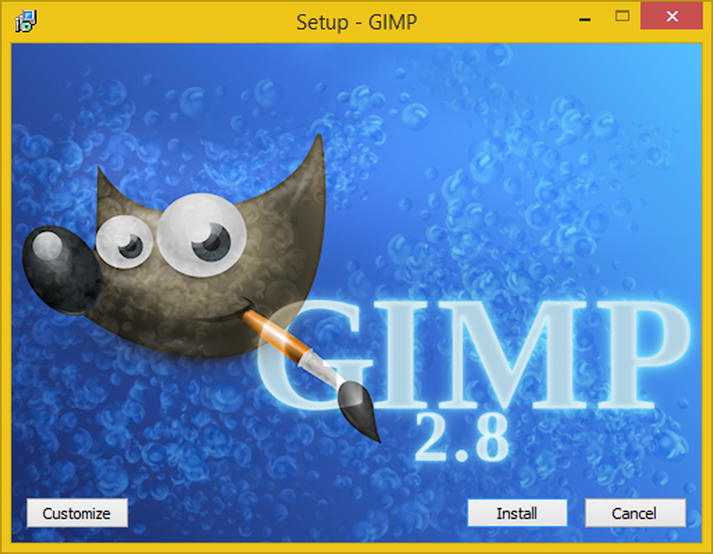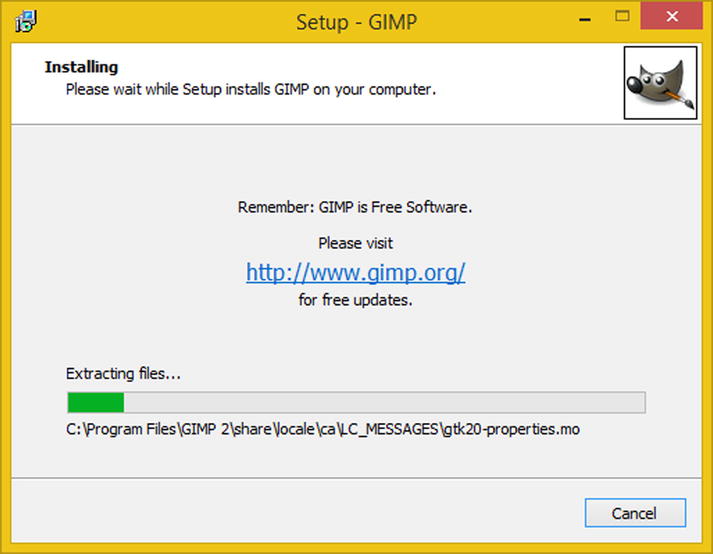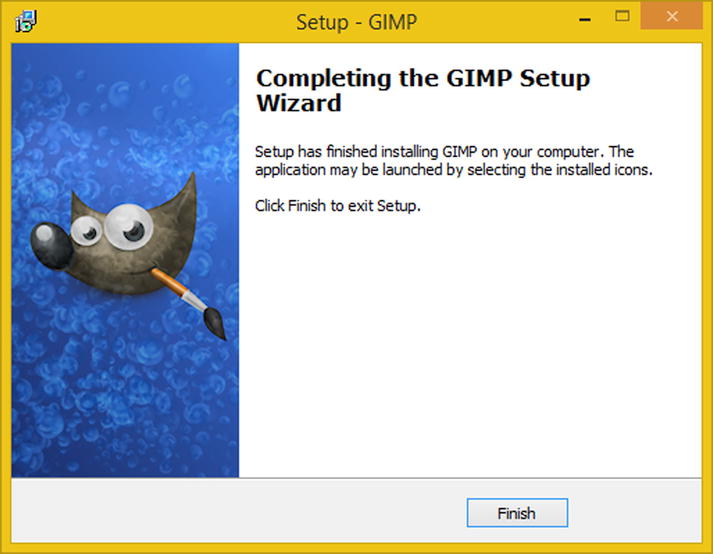1. The Foundation of Digital Imaging: The Pixel
Welcome to Digital Image Compositing Fundamentals . This book will take you through the foundation of digital imaging as well as multilayered image compositing. It starts with the lowest-level conceptsin this chapter thats the pixel and builds upon each of those concepts in subsequent chapters until we have a comprehensive understanding of image compositing concepts, pipelines, work flows, and terminology.
I will show you what the concepts, techniques, and terms look like as we progress through this book by reproducing them, using two of the most widely used digital image compositing software packages, Adobe Photoshop CS6 and the open source GIMP software package; the latter is free for commercial use.
Assuming you might not want to pay for the brand name digital imaging software, the first part of this chapter will cover how to download and install your very own open source GIMP software package. If you do want to use paid software, I suggest using Photoshop at $10 per month. The rest of the chapter discusses the foundational element of digital image compositing: the pixel.
How the pixels are composited is what this book is all about, and each chapter will build on the knowledge from the chapters that preceded them until you have a clear picture (no pun intended) regarding precisely how digital image compositing pipelines work.
Downloading and Installing GIMP
In order to follow along with this book, all readers are going to need to have a digital imaging software package of one kind or another, whether that is Adobe Photoshop or Corel Painter or PaintShop Pro. If you do not own any of these, you can use GIMP 2.8, which is free for commercial use.
To download GIMP 2.8.14, which is the current stable version of GIMP (the next version, GIMP 2.9, the predecessor to the much anticipated GIMP 3.0, is due out some time during 2016), go to , or alternately click the Downloads link on the right side of the screen.
Figure 1-1.
Go to the gimp.org site; click the Download button
Then, download the GIMP-2.8.14.exe installer for your OS to start the installation. The installer will determine whether you need a 32-bit or a 64-bit version, so all you have to do is select the language that you want to use for the installation of the software and click the OK button, as shown in Figure .
Figure 1-2.
Select a language you want to use for the install
Once you click the OK button, youll get a GIMP Setup dialog, as shown in Figure , where you can click the Install button to start the installation process.
Figure 1-3.
Click the Install Button to start the install
If you want to customize the installation, you can click the Customize button and select exactly what components you want installed on your system.
I recommend that you use the (full) Install button, which will give you the default GIMP software installation with the plug-ins, filters, and file support that is now part of the stable GIMP version, which is the fully completed (finished) package architecture. GIMP is an digital imaging-software package that rivals paid image editing software packages.
As you can see in Figure , GIMP will install itself.
Figure 1-4.
GIMP tells you which file its installing
Once the install process has completed, click the Finish button, shown in Figure , and then create a shortcut icon for the quick launch taskbar on your OS so that you can launch GIMP if you need it by using just a single mouse click.
Figure 1-5.
Click the Finish button to finish the install
Now that you have installed a digital imaging software package, we can take a look at a foundational element for all digital image processing work flows, the pixel.
A Foundation for Digital Images: The Pixel
Digital images are made up of two-dimensional, or 2D, arrays (or grids) containing something called pixels. Pixel , an industry term, is a conjugation of two words: pictures (which are commonly called pix) and elements (shortened to be just els). So the foundation for any digital image that youll be working with is its picture elements.
These elements dictate everything about a digital image, including its file size, dimension, color, translucency, shape, format, and many other characteristics. I will devote a chapter to each characteristic over the course of the book as I build logical concept on top of logical concept. There are also digital illustrations , which are not made up of pixels.
Raster vs. Vector: Imaging vs. Illustration
Besides the term pixel, lets get into some other terminology related to pixels to make sure we cover everything thoroughly in this first chapter of the book. Pixel-based digital imagery is also called raster imagery. This is because the array of pixels can be said to be rasterized by the device that is displaying these pixels. These devices include everything from an iTV to a tablet to a smart phone to a smart watch.
There is another type of digital image called a vector image, which is defined using mathematics rather than pixels. A vector image uses points , called vertices, and lines or curves to draw out your digital illustration, which is what a vector image is commonly referred to as in the multimedia industry today.
Vector imagery has its own genre of 2D software that is called digital illustration software. You may be familiar with Inkscape, an open source digital illustration software package, or Adobe Illustrator, or Macromedia Freehand, or Corel Draw.
Rendering: Turning Convert Vector Art into Raster Imagery
Vector imagery can be converted into raster imagery with a process called rendering. A rendered image is inherently a raster image, and both 2D vector artwork and 3D vector artwork can be rendered into raster imagery, which, as you now know, is pixel-based imagery.
At this point, all of the concepts that are outlined in this book can be applied, or inherently would be applied, to this pixel-format raster imagery. Remember to keep a back-up of your vector artwork, so that you can enhance it and render it at any time, because once it is rasterized, or rendered, it is no longer vector artwork anymore, so keep your vector format.
The primary advantage of vector illustration over raster imagery is that since its defined using math it can be scaled up or down to any size. Scaling raster imagery causes what is known as pixelation.