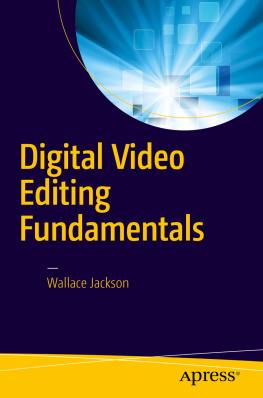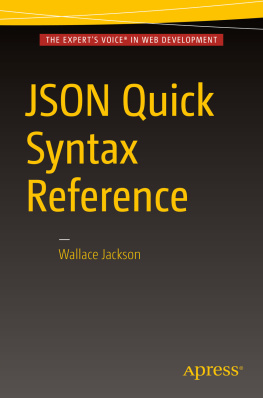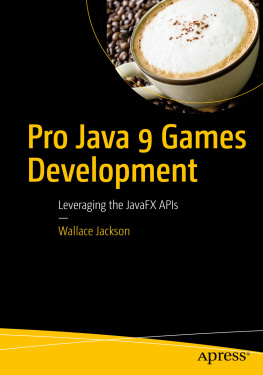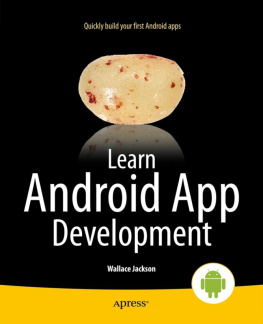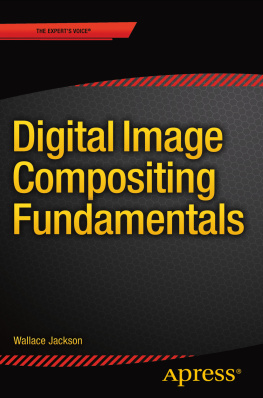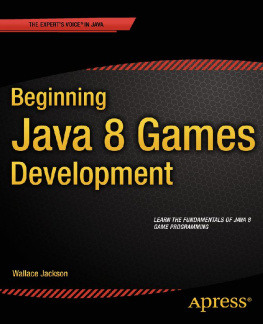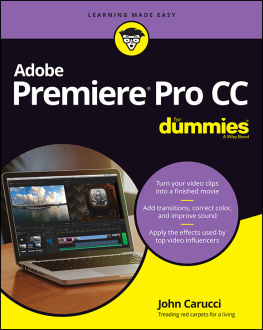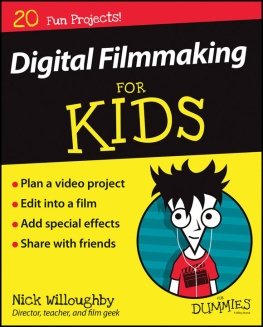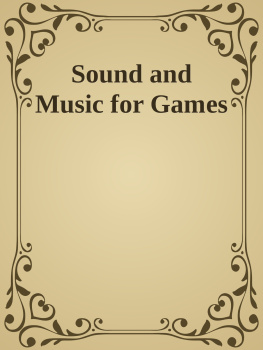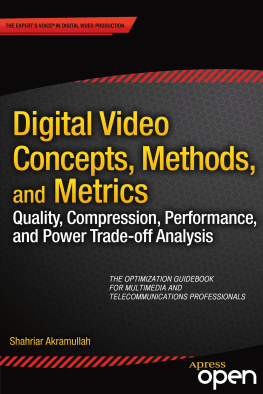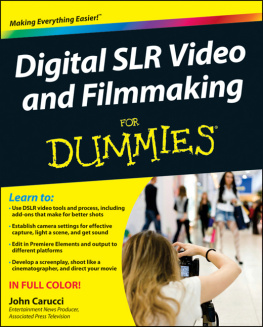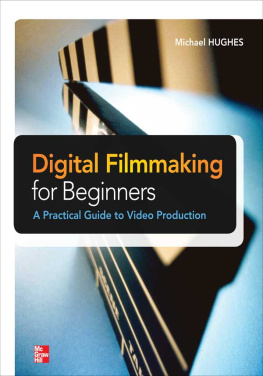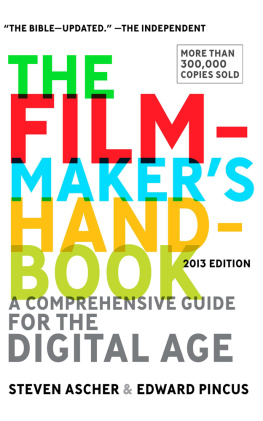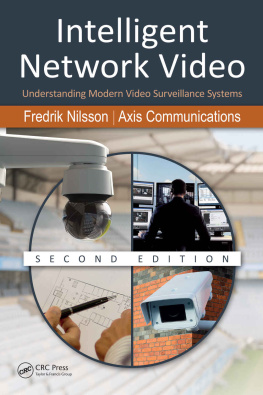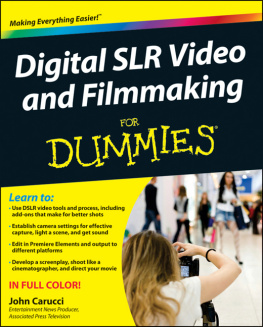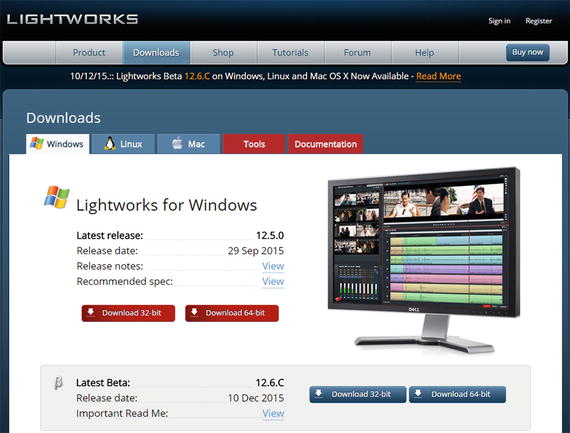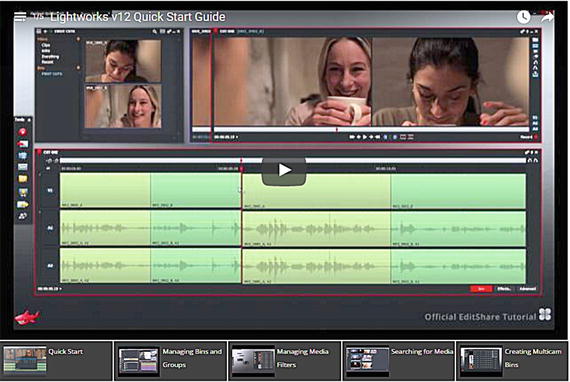Lets start with the least expensive software tool and progress through to the most expensive software tool. Clearly the free tool is the least expensive, and there are a number of these, including one called EditShare Lightworks thats free for basic usage but costs money to add in professional features and data formats. We will be covering data formats in its own chapter later on during the book, as well as covering data footprint optimization concepts and techniques to make the video smaller.
Distributed Digital Video Editing: Lightworks 12.6
All digital video editors should have professional-level digital video editing and special effects software packages of one type or another, whether that is Adobes After Effects, or Sonys Vegas Pro, or Apples Final Cut Pro. If you dont own any of these paid software packages, you should download a free for commercial use copy of EditShare Lightworks 12.6. This software is what I call a hybrid pricing model, where you can get your copy for free and also get the core features, allowing you to learn the software and then pay either monthly or one time to unlock your professional-level features, which will put you on the same level as the other professional digital video editing packages.
What makes Lightworks unique and is the reason many feature films are edited using it, as you can see on www.Editshare.com , is that it allows what I call distributed or collaborative video editing, using a team that is located remotely to each other at different locations around the world.
To download Lightworks 12.6, you will go to www.lwks.com and, if you dont have an EditShare account, create one so that you will be able to download a free version of Lightworks 12.6.
Click on the blue Downloads button, seen at the top left of Figure , and then click on the tab for the OS that youre using on your video editing workstation.
Figure 1-1.
Download Lightworks Stable or Beta Version lwks.com
In my case, this was Windows 10 OS. Click on the version that matches your OS; for most of you, this should be 64-bit.
To find out if your computer is 32-bit or 64-bit, right-click on the Computer link in your Start menu (Window 7, XP, or Vista) and select Properties . In Windows 8.1 or 10, right-click the Windows menu icon, and select the System menu option, which will display your computer systems information summary dialog.
On other OSes, you can also look in the OS Control Panel under Computer or System for this information, which will state whether the computer system is running a 32-bit or a 64-bit OS.
I clicked on the 64-bit Download button to download the lightworks_12.6_full_64bit_setup.exe installer file for Windows 10 and then double-clicked this to start the installation.
You could also right-click on the installer file to open the context-sensitive menu and select Run as Administrator to make sure the install goes through (completes) successfully.
The first Installer Language dialog asks you to select a language that you want to use in the software, and click on the OK button that opens a Welcome to the Lightworks Setup dialog.
Click Next , and in a License Agreement dialog, select an option that reads I accept the terms of the License Agreement and click the Next button again. Leave the default settings for the Choose Components dialog, and again click the Next button.
Again, leave the default settings for the Choose Install Location dialog, and then click Next to install Lightworks in a C:\Program Files\Lightworks folder. Click Next and the Choose Start Menu Folder dialog will appear, allowing you to again accept an obvious Lightworks folder name default setting.
Once you click on the Next button, youll get a progress bar and Installing dialog where you can observe an installation process, if youre a speed reader, that is. Once the install is finished, click on the Next button and then the Finish button.
Create a shortcut icon for your Quick Launch TaskBar for the OS, so that you can launch Lightworks using a single click. You can also create a shortcut icon for the Start Menu as well, in case you prefer to launch software using that work process.
If you want to preview this software before you download and install it, you can scroll down under the download panel shown in Figure .
Figure 1-2.
Lightworks Quick Start Guide Videos on www.lwks.com
There are several other Linux-based open source digital video editing packages, which are not quite as professional as EditShare Lightworks; lets take a look at those next.
Under Development: Avidemux, Pitivi, and Blender
There are a number of other open source digital video editing software packages that are in development currently but that do not have the features that Editshare Lightworks has. These include Avidemux, Blender VSE, AviSynth, Cinelerra, Lives, Kdenlive, Lumiera, and Kino. I will cover the two that span Linux, FreeBSD, OS X, and Windows 10 in this section of the chapter, but you can also research the others, and try them out if you like, in your spare time.
Avidemux is available on Linux, FreeBSD, OS X, or Windows 10 and uses a GNU GPL license. Avidemux is an open video editor used for basic editing, filters, and encoding tasks.
Avidemus supports several data types including AVI, MPEG files, MP4, DVD, and ASF, and uses a variety of codecs, which I will be covering in a future chapter. Video editing asks can be automated by using projects, scripting, and job queue features. The Avidemux web site, which contains the download links, forums, and documentation can be seen in Figure if you want to download it (free).