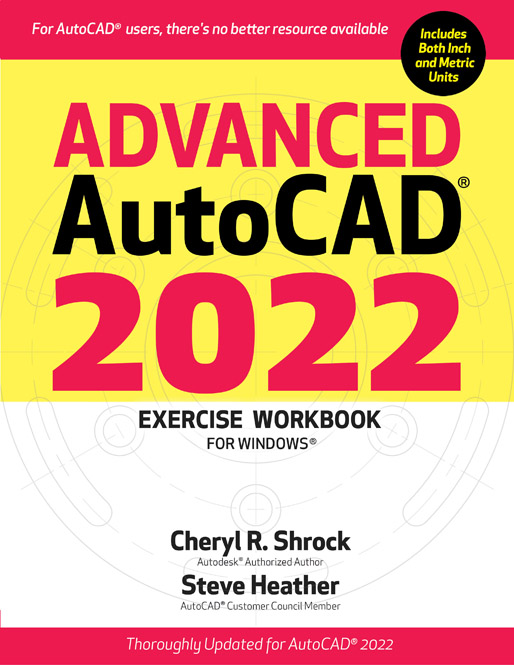 Advanced
Advanced
AutoCAD
2022 EXERCISE WORKBOOK by Cheryl R. Shrock Professor, retired,
Drafting Technology
Orange Coast College, California.
Autodesk Authorized Author Updated for AutoCAD 2022
and Revised by Steve Heather Former Lecturer of
Mechanical Engineering and
Computer Aided Design.
AutoCAD Beta Tester INDUSTRIAL PRESS, INC. Advanced
AutoCAD
2022 EXERCISE WORKBOOK For CaitlynAs always, many thanks are due to Cheryl Shrock for allowing me to continue on with her Exercise Workbook series. I also thank all at Industrial Press and Autodesk who support my efforts in updating and revising these invaluable teaching and learning texts.Steve Heather AutoCAD Books from Industrial Press Beginning AutoCAD 2016.......................ISBN 978-0-8311 -3518-8 Beginning AutoCAD 2016 ebook............ISBN 978-0-8311-9326-3 Advanced AutoCAD 2016.......................ISBN 978-0-8311 -3519-5 Advanced AutoCAD 2016 ebook............ISBN 978-0-8311-9332-4 Beginning AutoCAD 2017.......................ISBN 978-0-8311-3602-4 Beginning AutoCAD 2017 ebook............ISBN 978-0-8311-9405-5 Advanced AutoCAD 2017.......................ISBN 978-0-8311-3603-1 Advanced AutoCAD 2017 ebook............ISBN 978-0-8311-9408-6 Beginning AutoCAD 2018.......................ISBN 978-0-8311-3615-4 Beginning AutoCAD 2018 ebook............ISBN 978-0-8311-9437-6 Advanced AutoCAD 2018.......................ISBN 978-0-8311-3616-1 Advanced AutoCAD 2018 ebook............ISBN 978-0-8311-9440-6 Beginning AutoCAD 2019.......................ISBN 978-0-8311-3626-0 Beginning AutoCAD 2019 ebook............ISBN 978-0-8311-9473-4 Beginning AutoCAD 2020.......................ISBN 978-0-8311-3639-0 Beginning AutoCAD 2020 ebook............ISBN 978-0-8311-9515-1 Beginning AutoCAD 2021.......................ISBN 978-0-8311-3659-8 Beginning AutoCAD 2021 ebook............ISBN 978-0-8311-9579-3 Beginning AutoCAD 2022.......................ISBN 978-0-8311-3666-6 Beginning AutoCAD 2022 ebook............ISBN 978-0-8311-9591-5 Advanced AutoCAD 2022.......................ISBN 978-0-8311-3667-3 Advanced AutoCAD 2022 ebook............ISBN 978-0-8311-9594-6 AutoCAD Pocket Reference 7th Edition, Releases 2015-2016.......... ISBN 978-0-8311-3596-6 AutoCAD Pocket Reference 7th Edition, ebook................................... ISBN 978-0-8311-9357-7 AutoCAD Pocket Reference 8th Edition, Releases 2018-2019 ..........ISBN 978-0-8311-3627-7 AutoCAD Pocket Reference 8th Edition, ebook...................................ISBN 978-0-8311-9476-5 AutoCAD 3D Modeling............................ISBN 978-0-8311-3613-0 AutoCAD 3D Modeling ebook.................ISBN 978-0-8311-9428-4 AutoCAD 2D Resource Kit Digital Edition ebook...............................ISBN 978-0-8311-9503-8 For information about these and other bestselling titles, visit:
https://books.industrialpress.com
https://ebooks.industrialpress.com This Workbook is designed to follow the Beginning AutoCAD2022 Exercise Workbook. It is excellent for classroom instruction or self-study and is suitable for both inch and metric users. introduce many basic 3D commands and 3D printing. (A great follow-up is the AutoCAD3D Modeling Exercise Workbook.) Each lesson starts with step-by-step instructions followed by exercises designed for practicing the commands you learned within that lesson. (A great follow-up is the AutoCAD3D Modeling Exercise Workbook.) Each lesson starts with step-by-step instructions followed by exercises designed for practicing the commands you learned within that lesson.
The on-the-job projects are designed to give you more practice in your desired field of drafting. Important The files inch-helper.dwg metric-helper.dwg and 3d-demo.dwg should be downloaded from our website: https://books.industrialpress.com/ext/downloads/acad/2022-3d-demo.zip Enter the address into your web browser and the download will start automatically. Once the file has been downloaded, you can unzip it to extract the drawing files. A great follow-up to this Workbook is the AutoCAD3D Modeling Exercise Workbook. Another excellent resource for learning and teaching AutoCAD is the extensive AutoCAD2D Resource Kit digital product. For more information on these and other bestselling AutoCAD titles, please visit our websites. The LT version of AutoCAD has approximately 80 percent of the capabilities of the full version.
It was originally created to be installed on the small hard drives that laptops used to have. Hence, the name LT (LT does not mean Light). In order to reduce the size of the program, AutoCAD removed some of the high-end capabilities, such as Solid Modeling. As a result, some of the commands may not be available to LT users. Consider this an opportunity to see the commands that you are missing. Cheryl R. Cheryl R.
Shrock is a retired Professor and Chairperson of Computer Aided Design at Orange Coast College in Costa Mesa, California, where she had taught since 1990. Previous to teaching, Cheryl owned and operated a commercial product and machine design company, where designs were created and documented using CAD. She also is an Autodesk registered author. This Workbook was created with ground-breaking instructive materials based on a combination of her extensive teaching skills and industry experience. Steve Heather is a former Lecturer of Mechanical Engineering and Computer Aided Design in England, UK. Previous to teaching and for more than 30 years, he worked as a Precision Engineer in the aerospace and defense industries.
For more than a dozen years, Steve has been a Beta Tester for Autodesk, testing the latest AutoCAD software. He also is a member of the AutoCAD Customer Council. Steve can be contacted for questions or comments about this book at Note: If you have already configured your system for the Beginning AutoCAD2022 Exercise Workbook, you may skip to . AutoCAD allows you to customize its configuration. While you are using this Workbook, it is necessary for you to make some simple changes to your configuration so our configurations are the same. This will ensure that the commands and exercises work as expected.
The following instructions will guide you through these changes. 1. Start AutoCAD A. Type options (not case sensitive) anywhere within the main drawing area then press the key. B. Type options on the Command Line then press the key.
The text that you type will appear in the Dynamic Input box or on the Command Line, as shown below: 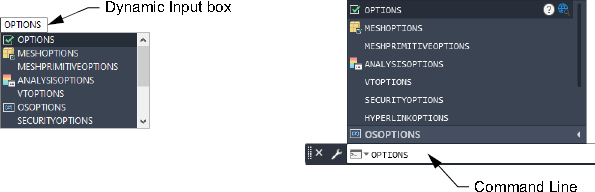 AutoCAD LT users: You may find that some of the settings appear slightly different. But they are mostly the same. 3. Select the Display Tab and change the settings on your screen to match the dialog box below.
AutoCAD LT users: You may find that some of the settings appear slightly different. But they are mostly the same. 3. Select the Display Tab and change the settings on your screen to match the dialog box below. 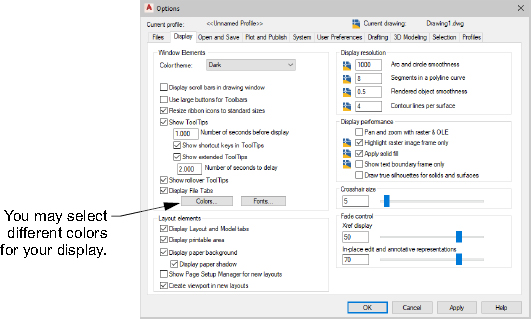 4.
4. 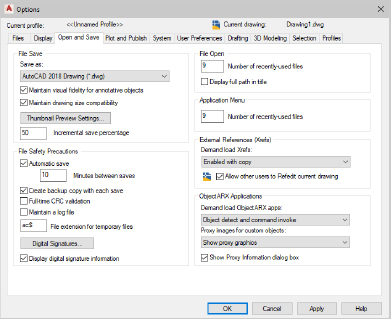 5.
5. 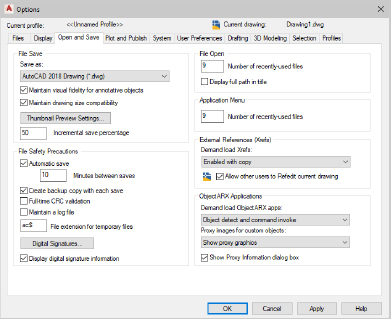
Next page
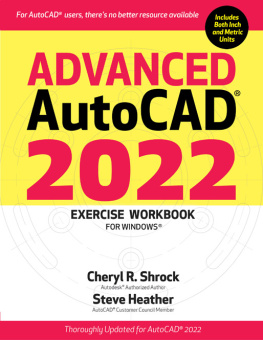
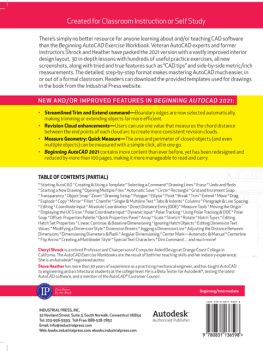
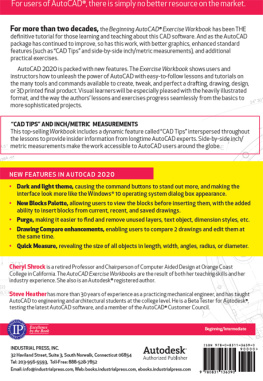


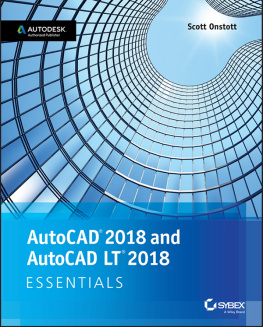
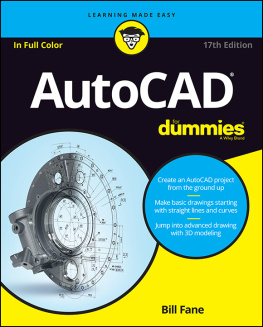
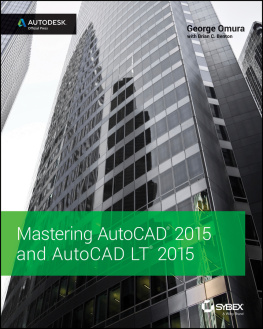

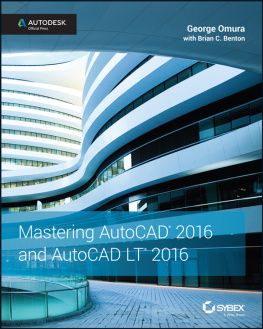
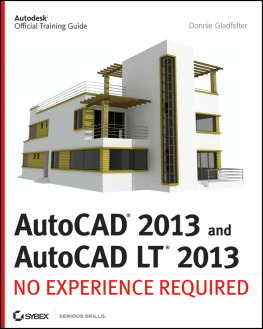
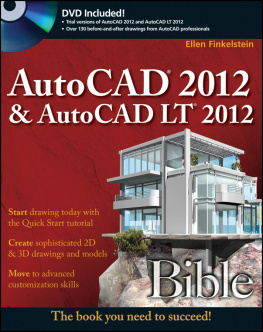
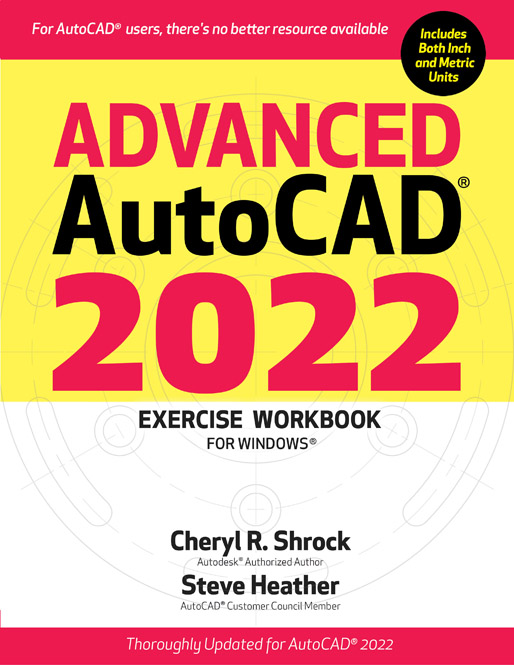 Advanced
Advanced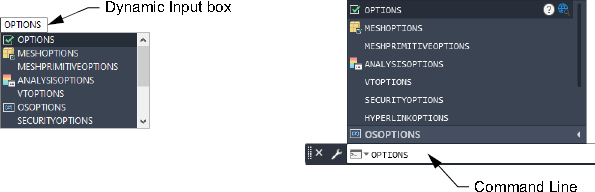 AutoCAD LT users: You may find that some of the settings appear slightly different. But they are mostly the same. 3. Select the Display Tab and change the settings on your screen to match the dialog box below.
AutoCAD LT users: You may find that some of the settings appear slightly different. But they are mostly the same. 3. Select the Display Tab and change the settings on your screen to match the dialog box below. 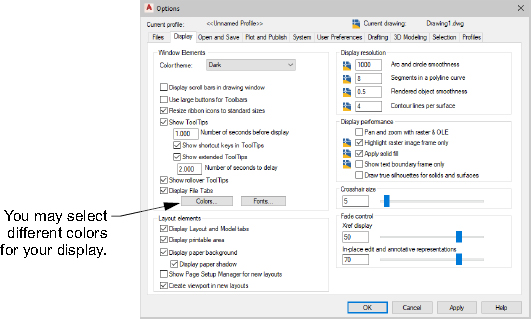 4.
4. 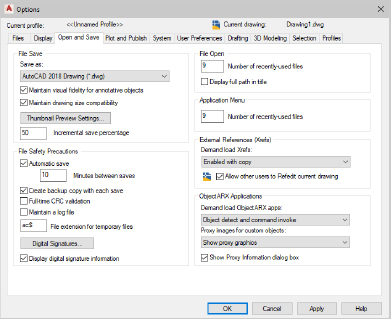 5.
5.