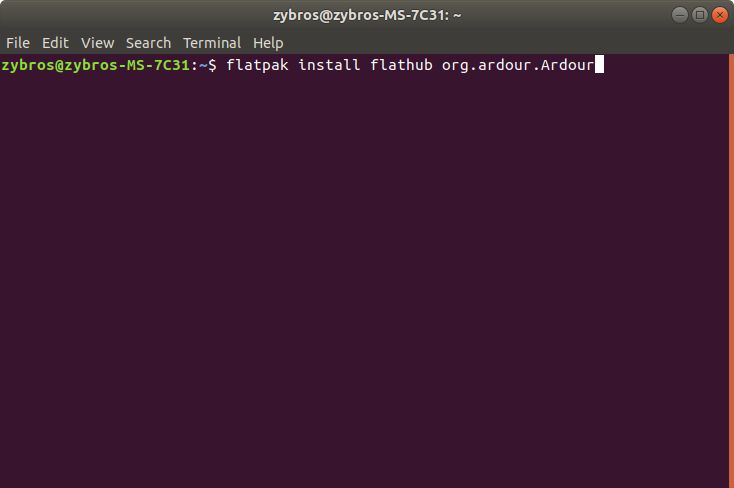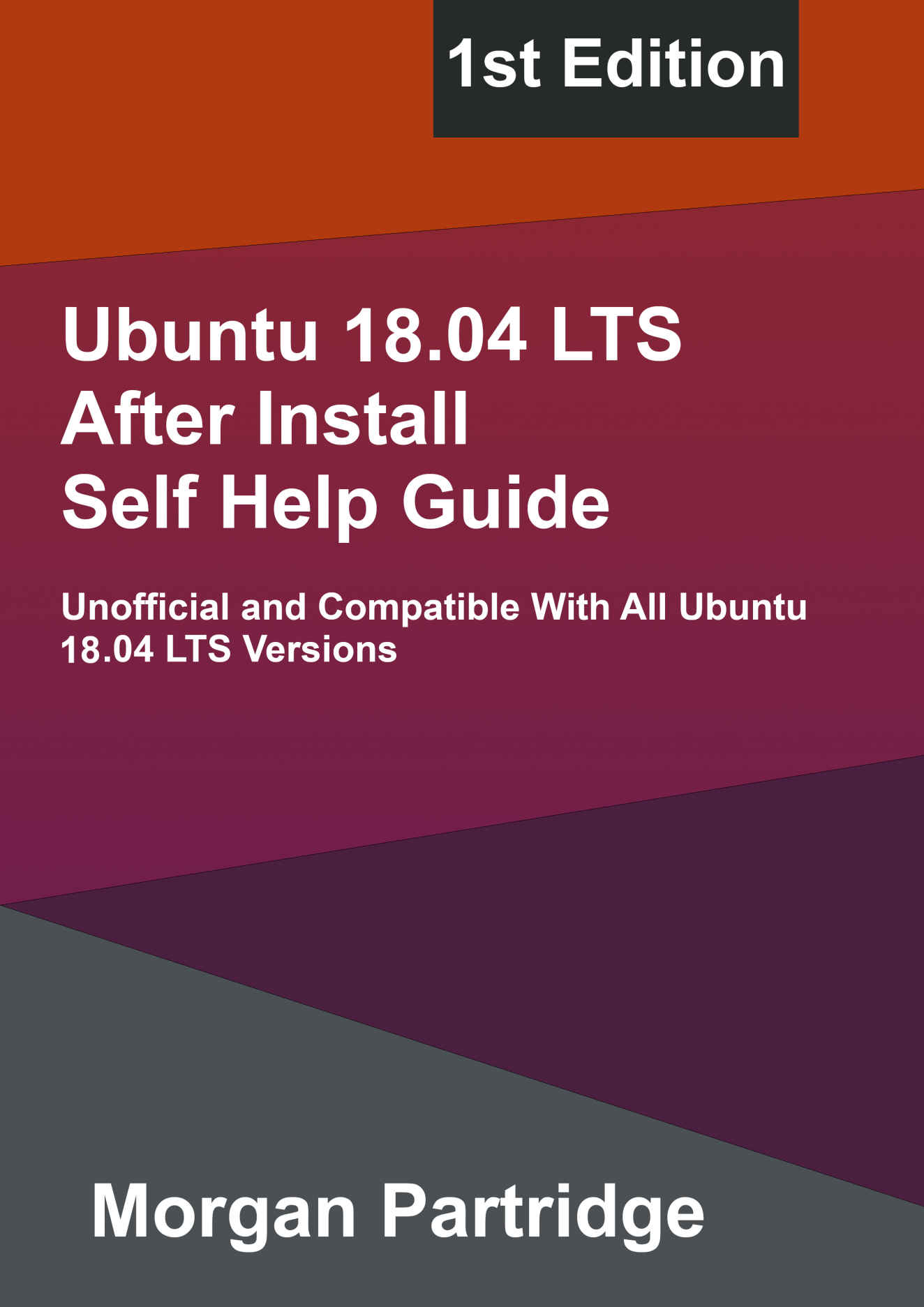 Copyright First published on Amazon.com by Morgan Partridge in 2022 This edition was published in 2022 by Morgan Partridge Copyright 2022 Morgan Partridge The moral right of the author has been asserted. All rights reserved. No part of this publication may be reproduced, stored in a retrieval system, or transmitted in any form or by any means, without the prior permission in writing of the author, nor otherwise circulated in any form of binding or cover other than that in which it is published and without a similar condition including this condition being imposed on the subsequent purchaser. Disclaimer All information in this book is provided on the as is basis without any warranty. However effort has been taken without exception while preparing this book, neither the author nor the publisher shall have any liability to any person or entity with respect to any loss of damage caused or alleged to be caused directly or indirectly by the contents of this book. None of the content within this book is official or sponsored and is not supported by any trademark owners, whether open or closed source.
Copyright First published on Amazon.com by Morgan Partridge in 2022 This edition was published in 2022 by Morgan Partridge Copyright 2022 Morgan Partridge The moral right of the author has been asserted. All rights reserved. No part of this publication may be reproduced, stored in a retrieval system, or transmitted in any form or by any means, without the prior permission in writing of the author, nor otherwise circulated in any form of binding or cover other than that in which it is published and without a similar condition including this condition being imposed on the subsequent purchaser. Disclaimer All information in this book is provided on the as is basis without any warranty. However effort has been taken without exception while preparing this book, neither the author nor the publisher shall have any liability to any person or entity with respect to any loss of damage caused or alleged to be caused directly or indirectly by the contents of this book. None of the content within this book is official or sponsored and is not supported by any trademark owners, whether open or closed source.
This book is only for self-help and learning purpose of customers. Trademark Trademarked names show up in this book, for example Blizzard Battle.net, Microsoft, Youtube and several more, and have been used in this book without intention of trademark infringement, and have been obscured with only the names used in an self-help or learning purpose and to the benefit of the trademark owner. All trademarks are acknowledged as belonging to their respective owners. This book is only for self-help and learning purpose of purchasers. None of the content within this book is official or sponsored and is not supported by any trademark owners, whether open or closed source. and other countries. and other countries.
Acknowledgements To my family without whom none of this would have been possible. Linus Torvalds is the creator of Linux and holder of the Linux trademark and is acknowledged as such, and he does not support or sponsor this self-help learning book. Linux is the registered trademark of Linus Torvalds in the U.S. and other countries Canonical and the community, for developing and maintaining Ubuntu 18.04 LTS. Blizzard for developing and publishing World of Warcraft that I really love and enjoy. WINE or Wine Is Not An Emulator for the compatibility layer.
Lutris making it far more accessible to Install and play games and software. Gabe Newell and Valve for developing and publishing the Steam Store. Install Machine Details All details of this self help learning guide has been undertaken on bare metal or directly on hardware, rather than a virtual machine The Install of Ubuntu 18.04 LTS has been done on a manually partitioned drive with: 93 GB for the / or root partition 35 GB for the swap partition I have used the existing EFI partition from the Debian 11 Bullseye Install The specifications of the computer used to Install Ubuntu 18.04 LTS are: CPU: Intel(R)Core(TM) i3-9100F CPU RAM or Memory: 16GB DDR4 Motherboard: MSI B365M PRO-VH REV 1.0 GPU or Graphics Card: MSI Nvidia 1060 GTX 6GB Monitor: 24" HP 24o Monitor SSD: 1618 GB Over Samsung, PNY and SPCC Drives HDD Internal: 9TB over 2 Western Digital Drives HDD External: 1TB JMicron Soundcard: USB 3.0 External Phoinkas Soundcard Speakers: Amazon Basics 2.0 Speakers Headphones: Generic 2.0 Earphones Headset: Kingston HyperX Cloud Alpha 3.5 MM Keyboard 1 & 2: USB 2.0 Generic Mini Gaming Keyboard, USB 2.0 Basic Full Sized Keyboard Mouse: USB 2.0 Trust Wireless Mouse X200, USB 2.0 Basic Wired Mouse Network: USB 3.0 Realtek Gigabit Adapter, Realtek Motherboard Gigabit PCI Port Phone: Samsung Smartphone USB Hub: USB 3.0 External Phoinkas Soundcard Printer: Epson Network Printer Introduction This guide was written to be an After Install Self Help Guide for Ubuntu 18.04 LTS Bionic Beaver To increase your security you will be required to ENTER your password to complete most steps on this list so be sure to have it at hand. After typing in all sudo commands and your password you may be required to confirm by pressing ENTER to continue or ESC to abort. Make sure you update and upgrade your Ubuntu 18.04 LTS Bionic Beaver every day a few days or as you like to ensure security and stability. Do not ever use sudo apt auto remove as it could destabilize or break Ubuntu 18.04 LTS Bionic Beaver.
You should type in what is stated to help you to remember but you can copy and paste if you wish. Make sure to click Keep or Save File when downloading the .deb, jar, .targz, .taxxz and other files. Table of Contents Antivirus Antivirus software helps protect computers from malicious software, in addition to,
- Multi threaded on demand file and directory scanning
- Supports various formats with file archive extraction
- Right click a directory to scan all within
This chapter will cover, ClamAV
- ClamAV Install Using apt Command Line
ClamTk
- ClamTk Install Using Ubuntu Software
- ClamTk Install Using apt Command Line
- ClamTk Install Using flatpak Command Line
ClamTk Gnome
- ClamTk Gnome Install Using apt Command Line
ClamAV ClamAV Install Using apt Command Line
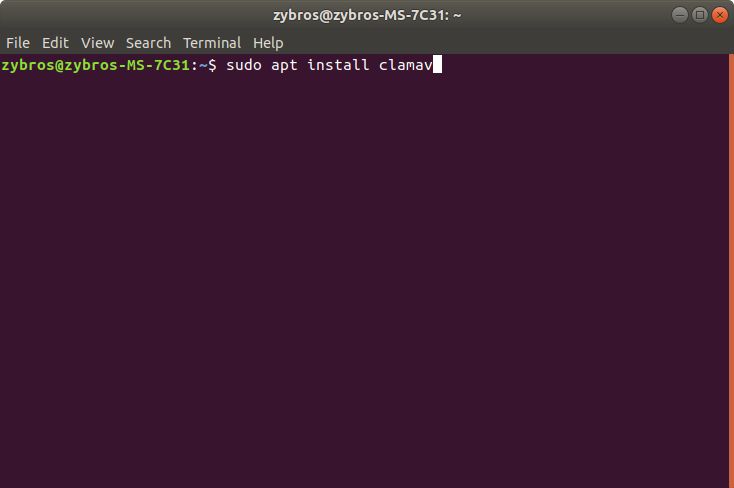
Open, Terminal Type In sudo apt install clamav Press, Enter ClamTk ClamTk Install Using Ubuntu Software
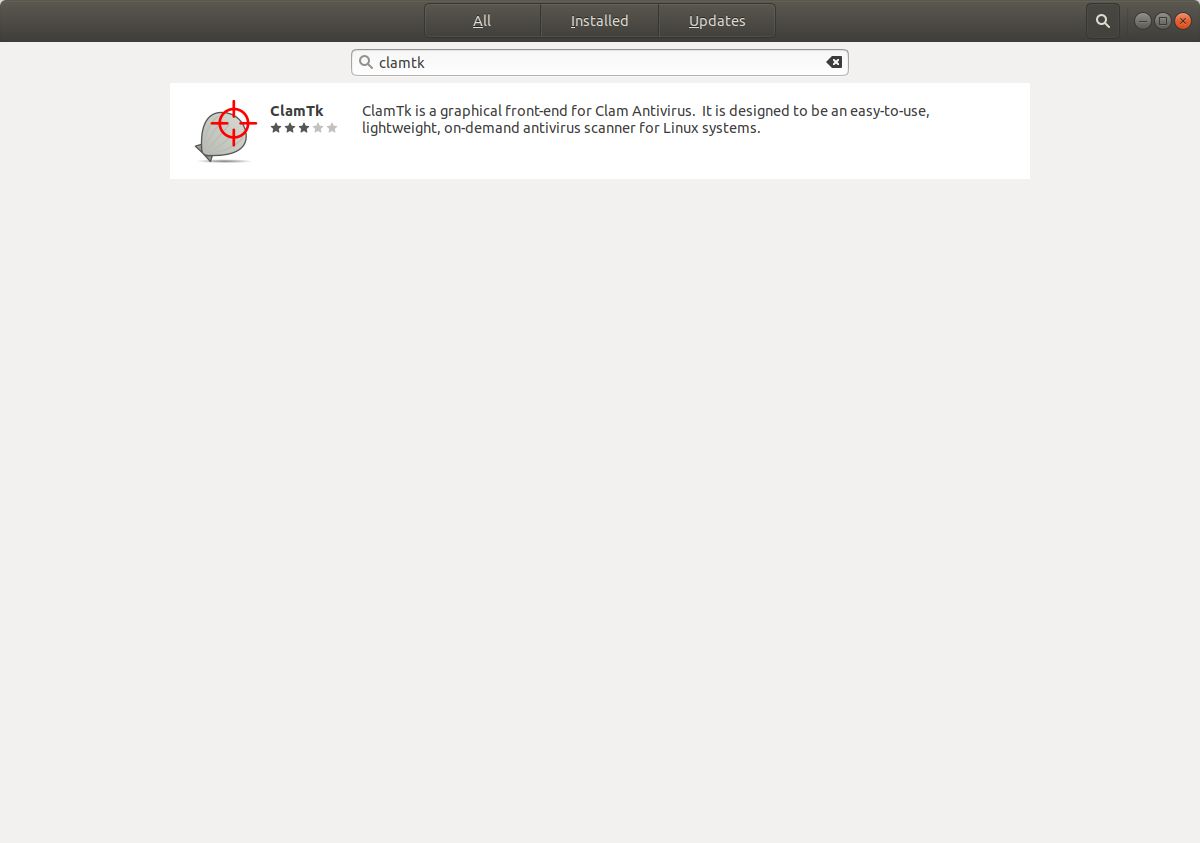
Open, Ubuntu Software Type In, clamtk Click, ClamTk Click, Install ClamTk Install Using apt Command Line
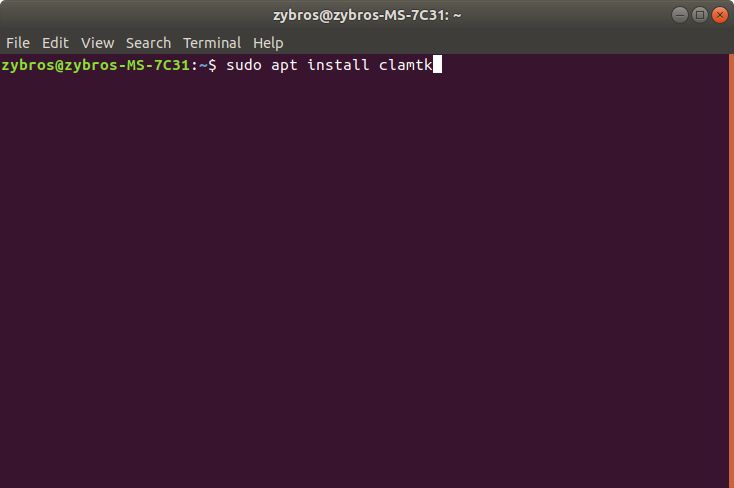
Open, Terminal Type In, sudo apt install clamtk Press, Enter ClamTk Install Using flatpak Command Line
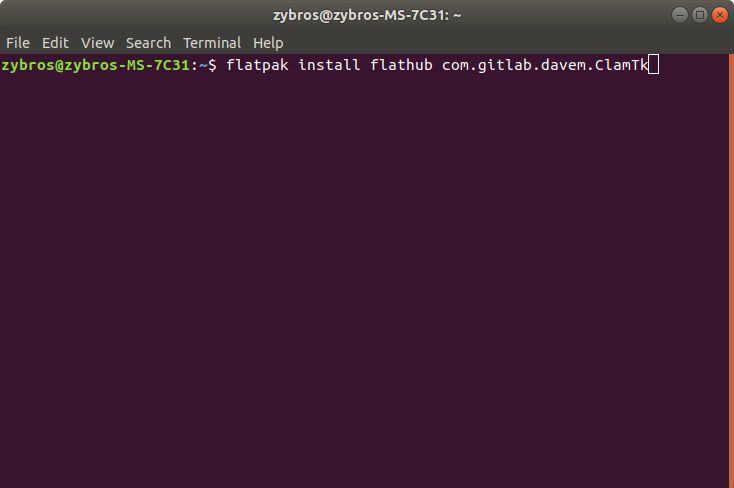
Open, Terminal Type In, flatpak install flathub com.gitlab.davem.ClamTk Press, Enter ClamTk Gnome ClamTk Gnome Install Using apt Command Line Open, Terminal Type In, sudo apt install clamtk-gnome Press, Enter Audio Editors Audio Editors are software permitting the editing and generation of audio and includes,
- Ability to import and export different audio file formats
- Converting between different file formats and sound quality
- Recording audio from inputs, and storing them on the computer
This chapter covers, Ardour
- Ardour Install Using Ubuntu Software
- Ardour Install Using apt Command Line
- Ardour Install Using flatpak Command Line
Audacity
- Audacity Install Using Ubuntu Software
- Audacity Install Using apt Command Line
- Audacity Install Using snap Command Line
- Audacity Install Using flatpak Command Line
LMMS
- LMMS Install Using Ubuntu Software
- LMMS Install Using apt Command Line
- LMMS Install Using flatpak Command Line
Ardour Ardour Install Using Ubuntu Software
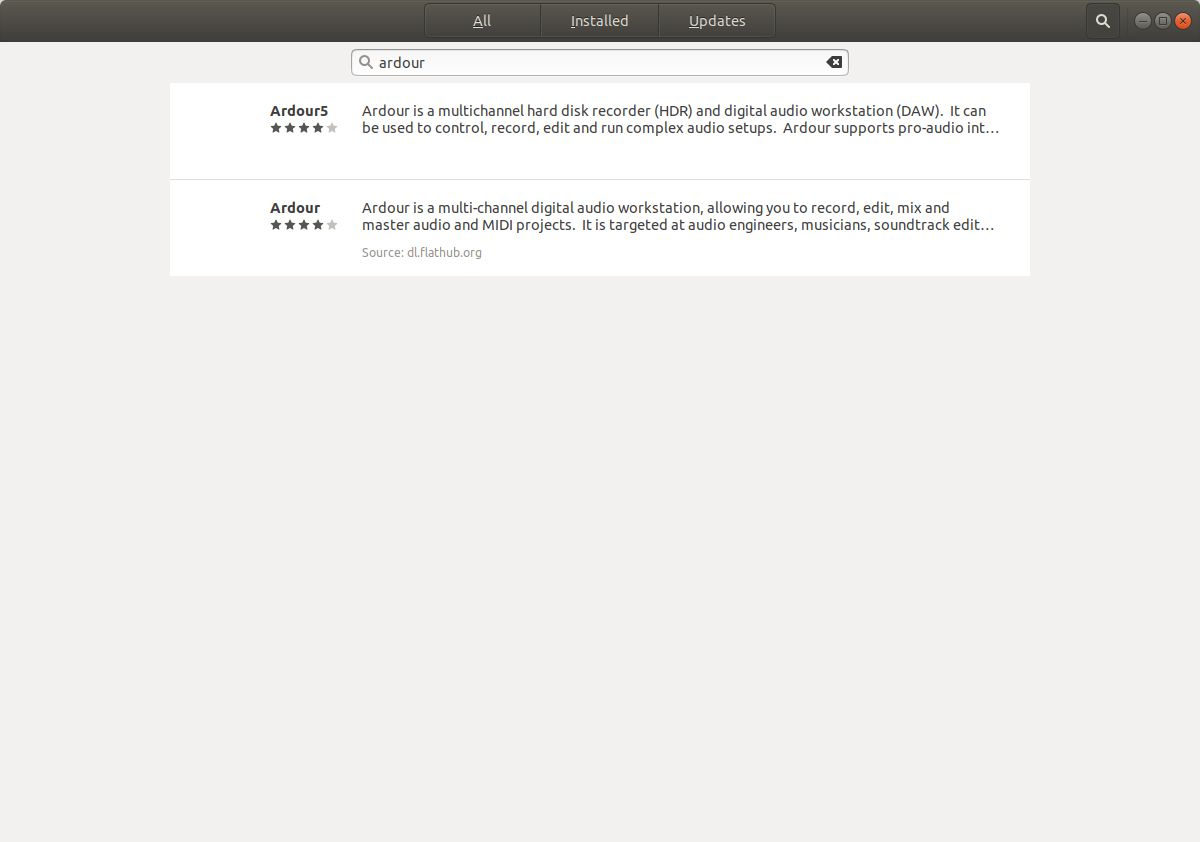
Open, Ubuntu Software Type In, ardour Click, Ardour Click, Install Ardour Install Using apt Command Line
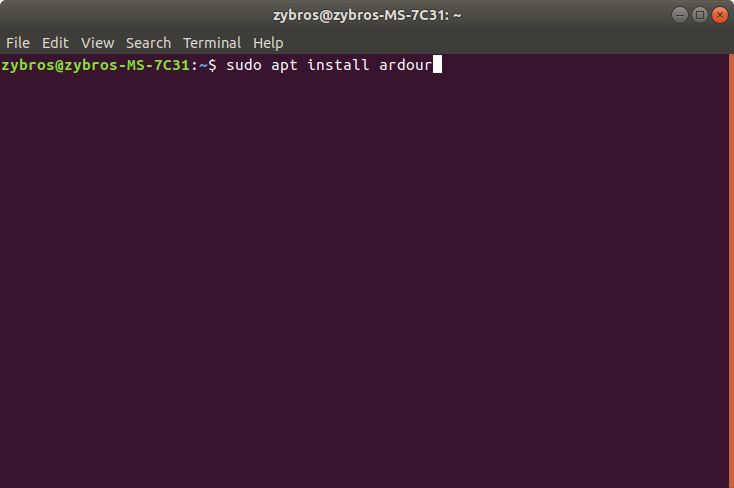
Open, Terminal Type In, sudo apt install ardour Press, Enter Ardour Install Using flatpak Command Line
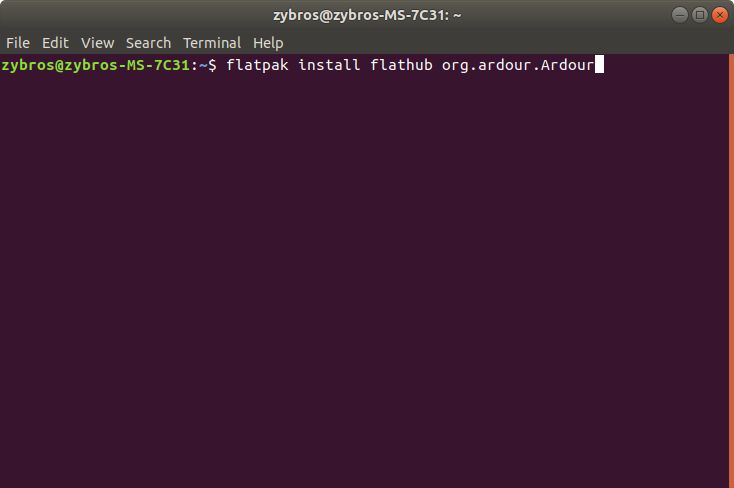 Next page
Next page
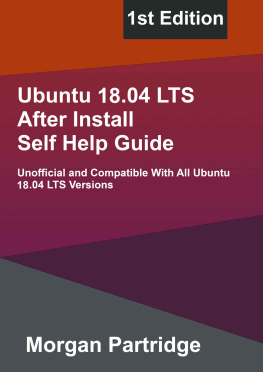
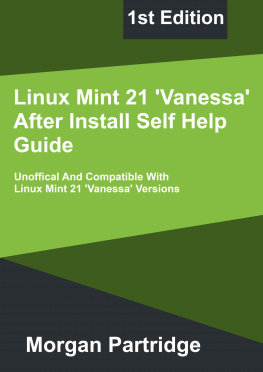
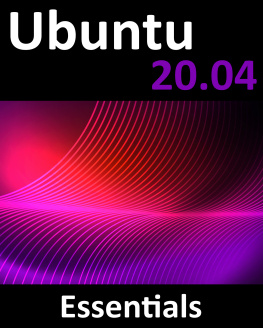
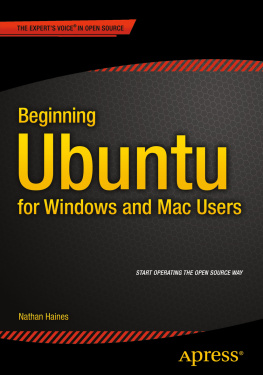


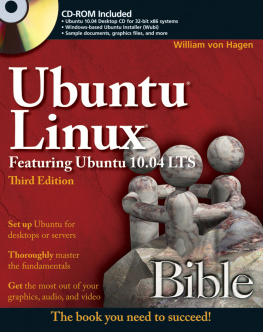
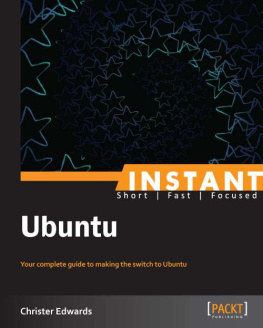
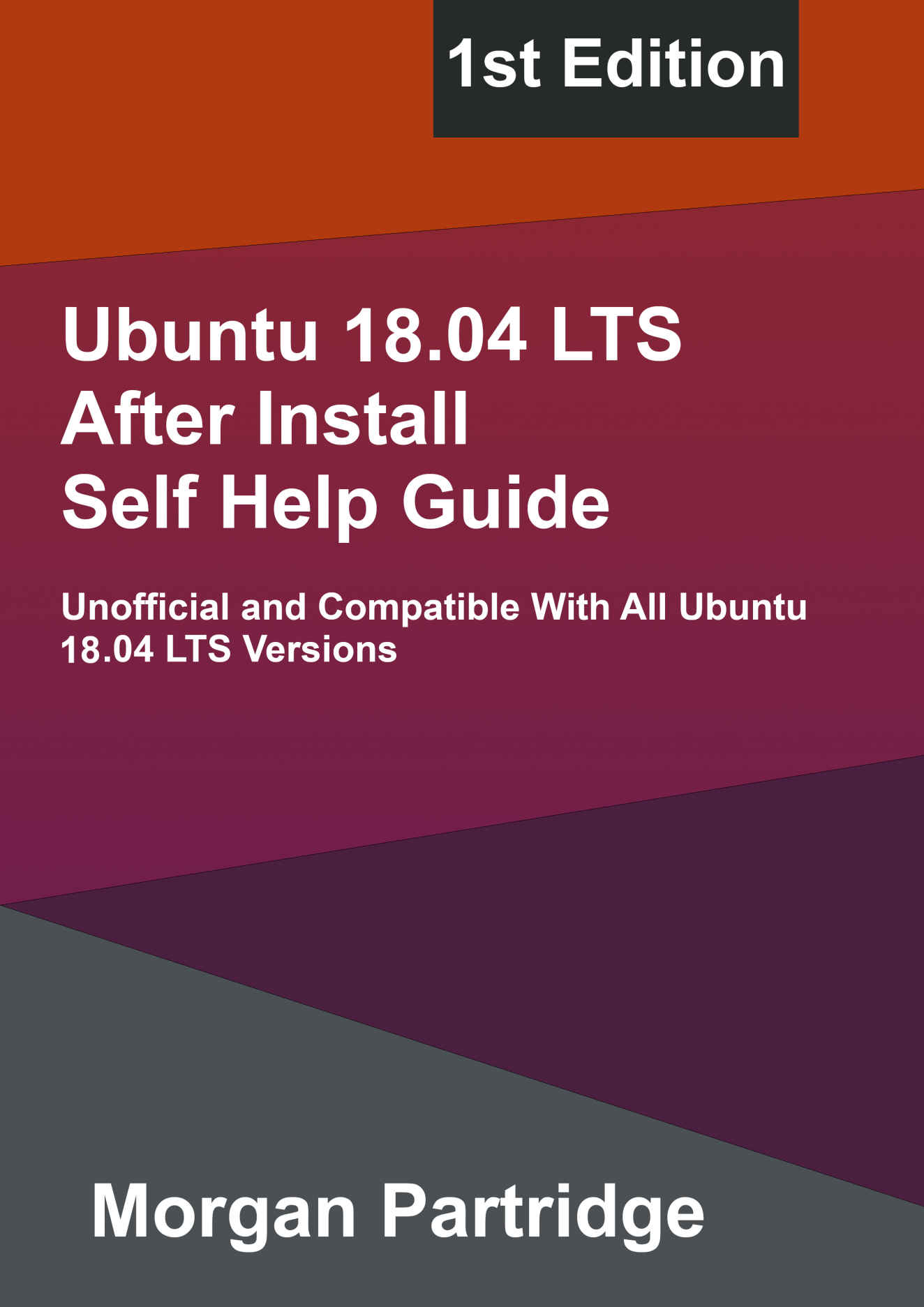 Copyright First published on Amazon.com by Morgan Partridge in 2022 This edition was published in 2022 by Morgan Partridge Copyright 2022 Morgan Partridge The moral right of the author has been asserted. All rights reserved. No part of this publication may be reproduced, stored in a retrieval system, or transmitted in any form or by any means, without the prior permission in writing of the author, nor otherwise circulated in any form of binding or cover other than that in which it is published and without a similar condition including this condition being imposed on the subsequent purchaser. Disclaimer All information in this book is provided on the as is basis without any warranty. However effort has been taken without exception while preparing this book, neither the author nor the publisher shall have any liability to any person or entity with respect to any loss of damage caused or alleged to be caused directly or indirectly by the contents of this book. None of the content within this book is official or sponsored and is not supported by any trademark owners, whether open or closed source.
Copyright First published on Amazon.com by Morgan Partridge in 2022 This edition was published in 2022 by Morgan Partridge Copyright 2022 Morgan Partridge The moral right of the author has been asserted. All rights reserved. No part of this publication may be reproduced, stored in a retrieval system, or transmitted in any form or by any means, without the prior permission in writing of the author, nor otherwise circulated in any form of binding or cover other than that in which it is published and without a similar condition including this condition being imposed on the subsequent purchaser. Disclaimer All information in this book is provided on the as is basis without any warranty. However effort has been taken without exception while preparing this book, neither the author nor the publisher shall have any liability to any person or entity with respect to any loss of damage caused or alleged to be caused directly or indirectly by the contents of this book. None of the content within this book is official or sponsored and is not supported by any trademark owners, whether open or closed source.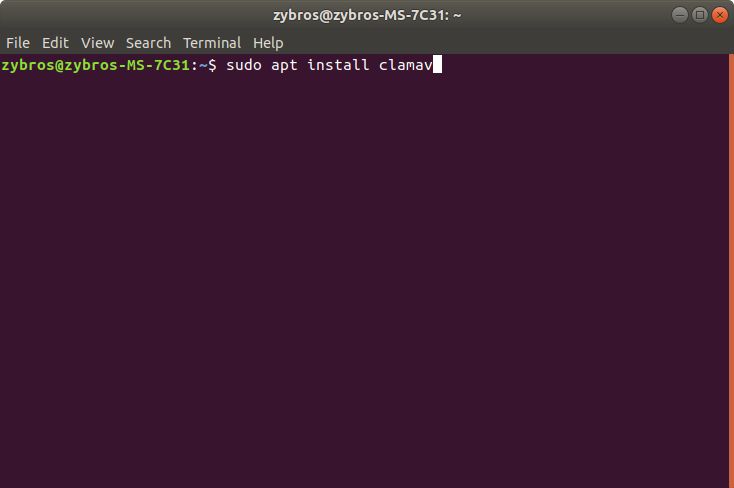 Open, Terminal Type In sudo apt install clamav Press, Enter ClamTk ClamTk Install Using Ubuntu Software
Open, Terminal Type In sudo apt install clamav Press, Enter ClamTk ClamTk Install Using Ubuntu Software 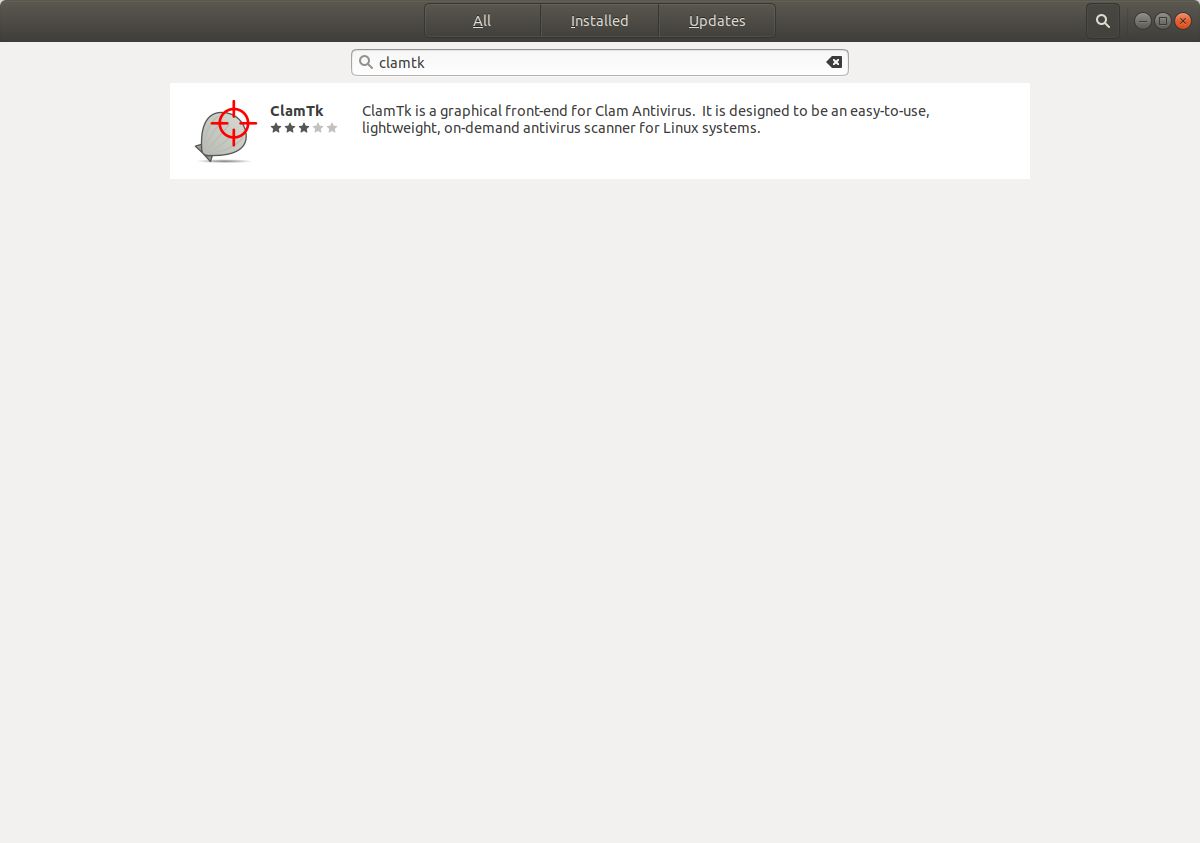 Open, Ubuntu Software Type In, clamtk Click, ClamTk Click, Install ClamTk Install Using apt Command Line
Open, Ubuntu Software Type In, clamtk Click, ClamTk Click, Install ClamTk Install Using apt Command Line 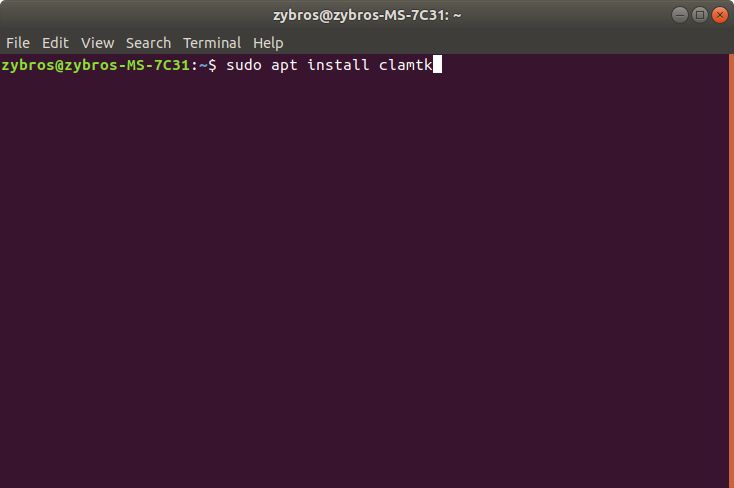 Open, Terminal Type In, sudo apt install clamtk Press, Enter ClamTk Install Using flatpak Command Line
Open, Terminal Type In, sudo apt install clamtk Press, Enter ClamTk Install Using flatpak Command Line 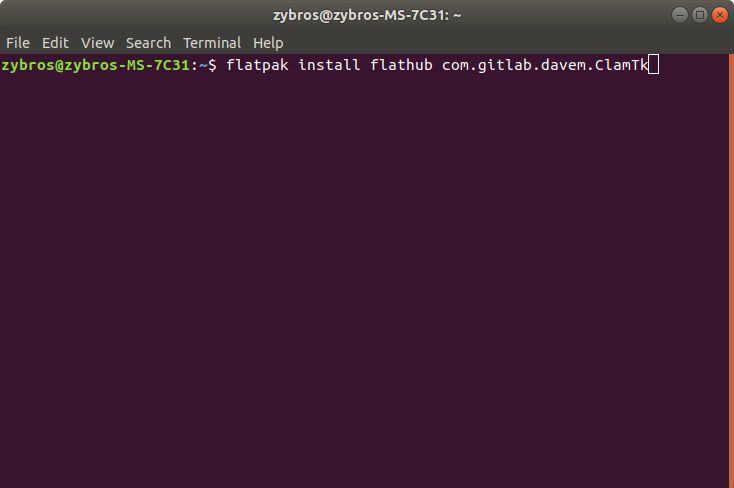 Open, Terminal Type In, flatpak install flathub com.gitlab.davem.ClamTk Press, Enter ClamTk Gnome ClamTk Gnome Install Using apt Command Line Open, Terminal Type In, sudo apt install clamtk-gnome Press, Enter Audio Editors Audio Editors are software permitting the editing and generation of audio and includes,
Open, Terminal Type In, flatpak install flathub com.gitlab.davem.ClamTk Press, Enter ClamTk Gnome ClamTk Gnome Install Using apt Command Line Open, Terminal Type In, sudo apt install clamtk-gnome Press, Enter Audio Editors Audio Editors are software permitting the editing and generation of audio and includes, 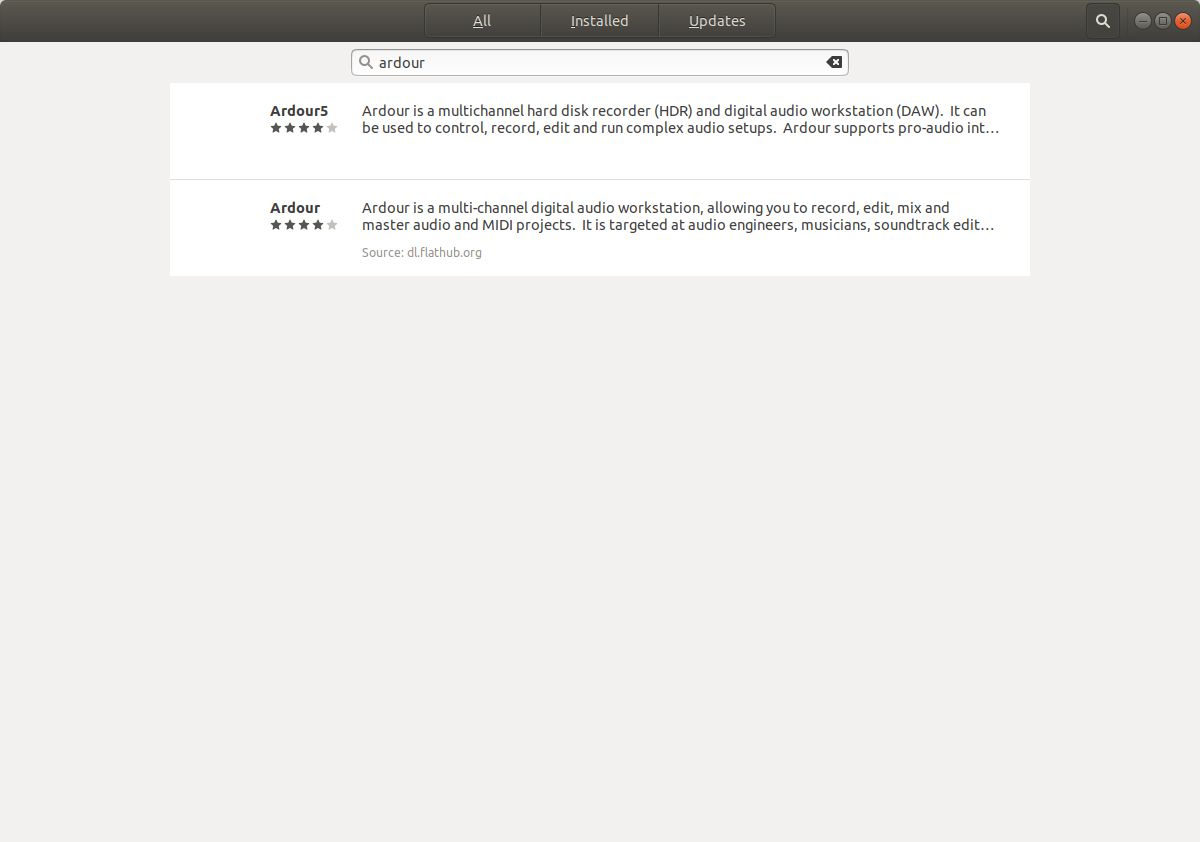 Open, Ubuntu Software Type In, ardour Click, Ardour Click, Install Ardour Install Using apt Command Line
Open, Ubuntu Software Type In, ardour Click, Ardour Click, Install Ardour Install Using apt Command Line 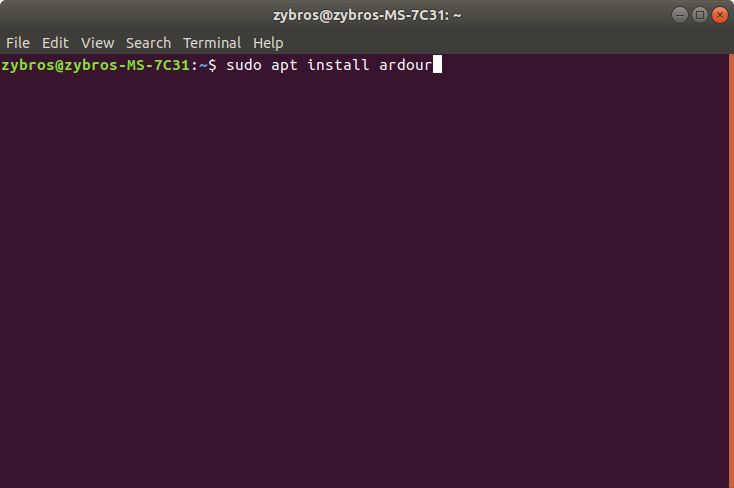 Open, Terminal Type In, sudo apt install ardour Press, Enter Ardour Install Using flatpak Command Line
Open, Terminal Type In, sudo apt install ardour Press, Enter Ardour Install Using flatpak Command Line