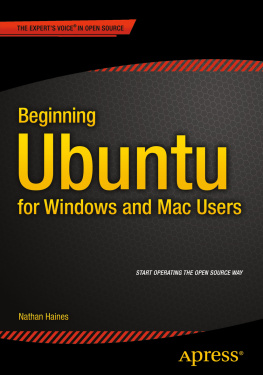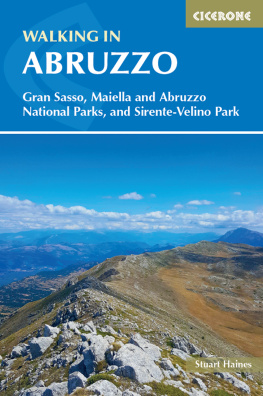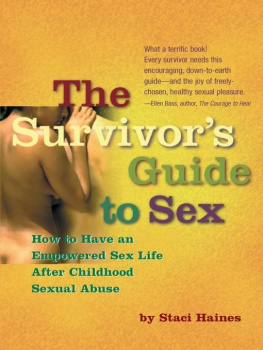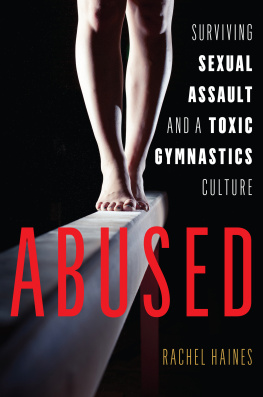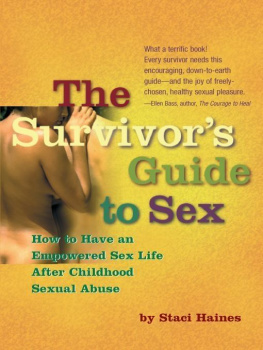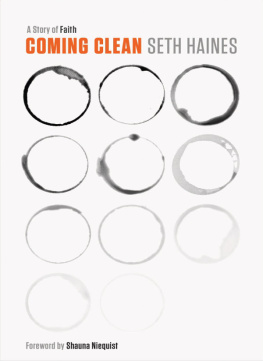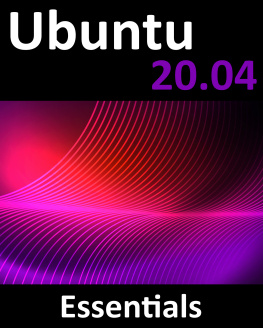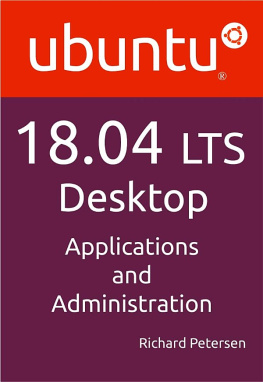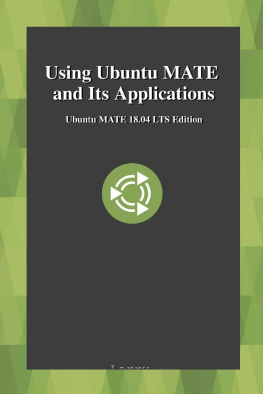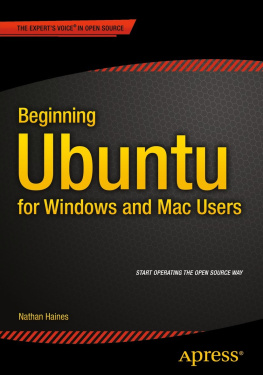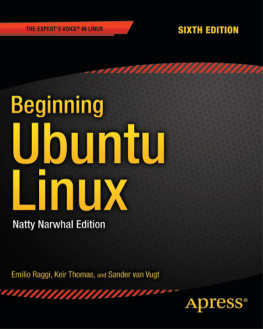1. Installing Ubuntu
All things considered, installing an operating system should really be difficult and arcane. It controls your computer. After starting everything up, it loads the drivers, runs every program, orchestrates how software and hardware work together, provides the computer user interface, and determines how you will work with your machine.
But its not.
Those days are over. Long gone are the days when youd have to feed the computer the Initial Program Loader from punch cards, paper tape, or magnetic tape. Flicking front-panel switches to input a bootstrap program is another forgotten ghost of computing history. Searching for driver disks to have on hand to support your new graphics or sound card mostly isnt necessary anymore. Even just watching the monitor so you know when to swap to the next installation floppy or CD is a distant memory. Today, you insert a DVD or USB drive with the installer, boot up the computer, and away you go. Installing a modern operating system is done using the same pretty, graphical interface as the end result.
Ubuntu is like Windows 10 and OS X in that the installation media contains a comprehensive set of drivers for most hardware devices found in a common home computer, and computers have enough storage space that the installer will set up a basic running system with a standard configuration. After everythings set up, you can make changes, but everyone gets the same starting point. This makes installation fast: a standard image can be installed to the hard drive. It also makes installation easy: other than language, region, time, and user information, once the installer knows where to install the OS, it doesnt need any information to start installing. And if you have an active network connection, it guesses at the region and time settings, too.
No, Ubuntu can be installed in 2030 minutes, depending on how fast your disks are, and if you run the installer after clicking Try Ubuntu from the installation media, you can even browse the Web or play Solitaire or Mines while you wait.
There are a lot of ways to install Ubuntu, so this chapter will make some assumptions. The first is that you are using the latest long-term support release of Ubuntu, which is 14.04 LTS. The second is that you are installing Ubuntu from a DVD or a USB drive that was at least temporarily dedicated to holding the Ubuntu installer. These same assumptions will be made throughout the entire book. If you are new to Ubuntu, this will provide a stable, reliable starting point as you become familiar with Ubuntu.
This isnt the only way to experience Ubuntu. Newer versions such as Ubuntu 15.10 will have more up-to-date software and minor enhancements, but will require updating to Ubuntu 16.04 LTS no later than July 2016. Ubuntu 14.04 LTS is supported until April 2019. Ubuntu has quite a few flavors such as Kubuntu and Xubuntu, which keep the core Ubuntu system and replace the default interface and applications to offer a different experience. All of the applications described in this book will be available and run fine on any Ubuntu flavor, but much of . But if you later find that you prefer a different flavor of Ubuntu, you can install it from scratch. This will give you a cleaner, simple base thats built around your favorite interface and you can still install any additional software you need.
This chapter guides you through the basics: preparing to install Ubuntu 14.04 LTS, performing the actual installation, and optionally switching to more advanced graphics driversin case you need them for gaming or additional monitor support. The remainder of the chapter will offer a brief look at additional Ubuntu flavors, giving you an idea of the differences you can expect with those interfaces during installation and daily use.
Preparing to Install Ubuntu
The first thing youll need to do is to download and prepare installation media for Ubuntu. These are usually distributed as DVD images, but you can also prepare a USB drive as well. Installation DVDs are much easier to create than USB keys, and sometimes you will receive a copy of Ubuntu with a book, from a library, from a friend, or from a local Linux User Group or Ubuntu Local Community team. If you have any trouble with this chapter, these are very useful resources to search for. The following steps are geared toward Ubuntu, but generally apply to the other flavors of Ubuntu as well.
System Requirements
Ubuntu is available for both 32-bit and 64-bit computers, and you should install the 64-bit version if your computer will run it. You will also need a computer that has 3D graphics acceleration although most computers have this feature built in.
In order to install Ubuntu, you will need to have at least 6.5 GB of hard drive space available. That said, 20 GB is a more comfortable amount to allow for additional software and storage for your own content. Youll also be happiest with a computer that has at least 2 GB of RAM, although 1 GB should also be usable with 32-bit installs.
You can download the Ubuntu installer from http://www.ubuntu.com/download/ . It will be in the form of a DVD image with an .iso file extension.
Creating an Ubuntu DVD
If you want to install Ubuntu from a DVD, insert a blank DVD into your computer. In Windows you can right-click on the downloaded file and choose the menu option that says Burn disc image to move the installer to a blank DVD. In Ubuntu, right-clicking the file and choosing Write to Disc will accomplish the same thing. On either OS you will want to make sure to check the verify option before burning the DVD, to guard against disc burning errors.
On OS X, you can run Disk Utility, then drag the downloaded file to the left pane where your hard drives are listed. Click on the Ubuntu ISO and click on the Burn icon in the toolbar, and the installer will be moved to the blank DVD. Make sure to enable the option to verify the burned disc.
Once the disc is burned, youll be ready to use it to start Ubuntu on your computer. Use a felt-tip pen to label the disc Ubuntu 14.04.3 LTS, with an accurate point release number if you downloaded a later version, and add 32-bit or 64-bit as appropriate. With this DVD, you can run Ubuntu straight from the disc, which is a great way to demonstrate Ubuntu on a friends computer without changing it, or to do basic computing on a computer that has malware or viruses installed or is having trouble booting up. This makes it much more useful than a simple install disc, so you may want to keep it in a safe place so you can use it or lend it to friends in the future.
Creating a Bootable Ubuntu USB Drive
Preparing a USB drive to install Ubuntu is a lot more complicated, but if you want to install Ubuntu from a USB drive, you will need a drive with at least 1 GB free, formatted with the FAT32 file system. The completed drive will be identical in functionality to an Ubuntu DVD, although some drives can be configured with persistence, which means that settings changes and files will be saved to the USB drive for next time.
Windows
On Windows, youll need to download a special utility to copy the installer to the USB drive. You can download the Universal USB Installer from http://www.pendrivelinux.com/ . This site contains step-by-step instructions with screen shots that you can refer to, but the basic steps are to run the program, choose Ubuntu 14.04 LTS from the drop-down list, and select the ISO you would like to copy. If its in the same directory as the utility theres a good chance it will be automatically selected it. Choose your USB drives drive letter and click Create. Be very careful to choose the right drive letter because if you choose your system disk, it can make your system disk unbootable.