MOS 2013 Study Guide for Microsoft Access
John Pierce
Published by Microsoft Press
Special Upgrade Offer
If you purchased this ebook directly from oreilly.com, you have the following benefits:
DRM-free ebooksuse your ebooks across devices without restrictions or limitations
Multiple formatsuse on your laptop, tablet, or phone
Lifetime access, with free updates
Dropbox syncingyour files, anywhere
If you purchased this ebook from another retailer, you can upgrade your ebook to take advantage of all these benefits for just $4.99. to access your ebook upgrade.
Please note that upgrade offers are not available from sample content.
A Note Regarding Supplemental Files
Supplemental files and examples for this book can be found at http://examples.oreilly.com/9780735669192-files/. Please use a standard desktop web browser to access these files, as they may not be accessible from all ereader devices.
All code files or examples referenced in the book will be available online. For physical books that ship with an accompanying disc, whenever possible, weve posted all CD/DVD content. Note that while we provide as much of the media content as we are able via free download, we are sometimes limited by licensing restrictions. Please direct any questions or concerns to .
Introduction
The Microsoft Office Specialist (MOS) certification program has been designed to validate your knowledge of and ability to use programs in the Microsoft Office 2013 suite of programs, Microsoft Office 365, and Microsoft SharePoint. This book has been designed to guide you in studying the types of tasks you are likely to be required to demonstrate in Exam 77-424: Microsoft Access 2013.
Who this book is for
MOS 2013 Study Guide for Microsoft Access is designed for experienced computer users seeking Microsoft Office Specialist certification in Access 2013.
MOS exams for individual programs are practical rather than theoretical. You must demonstrate that you can complete certain tasks or projects rather than simply answering questions about program features. The successful MOS certification candidate will have at least six months of experience using all aspects of the application on a regular basis, for example, using Access at work or school to create and manage databases, build database tables, import and export data, design and run queries, create and format forms, and design detail and summary reports.
As a certification candidate, you probably have a lot of experience with the program you want to become certified in. Many of the procedures described in this book will be familiar to you; others might not be. Read through each study section and ensure that you are familiar with not only the procedures included in the section, but also the concepts and tools discussed in the review information. In some cases, graphics depict the tools you will use to perform procedures related to the skill set. Study the graphics and ensure that you are familiar with all the options available for each tool.
How this book is organized
The exam coverage is divided into chapters representing broad skill sets that correlate to the functional groups covered by the exam, and each chapter is divided into sections addressing groups of related skills that correlate to the exam objectives. Each section includes review information, generic procedures, and practice tasks you can complete on your own while studying. When necessary, we provide practice files you can use to work through the practice tasks. You can practice the procedures in this book by using the practice files supplied or by using your own files. (If you use your own files, keep in mind that functionality in Access 2013 is limited in files created in or saved for earlier versions of the program.)
Download the practice files
Before you can complete the exercises in this book, you need to download the books practice files to your computer. These practice files can be downloaded from the following page:
http://aka.ms/mosAccess2013/files
Important
The Access 2013 program is not available from this website. You should purchase and install that program before using this book.
If you would like to be able to refer to the completed versions of practice files at a later time, you can save the practice files that you modify while working through the exercises in this book. If you save your changes and later want to repeat the exercise, you can download the original practice files again.
The following table lists the practice files for this book.
Folder and functional group | Files |
MOSAccess2013\Objective1 1 Create and manage databases | Marketing_1.accdb |
MOSAccess2013\Objective2 2 Build tables | Employees.accdb Marketing_2.accdb Northwind.accdb Tasks.txt |
MOSAccess2013\Objective3 3 Create queries | Marketing_3.accdb |
MOSAccess2013\Objective4 4 Create forms | Marketing_4.accdb |
MOSAccess2013\Objective5 5 Create reports | Marketing_5.accdb |
Adapting exercise steps
The screen images shown in this book were captured at a screen resolution of 1024 x 768, at 100 percent magnification. If your settings are different, the ribbon on your screen might not look the same as the one shown in this book. For example, you might have more or fewer buttons in each of the groups, the buttons you have might be represented by larger or smaller icons than those shown, or the group might be represented by a button that you click to display the groups commands. As a result, exercise instructions that involve the ribbon might require a little adaptation. Our instructions use this format:
If the command is in a list or on a menu, our instructions use this format:
 On the Home tab, in the Editing group, click the Find arrow and then, on the Find menu, click Advanced Find .
On the Home tab, in the Editing group, click the Find arrow and then, on the Find menu, click Advanced Find .
Tip
On subsequent instances of instructions located on the same tab or in the same group, the instructions are simplified to reflect that weve already established the working location.
If differences between your display settings and ours cause a button to appear differently on your screen than it does in this book, you can easily adapt the steps to locate the command. First click the specified tab, and then locate the specified group. If a group has been collapsed into a group list or under a group button, click the list or button to display the groups commands. If you cant immediately identify the button you want, point to likely candidates to display their names in ScreenTips.
If you prefer not to have to adapt the steps, set up your screen to match ours while you read and work through the exercises in this book.
In this book, we provide instructions based on the traditional keyboard and mouse input methods. If youre using the program on a touch-enabled device, you might be giving commands by tapping with a stylus or your finger. If so, substitute a tapping action any time we instruct you to click a user interface element. Also note that when we tell you to enter information, you can do so by typing on a keyboard, tapping an on-screen keyboard, or even speaking aloud, depending on your computer setup and your personal preferences.

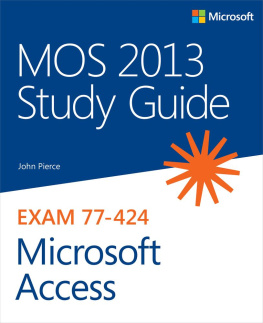
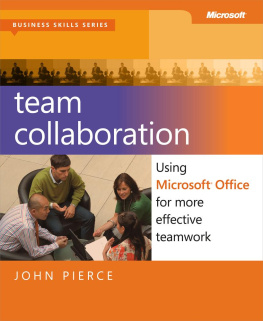
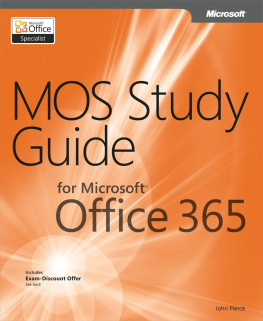

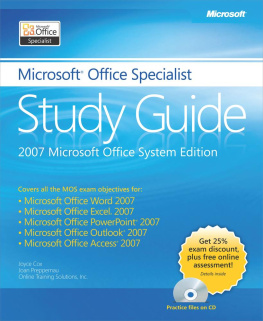
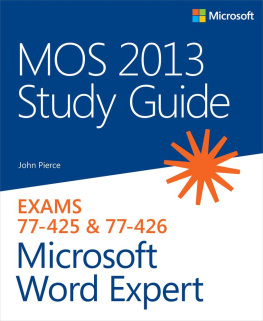
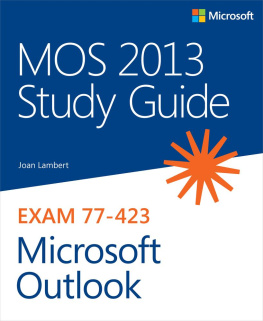
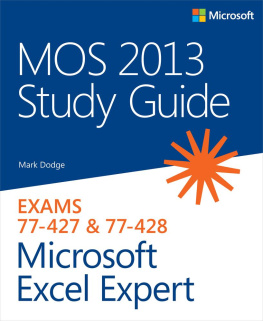
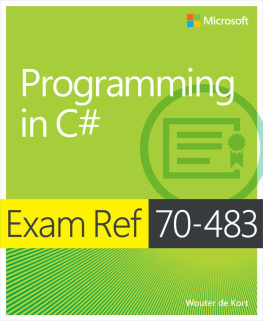
 On the Insert tab, in the Illustrations group, click the Chart button.
On the Insert tab, in the Illustrations group, click the Chart button.