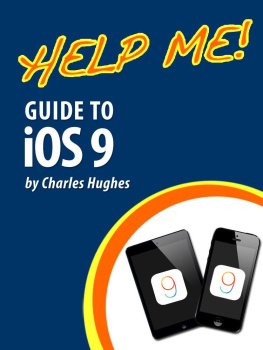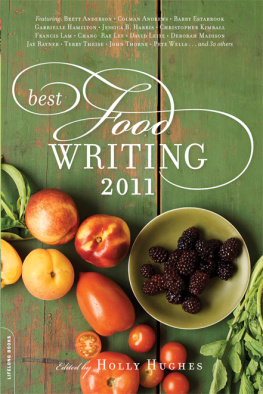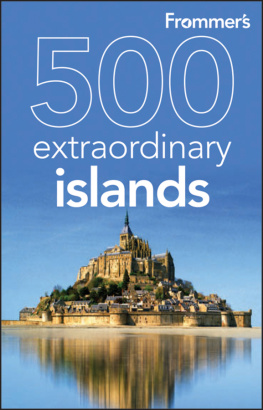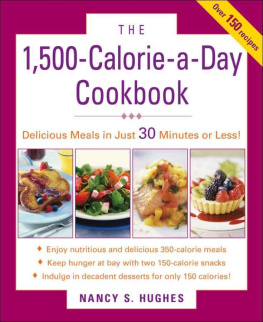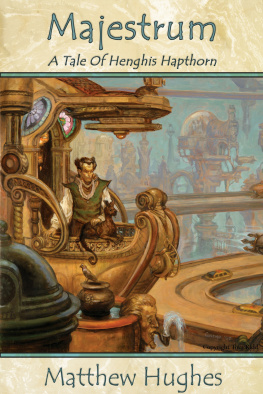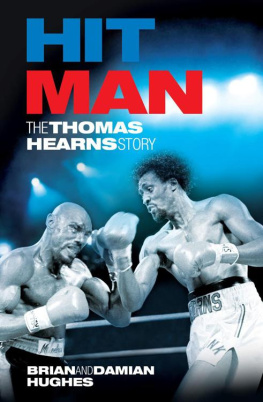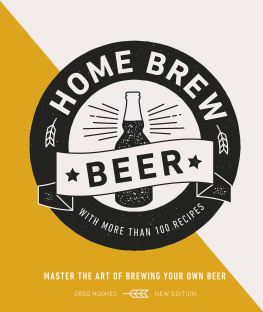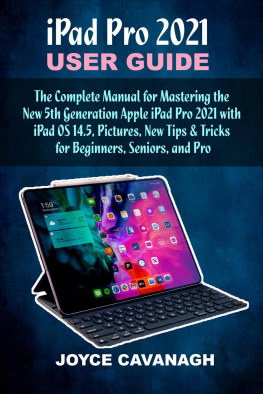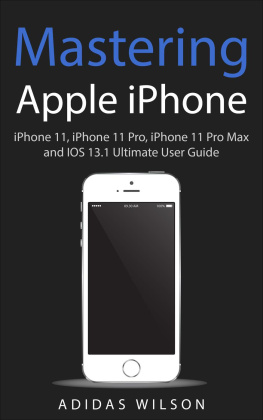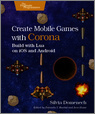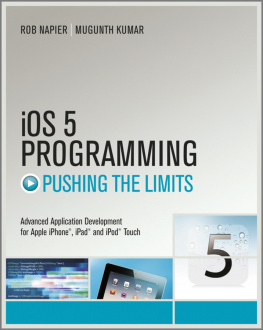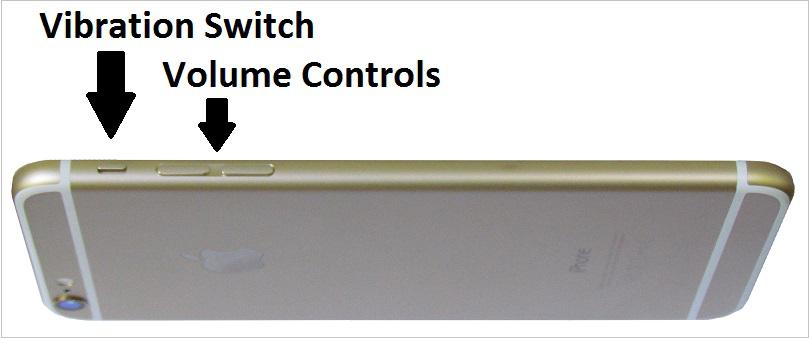Hughes - Help Me! Guide to iOS 9: Step-by-Step User Guide for Apple’s Ninth Generation OS on the iPhone, iPad, and iPod Touch
Here you can read online Hughes - Help Me! Guide to iOS 9: Step-by-Step User Guide for Apple’s Ninth Generation OS on the iPhone, iPad, and iPod Touch full text of the book (entire story) in english for free. Download pdf and epub, get meaning, cover and reviews about this ebook. year: 2015, publisher: CreateSpace, genre: Home and family. Description of the work, (preface) as well as reviews are available. Best literature library LitArk.com created for fans of good reading and offers a wide selection of genres:
Romance novel
Science fiction
Adventure
Detective
Science
History
Home and family
Prose
Art
Politics
Computer
Non-fiction
Religion
Business
Children
Humor
Choose a favorite category and find really read worthwhile books. Enjoy immersion in the world of imagination, feel the emotions of the characters or learn something new for yourself, make an fascinating discovery.
- Book:Help Me! Guide to iOS 9: Step-by-Step User Guide for Apple’s Ninth Generation OS on the iPhone, iPad, and iPod Touch
- Author:
- Publisher:CreateSpace
- Genre:
- Year:2015
- Rating:5 / 5
- Favourites:Add to favourites
- Your mark:
Help Me! Guide to iOS 9: Step-by-Step User Guide for Apple’s Ninth Generation OS on the iPhone, iPad, and iPod Touch: summary, description and annotation
We offer to read an annotation, description, summary or preface (depends on what the author of the book "Help Me! Guide to iOS 9: Step-by-Step User Guide for Apple’s Ninth Generation OS on the iPhone, iPad, and iPod Touch" wrote himself). If you haven't found the necessary information about the book — write in the comments, we will try to find it.
Need help with iOS 9? Whether you have an iPhone, an iPad, or even an iPod touch, this guide is for you. iOS 9 is the newest operating system from Apple as of September 9th, 2015. iOS 9 introduced many new features, which redefined the iPhone 4S and higher, iPad 2 and higher, and iPod Touch 5th generation and higher. These features include:
- Side-by-Side Multitasking on the iPad
- Watching a Video While Using Another Application
- Enhanced Siri functionality
- Low Power Mode to Improve Battery Life
- Improved photo management
- Search Upgrades
- Move to iOS Application for Android Users who Want to Switch
- And many more...
This guide will introduce you to these new features, as well as the rest of iOS 9. The Guide to iOS 9 gives task-based instructions without using any technical jargon. Learning which buttons on your iOS 9 device perform which functions is useless unless you know how it will help you in your everyday use of iOS 9. Therefore, this guide will teach you how to perform the most common tasks.
Instead of presenting arbitrary instructions in lengthy paragraphs, this book gives unambiguous, simple step-by-step procedures. Additionally, detailed screenshots help you to confirm that you are on the right track. This guide also explains Secret Tips and Tricks to help you accomplish your day-to-day tasks much faster. If you get stuck, refer to the Troubleshooting section to isolate and solve the problem.
Hughes: author's other books
Who wrote Help Me! Guide to iOS 9: Step-by-Step User Guide for Apple’s Ninth Generation OS on the iPhone, iPad, and iPod Touch? Find out the surname, the name of the author of the book and a list of all author's works by series.