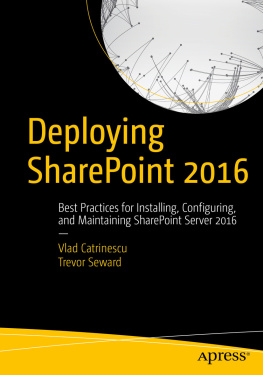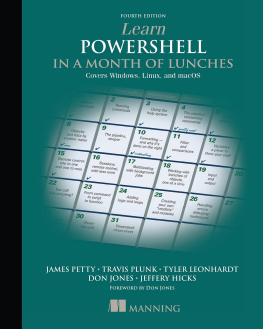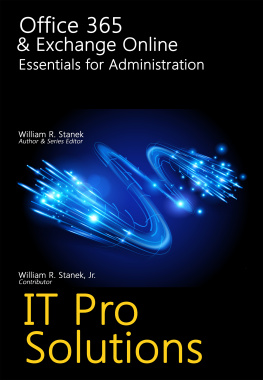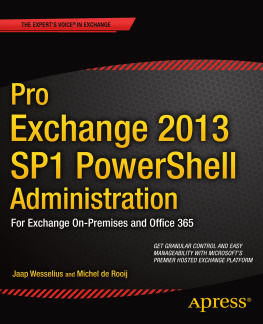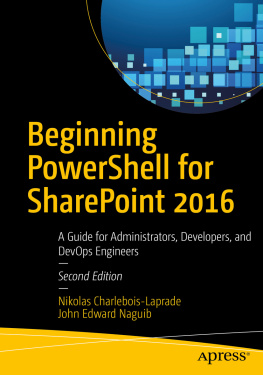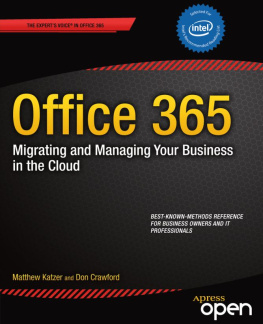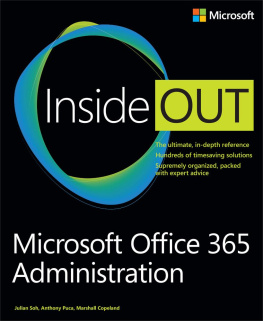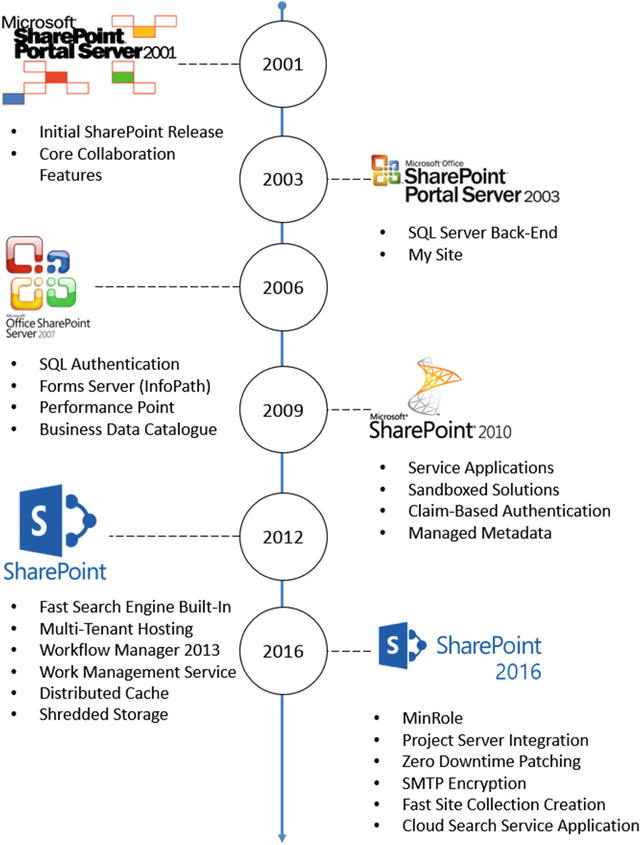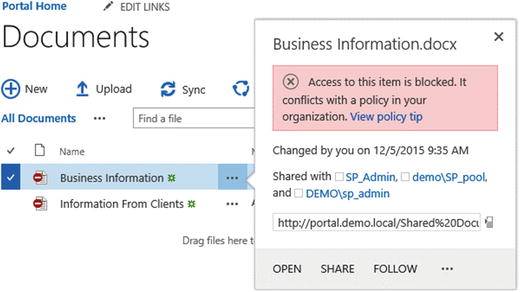1. Introduction to SharePoint 2016
In this chapter, we will introduce SharePoint 2016, a bit of history about where is SharePoint coming from, and Microsofts goals for the 2016 version. We will also have a high-level overview of the new features in SharePoint 2016.
SharePoint 2016 is the sixth version of SharePoint Server that Microsoft shipped to the public. First introduced in 2001, SharePoint Portal Server (the name back then) was nowhere as popular as it is now. It took a few versions, but starting with Office SharePoint Server 2007 (MOSS), SharePoint went from a CD Microsoft gave away, including 25 user licenses, to one of Microsofts most lucrative products. After two huge successes with SharePoint 2010 and SharePoint 2013, more than 75,000 enterprises accounting for 160 million users now use SharePoint.
A fact that is less known about Microsoft is that Microsoft has been offering cloud SharePoint solutions since around 2003, back when it was known as Microsoft Managed Solutions. Back then, Microsoft was taking the On-Premises version of the product, and simply hosted it for the client. Microsofts cloud offering was then renamed to BPOS, which is now known as Office 365.
Office 365 changed the way that Microsoft worked with their cloud offering. Instead of creating software for On-Premises, and then hosting it for clients in the cloud, Microsoft kept updating Office 365 in intervals going as low as two weeks.
After adding features and improving both stability and productivity features in SharePoint Online for three years since SharePoint 2013 came out, Microsoft has packed a lot of the new features into the SharePoint 2016 On-Premises product. It was the first time ever that Microsoft took the code branch of SharePoint online, to build an On-Premises SharePoint Server.
To take a trip back in time, and to realize how new some features are in SharePoint, Figure shows a bit of SharePoint history and the important features for SharePoint Administrators that each version introduced.
Figure 1-1.
A small history of new features in every SharePoint version
However, Microsoft also made it clear that some of the new features in the cloud will never make it to On-Premises. For example, Delve, Microsofts new tool that runs on the Office Graph to show documents before you even search for them, will never make it as a stand-alone On-Premises product. This is not only due to Microsoft marketing and keeping everything cloud-first but also because of the complexity and infrastructure needed would not be possible On-Premises.
Microsoft understands that for plenty of reasons, some enterprises will never go fully to the cloud. Some of them are due to legal or compliance reasons, while some of them are blocked by the customizations limits on SharePoint Online. This is where Hybrid deployments come in. By implementing a Hybrid deployment between SharePoint Server 2016 and Office 365, you offer users the newest features available in the cloud, while documents that need to stay On-Premises can stay On-Premises! While the integration is not 100% seamless between SharePoint Server 2016 and Office 365, there are some amazing improvements compared to SharePoint Server 2013.
Whats New in SharePoint Server 2016
In this section, we will take a high-level look at the new features included in SharePoint Server 2016, as well as reference the chapters in which those features will be covered in detail.
MinRole
After running SharePoint for millions of users every day in the cloud and needing to provide an SLA of 99.9%, Microsoft implemented some changes directly in the SharePoint topologies in order to bring speed and stability and to simplify SharePoint deployments. This new topology is called MinRole. In MinRole, instead of starting services manually on servers, as we did before, Microsoft hard-coded which services run on which server. Every server in the MinRole farm has a role out of the six available roles:
Front-End
Application
Distributed Cache
Search
Custom
Single-Server Farm
Once the SharePoint Server 2016 farm is setup in MinRole mode, SharePoint will automatically start the services on the right server when they are needed, and stop those services if the Service Application no longer exists in the farm. The new MinRole concept will be explained in more detail in Chapter .
Data Loss Prevention
Data Loss Prevention (DLP) is one of the features that Microsoft first introduced in SharePoint Online, and made its way to SharePoint Server 2016. DLP is a system which gives the capability for the administrators and the enterprise compliance managers to find sensitive information in documents, and make sure their use respects the companys policies. Since DLP is an industry-wide term, there are three ways in which a DLP system functions: in-use, in-motion, and at-rest. When talking about SharePoint, we are talking about a DLP system that looks for sensitive data while its at rest.
The DLP system in SharePoint Server 2016 allows us to find over 51 information types, including credit cards, Social Security Numbers, bank account numbers, passports, and so on. The DLP system in SharePoint 2016 doesnt only find and report the sensitive information in the whole SharePoint farm; it can also block it so other users cant access it. Figure shows you an example of a document library, with two documents that have been blocked because they contain sensitive information. Only the Site Owner, User who created the document, and the last person who modified it are even able to see the documents.
Figure 1-2.
Both Documents are blocked because they conflict with a DLP Policy
Durable Links
Durable Links is another feature that originated in the cloud, and made its way back to the server room in SharePoint 2016. Before looking at the solution, lets look at the problem. When using SharePoint 2010, SharePoint 2013, and even File Shares, the URL of each document is a path-based URL. In a file share, the path to a document would be as follows:
In a SharePoint 2013 document library the link to that same document would be as follows:
In both cases, if I rename the document or move it to a different folder or document library my links will break, and all the users who bookmarked that document, or users who linked to that document in other lists or documents, would get a "Document not Found" exception.
The Durable links feature allows users to rename a document, and even move it throughout the same site collection, and the links will still work. This feature works with Office documents (Word, Excel, OneNote, and PowerPoint) as well as PDF files. Furthermore, in order to have access to this feature, you need to install and configure Office Online Server 2016 (new name for Office Web Apps Server). We will learn how to configure Office Online Server in Chapter .