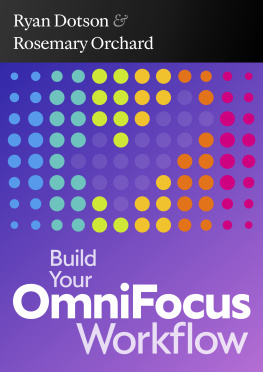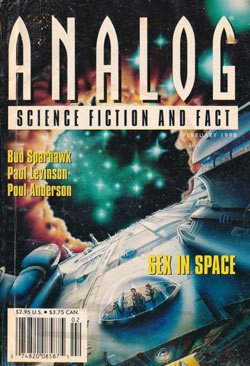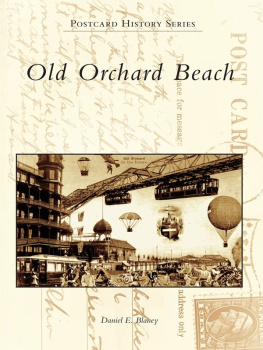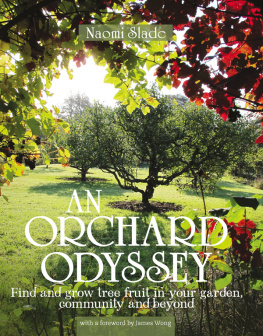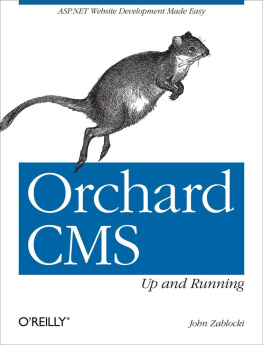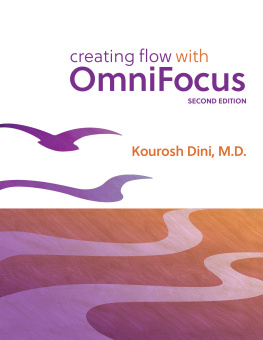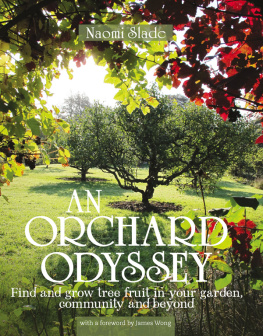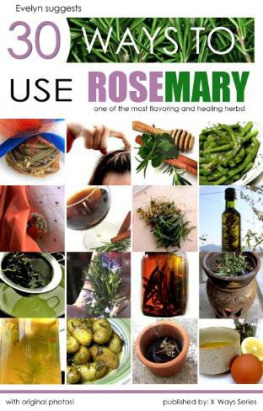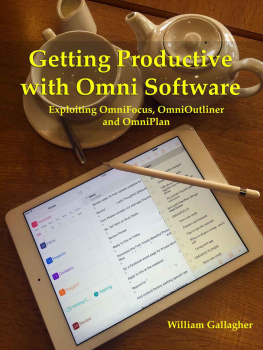Orchard Rosemary - Build Your Omnifocus Workflow
Here you can read online Orchard Rosemary - Build Your Omnifocus Workflow full text of the book (entire story) in english for free. Download pdf and epub, get meaning, cover and reviews about this ebook. year: 2018, genre: Home and family. Description of the work, (preface) as well as reviews are available. Best literature library LitArk.com created for fans of good reading and offers a wide selection of genres:
Romance novel
Science fiction
Adventure
Detective
Science
History
Home and family
Prose
Art
Politics
Computer
Non-fiction
Religion
Business
Children
Humor
Choose a favorite category and find really read worthwhile books. Enjoy immersion in the world of imagination, feel the emotions of the characters or learn something new for yourself, make an fascinating discovery.
- Book:Build Your Omnifocus Workflow
- Author:
- Genre:
- Year:2018
- Rating:3 / 5
- Favourites:Add to favourites
- Your mark:
- 60
- 1
- 2
- 3
- 4
- 5
Build Your Omnifocus Workflow: summary, description and annotation
We offer to read an annotation, description, summary or preface (depends on what the author of the book "Build Your Omnifocus Workflow" wrote himself). If you haven't found the necessary information about the book — write in the comments, we will try to find it.
Build Your Omnifocus Workflow — read online for free the complete book (whole text) full work
Below is the text of the book, divided by pages. System saving the place of the last page read, allows you to conveniently read the book "Build Your Omnifocus Workflow" online for free, without having to search again every time where you left off. Put a bookmark, and you can go to the page where you finished reading at any time.
Font size:
Interval:
Bookmark:
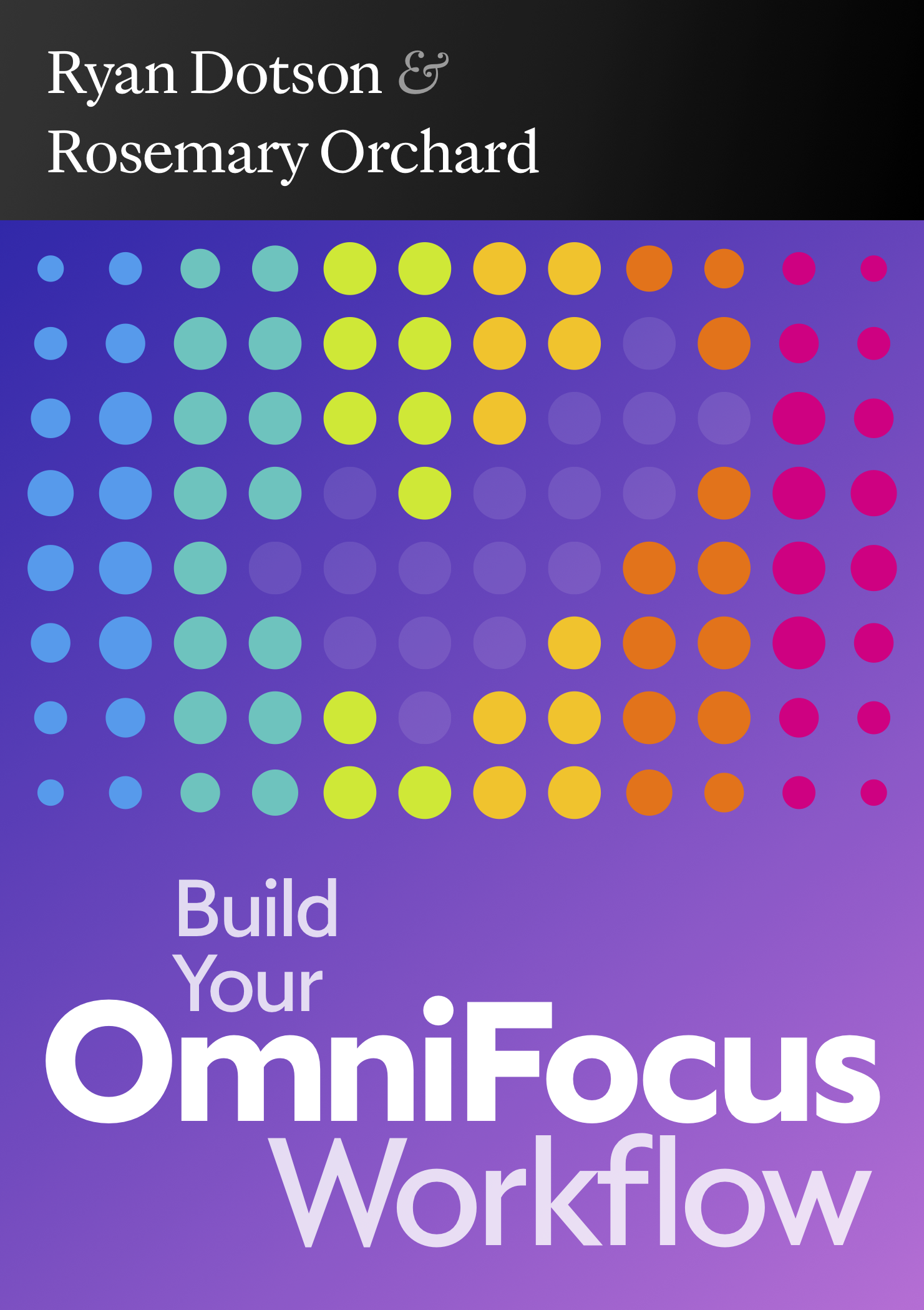
Build Your
OmniFocus Workflow
by
Ryan Dotson
and
Rosemary Orchard

This is Build Your OmniFocus Workflow. Its a book weve written for all users of OmniFocus, from those taking their first steps with the app to those who are experienced and familiar with it. Irrespective of where you fall on this spectrum, you will be facing one truth: you must build your workflow. OmniFocus is a tool, like a screwdriver, that you will use in disparate situations to accomplish a variety of goals. Our work and lives are all quite different to our neighbours and thus our workflows will be just as diverse. Fortunately OmniFocus is a really good screwdriver that adapts to work in lots of different ways.
The point remains, though, that we all need to mould and shape OmniFocus into being the app we want and that makes sense to us. The initial point of customising the app begins with simply putting in our own data, the things we need to get done. Youll expand upon this to add ways to organise those things both structurally within projects and with categorisation using tags. With this rich data, you can use OmniFocus to build highly curated lists of what needs your attention next, whether its something you want to get done or something you must get done.
To help you build this system, weve written this book. It begins with First Steps which introduces the very basics of OmniFocus using examples to help you understand the philosophies behind how the app works. There youll also be introduced to Building Blocks which are small tasks we set you which will help guide your thinking as you progress through the book and in creating your system.
Following on from First Steps, the Fundamentals chapter lays out all the basic pieces of the app in both interface and concept tags, projects, perspectives in, if we dare say, almost too much detail. This brings up one of our philosophies in writing this book, though: we want it to provide you all this information in a concentrated and easy to reference way. To further assist you when reading, we (marked with an arrow), when it may be necessary.
From this point we move into the more advanced plateaus of using OmniFocus. Fittingly titled Advancing, this chapter notably covers custom perspectives (Pro) , the most powerful feature of OmniFocus, available as part of the OmniFocus Pro package. On the theme of expanding your horizons with the app, the following chapter, Final Horizons discusses topics around keeping your system healthy and introduces you to automating the system.
Frequently throughout the book we, both Rose and Ryan, drop in with our personal interpretations of features, showing you how we use them or how we handle situations. Weve both been using OmniFocus for many years and it has been our companion through many a stressful (and joyful!) situation. Not that we would ever claim to be the most proficient practitioners of productivity. Were just two normal, and quite different, people who get what we want done because we have built systems which support us. It is our hope that some of this experience can assist you with the same. After parcelling out dribs and drabs of our workflows all through the book, we conclude the main text with more comprehensive views of our systems, again in the hope that it may be of use to you as you build yours.
Building Block: Introduction
This is a Building Block as described above. Each of these will assist in building your workflow. As you work through each, dont be afraid to adjust and change things. Our systems are never static.
Before getting started, its advisable to get OmniFocus up and running on your computer. You neednt do anything much yet, though. It will be nice to have the app ready for you to pop over to whenever you want to get a good look at or to try something out. Weve used the macOS version of OmniFocus to illustrate this, but the process is quite similar on iOS.
The first time you launch OmniFocus youll be welcomed with an introduction video and a note informing you that your trial has begun. If youve already bought OmniFocus 3 click Unlock to activate the full version. Otherwise, you can watch the video and once youre ready click Get Started .
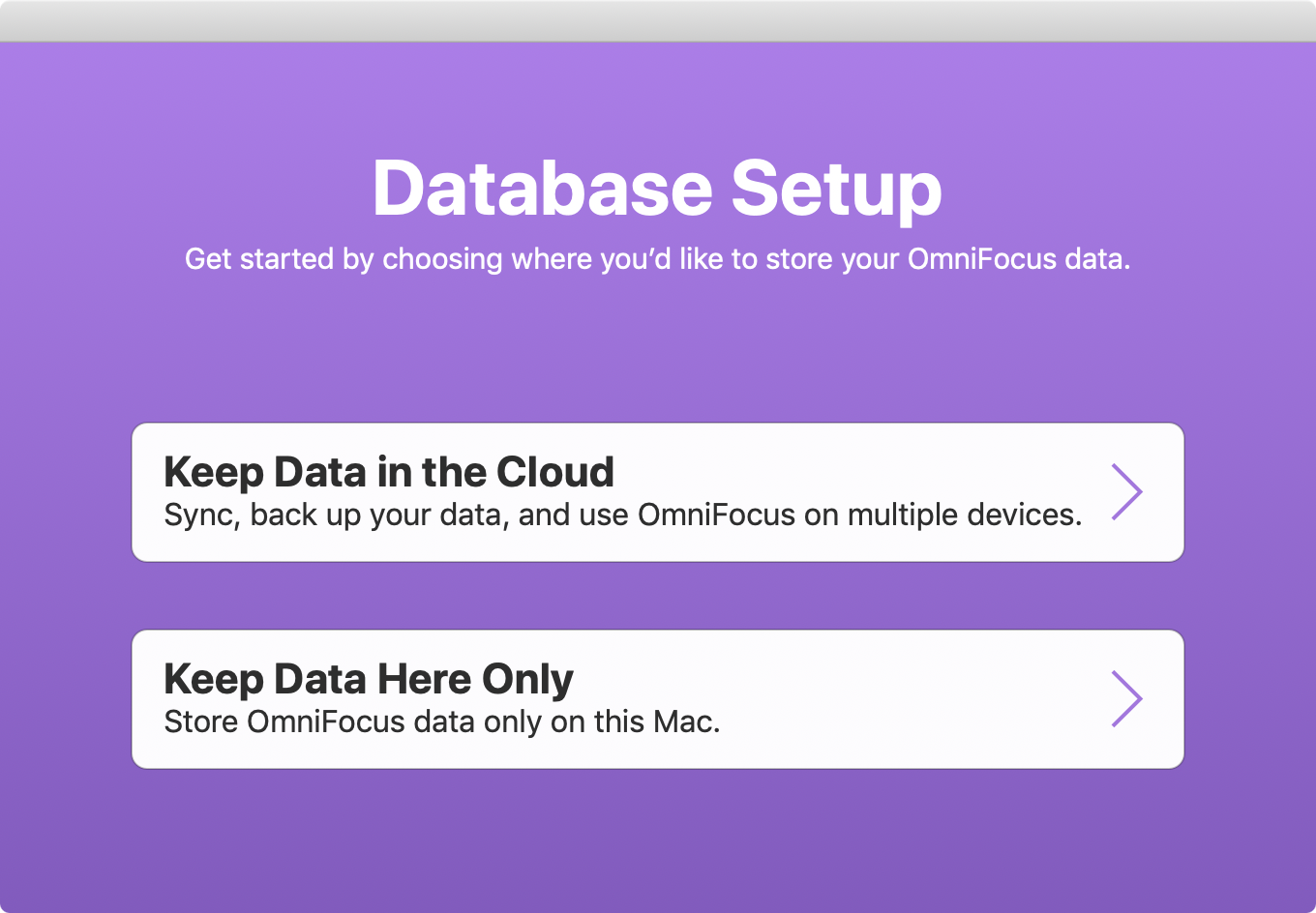
Fig 1: Choosing where to keep your OmniFocus database on macOS.
In the next step ( Fig 1 ) you choose where to keep your OmniFocus data. Generally speaking, we recommend syncing your data (Keep Data in the Cloud) as it enables you to use OmniFocus on other platforms. If you do choose to sync, OmniFocus will then ask where to sync to ( Fig 2 ). The Omni Group offer syncing through their own Omni Sync Server for free. This service is separate from Apples iCloud services and keeps your data up to date on every version of OmniFocus you use. It also enables you to use OmniFocus for the Web if you need to access your data on non-Apple platforms. If youve not got an account, you can use the Sign Up button to create one. Once its set up, enter your user name and your password when prompted. If you cannot, or prefer not to use the Omni Sync Server, .
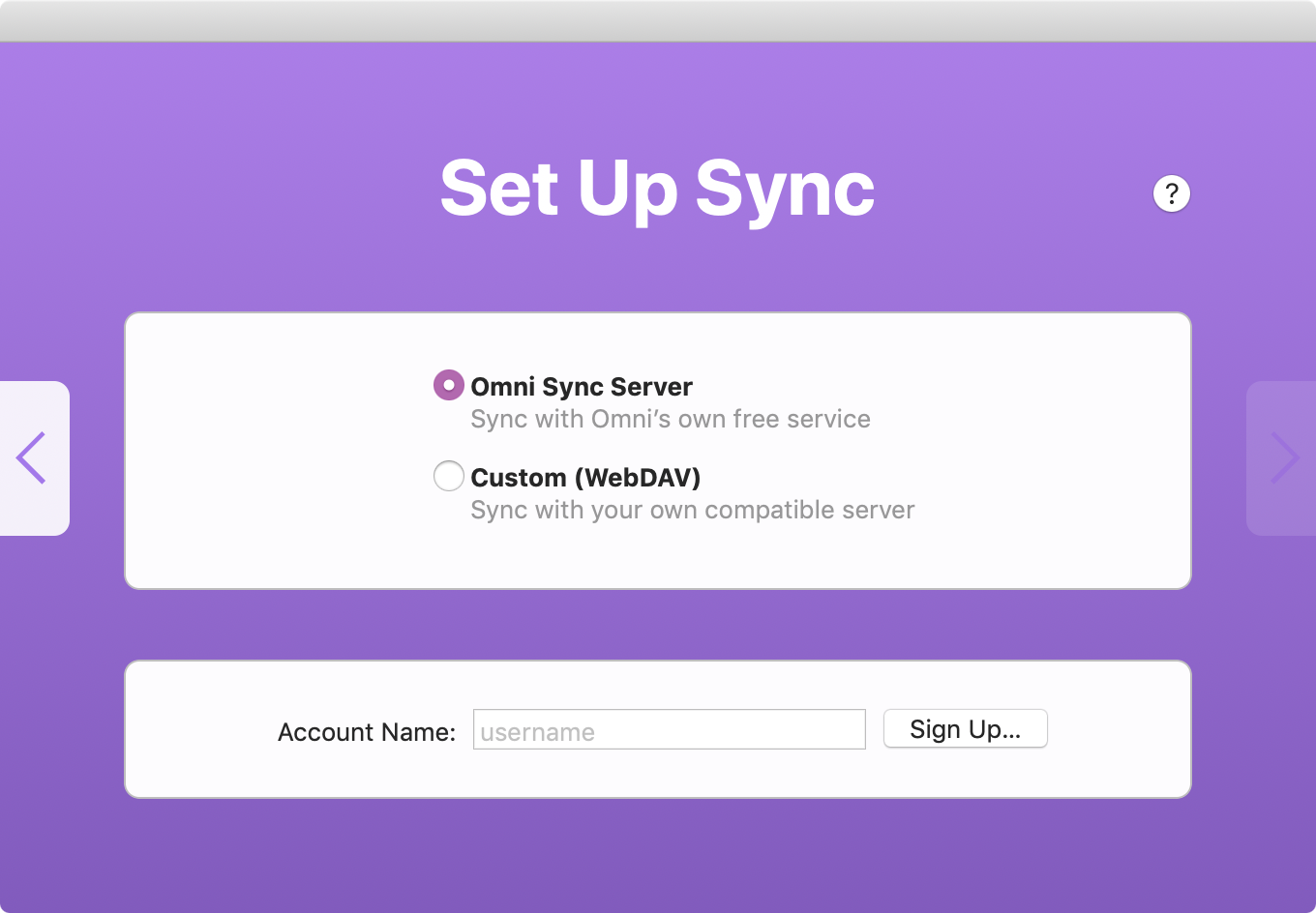
Fig 2: Choosing how to sync your database on macOS.
The set up process finishes by providing some tutorial information. These include links to the Inside OmniFocus blog where amongst other users, Rose has written about some aspects of her OmniFocus workflow. In addition, OmniFocus can add tutorial data to your database. This includes some example tags, projects and actions that can guide you through some of the basics of using OmniFocus. You can choose to keep the tutorial project for now and delete any extraneous information later, but if youd prefer to start clean, skip it; you can add the tutorial again later from the Help menu.
Setting up OmniFocus on iOS is almost entirely identical to the Mac but includes an additional step: granting permissions. Youll need to allow these if you intend to use features like location-aware tags, calendar entries in Forecast and notifications. Youll automatically get the tutorial added to your database in addition to some pop-up tips to help you along as you move through the app.
Building Block: Set up OmniFocus
Set up OmniFocus on at least one of your Mac or iOS devices.
Understandably the OmniFocus interface differs depending upon the platform and device youre using it on. However there are three key pieces that appear in all major versions of the app: the Sidebar, the Outline and the Inspector ( Fig 3 ).
Again using macOS, from the left, the first interface element is the Sidebar. From here you select the perspective you wish to view ( Fig 3a ). That content is then shown in the Outline ( Fig 32 ) alongside selected metadata about the items displayed there. You can further refine what will be shown in the Outline by using the selection sidebar ( Fig 3b ). Upon clicking on an item in the Outline or sidebar, the Inspector ( Fig 33 ) will show all the details related to the item selected. At first the Inspector wont be visible, but you can show it by clicking the 
Font size:
Interval:
Bookmark:
Similar books «Build Your Omnifocus Workflow»
Look at similar books to Build Your Omnifocus Workflow. We have selected literature similar in name and meaning in the hope of providing readers with more options to find new, interesting, not yet read works.
Discussion, reviews of the book Build Your Omnifocus Workflow and just readers' own opinions. Leave your comments, write what you think about the work, its meaning or the main characters. Specify what exactly you liked and what you didn't like, and why you think so.