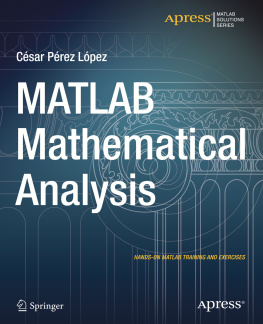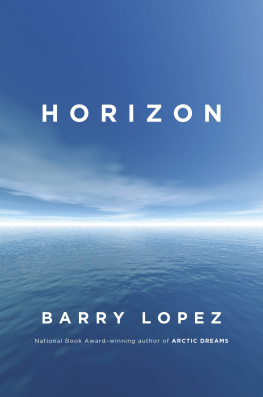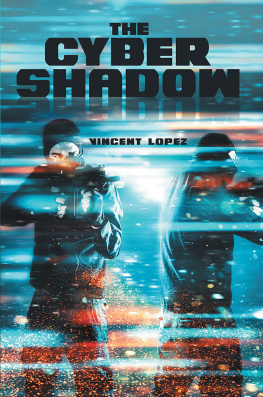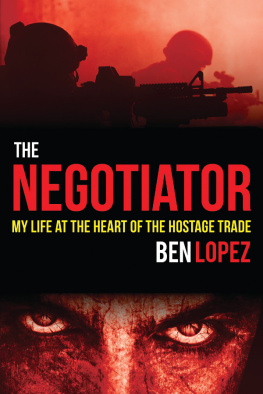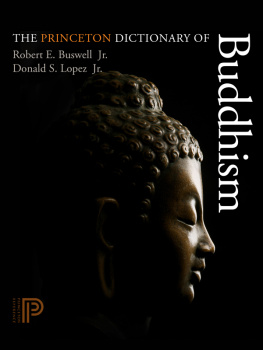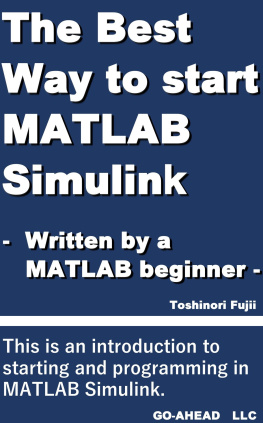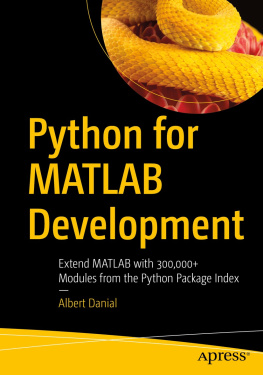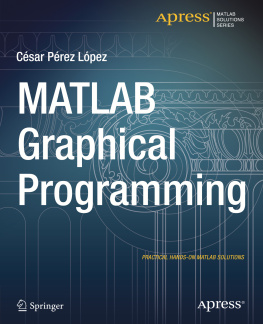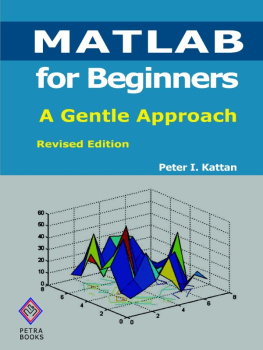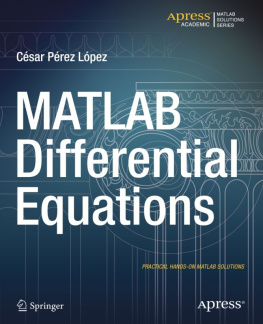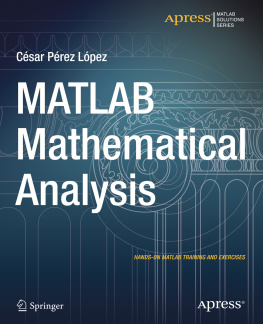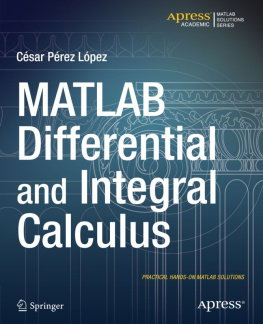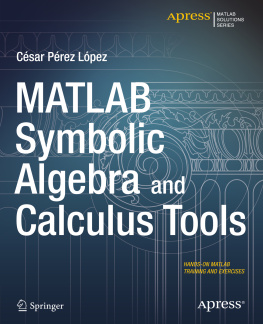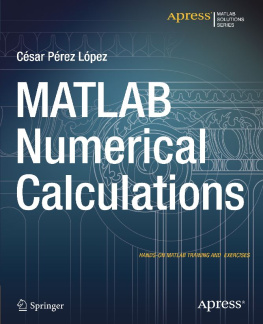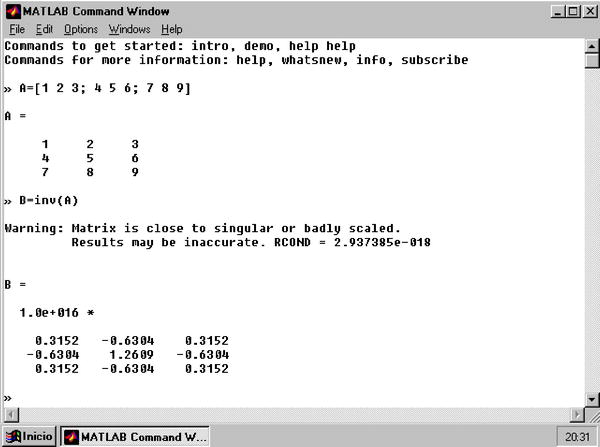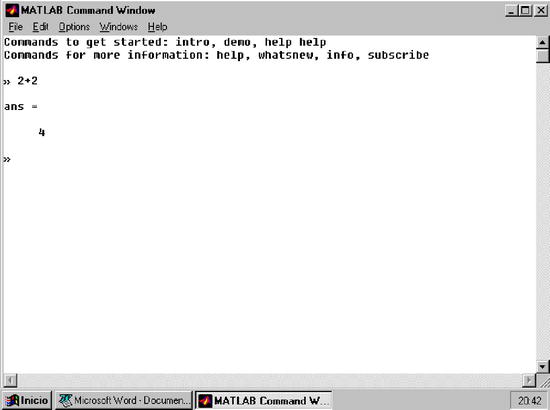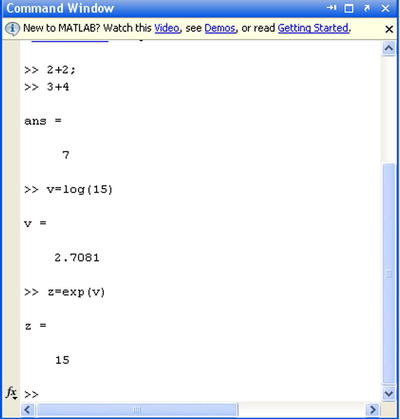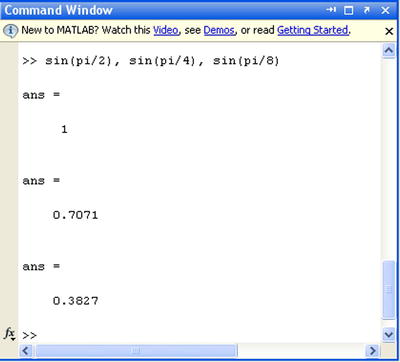López - MATLAB Mathematical Analysis
Here you can read online López - MATLAB Mathematical Analysis full text of the book (entire story) in english for free. Download pdf and epub, get meaning, cover and reviews about this ebook. year: 2014, publisher: Apress, genre: Home and family. Description of the work, (preface) as well as reviews are available. Best literature library LitArk.com created for fans of good reading and offers a wide selection of genres:
Romance novel
Science fiction
Adventure
Detective
Science
History
Home and family
Prose
Art
Politics
Computer
Non-fiction
Religion
Business
Children
Humor
Choose a favorite category and find really read worthwhile books. Enjoy immersion in the world of imagination, feel the emotions of the characters or learn something new for yourself, make an fascinating discovery.
- Book:MATLAB Mathematical Analysis
- Author:
- Publisher:Apress
- Genre:
- Year:2014
- Rating:3 / 5
- Favourites:Add to favourites
- Your mark:
MATLAB Mathematical Analysis: summary, description and annotation
We offer to read an annotation, description, summary or preface (depends on what the author of the book "MATLAB Mathematical Analysis" wrote himself). If you haven't found the necessary information about the book — write in the comments, we will try to find it.
MATLAB Mathematical Analysis is a reference book that presents the techniques of mathematical analysis through examples and exercises resolved with MATLAB software. The purpose is to give you examples of the mathematical analysis functions offered by MATLAB so that you can use them in your daily work regardless of the application. The book supposes proper training in the mathematics and so presents the basic knowledge required to be able to use MATLAB for calculational or symbolic solutions to your problems for a vast amount of MATLAB functions.
The book begins by introducing the reader to the use of numbers, operators, variables and functions in the MATLAB environment. Then it delves into working with complex variables. A large section is devoted to working with and developing graphical representations of curves, surfaces and volumes. MATLAB functions allow working with two-dimensional and three-dimensional graphics, statistical graphs, curves and surfaces in explicit, implicit, parametric and polar coordinates. Additional work implements twisted curves, surfaces, meshes, contours, volumes and graphical interpolation.
The following part covers limits, functions, continuity and numerical and power series. Then differentiation is addressed in one and several variables including differential theorems for vector fields. Thereafter the topic of integration is handled including improper integrals, definite and indefinite integration, integration in multiple variables and multiple integrals and their applications.
Differential equations are exemplified in detail, Laplace transforms, Tayor series, and the Runga-Kutta method and partial differential equations.
Type : Math
López: author's other books
Who wrote MATLAB Mathematical Analysis? Find out the surname, the name of the author of the book and a list of all author's works by series.