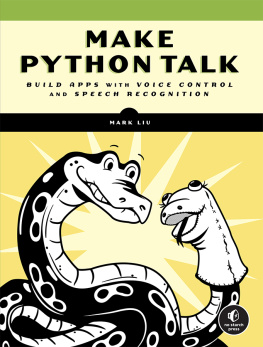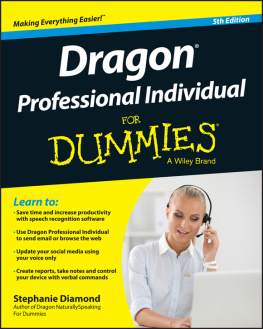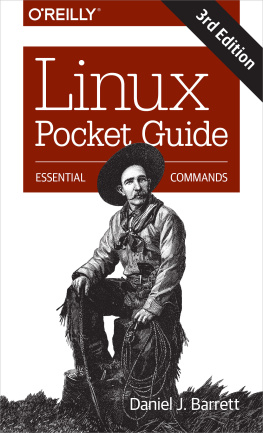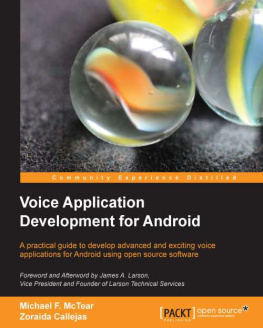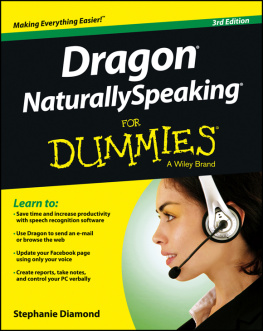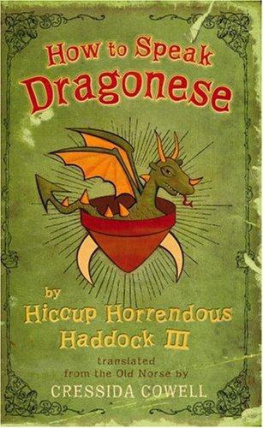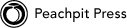Dragon Dictate 2.5: Visual QuickStart Guide
Maria Langer
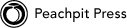
Visual QuickStart Guide
Dragon Dictate 2.5
Maria Langer
Peachpit Press
1249 Eighth Street
Berkeley, CA 94710
510/524-2178
510/524-2221 (fax)
Find us on the Web at www.peachpit.com.
To report errors, please send a note to .
Peachpit Press is a division of Pearson Education.
Copyright 2012 by Maria Langer
Editor: Clifford Colby
Production Coordinator: David Van Ness
Copyeditor: Clifford Colby
Technical Editors: Clifford Colby and Maria Langer
Compositors: Maria Langer and David Van Ness
Indexer: Emily Glossbrenner
Cover Design: RHDG / Riezebos Holzbaur Design Group, Peachpit Press
Interior Design: Peachpit Press
Logo Design: MINE www.minesf.com
Notice of Rights
All rights reserved. No part of this book may be reproduced or transmitted in any form by any means, electronic, mechanical, photocopying, recording, or otherwise, without the prior written permission of the publisher. For information on getting permission for reprints and excerpts, contact .
Notice of Liability
The information in this book is distributed on an As Is basis, without warranty. While every precaution has been taken in the preparation of the book, neither the author nor Peachpit shall have any liability to any person or entity with respect to any loss or damage caused or alleged to be caused directly or indirectly by the instructions contained in this book or by the computer software and hardware products described in it.
Trademarks
Many of the designations used by manufacturers and sellers to distinguish their products are claimed as trademarks. Where those designations appear in this book, and Peachpit was aware of a trademark claim, the designations appear as requested by the owner of the trademark. All other product names and services identified throughout this book are used in editorial fashion only and for the benefit of such companies with no intention of infringement of the trademark. No such use, or the use of any trade name, is intended to convey endorsement or other affiliation with this book.
ISBN-13: 978-0-321-79385-0
ISBN-10: 0-321-79385-4
9 8 7 6 5 4 3 2 1
Printed and bound in the United States of America
Dedication
To David Van Ness
with many thanks for always making
my books look picture-perfect!
Special Thanks
To Cliff Colby, for giving me the chance to work on a new projectand for making it such a great one! Not only did he give me something to keep me busy and out of trouble, but he gave me an excuse not to rush home to Arizonas summer heat.
To David Van Ness, for his sharp eye and layout skills. As usual, David helped me find and rescue the widows and orphans, close up unnecessary space, and make sure my figure bubbles were the right color. This book wouldnt be nearly as neat and easy to read without Davids help.
To Emily Glossbrenner, for squeezing the indexing of this book into her busy scheduleand for getting it done so quickly!
To the folks at Nuance Communications, Inc., for producing a fantastic dictation program thats sure to make any writers life a lot easier.
A special thanks to David Popovitch at Nuance, for answering a few questions as I was working on the book.
And to Mike, for the usual reasons.
Table of Tables
Introduction
Dragon Dictate by Nuance Communications, Inc. is a Mac OS application that enables you to use your voice to interact with your computer. Specifically, you can use Dragon Dictate to do the following things:
Dictate text to be automatically typed into a document.
Use verbal commands to edit text.
Speak application commands to control computer operations.
Use verbal commands to manipulate the pointer to perform commands.
Dragon Dictate works by interpreting the words you speak as either dictation or commands, depending, in part, on the operation mode it is in. It has a huge database of vocabulary words that it accesses quickly to respond to what you say. And if you need to enter text or issue commands that are not included in its database, you can customize Dragon Dictate to add them.
Using This Book
This Visual QuickStart Guide will help you learn Dragon Dictate by providing step-by-step instructions, plenty of illustrations, tables full of useful information, and a generous helping of tips. On these pages, youll find everything you need to know to get up and running quickly with Dragon Dictateand a lot more!
This book was designed for page flipping. Use the table of contents or index to find the topics you need help for, learn what you need to know, and get on with your work. If youre brand new to Dragon Dictate, however, I recommend that you begin by reading at least the first two chapters of this book. In them, youll learn how to set up Dragon Dictate to understand your voice and work with various interface elements so you can access its features.
Are you ready to learn Dragon Dictate? Well, then what are you waiting for? Turn the page and lets get started!
1. Getting Started
In This Chapter
When you first install Dragon Dictate, it doesnt know anything about your voice or how your voice sounds with your microphone setup. All it has is its own internal database of vocabulary words and commands. If you just started talking, it would not understand what you are saying.
To use Dictate, you need to train it to understand what your voice sounds like when speaking specific words. This is part of the process of creating a profile.
In this chapter, I begin by telling about two Mac OS options that youll need to configure before using Dictate. Then I explain what a profile is and how you can create one. Finally, I walk you through the process of training Dictate to recognize your voice.
Keep in mind that this chapter assumes that you have installed and registered Dictate for use on your computer. If you have not yet done this, follow the instructions that came with Dictate to do so before working with the instructions in this chapter.
Before You Begin
Before you can configure and use Dragon Dictate, you should do two things:
Enable access for assistive devices. Dictate uses Mac OS X Universal Access features to listen to and respond to your voice. These features must be enabled for Dictate to work.
Connect a USB microphone and set it as the sound input device for your computer. Although you may be able to set a microphone on the fly when you create a profile, its better to do it in advance to make sure your computer can access it and will do so by default.
In this section, I explain how to do both of these things.
Tip
These instructions assume you have Mac OS X Lion installed on your computer. If you have a different version of Mac OS, these instructions and illustrations may work and look a bit differently.
Tip
Dictate requires a USB microphone or other compatible device to work. You can learn more about microphone compatibility at http://nuance.custhelp.com/app/answers/detail/a_id/6078.
Tip
Although you can use Dictate with your computers internal microphone, it is not recommended. The sound input quality and ambient noise is likely to result in interpretation errors while using Dictate.
Tip
Dictate can also work with an iPhone or iPad running the Dragon Remote Microphone app. You can learn more about using this app in .