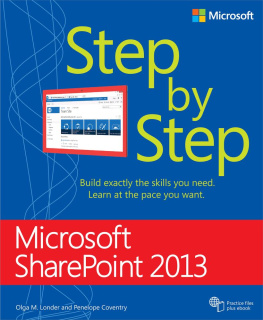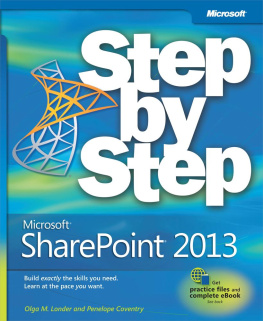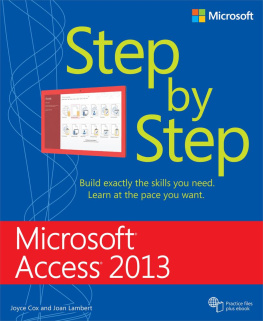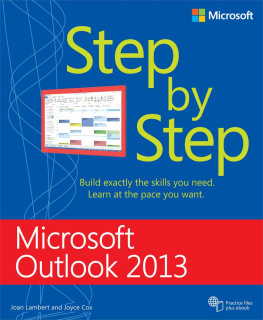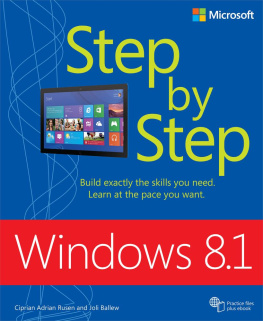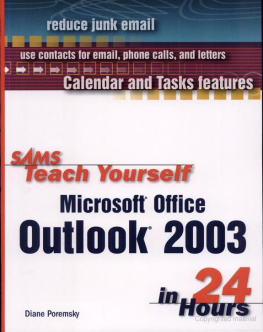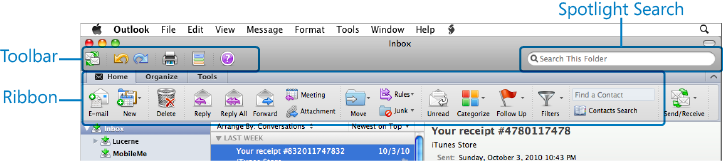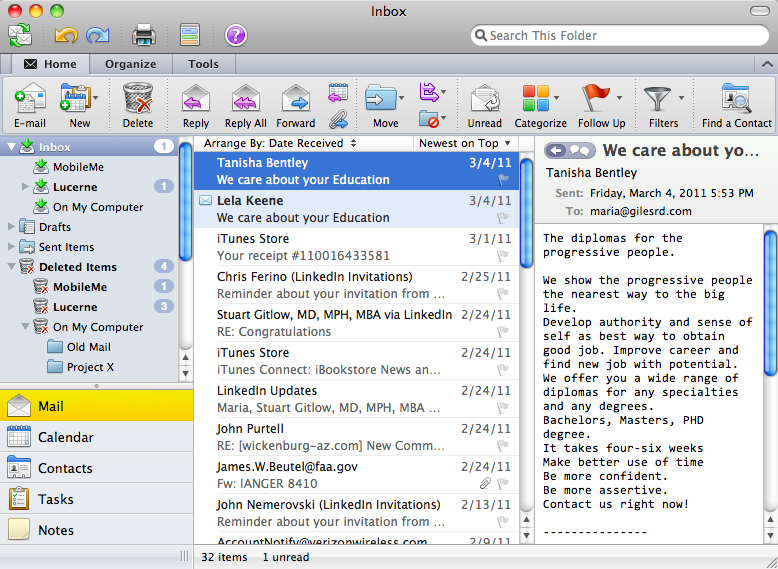Maria Langer - Microsoft® Outlook® for Mac 2011 Step by Step (Step by Step (Microsoft))
Here you can read online Maria Langer - Microsoft® Outlook® for Mac 2011 Step by Step (Step by Step (Microsoft)) full text of the book (entire story) in english for free. Download pdf and epub, get meaning, cover and reviews about this ebook. year: 2011, publisher: Microsoft Press, genre: Computer. Description of the work, (preface) as well as reviews are available. Best literature library LitArk.com created for fans of good reading and offers a wide selection of genres:
Romance novel
Science fiction
Adventure
Detective
Science
History
Home and family
Prose
Art
Politics
Computer
Non-fiction
Religion
Business
Children
Humor
Choose a favorite category and find really read worthwhile books. Enjoy immersion in the world of imagination, feel the emotions of the characters or learn something new for yourself, make an fascinating discovery.

- Book:Microsoft® Outlook® for Mac 2011 Step by Step (Step by Step (Microsoft))
- Author:
- Publisher:Microsoft Press
- Genre:
- Year:2011
- Rating:3 / 5
- Favourites:Add to favourites
- Your mark:
Microsoft® Outlook® for Mac 2011 Step by Step (Step by Step (Microsoft)): summary, description and annotation
We offer to read an annotation, description, summary or preface (depends on what the author of the book "Microsoft® Outlook® for Mac 2011 Step by Step (Step by Step (Microsoft))" wrote himself). If you haven't found the necessary information about the book — write in the comments, we will try to find it.
Maria Langer: author's other books
Who wrote Microsoft® Outlook® for Mac 2011 Step by Step (Step by Step (Microsoft))? Find out the surname, the name of the author of the book and a list of all author's works by series.