This book was created in Microsoft Word XP, whose revision-tracking feature made life far easier as drafts were circulated from authors to technical and copy editors. SnagIt (http://www.techsmith.com ) was used to capture illustrations; Adobe Photoshop and Macromedia Freehand were called in as required for touching them up.
The book was designed and laid out in Adobe PageMaker 6.5 on a Macintosh PowerBook G3, PowerBook G4, and Power Mac G4. The fonts used include Formata (as the sans-serif family) and Minion (as the serif body face).
The book was generated as an Adobe Acrobat PDF file for proofreading and indexing, and finally transmitted to the printing plant in the form of PostScript files.
| Windows XP Pro: The Missing Manual |
| By David Pogue, Craig Zacker, L.J. Zacker |
| Publisher | : O'Reilly |
| Pub Date | : January 2003 |
| ISBN | : 0-596-00348-X |
| Pages | : 656 |
This superbly written book isn't for system administrators or OS theory geeks; it's for the novice or budding power user who wants to master XP Pro and get down to work. Coauthored by New York Times technology columnist and Missing Manuals creator David Pogue, this crystal clear, jargon-free book uses wit, technical insight and scrupulous objectivity to demystify Microsoft's newest and most reliable operating system.
A.1 Before You Begin
Believe it or not, most of the work involved in installing Windows XP takes place well before the installation CD so much as approaches your computer. You have a lot of research and planning to do, especially if you want to avoid spending a five-day weekend in Upgrade Hell.
To start with, before you even think about installing Windows XP, you must ensure that your PC is beefy enough to handle it. You also have to decide which of two types of installation you want to perform: an upgrade or a clean install. (More on this in a moment.)
If you opt for the clean install (a process that begins with erasing your hard drive completely ), you must back up your data. Finally, you have to choose a file system for your hard drive and gather all of the software bits and pieces you'll need in order to perform the installation.
A.1.1 Checking Hardware Requirements
Before you even buy a copy of Windows XP, your first order of business should be to check your computer against the list of hardware requirements for Windows XP, as published by Microsoft:
A computer with 300 megahertz (MHz) or higher processor clock speed recommended (233 MHz minimum required); Intel Pentium/Celeron family, AMD K6/Athlon/Duron family, or compatible processor recommended
128 megabytes (MB) of RAM or higher recommended (64 MB minimum)
1.5 gigabytes (GB) of free hard disk space
Super VGA (800 x 600) or higher resolution video adapter and monitor
CD-ROM or DVD drive
Keyboard and Microsoft mouse or compatible pointing device
At this point, of course, anyone who really knows Windows is writhing on the carpet, convulsed in laughter. Run Windows XP on a 233 MHz Pentium with 64 MB of RAM? It would take three weeks just to get past the Windows logo at startup time. You'd get your work done faster by using an abacus.
Microsoft does make a distinction between what is "recommended" and what is "required," but even the "recommended" statistics are wishful thinking. Glaciers exhibit more speed than an underpowered computer running Windows XP.
In short, if you care about your sanity, treat the first two recommendations (processor and memory) as bare minimumsespecially the memory. (256 MB makes Windows XP much happier than 128.) And keep in mind that even on a 1 GHz Pentium machine with 256 MB of memory, it still takes a second or two for the Start All Programs menu to appear on the screen.
All Programs menu to appear on the screen.
If your computer doesn't meet these requirements, then consider a hardware upgradeespecially a memory upgradebefore you even attempt to install Windows XP. With memory prices what they are today (read: dirt cheap), you'll thank yourself later for adding as much RAM as you can afford.
Adding more hard disk space is also a reasonably easy and inexpensive upgrade. The one place where you may be stuck, though, is on the processor issue. The state of the art in processor speeds seems to advance almost weekly, but it's safe to say that a PC running at 300 MHz or less is certifiably geriatric. It may be time to think about passing the old girl on to the kids or donating it to a worthy cause and getting yourself a newer, faster computer. As a bonus, it will come with Windows XP preinstalled.
A.1.2 Hardware Compatibility
Once you've had a conversation with yourself about your equipment, it's time to investigate the suitability of your existing add-on gear for use with Windows XP.
Microsoft maintains a list of the hardware components that have been tested with Windows XP (and other Microsoft operating systems): the hardware compatibility list (HCL), which is at http://www.microsoft.com/hcl. On this Web page, you can search for a particular component to make sure that it has been tested and works with XP.
If some of the hardware components in your computer don't appear on the HCL, you don't necessarily need to assume that they won't work with Windows XPonly that they haven't been tested by Microsoft. In general, products released since November 2001 are Windows XPcompatible, but you should still proceed with caution before using them with Windows XP. You should by all means check the Web sites of these components' manufacturers in hopes of finding updated driver software.
A.1.3 Checking Software Compatibility
Most programs and drivers that worked with Windows 2000 work fine in Windows XP, but not all of themand programs designed for Windows 95, 98, and Me may well cause you problems.
If you have a lot of older programs for which XPcompatible updates aren't available, you'd be wise to run the Windows XP Professional Upgrade Advisor program. To do so, insert the Windows XP CD-ROM, and on its welcome screen (), click "Check system compatibility," and then click "Check my system automatically."
Figure A-2. Top: The Windows XP Setup program is ready for action. Close the doors, take the phone off the hook, and cancel your appointments. The installer will take at least an hour to go about its businessnot including the time it will take you to iron out any post-installation glitches. Bottom: Use this important drop-down menu to indicate whether you want a clean installation or an upgrade installation.

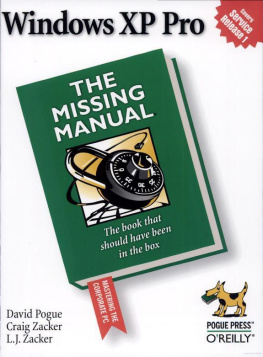
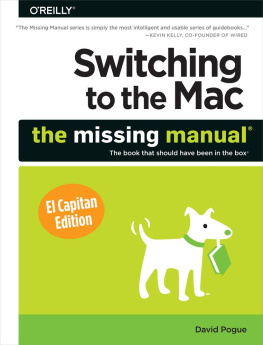
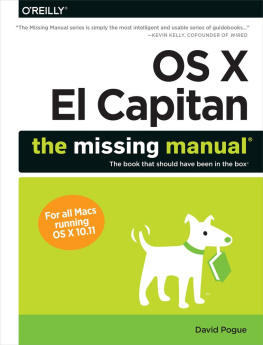
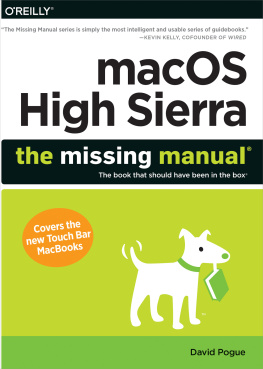
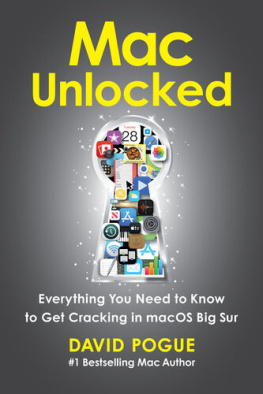
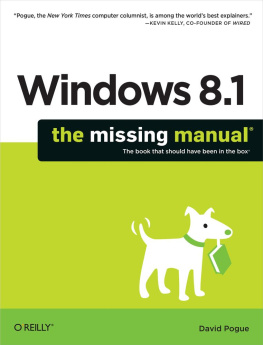
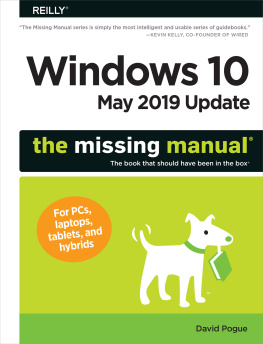
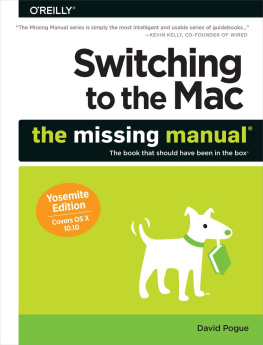
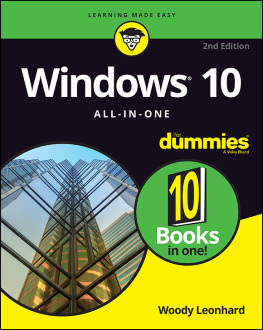
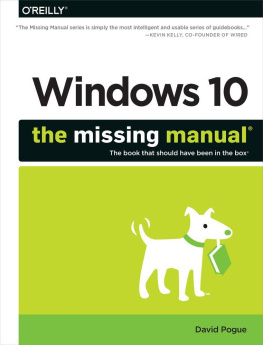
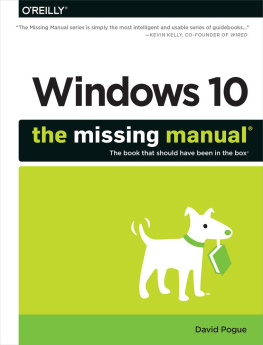
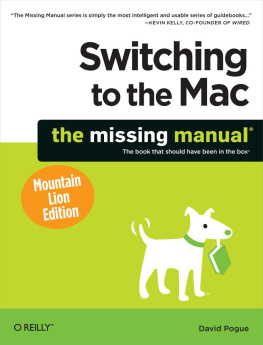
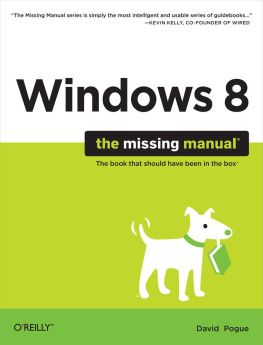
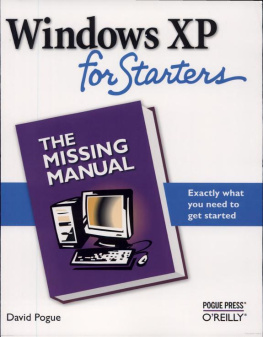
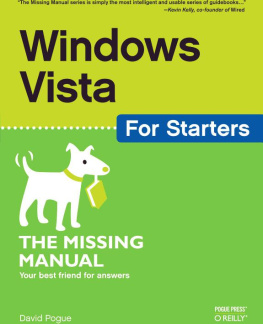
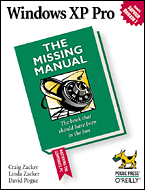
 All Programs menu to appear on the screen.
All Programs menu to appear on the screen.