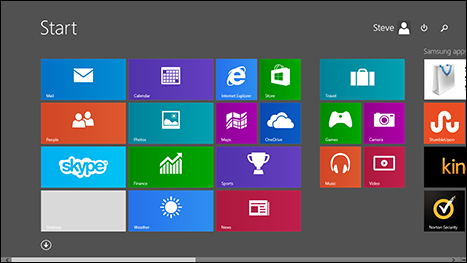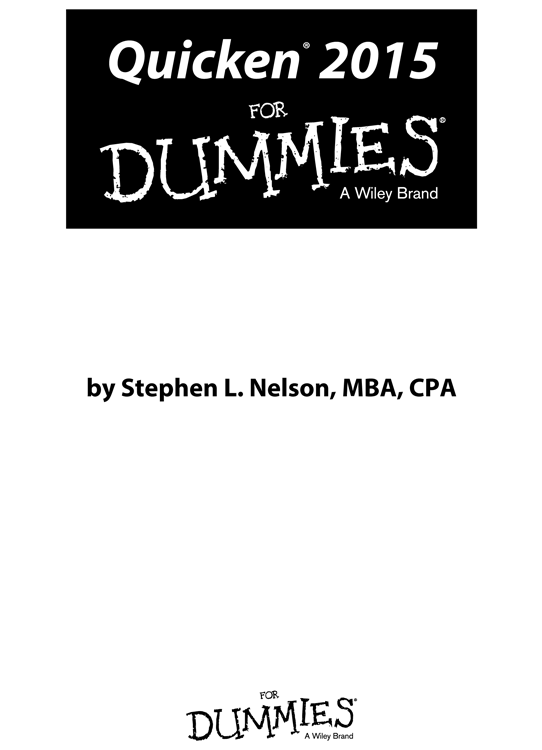
Quicken 2015 For Dummies
Published by
John Wiley & Sons, Inc.
111 River Street
Hoboken, NJ 07030-5774
www.wiley.com
Copyright 2014 by John Wiley & Sons, Inc., Hoboken, New Jersey
Published by John Wiley & Sons, Inc., Hoboken, New Jersey
Published simultaneously in Canada
No part of this publication may be reproduced, stored in a retrieval system or transmitted in any form or by any means, electronic, mechanical, photocopying, recording, scanning or otherwise, except as permitted under Sections 107 or 108 of the 1976 United States Copyright Act, without either the prior written permission of the Publisher, or authorization through payment of the appropriate per-copy fee to the Copyright Clearance Center, 222 Rosewood Drive, Danvers, MA 01923, (978) 750-8400, fax (978) 646-8600. Requests to the Publisher for permission should be addressed to the Permissions Department, John Wiley & Sons, Inc., 111 River Street, Hoboken, NJ 07030, (201) 748-6011, fax (201) 748-6008, or online at http://www.wiley.com/go/permissions .
Trademarks: Wiley, the Wiley logo, For Dummies, the Dummies Man logo, A Reference for the Rest of Us!, The Dummies Way, Dummies Daily, The Fun and Easy Way, Dummies.com, Making Everything Easier, and related trade dress are trademarks or registered trademarks of John Wiley & Sons, Inc. and/or its affiliates in the United States and other countries, and may not be used without written permission. Quicken is a registered trademark of Intuit, Inc. All other trademarks are the property of their respective owners. John Wiley & Sons, Inc. is not associated with any product or vendor mentioned in this book.
LIMIT OF LIABILITY/DISCLAIMER OF WARRANTY : THE PUBLISHER AND THE AUTHOR MAKE NO REPRESENTATIONS OR WARRANTIES WITH RESPECT TO THE ACCURACY OR COMPLETENESS OF THE CONTENTS OF THIS WORK AND SPECIFICALLY DISCLAIM ALL WARRANTIES, INCLUDING WITHOUT LIMITATION WARRANTIES OF FITNESS FOR A PARTICULAR PURPOSE. NO WARRANTY MAY BE CREATED OR EXTENDED BY SALES OR PROMOTIONAL MATERIALS. THE ADVICE AND STRATEGIES CONTAINED HEREIN MAY NOT BE SUITABLE FOR EVERY SITUATION. THIS WORK IS SOLD WITH THE UNDERSTANDING THAT THE PUBLISHER IS NOT ENGAGED IN RENDERING LEGAL, ACCOUNTING, OR OTHER PROFESSIONAL SERVICES. IF PROFESSIONAL ASSISTANCE IS REQUIRED, THE SERVICES OF A COMPETENT PROFESSIONAL PERSON SHOULD BE SOUGHT. NEITHER THE PUBLISHER NOR THE AUTHOR SHALL BE LIABLE FOR DAMAGES ARISING HEREFROM. THE FACT THAT AN ORGANIZATION OR WEBSITE IS REFERRED TO IN THIS WORK AS A CITATION AND/OR A POTENTIAL SOURCE OF FURTHER INFORMATION DOES NOT MEAN THAT THE AUTHOR OR THE PUBLISHER ENDORSES THE INFORMATION THE ORGANIZATION OR WEBSITE MAY PROVIDE OR RECOMMENDATIONS IT MAY MAKE. FURTHER, READERS SHOULD BE AWARE THAT INTERNET WEBSITES LISTED IN THIS WORK MAY HAVE CHANGED OR DISAPPEARED BETWEEN WHEN THIS WORK WAS WRITTEN AND WHEN IT IS READ.
For general information on our other products and services, please contact our Customer Care Department within the U.S. at 877-762-2974, outside the U.S. at 317-572-3993, or fax 317-572-4002.
For technical support, please visit www.wiley.com/techsupport .
Wiley publishes in a variety of print and electronic formats and by print-on-demand. Some material included with standard print versions of this book may not be included in e-books or in print-on-demand. If this book refers to media such as a CD or DVD that is not included in the version you purchased, you may download this material at http://booksupport.wiley.com . For more information about Wiley products, visit www.wiley.com .
Library of Congress Control Number: 2014946663
ISBN 978-1-118-92013-8 (pbk); ISBN 978-1-118-92014-5 (ebk); ISBN 978-1-118-92029-9 (ebk)
Manufactured in the United States of America
10 9 8 7 6 5 4 3 2 1
Appendix A
Quick-and-Dirty Windows 8.1
If youre new to Microsoft Windows 8.1, you need to know a few things about the Windows 8.1 user interface. Although this appendix doesnt reveal anything earthshaking, it does provide a quick-and-dirty overview of some basics you need to know to get around.
If youve used other Windows applications and have already spent at least a little bit of time using Windows 8 or Windows 8.1 (and so know how to start programs and how to stop Windows), you probably dont need to read this appendix because you already know the material it covers.
I wont bore you with technical details. The information here, though, will enable you not only to operate Quicken, but also to converse easily about the newest versions of Windows at cocktail parties, over lunch, or with the guy at the computer store.
If you want more information, you may want to read a book such as Windows 8.1 For Dummies, by Andy Rathbone (John Wiley & Sons, Inc.).
 If youre working with Windows Vista or Windows 7, much of what this appendix talks about also applies to your use of Quicken 2015.
If youre working with Windows Vista or Windows 7, much of what this appendix talks about also applies to your use of Quicken 2015.
What Is Windows 8.1?
Windows 8.1 and when I use the term Windows 8.1 here, again, I mean any version of Microsoft Windows 8.1 is an operating environment that manages your system resources (things like memory, your monitor, your printer, and so on).
Applications (programs such as Quicken) run on top of Windows 8.1. In other words, you start Windows 8.1 by turning on your personal computer (PC). Then, after Windows 8.1 is running, you can start applications, such as Quicken.
Windows 8.1 provides a standard graphical interface. In English, Windows 8.1 provides a common approach for using visual elements tiles, icons, buttons, check boxes, and so on. (This appendix describes how the major pieces of this graphical interface work.)
Windows 8.1 enables you to run more than one application at a time. You may, for example, run Quicken; a tax preparation package; and a Windows accessory program, such as a web browser.
Starting Windows 8.1
Starting Windows 8.1 is easy. You just turn on your personal computer (PC). If you can find the onoff switch, youre set.
If you cant find the onoff switch, or it doesnt seem to work, dont feel silly. Ask someone who has used that computer. Sometimes the switch is on the front of the computer and is labeled OnOff (which makes good sense, of course). Sometimes, Im afraid, manufacturers stick the onoff switch on the back of the computer or label the switch something really stupid, such as 0 and 1. Sometimes, too, people plug a computer and all its peripherals (printers, modems, and all that junk) into a power strip that needs to be turned on to turn on the computer. So just ask someone. (If you bought the computer, of course, you can just telephone the place you bought it from.)
Just so you dont feel like a complete imbecile, I have to tell you something: I once had to call someone to find out how to click the stupid mouse that I got with my laptop computer.
Figure shows a typical Windows 8.1 Start screen. The Start screen is what you see after Windows 8.1 starts.
 In earlier versions of Windows, you didnt see a Start screen after you started Windows. Rather, you saw the desktop. You can still get (and easily get) to the desktop by clicking the rectangle labeled Desktop, which appears in the lower-left corner of the Start screen.
In earlier versions of Windows, you didnt see a Start screen after you started Windows. Rather, you saw the desktop. You can still get (and easily get) to the desktop by clicking the rectangle labeled Desktop, which appears in the lower-left corner of the Start screen.
Next page
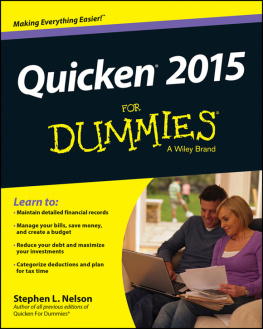
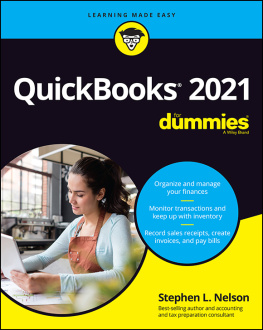
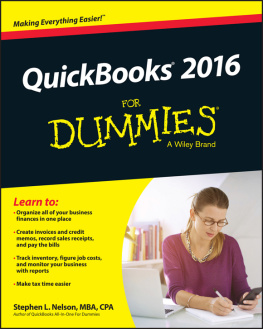
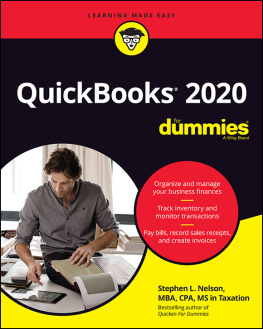
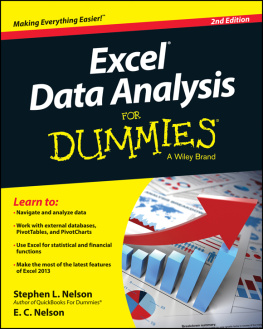

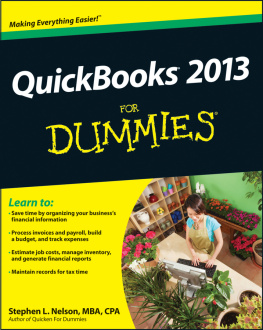
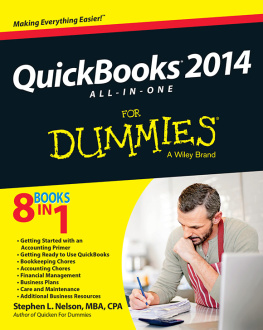

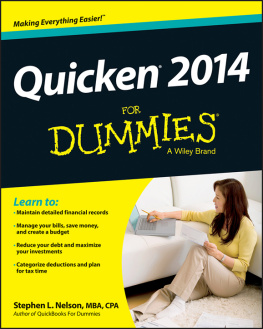
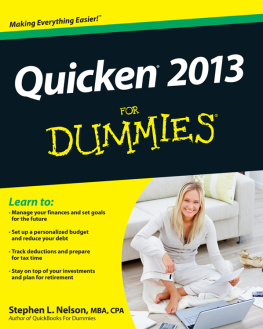
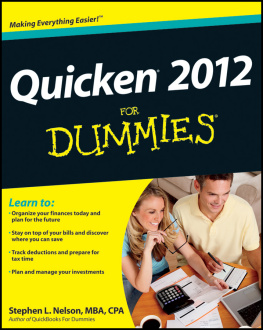
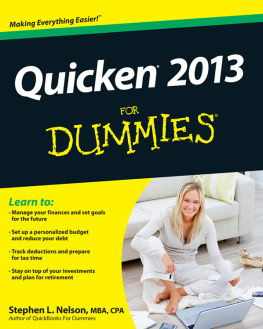
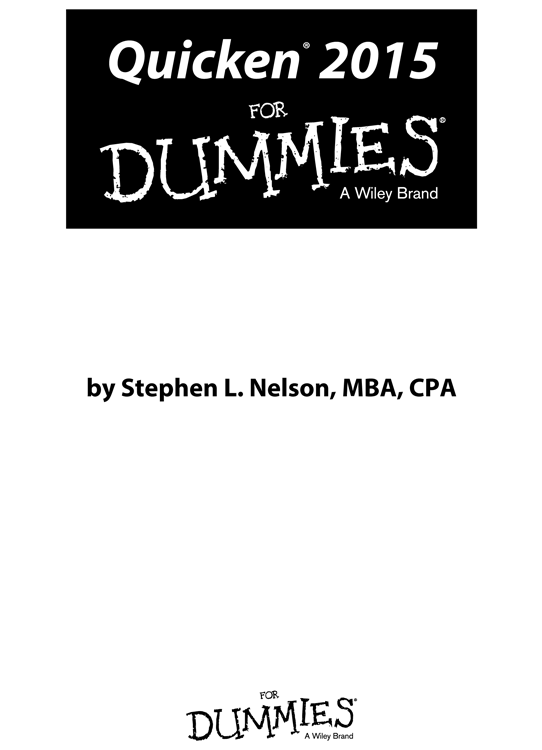
 If youre working with Windows Vista or Windows 7, much of what this appendix talks about also applies to your use of Quicken 2015.
If youre working with Windows Vista or Windows 7, much of what this appendix talks about also applies to your use of Quicken 2015.