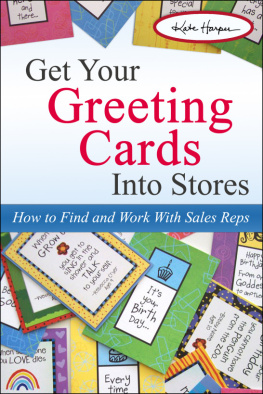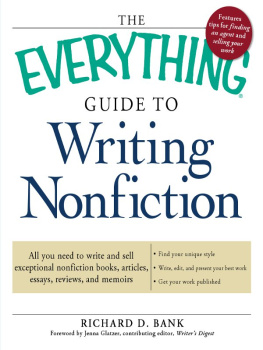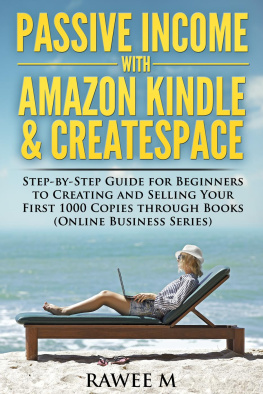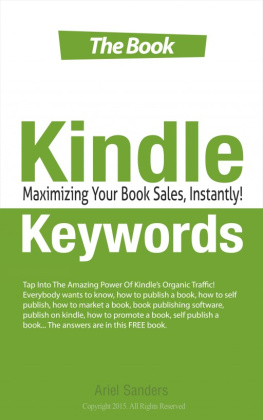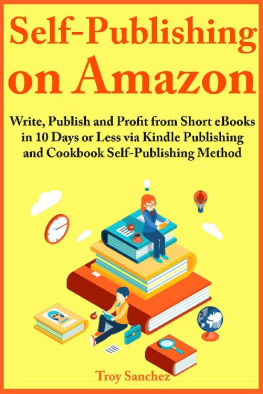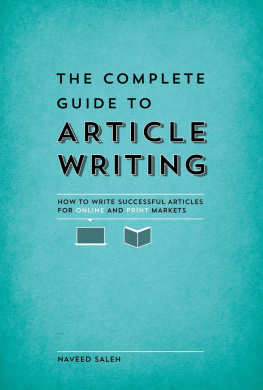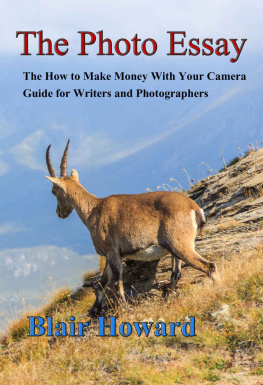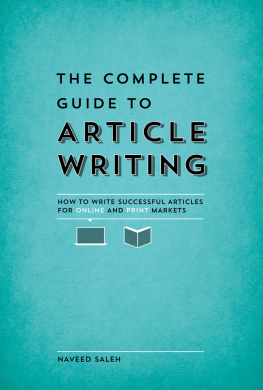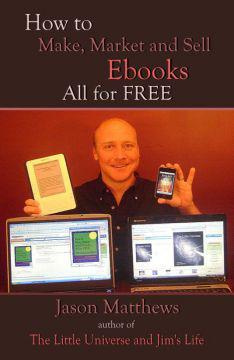How to Publish and Sell Your Article on the Kindle
12 Beginner Tips for Short Documents
By Kate Harper
All Rights Reserved Kate Harper
~
I believe an exciting opportunity for writers today is " Kindle Articles " : S hort documents, similar to printed magazine articles, published on the Amazon Store for the Kindle.
Until I started selling hundreds of articles a month, I didnt realize there was a ready, accessible market for short documents, or how many people were interested in buying them. I learned that a writer doesnt have to publish a n entire book in order to receive royalties for their work. I think articles are the new secret "sweet spot" of the e-Reader publishing market.
There is a large amount of information available on how to publish e-Books, but little attention is given to selling articles. A writer should have specific knowledge about how to create effective article-length documents such as: how to price them, how long they should be, the best way to describe them on the Amazon Store, and how to g ive the customer a good value.
The advantages of publishing article s are: 1) T hey allow writers to receive monthly royalties instead of flat fees. 2) They are display ed next to books on the Amazon and Nook S tore website s . 3) And, because their price is typically much lower than books, they are a comparable bargain when sitting next to a book.
You don't need to know HTML, use special software, or pay fees in order to publish an article. You can easily write, convert , upload and publish your article by simply using a word processor.
Most of the information in this article comes from my own experience of buying and selling Kindle Article s. I am also active in the Kindle publishing support communities, forums and newsgroups, and I have seen many of the problems writers face when trying to sell short documents.
This article contains many recommendations that distinguish the difference s between pub lishing articles and books, along with how to increase sales, prepare documents in the simples t way, and format them simultaneously for multiple devices, such as the Barnes and Noble Nook. The recommendations are also applicable to Amazon "Singles" which are short stories, memoirs, essays and articles ranging from 5,000-30,000 words .
I hope you find these tips helpful, and I would enjoy hearing about your own experience publishing articles for e-Readers.
~
TIP #
Only Put 4 Things on Your First Page
Publishing guidelines for most e-Readers instruct you to put your front matter on separate pages (i.e. a table of contents, title, copyright, acknowledgements, dedication, preface, prologue, and publisher contact information). By doing this, you can easily add many pages to the beginning of your document before the reader arrives at your main content.
This practice is actually a disadvantage when publishing e-Reader Article s. Because the Amazon Bookstore offers free samples of books and articles that are auto-generated from about the first 10% of the beginning of your document, this uses up precious sample space. For a book-length document, this might include the front matter plus one chapter, which is fine as a sample. However, for a Kindle article 10% may not even allow your reader to reach the first paragraph of your content.
If your article sample ends up consisting of only your front matter, a potential buyer can't read the beginning of the content , reducing the odds they will buy it. Therefore, put most of the front matter at the end of your article instead of the beginning .
Consider limiting your front matter to four basic items, and put them all on one page.
Title of Article
Author Name
Topic List or "Table of Contents" (TOC)
Copyright
Heres an example from one of my current Kindle articles. It saves document space and allows the reader of the sample text to receive more of the actual content :
~ SAMPLE ~
Seven Mistakes Greeting Card Writers Make
By Kate Harper, Product Designer
Cards as Relationships Creating Cards for Enemies Limiting the Market Using Adjectives Putting Syrup on Being Too Literary Articles Interviews Greeting Card Companies Who Buy Text Card Samples
All Rights Reserved 2010 Kate Harper
It doesn't take fancy fonts or special design skills to make a page like this. You can simply use the following format and it will look good on a Kindle screen:
Insert a carriage return before the title.
Use 12-point bold type for the title.
Use 10-point italic type for the author name .
Use 12-point regular type for the TOC topics .
Use one font: Times New Roman .
Insert bullets between topics with a space on each side of the bullet . Type in bullets from the keyboard by hand with a space on each side (option+8 on the Mac) . Dont use the auto-generated bullets from pull down menus.
Use 10-point type for the copyright .
You can link your TOC topic list to the associated locations in your article, similar to how book chapters are linked to TOC entries in Kindle books. ( )
I believe the amount of actual article text in the free sample is ultimately very important to the readers purchasing decision. If you have a very long article or one with several sections, its probably Ok to use a separate page for a TOC. But if you aren't sure, err on the side of giving your reader more free content. Ideally you want 500 words or more in the free sample.
Moving front matter to the end of the article is also helpful for readers who find it tiresome to page through 15-20 screens just to reach the main content.
TIP #
Avoid Inserting Images at the Beginning
Unless you have a long article (20-30 pages) or the subject of your article relies heavily on images, it's probably best to avoid inserting images at the beginning of your document since they use up too much of the initial 10% of the space that Amazon will use to generate the content for your free sample. This doesn't mean you can't have images in your article; just add them after the sample pages, further along in the document .
On e exception to this rule might be if your subject is visual, such as an article about digital photography . In this case, it might be nice to have a picture in the introduction to set a tone for your subject matter.
TIP #
Keep it Simple: Put Your Text in A Word Processor
In order to publish your article on a Kindle , you first need to prepare the document in a form the Kindle can read, which the Amazon website lists as the following file types:
Zipped HTML (.zip)
Word (.doc)
Adobe PDF (.pdf)
ePub (.epub)
Plain Text (.txt)
MobiPocket (.mobi and .prc)
When I started publishing Kindle and Nook article s, I experimented with these choices, read books on Kindle formatting, participated in newsgroups and community help forums, used conversion software and coding by hand in HTML. While there are pros and cons of each, I believe the easiest way to prepare your article, especially for a beginner, is to use a word processor such as MS Word or free software such as OpenOffice http://www.openoffice.org/ and save it in the .doc file type.
The advantages are:
1) Formatt ing is easy since most people are familiar with word processors.
2) There are fewer problems when uploading the same document to multiple e-Readers.
3) You can insert images without attaching separate image files.
4) There isnt a technical barrier of having to learn a markup language, like HTML .
5) The results are more consistent ( if you stay with basic formatting ) on multiple devices .
6) You don't have to use conversion software.
The downside of word p rocessors is they generally add more unnecessary HTML code behind the scenes, but since articles are much shorter and less complex than books, there is little downside to using them.
Next page