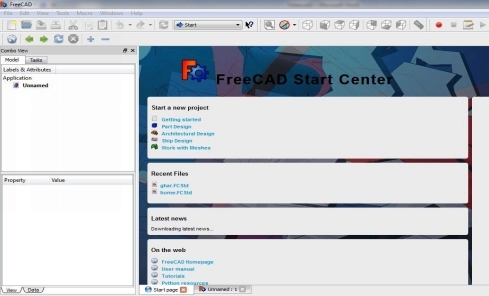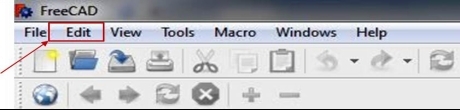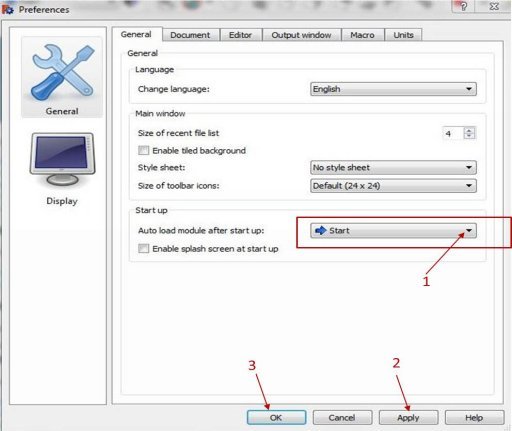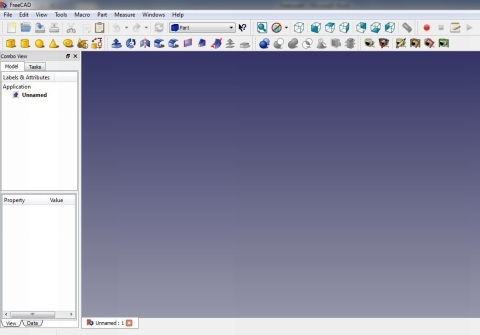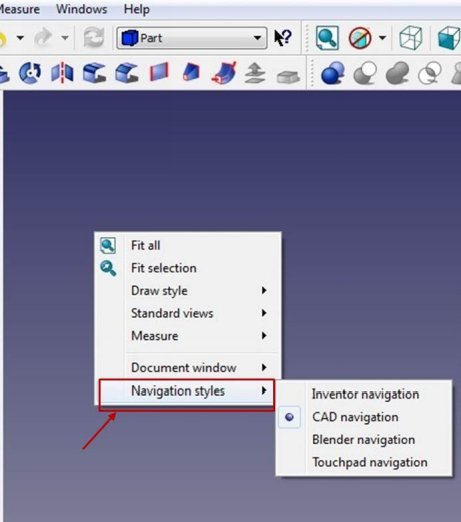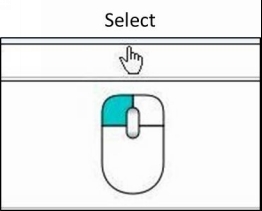FreeCAD
[Learn Easily & Quickly]
BY
VIKASH KUMAR CHAUDHARY
(V. K. CHAUDHARY)
DEDICATION
Dedicated to Our Beloved parents
Smt. Shyama Devi
Late Sri Ram Pujan Chaudhary
Foreword
The book FreeCAD: [Learn Easily & Quickly] is the latest book in the FreeCAD world. This book has been written on the basis of latest version of FreeCAD. This book include Video Tutorial Link at chapter number 5, 9, 11 & 14 for easy and better understanding. The main advantages of this book is simple in language and clear screenshot.
A great thankful to two German engineers Jrgen Riegel and Werner Mayer, who was started the first FreeCAD project in 2002.
We shall be grateful to readers of this book to point out any error which can be rectified in future editions.
Table Of Contents
INTRODUCTION
 : - FreeCAD is open source and completely 3D modular for CAD, MCAD, CAX, CAE and PLM modular. It is 100% free software (GPL & LGPL License). FreeCAD is aimed directly at mechanical engineering and Product design but also fits in wide range of uses around engineering, Such as architecture or other engineering specialties. It is based on the OpenCascade. FreeCAD runs on Windows, Mac OSX and Linux platforms .
: - FreeCAD is open source and completely 3D modular for CAD, MCAD, CAX, CAE and PLM modular. It is 100% free software (GPL & LGPL License). FreeCAD is aimed directly at mechanical engineering and Product design but also fits in wide range of uses around engineering, Such as architecture or other engineering specialties. It is based on the OpenCascade. FreeCAD runs on Windows, Mac OSX and Linux platforms .
1.1 CHARACTERISTICS OF FreeCAD
- FreeCAD is a multi-plateform .
- FreeCAD run as a command line application .
- FreeCAD can be importad as python module.
- Workbench concept.
- FreeCAD is a full Graphical User Interface (GUI) application.
- Graphical modification operation.
- Graphical creation of simple planer geometry.
- Boolean operation .
- Full macro editing and recording.
- Undo / Redo framework.
- Built in python console.
- Testing and repairing tools for meshes.
- Full customizable /scriptable Graphical User Interface.
- Modelling with straight or Revolution Extrusions, Sections and Fillets.
- Compound (ZIP based) document save format.
- Parametric primitive creation (box, cylinder, sphere). Modification
1.2 WHOM IS FreeCAD FOR?
- The home users/hobbyist.
- The experienced CAD users.
- The programmer.
- The educator.
1.3 FEATURES OF FreeCAD
1) SUPPORTED LANGAUGE
- Chinese
- Czech
- Dutch
- English
- Finnish
- French
- German
- Greek
- Hungarian
- Italian
2) WRITABLE FILES
- DXF
- IFC
- IGES
- NASTRAN
- OBJ
- PDF
- STEP
- STL
- VRML
3) READABLE FILES
- Bitmaps
- DXF
- IFC
- IGES
- NASTRAN
- OBJ
- STEP
- STL
- VRML
4) OPERATING SYSTEMS
- Windows 2000
- Windows 7
- Windows 8
- Windows Vista
- Windows XP
- Mac OS X
- Novell SUSE Linux
5) MAIN FUNCTIONALITY
- Parts & Assembly Modeling
- Simulation & Analysis
- Animations & Rendering
- Documentation
1.4 INSTALLATION OF FreeCAD ON WINDOWS
- Search the FreeCAD ( http://www.freecadweb.org ) on Google and download the latest version of FreeCAD. The latest version of FreeCAD is FreeCAD 0.15.4671_x86_setup. Exe and it is applicable for both windows 32-bit and 64-bit. For downloading the latest version of FreeCAD you can follow the link- http://sourceforge.net/projects/free-cad/files/FreeCAD%20Windows/
(See the below fig.)
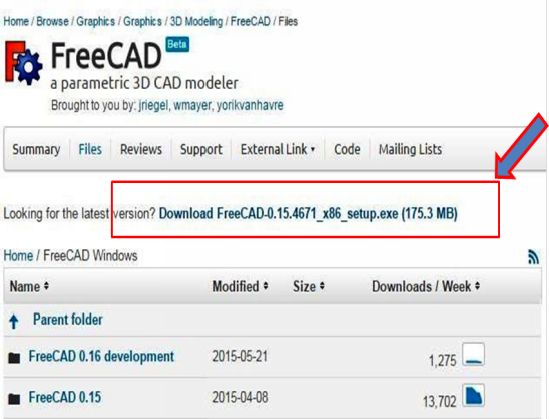
- After downloading the FreeCAD, click on the FreeCAD setup and run it. Follow the instructions and install the FreeCAD.
- After installation, the FreeCAD software is ready for use.
- For feature use, you can also download the latest version of Python ( https://www.python.org ). The latest version of python is python- 2.7.10.msi and follow the download link - https://www.python.org/downloads/
- After downloading the python, click on the python setup and run it. Follow the instructions and install the python.
END
WELCOME TO FreeCAD
 : - Really, this software is very useful and easy to use according to my experienced. In this chapter you will know about the look of FreeCAD, customization of FreeCAD, about Tools, navigation of 3D models and etc .
: - Really, this software is very useful and easy to use according to my experienced. In this chapter you will know about the look of FreeCAD, customization of FreeCAD, about Tools, navigation of 3D models and etc .
2.1 HOW TO OPEN FreeCAD
- After installation of FreeCAD, go to the
 Start menus in windows and find the FreeCAD.
Start menus in windows and find the FreeCAD. - Click on it.
- Then explore the FreeCAD.
- When you start FreeCAD for the first time, it displayed with the Start Center.
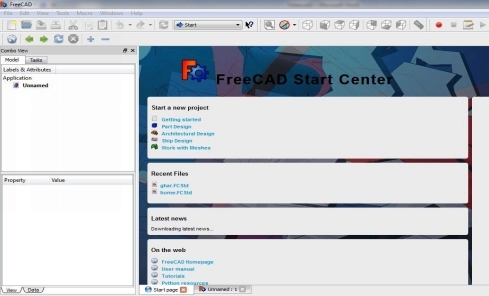
The Start Center allows you to quickly jump to one of the most common workbenches, open one of the recent files, or see the latest news from the FreeCAD world. You also find the FreeCAD tutorial, python resources, user manual etc, from this start Center. You can change the default workbench (Start) in the preference.
2.2 HOW TO SET USER PREFERENCES
- Go to the Edit menu and switch the Preferences.
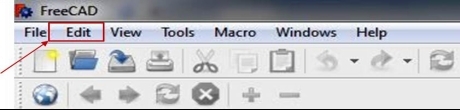
- A Preferences dialog box will open
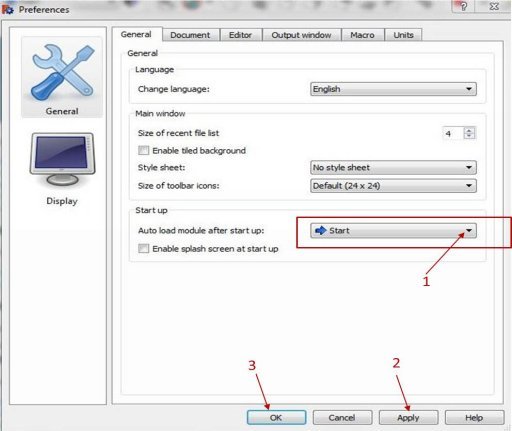
- In this dialog box, go to the Start up and select the drop down key (see above Fig.)
- Then select the listed workbenches which you want.
- I recommend to select the Part Workbench.
- Then click on Apply button and then Ok (see the above Fig.)
- You can also set the all others properties in the Preferences dialog box like Display.
- Then close the FreeCAD and again restart the FreeCAD. FreeCAD will appear like this,
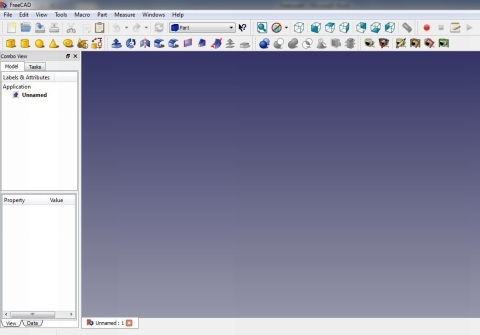
2.3 HOW TO NAVIGATE MODELS IN THE 3D SPACE
: - FreeCAD has four different Navigation Styles , available that change the way you use your mouse to interact with the objects in the 3D view and the view itself. These navigation styles are:-
- Inventor navigation
- Cad navigation
- Blander navigation and
- Touchpad navigation.
You can quickly change the current navigation mode by right-clicking on an empty area of the 3D view. See the Fig. below,
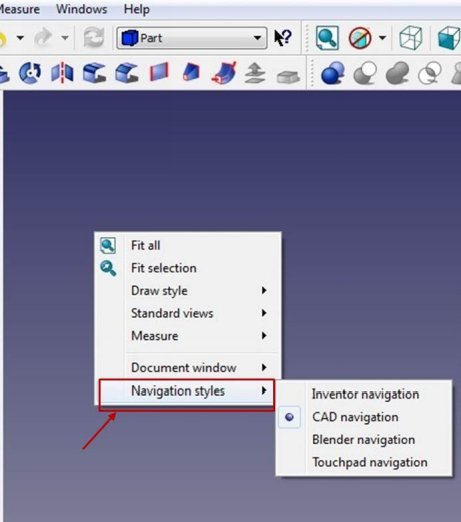
The default navigation style is referred to as " CAD navigation ," and is very simple and practical and i also recommend to use CAD navigation, but FreeCAD also provides alternative navigation styles that you can choose according to your preferences.
PROCEDURE TO NAVIGATE THE MODELS IN 3D SPACE BY THE USE OF MOUSE WITH CAD NAVIGATION STYLE
a) For select the object or its surface:-
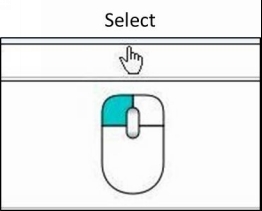

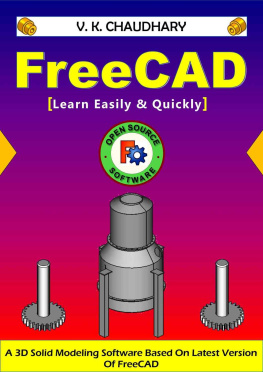
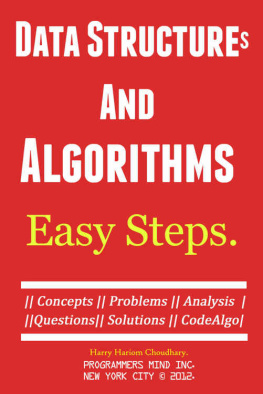
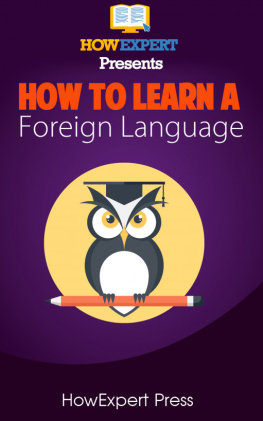
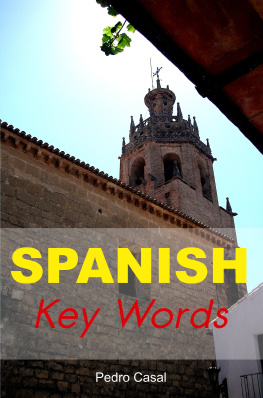
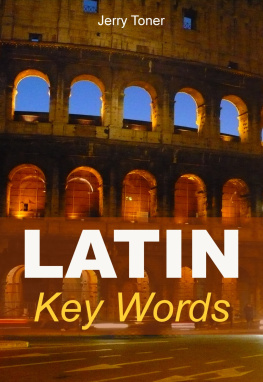


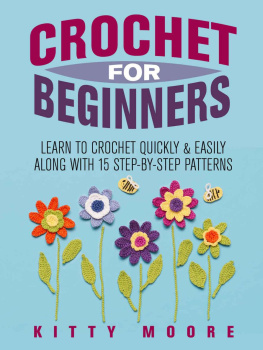
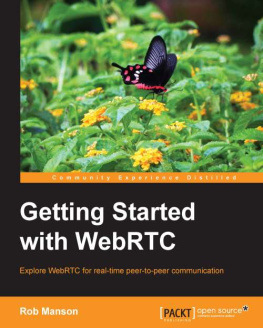
![Daniel Falck - FreeCAD [How-to]](/uploads/posts/book/49117/thumbs/daniel-falck-freecad-how-to.jpg)
 : - FreeCAD is open source and completely 3D modular for CAD, MCAD, CAX, CAE and PLM modular. It is 100% free software (GPL & LGPL License). FreeCAD is aimed directly at mechanical engineering and Product design but also fits in wide range of uses around engineering, Such as architecture or other engineering specialties. It is based on the OpenCascade. FreeCAD runs on Windows, Mac OSX and Linux platforms .
: - FreeCAD is open source and completely 3D modular for CAD, MCAD, CAX, CAE and PLM modular. It is 100% free software (GPL & LGPL License). FreeCAD is aimed directly at mechanical engineering and Product design but also fits in wide range of uses around engineering, Such as architecture or other engineering specialties. It is based on the OpenCascade. FreeCAD runs on Windows, Mac OSX and Linux platforms .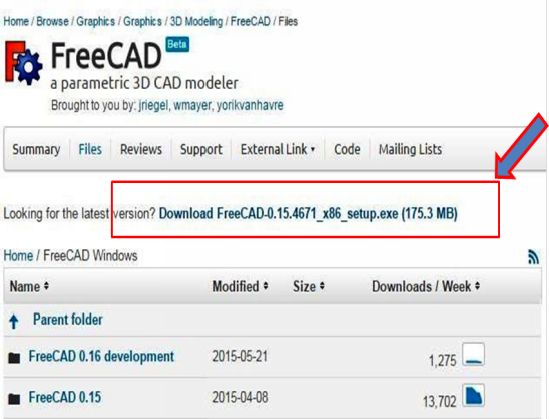
 Start menus in windows and find the FreeCAD.
Start menus in windows and find the FreeCAD.