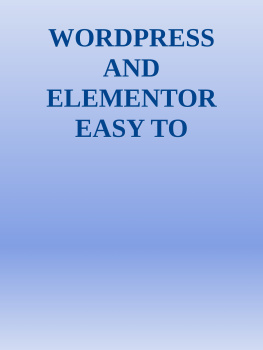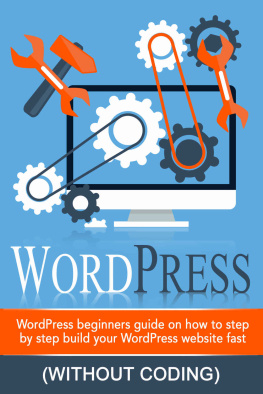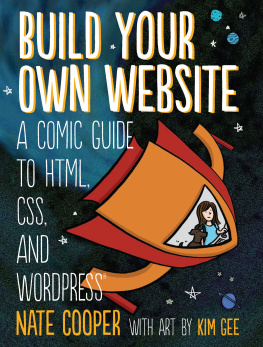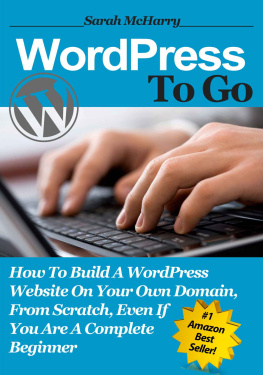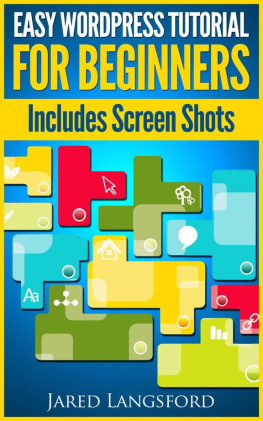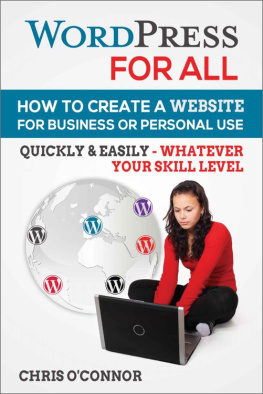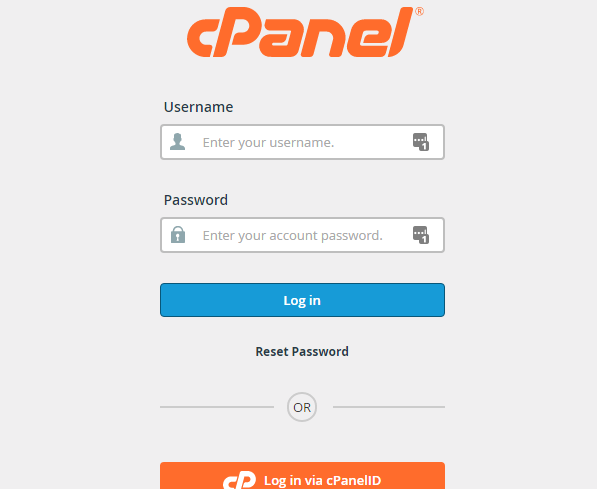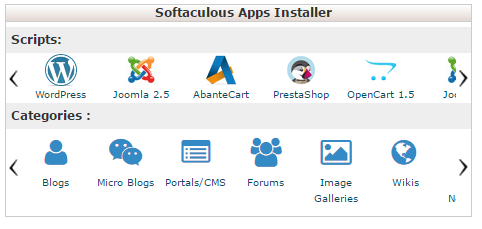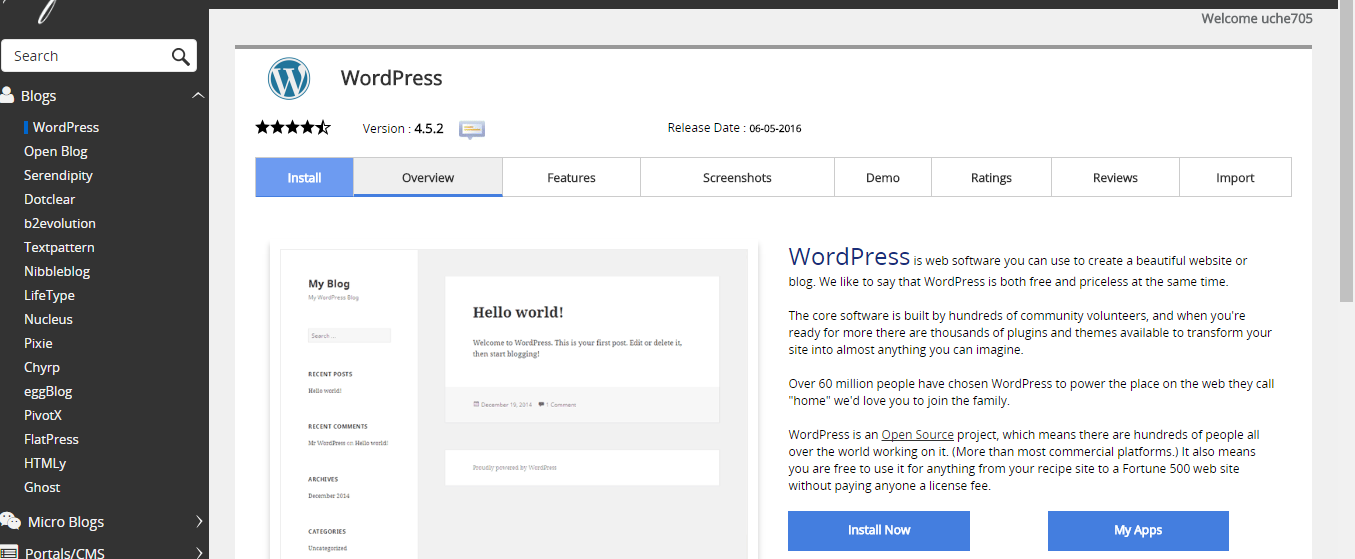Table of Contents
Chapter One
In this first chapter, let's talk a little about what WordPress is, how it works and how you can use it to publish your own content online.
WordPress is a powerful content management system used by millions of people across the globe and it makes publishing content online extremely easy, even for people who are new to the online publishing world. When it comes to using WordPress to publish your own content, it is important to understand that it has virtually unlimited possibilities, so you can feel free to let your imagination run wild and get ready to build the website of your dreams.
Whether you are planning to publish a personal blog or to use WordPress to build your business website, there are a wide variety of themes, widgets and plugins to help you get the job done. This makes it one of the most versatile publishing platforms available online today, not to mention its ease of use, allowing even a complete novice to quickly set up and publish content.
Lets go over a few of the main benefits associated with using WordPress:
First, as mentioned above, it is an easy-to-use, fully functional content management system and to make it even better it requires no special skills or techy knowledge to use. As a matter of fact, you can learn all the basics in just a few hours and have your website up and running the same day. It really is that easy and if you should happen to run into trouble, you will find a multitude of free guides and videos tutorials that can quickly help you on your way.
One of the most wonderful things about using WordPress is the ability to change the look and feel of your website at will. With thousands of free WordPress themes and a multitude of premium themes that you can purchase you can literally change the design of your site every week if you'd like, all without losing any of your content. But the flexibility and functionality doesn't end there! Once you start using WordPress you will have access to a powerful array of WordPress plugins that will allow you to quickly add sophisticated and interactive functions to your website all with simple one click installation. Inside the plugins directory you will find that there are literally hundreds of plugins that you can use to help make your website more user-friendly and attractive to your visitors.
Plugins make it possible for you to do so many wonderful things. For instance, you could set up an article directory blog, a busy portal, a membership site or even a fully functional e-commerce store. You will find a wide variety of free plugins available from the directory inside your WordPress dashboard. You will also find that there are many specialty Plugins that you can purchase. When it comes to choosing themes or plugins for your website there are no shortage of options available, but it's important to be careful and choose your themes and plugins from reputable sources, because some unscrupulous designers may try to embed harmful scripts and codes for their own nefarious purposes.
But don't let that stop you from taking full advantage of everything that WordPress has to offer. It isn't difficult to find safe themes and plugins. When you start browsing for themes and plugins inside the directory you will notice there is a simple rating system that will allow you to read reviews and comments before you decide to use them.
Difference between WordPress.com and WordPress.org
The one major difference between WordPress.com and WordPress.org is about who hosts your website. With WordPress.org, you host your own blog or website on your own server with your own domain name. With WordPress.org , you have total control of your website and can install custom plugins and themes and even edit the code if you want to. WordPress.org is where youll find the free WordPress software that you can download and install on your own web server.
WordPress.com, on the other hand, takes care of all the hosting for you. You dont have to download software, pay for hosting, or manage a web server. However, you are cannot use custom themes and plugins. While WordPress.com is free to set up, your domain name will include WordPress.com like www.yourbusinesssname.wordpress.com.They do offer several premium upgrades , including domain name registration (if you dont want WordPress.com in your domain name), the ability to upload videos and if you want to use their premium themes.
Chapter Two
In this chapter, we are going to talk about the easiest way to install WordPress and how to access your WP-admin area so that you can begin customizing your new website!
Let's start off by talking about installing WordPress. Before WordPress entered the scene, it took a lot of work and coding to build a Website one page at a time, but now you can literally have your website up, fully functional and looking good in just a couple of hours.
I'm assuming for the sake of this course you already have a Web hosting account. If you don't, don't worry it won't take you long to get one. My first recommendation would be Arvixe, their plans start from $4/month and you get to register one domain name for free.
Okay, the first step to installing WordPress is to log into your web hosting account control panel. To find that you simply go to: "www.your-domain-name.com/cpanel" and enter the username and password that you received when you signed up for your hosting account.
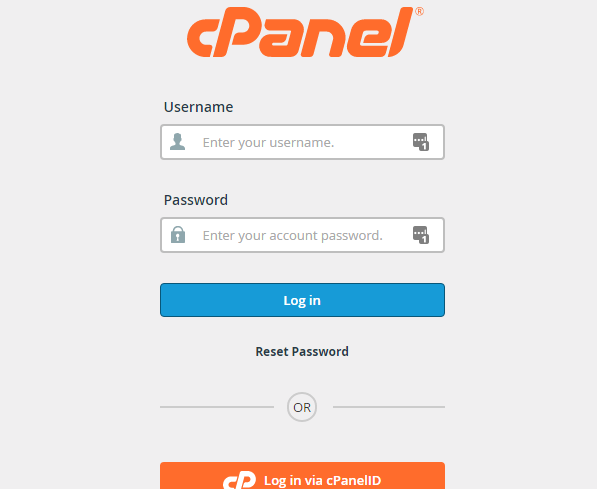
The next step is to scroll down the page till you get to the section called softaculous apps installer. Click on the WordPress icon.
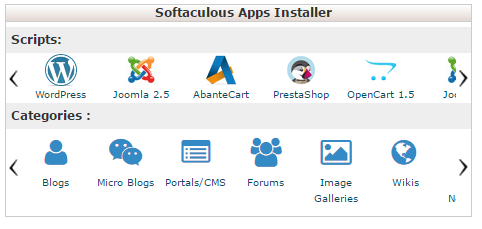
This will take you to a page asking for you to install WordPress.
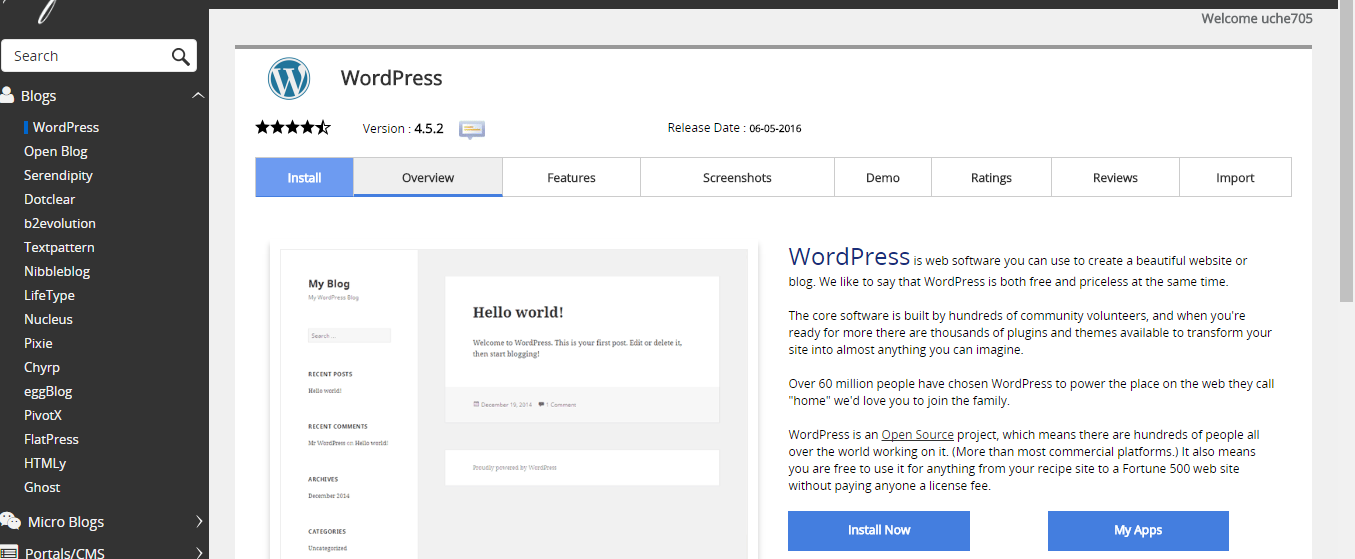
Click install and it will take you to another page with boxes to fill in. It will ask you:
- What domain do want to install WordPress on?
If you happen to have multiple domains hosted on the same account, you will see them all listed there. Simply click on the drop-down menu and choose the domain you are working with.
- What directory do want to install WordPress in?
You can choose to install WordPress in your main directory. In that case, you just leave this box empty and delete the wp already there. Or you can install it in a subdirectory for instance; blog, members, subscribers, etc.

- What login (Admin access data) information do you want to use?
This is the information that you will use to log into your WordPress dashboard. It is a good idea to make it different from your cpanel login information.
- What Admin nickname do you want to use?
This is the name that will appear on all your posts. You can choose to use your own name as the author or you can use a nickname, such as: admin, support staff, CEO etc.
- What is your email address?
This is the email address where you receive all your notifications from your WordPress blog. It is important to use one that you check regularly. Don't worry it won't be posted on your website for everyone to see.
- Your website name.
This is simply the name of your website. For instance; Jimmy's Seafood Grill. This will be displayed in the header of your new blog.
- Description.
Next page