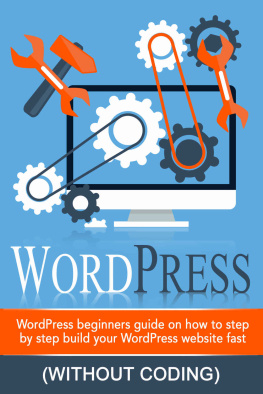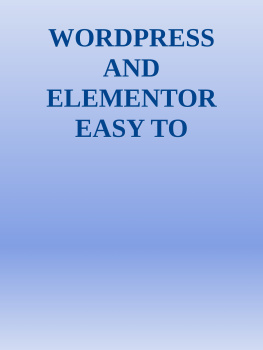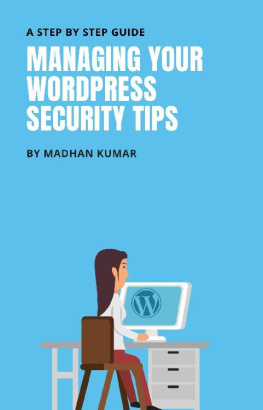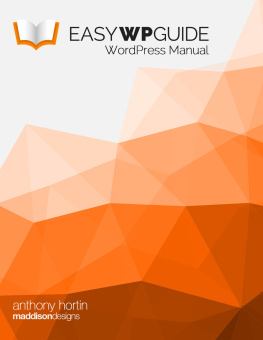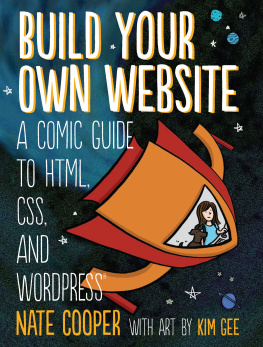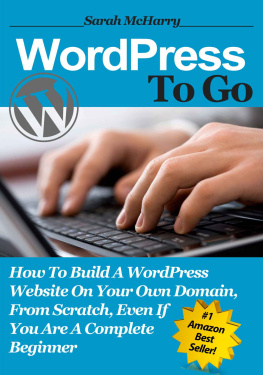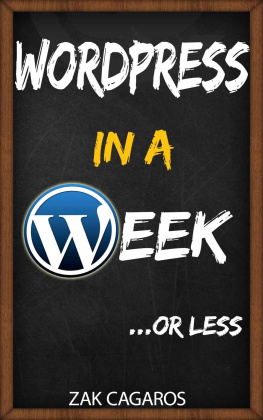WordPress
By Adam Price
WordPress Beginners Step-by-step Guide on How to Build your Wordpress Website Fast (Without Coding)
Table of Contents
Introduction
Welcome and thank you for downloading this book WordPress: WordPress Beginners Step-by-step Guide on How to build your WordPress Website Fast (Without Coding)!
This book contains proven steps and strategies on how to use and integrate WordPress into your digital life!
Welcome to the age of the internet where online presence and visibility are crucial for professional and business success! Most modern businesses are now expanding online to reach more people, understand their market, and build business relations that otherwise would be impossible without this technology. It is also the gateway for writers, travel bloggers, and other content creators to share their ideas to the online community.
And thanks to WordPress , you dont really need any knowledge whatsoever in web development and design to own, build, and maintain your very own website. You can use it as your personal blog, a site for your business, an affiliate website to earn more money, or an eCommerce site with which to build your online business.
Again, thank you for downloading this book and I hope you enjoy it!
Chapter 1 Welcome to WordPress
Believe it or not, famous celebrities, news services, and even Fortune 500 companies use WordPress. It is a fast, easy, flexible, and fun way to build a professional website. WordPress is easy enough for a beginner to understand with little to know knowledge but still has a powerful and vast array of tools and features for professionals and businesses with bigger needs.
Remember that there are different ways to use WordPress, and the way you use it depends on what kind of site you want to achieve. If you want to build a website that will garner more internet traffic later on , then you may need to register your own domain using a different registrar host, in using a hosting service, and install WordPress on your domain.This method is a little more advanced and will be discussed in the last chapter.
Still, a free and simple blog website should suffice for some professionals, travel bloggers, non-professional reviewers, and basically anyone else who wants their own site. For people who are not really seeking to gain online traffic or aiming to monetize their website, they can use the hosted service on WordPress for free.
Creating a Free Blog Site with WordPress
WordPress is known as the easiest and one of the most powerful online blogging tools available to online users today. It allows you to build your own blog up in running in less than an hour. And even without coding or knowledge in web design, you can use WordPress rich features to create a professional-looking site without spending a dime.
The simplest way to start using WordPress to power your blog site is to use its hosted service; meaning you can use WordPress alone to build your site from scratch. Here is the step-by-step guide on how to create a simple blog site with WordPress:
Step 1: Go to www.wordpress.com .
Step 2: Click on Create Website if you need to register for a new account. If you already have an existing account, click on Log In on the upper right corner and login. You can view your site by clicking on My Site located on WordPress main dashboard.
Step 3: In Site Address, input what you want to use as your websites URL (Uniform Resource Locator). For example, you can use mysite101.wordpress.com. Remember that FREE websites will be hosted in WordPress and will have .wordpress.com affixed to its URL. You can choose to upgrade your plan later.
Step 4 : Wait for WordPress to check if your site address is available. If it is (check mark), click on Create Your Site and Continue.
Step 5: If you do not have a WordPress account yet, insert your email address, desired username, and password to continue. Click on Next Step to proceed creating your free website. If you want, you may read their Terms of Service before you proceed.
Step 6: If you want to use a customized address (i.e. without .wordpress.com), then you can choose a Top-level domain for a price. Otherwise, simply skip this step by clicking the No Thanks button.
Top-level domains or TLDs are the character combinations at the end of domain addresses. Keep in mind that your choice of TLD has an effect on your sites visibility later on. Choosing a different TLD for websites that already have a similar domain name is a good strategy, especially for SEO purposes. You will learn more about this later on.
Here are the prices for each TLD in WordPress:
- .com - $18.00
- .org - $18.00
- .net - $18.00
- .co - $25.00
- .me - $25.00
Step 7: Choose a theme that best suits the type of site you want to build. Most WordPress themes are free, but there are premium themes you can purchase later on. There are strategies on customizing the layout for your site later on in this book.
Step 8: Finally, choose a plan that will best suit your needs. Again, the value of your site is determined on what youre planning to do with it. There are three plans available in WordPress; Free, Premium, and Business. Here is a brief explanation on each of them:
Free ($0 forever) If you want to set up a personal blog site without spending anything, you can use the free plan. Remember that this plan does not expire, meaning your free site can stay online forever without paying for hosting. Despite this, you can still create professional-looking websites using themes.
Premium ($99/year) For professional bloggers, reviewers, online marketers, and individuals looking to use WordPress for commercial purposes, you definitely need the premium plan for WordPress. It allows you to register your own domain name and grants you access to numerous customization tools and various premium themes.
Business ($299/year) Finally, you can avail the WordPress business plan to obtain everything in the premium plan as well as other perks. First, you will be marked as a priority in their live chat service, which is useful if you want assistance as soon as possible. You will also get unlimited data hosting for your website, which is a must for businesses that requires a ton of online content including videos, photos, documents, eBooks, and other media.
Step 9: For the sake of this tutorial, you will use the free plan to get started with your post right away. To begin, simply click on Start a Post. However, it is recommended that you customize your website first before adding in content. Doing so will make sure you have a clear visualization of what its going to look like later on. Still, its a good idea to have one test article to try out your theme.
Chapter 2 Your First Post
Free users can begin building their website right away by focusing on content. Following the tutorial in the previous chapter, you should arrive at the New Post page in your WordPress account. Here, you can construct and optimize your on-page content using WordPress text and HTML editor.
First of all, remember that you need to verify your email address before your posts can be published and become available for online viewing. Simply check your email account and follow the steps in the verification email to start.
Getting Started
In the New Post page, you can insert a title for your content, edit your content using the visual and HTML editor, and set specific parameters using the menu to the left of the editor. Obviously, you need to insert the article title in the title field located above the main editor. Remember that you need to choose words that will capture the attention of your potential readers unless if you do not care at all for your audience.
You can use the main editor to create or optimize a prewritten article for online publication. The features available here are your generic text editing tools such as boldface, bulleted lists, numbered lists, paragraph alignment, indentations, and hyperlinks.
Next page