Amazon Echo Manual Guide Top 30 Hacks And Secrets To Master Amazon Echo
& Alexa For Beginners SCOTT GREEN
TABLE OF CONTENTS
ABOUT US
The Blokehead is an extensive series of instructional/how to books which are intended to present quick and easy to use guides for readers new to the various topics covered.

The Series is divided into the following sub-series: 1. The Blokehead Success Series 2. The Blokehead Journals 3. The Blokehead Kids Series We enjoy and welcome any feedback to make these series even more useful and entertaining for you.
PUBLISHERS NOTES
Disclaimer This publication is intended to provide helpful and informative material.
It is not intended to diagnose, treat, cure, or prevent any health problem or condition, nor is intended to replace the advice of a physician. No action should be taken solely on the contents of this book. Always consult your physician or qualified health-care professional on any matters regarding your health and before adopting any suggestions in this book or drawing inferences from it. The author and publisher specifically disclaim all responsibility for any liability, loss or risk, personal or otherwise, which is incurred as a consequence, directly or indirectly, from the use or application of any contents of this book. Any and all product names referenced within this book are the trademarks of their respective owners. None of these owners have sponsored, authorized, endorsed, or approved this book.
Always read all information provided by the manufacturers product labels before using their products. The author and publisher are not responsible for claims made by manufacturers. Digital Edition 2015 Manufactured in the United States of America
INTRODUCTION
Thank you for downloading the book
Top 30 Hacks and Secrets to Master Amazon Echo for Beginners! Amazon Echo, also known as
Alexa, is one of the biggest innovations from marketing and tech giant Amazon. Said to always make you feel ready and connectedwithout any hassle! It makes use of far-field voice recognition that allows you to get the information that you need right away, fill the room with sounds and music, learn the latest weather updates, and you can also connect it to certain devices that you have with you. With the help of this book, youll learn how to make the most out of Amazon Echo, and get it to do what you want it to! Read this book now to find out how! Once again, thank you, and good luck!
CHAPTER 1:
HACKING THE REMOTE
It all starts with hacking Alexas remote control. This is where the magic happens! Heres what you can do.
Use Raspberry Pi . Raspberry Pi is an extremely popular credit-card sized computer that you can plug into a keyboard or TVbut one that you can also use for other devices, such as Alexa. Heres what you should do:  a. Check out the Red Pads (also known as V+), and attach a 3v3 Power Supply right there. b. c. c.
a. Check out the Red Pads (also known as V+), and attach a 3v3 Power Supply right there. b. c. c.
Then, solder a wire to the voice button contact ringbut just outside of it. d. Next, you have to solder a new wire in between the voltage divider. e. Finally, set GPIO to High. You can use this to let the voice button be pressed down.
Set it to Low if you want it released. Disassemble the Remote . After disassembling it, use a digital multi-meter to identify the power rails. Then, pull the tactile switch membrane from the command/microphone. Place a piece of wax paper underneath so that the membranes adhesive would be protected. Also, do not forget to use SMD Headers in place of Standard Right Angle Headers.
This will help guide the controller board down. Make sure tactile switches are properly connected. To do so, just make sure that you use a voltage divider, and that you switch contact to the 1v8 rail. This way, switches will be triggered in the right way. This is also what youd use as the script to switch from high to low, depending on what you want to use Alexa as.
CHAPTER 2:
CONTROL FAKE WEMO DEVICES
Simply put, WEMO devices help control the gadgets or appliances that you have at home.
With then, you could control lights, water, electronics, and could also be connected to the IFTTT (If This then That) account. However, WEMO devices arent really cheap, and sometimes, all one can do is go for knockoffs, instead. But, Alexa could actually control Fake WEMO Devicesyou just have to know the right commands to use. Heres what you should know. 4. Find Connected Devices.
Tell Alexa to Find Connected Devices and shed begin searching for WEMO or WEMO-like devices. This happens through the broadcast of UPnP channels over UDP. The M-Search Feature would then start looking for the urn: Belkin Device. Now, what happens is that the WEMO Device responds with its URL over UDP (address would be http://:49153/setup.xml). Then, Alexa would request for the description of the device in HTTP over TCP manner (address would be GET/setup.xml), until finally, the device sends its description back. 5.
Find Light. Now, its time to utter a command. For example, Find the kitchen light. Alexa would then send the Set Binary State command to the device. What happens here is that HTTP works with SOAP over TCP. 6. Say OK . Say OK .
Just say OK to let the device return command confirmation and do what you want it to.
CHAPTER 3:
CONTROL LIGHTS AND TEMPERATURE
One of the best things that you can ask Alexa to do is to control lights and temperature at home. But how exactly will you program Alexa to understand various commands about this?

Well, its all about programming the app. You can do so by opening the Amazon Echo Web App (echo.amazon.com). Heres what you can do to understand it better. 7.
Clone the Repository.
When you open the web app ( echo.amazon.com ), and see the programming prompt, you might see something like this: Var lastcommand; $(document) .ajaxcomplete (function)) { Command = $ (.dd-title.d-dialog-title). First() .text() If (lastcommand ! = command) { $ .get (http://localhost:4567/command?q=+command) lastCommand = command; } )) Now, go and enter your clone code. It would be Alexa. 8. Tweak Settings. Again, do this in the web app.
Sign in with your particulars, and then click Settings , followed by History . Open JavaScript Inspector (do so by clicking Command + Option + J ). Paste , and then hit Enter . Now, you can set the environmental variables already. Do so for your Nest Information ( NEST_EMAIL NEST_PASS ). 9. 9.
Boot up Sinatra Server. To do so, you have to make sure that you have already installed Ruby in the system. Ruby, if you dont know by now, is a programming language that works on the Open Source system, and is meant for productivitywhich also means you might have to switch to an Open Source system for your Operating System. Heres how you can install it: a. Apt (Debian or Ubuntu) $ sudo apt-get install ruby-full b. Open Indiana/Solaris $ pkg install-runtime/ruby-18 c.
Homebrew (OS X) $ brew install ruby d. Pacman (Arch Linux) $ sudo pacman S ruby e. Portage (Gentoo) $ sudo emerge dev-lang/ruby f. Yum (CentOS, Fedora, RHEL) $ sudo yum install ruby If you want to bundle install, you can do so by choosing bundle install in the directory. Boot the server by typing ruby app.rb. 10.

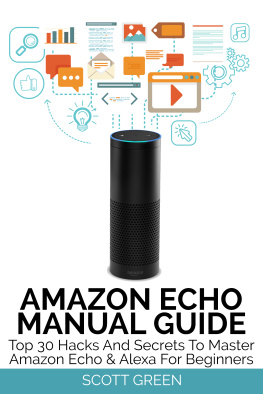
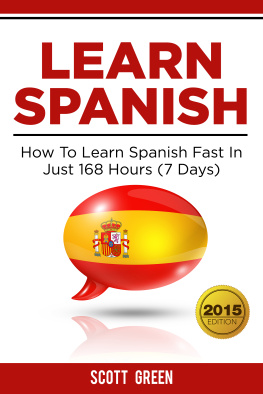
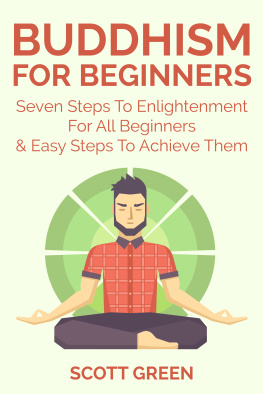
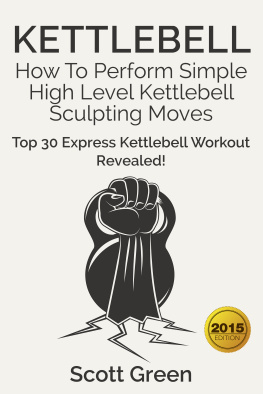
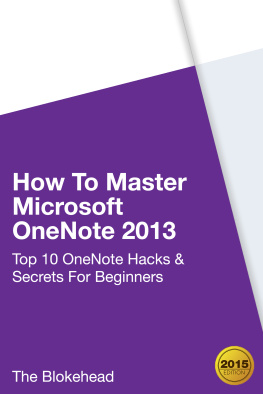
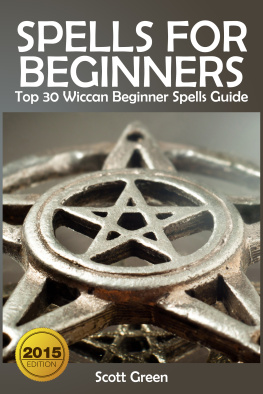
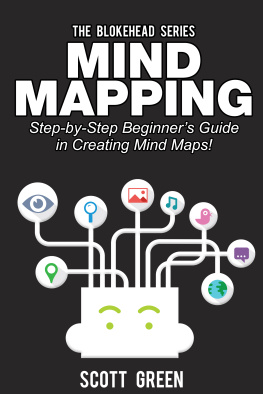

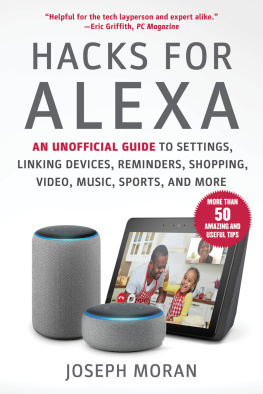
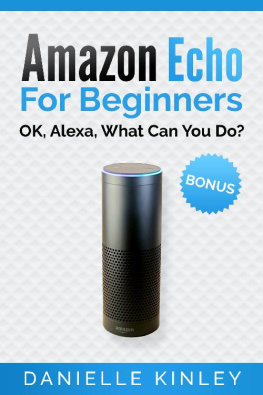
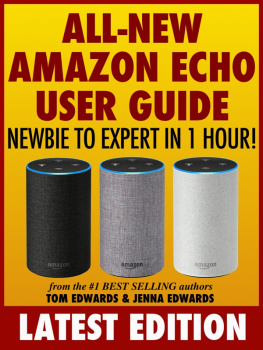
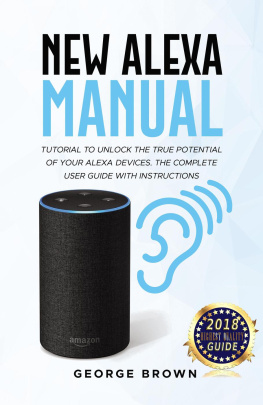
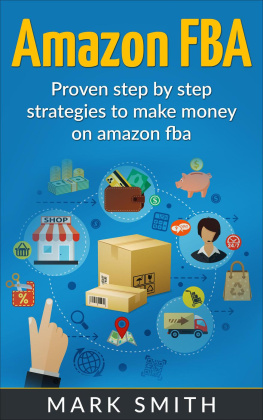
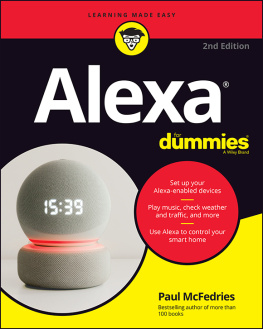
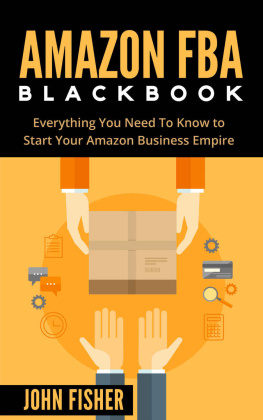
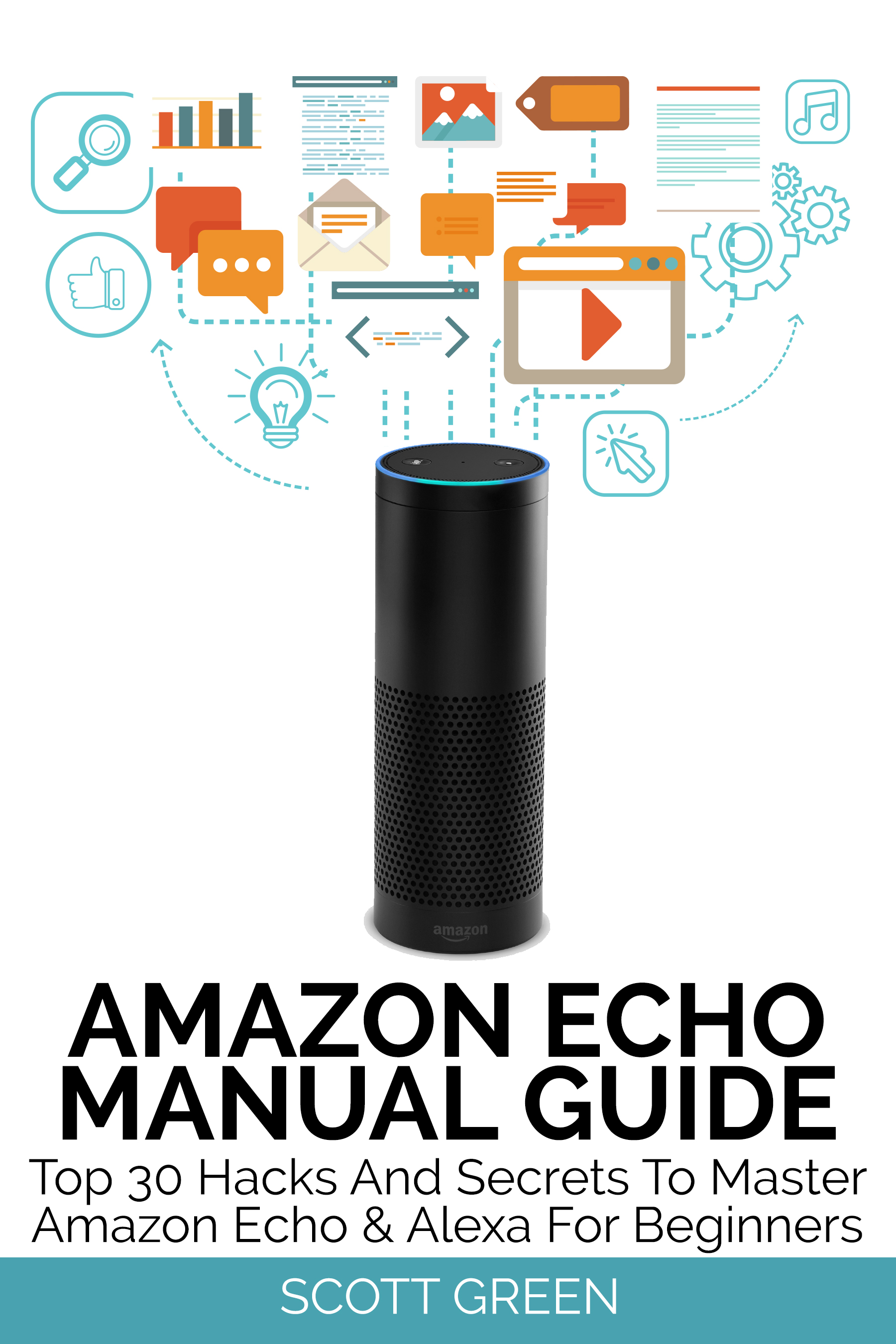
 The Series is divided into the following sub-series: 1. The Blokehead Success Series 2. The Blokehead Journals 3. The Blokehead Kids Series We enjoy and welcome any feedback to make these series even more useful and entertaining for you.
The Series is divided into the following sub-series: 1. The Blokehead Success Series 2. The Blokehead Journals 3. The Blokehead Kids Series We enjoy and welcome any feedback to make these series even more useful and entertaining for you.  a. Check out the Red Pads (also known as V+), and attach a 3v3 Power Supply right there. b. c. c.
a. Check out the Red Pads (also known as V+), and attach a 3v3 Power Supply right there. b. c. c. Well, its all about programming the app. You can do so by opening the Amazon Echo Web App (echo.amazon.com). Heres what you can do to understand it better. 7.
Well, its all about programming the app. You can do so by opening the Amazon Echo Web App (echo.amazon.com). Heres what you can do to understand it better. 7.