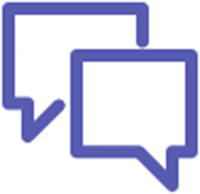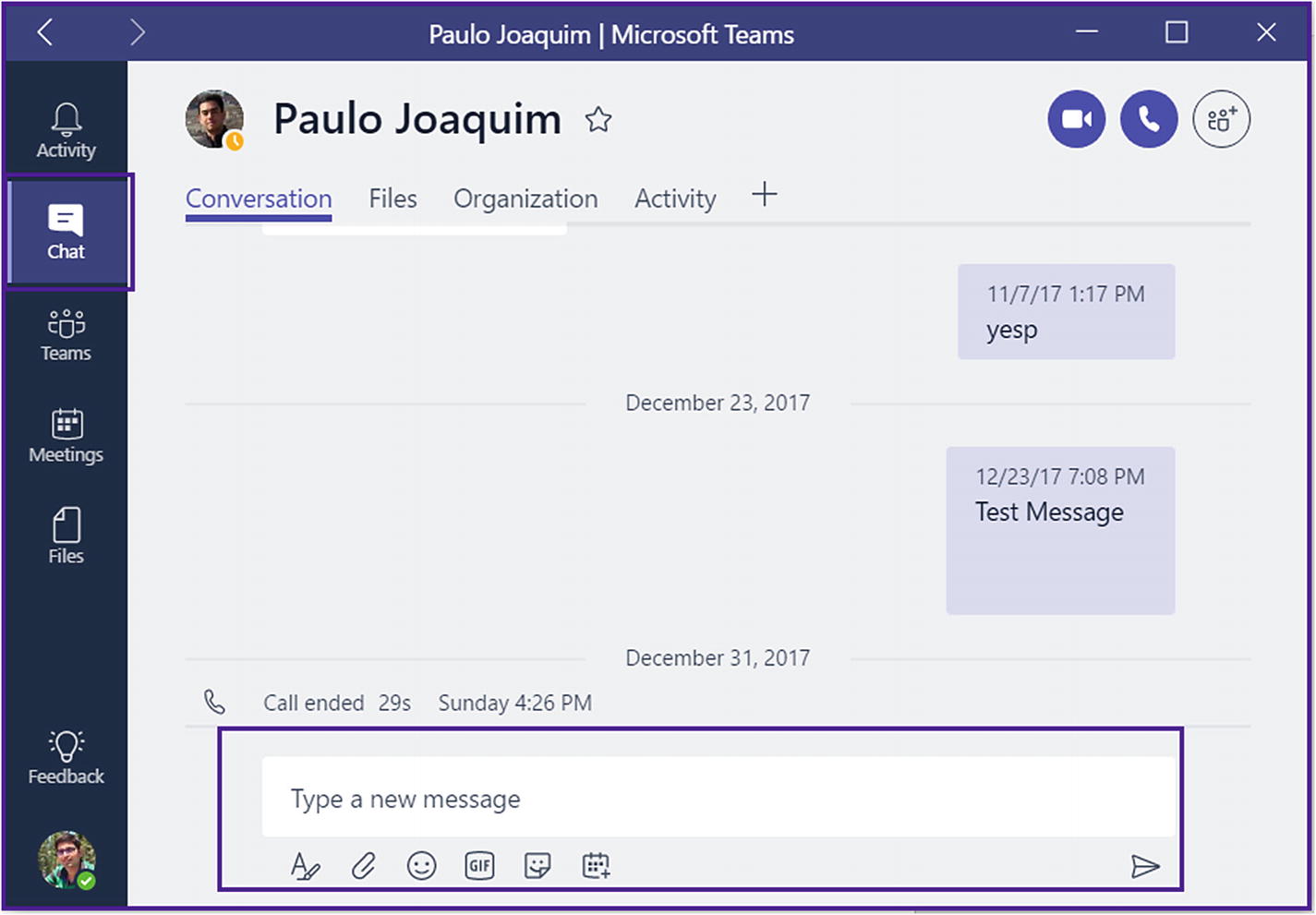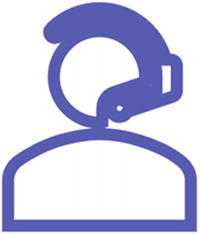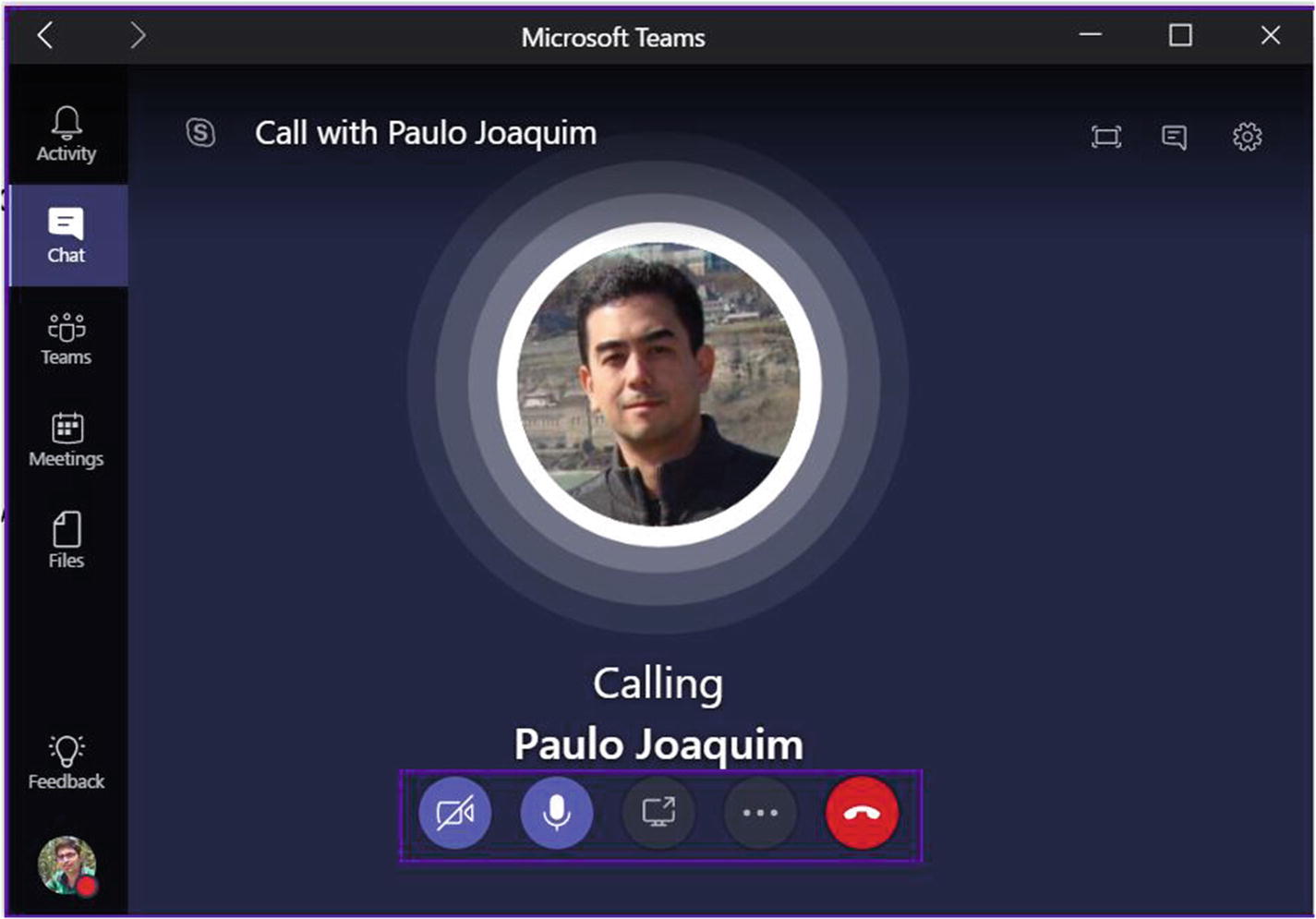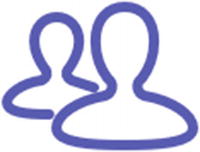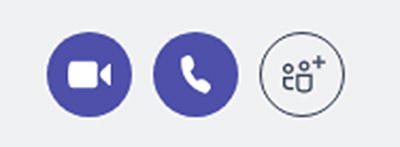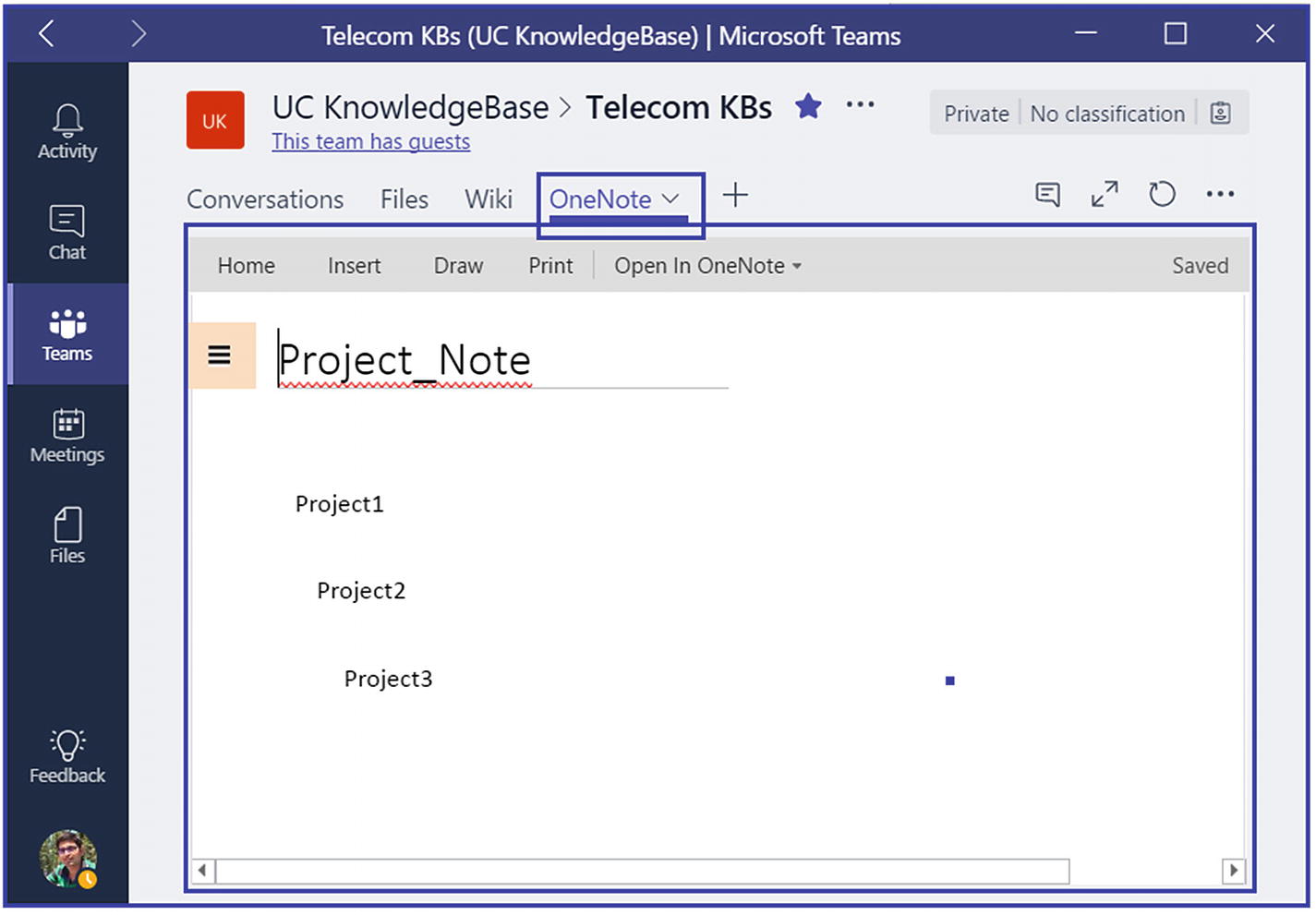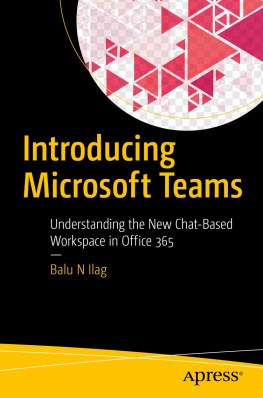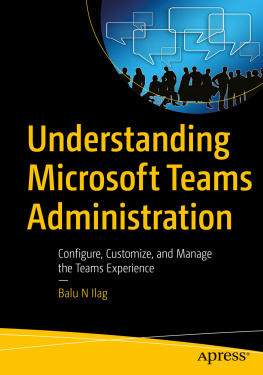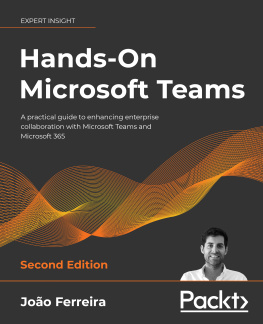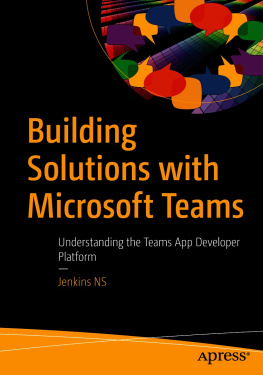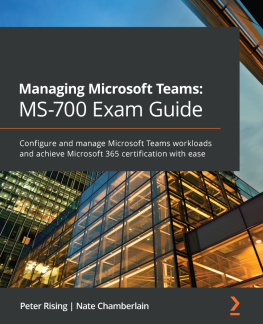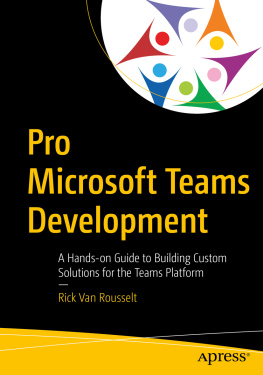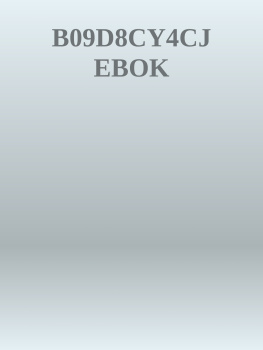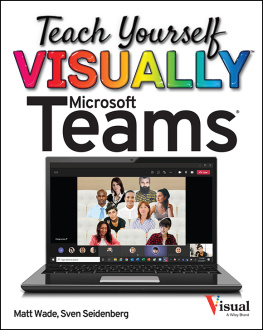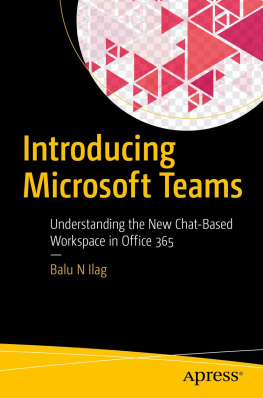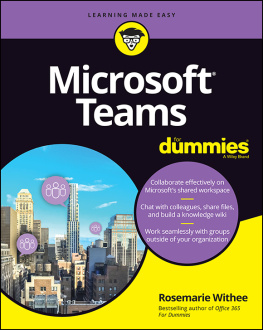Defining Microsoft Teams
Microsoft Teams is a collaboration tool that brings conversations, persistent chat, phone calls, meetings, file content, and applications together in one place. Users can use any device with enterprise-grade security, so they can confidently collaborate with others. Teams is nothing but an application that helps users pull together a team and collaborate using chat (conversation) instead of e-mails, and channels instead of just files and folders.
Teams has a workspace enabling users and their teams to securely edit their work files at the same time as well as see likes, @mentions, and replies with just a single click. Teams provides a platform that users and their teams can make their own by adding notes, linking to web sites, integrating applications, and customizing their experience in the cloud without location boundaries.
Microsoft Teams makes users more productive by giving them all the capabilities they require, including chat, audio/video calls, files and folders, meetings, and more.
Microsoft Teams leverages Azure Active Directory (Azure AD) to store identity information. Teams also integrates with other services within Office 365; for example, when you create a team in Teams, a SharePoint Online site and an Exchange Online group mailbox get created for each team.
The Teams persistent chat capability is provided by a chat service that interacts with the Office 365 substrate, presenting many of the built-in Office 365 capabilities, such as archiving and eDiscovery, for the data being exchanged in Teams.
Teams also provides a calling and meeting experience that is built on the next-generation cloud-based infrastructure also used by Skype and Skype for Business. These technology investments include Azure-based cloud services for media processing and signaling, H.264 video codecs, SILK and Opus audio codecs, network resiliency, telemetry, and quality diagnostics. This makes Microsoft Teams a unique application.
What Teams Brings to Your Organization
Nowadays, the number of users using online messaging, phone calls, calendars, and meetings has increased drastically. Microsoft Teams provides all of those services without compromising its application experience.
Using Teams, users not only can collaborate with internal team members but also can communicate with external team members through Guest Access outside their organization boundaries. Guest access is covered in Chapter .
Lets discuss in detail how users can use these capabilities.
Having Conversations and Chats
Microsoft Teams allows team members to communicate in real time and keep everyone updated at the same time. All team members can see and contribute to the team chat, and can check chat history at any time to recall past discussions and decisions.
Users have the flexibility to create private chats for small group conversations with one or many people, for those times when a conversation needs to be taken offline. They can stay on top of all of the chat activity with notifications that alert them when they are @mentioned or when someone replies to a conversation that they are a part of.
Users can also receive Skype for Business chat messages on Teams so that they have one place for their team communications.
This chat experience is supported on Windows, macOS, iOS, Android, Windows Phone, and on the Webso theres no platform dependency for accessing Teams. Figure shows a Teams chat .
Figure 1-1
Chat capability
Using Teams Calls and Meetings
Microsoft Teams provides a great way to communicate within a team or outside Teamsnot only through chats, but also through audio/video calls and meetings. Users can start a chat conversation and end up in an audio/video call. When users need to discuss something further, they can simply participate in a one-to-one or group call.
Teams provides great meeting experiences. An user can choose to meet now in an ad hoc meeting arising from a channel discussion, or can schedule a meeting by using Microsoft Outlook or Teams.
The experience of joining a meeting is seamless and of great quality.
To make a call via Teams, simply search for your contact and then click the Audio Call / Video Call option. Figure shows a call being made in Teams.
Using Teams for Teamwork
As I mentioned earlier, Teams is a true collaboration tool that provides users a single place where chat/conversations, meetings, calls, files, and everyday tools are available at their fingertips.
Users who want to talk face-to-face can start a video call from a team chat or a private chat. They can turn off video if they want just an audio call. They can also join scheduled meetings from Teams to meet within a channel or privately outside the channel. Figure shows the chat options .
Figure 1-3
Teams Audio / Video call options
Because Teams is tightly integrated with Office 365, teams have quick access to the information that they need, whether they are using files shared through SharePoint, notes in OneNote, or tasks in Planner. Excel, PowerPoint, Word, PDFs, and other documents can be shared and opened right in the application. Figure shows a OneNote note opened in Teams.
Figure 1-4
Adding a OneNote note in Teams
Users can search Teams for people, files, chats, and links; see Figure . They can switch easily between multiple teams. So, its easy to see whats going on across teams, across channels, and across chats. Teams is also easy to set up and manage, whether the user is an IT professional or an end user. Because Teams is part of Office 365, all of that applications team members are instantly available as well.