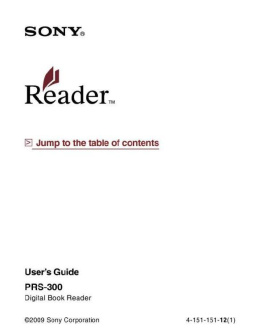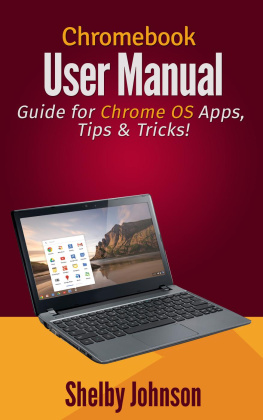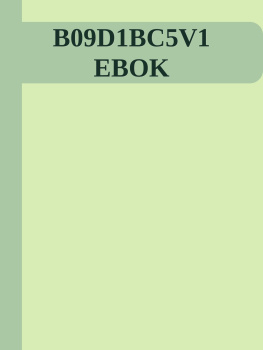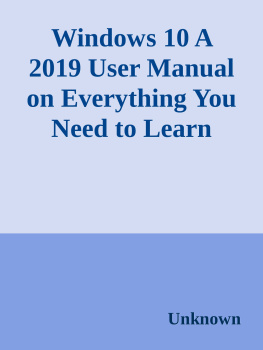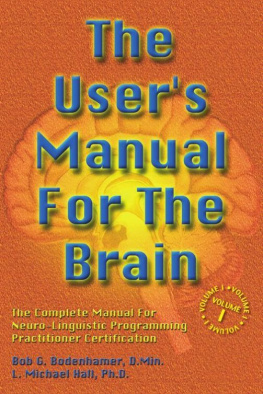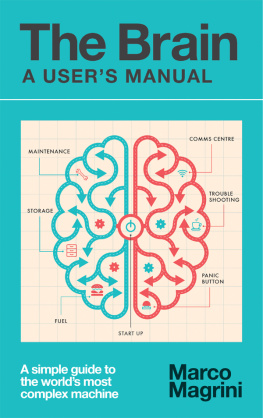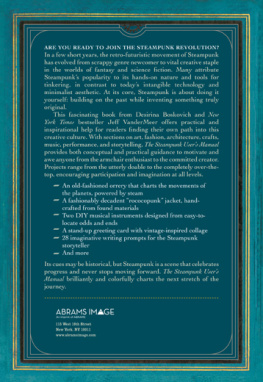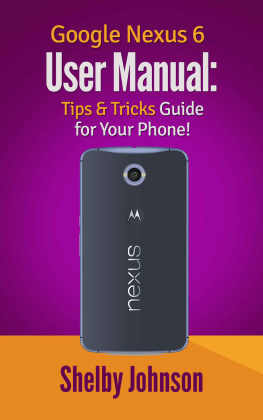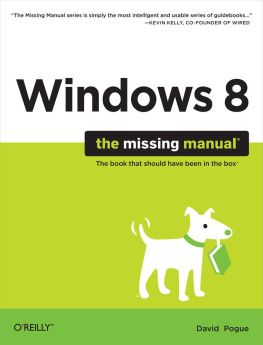Corporation - PRS-300 User Manual
Here you can read online Corporation - PRS-300 User Manual full text of the book (entire story) in english for free. Download pdf and epub, get meaning, cover and reviews about this ebook. year: 2010, genre: Computer. Description of the work, (preface) as well as reviews are available. Best literature library LitArk.com created for fans of good reading and offers a wide selection of genres:
Romance novel
Science fiction
Adventure
Detective
Science
History
Home and family
Prose
Art
Politics
Computer
Non-fiction
Religion
Business
Children
Humor
Choose a favorite category and find really read worthwhile books. Enjoy immersion in the world of imagination, feel the emotions of the characters or learn something new for yourself, make an fascinating discovery.
- Book:PRS-300 User Manual
- Author:
- Genre:
- Year:2010
- Rating:3 / 5
- Favourites:Add to favourites
- Your mark:
- 60
- 1
- 2
- 3
- 4
- 5
PRS-300 User Manual: summary, description and annotation
We offer to read an annotation, description, summary or preface (depends on what the author of the book "PRS-300 User Manual" wrote himself). If you haven't found the necessary information about the book — write in the comments, we will try to find it.
PRS-300 User Manual — read online for free the complete book (whole text) full work
Below is the text of the book, divided by pages. System saving the place of the last page read, allows you to conveniently read the book "PRS-300 User Manual" online for free, without having to search again every time where you left off. Put a bookmark, and you can go to the page where you finished reading at any time.
Font size:
Interval:
Bookmark:
Users GuidePRS-300 Digital Book Reader 2009 Sony Corporation 4-151-151-(1) PRS-300.GB.4-151-151-12(1) Table of Contents Continued PRS-300.GB.4-151-151-11(1) Continued PRS-300.GB.4-151-151-11(1) PRS-300.GB.4-151-151-11(1) 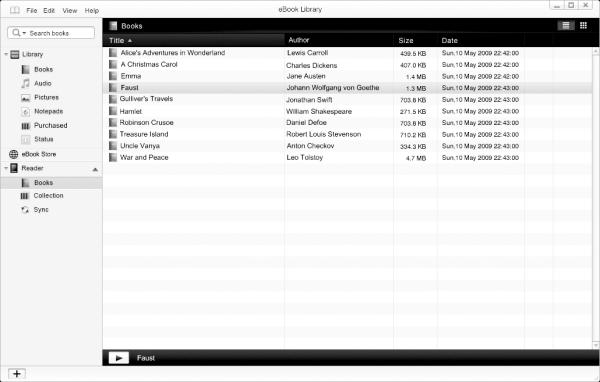 IntroductionIntroduction What You Can Do with the Reader First, read the Quick Start to prepare the Reader for use. Initially after purchase, you need to charge the Reader battery, and install the dedicated software eBook Library on your computer. Once initial preparation is complete, you can transfer content from your computer to the Reader to take anywhere you wish. Online eBook store*1 eBooks stored on your computer Downloaded eBooks from eBook store Transferring eBooks to the Reader *1 TheInternetconnectionisrequired. Getting Started Charge the Reader, then install eBook Library. using eBook Library. using eBook Library.
IntroductionIntroduction What You Can Do with the Reader First, read the Quick Start to prepare the Reader for use. Initially after purchase, you need to charge the Reader battery, and install the dedicated software eBook Library on your computer. Once initial preparation is complete, you can transfer content from your computer to the Reader to take anywhere you wish. Online eBook store*1 eBooks stored on your computer Downloaded eBooks from eBook store Transferring eBooks to the Reader *1 TheInternetconnectionisrequired. Getting Started Charge the Reader, then install eBook Library. using eBook Library. using eBook Library.
PRS-300.GB.4-151-151-11(1) Getting StartedGetting Started Parts and Controls Enter button Enter button Selects an item or applies a setting. ///Directional buttons Moves the cursor on the number tab of the list screen. Turns pages on the book page. (Home) button Displays the Home menu. Continued PRS-300.GB.4-151-151-11(1) Getting Started(Return) button Goes to an upper menu or cancels the operation. (Size) button Adjusts the text size or switches the screen orientation. Number (1 9,0) buttons Selects the numbered items on the list screen. Number (1 9,0) buttons Selects the numbered items on the list screen.
Inputs the page number that you want to jump to on the book page. Enters a numeric value on the Settings menu. POWER switch Switches on/off the Reader. Charge indicator Lights up in red while charging, and goes off when charging is complete. ) Flashes in orange when your computer starts accessing the Reader via USB. Holes for cover attachment Used to attach the cover (optional). Hole for hand strap Used to attach the hand strap. Continued PRS-300.GB.4-151-151-11(1) Getting StartedUSB connector Used to connect the USB cable (supplied). DC IN jack Used to connect the AC Adapter for Reader (ACS5220E) (optional). DC IN jack Used to connect the AC Adapter for Reader (ACS5220E) (optional).
Hint The Reader can be charged by connecting to a computer using the supplied USB cable. RESET button Resets the Reader if no operation is possible. About the serial number The serial number provided for the Reader is required for customer registration. The number is on the label on the rear of the Reader. Do not remove the label. PRS-300.GB.4-151-151-11(1) Getting Started Turning on the Reader Slide the POWER switch to turn on the Reader.
Make sure to turn on the Reader before connecting to your computer. The Reader is turned on. When the Reader is turned on for the first time after purchase, the welcome screen appears. Press the Enter button to proceed to the next screen and set the Menu Language and Date and Time Format settings. For details about the settings, see Settings menu items. ) It may take a few moments to turn on the Reader and the start-up screen to appear when used for the first time, after a reset or shutdown, or when the battery has been depleted.
The charge indicator lights up in orange when the Reader turns on. Note If the Reader is not turned on, charging is required. For details, see Charging the Reader. ) Continued PRS-300.GB.4-151-151-11(1) Getting Started To turn off the Reader Slide the POWER switch again. The Reader is turned off and enters sleep mode. About the sleep mode of the Reader You can set the Reader to automatically enter sleep mode. About the sleep mode of the Reader You can set the Reader to automatically enter sleep mode.
When the sleep mode setting is activated, the Reader automatically enters sleep mode after 60 minutes of inactivity, at which point, the battery power is consumed slightly. The sleep mode setting is activated by default. Hints If you turn on the Reader in sleep mode, the last displayed page appears (resume function). You can activate/deactivate sleep mode in the Settings menu. You can minimize battery consumption by using Device Shutdown in the Advanced Settings menu. ( Note In the following states, the Reader will not automatically turn off, even if no operation is performed for 60 minutes.
When connected to a computer using the supplied USB cable When connected to the AC Adapter for Reader (AC-S5220E) (optional) to charge PRS-300.GB.4-151-151-11(1) 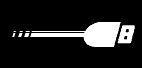 Getting Started Charging the Reader About charging Charging the Reader is required when using it for the first time or the remaining battery is low. Turn on the Reader, and then charge in one of the following ways. Connect to a computer via USB. (Charging time: approx. 3.5 hours*) Connect to an AC outlet using the AC Adapter for Reader (ACS5220E) (optional). 2 hours*) * Approximatetimerequiredtofullychargethebattery. Charging the Reader via USB connection To charge the Reader via USB connection, follow the steps below. Before connecting via USB, slide the POWERswitch. The Reader is turned on. Note If the Reader does not turn on, the battery has been fully depleted. Note If the Reader does not turn on, the battery has been fully depleted.
Getting Started Charging the Reader About charging Charging the Reader is required when using it for the first time or the remaining battery is low. Turn on the Reader, and then charge in one of the following ways. Connect to a computer via USB. (Charging time: approx. 3.5 hours*) Connect to an AC outlet using the AC Adapter for Reader (ACS5220E) (optional). 2 hours*) * Approximatetimerequiredtofullychargethebattery. Charging the Reader via USB connection To charge the Reader via USB connection, follow the steps below. Before connecting via USB, slide the POWERswitch. The Reader is turned on. Note If the Reader does not turn on, the battery has been fully depleted. Note If the Reader does not turn on, the battery has been fully depleted.
In this case, go to the next step. Although charging is in progress (charge indicator lights up in red), the Reader will not turn on until (indicating connection via USB) appears on the screen (it takes at least 40 minutes). Continued PRS-300.GB.4-151-151-11(1) 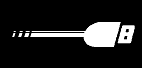
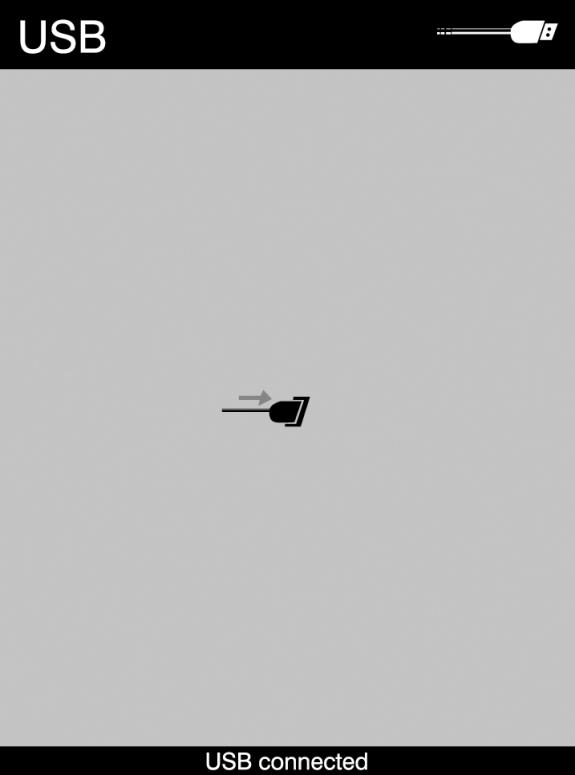 Getting StartedMake sure your computer is connected to an ACoutlet and turned on (not in sleep mode).Connect the Reader to your computer using thesupplied USB cable. appears on the Reader and charging starts. Charge indicator To AC outlet USB cable (supplied) * ThedisplayedscreenduringtheUSBconnectionvaries dependingontheusingenvironment. Hints If eBook Library has not been installed on your computer, the AutoPlay window appears (Windows only). ) When the Reader is charged fully, the charge indicator (lights up in red while charging) goes off. Continued PRS-300.GB.4-151-151-11(1)
Getting StartedMake sure your computer is connected to an ACoutlet and turned on (not in sleep mode).Connect the Reader to your computer using thesupplied USB cable. appears on the Reader and charging starts. Charge indicator To AC outlet USB cable (supplied) * ThedisplayedscreenduringtheUSBconnectionvaries dependingontheusingenvironment. Hints If eBook Library has not been installed on your computer, the AutoPlay window appears (Windows only). ) When the Reader is charged fully, the charge indicator (lights up in red while charging) goes off. Continued PRS-300.GB.4-151-151-11(1) 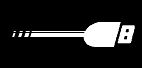 Getting StartedNotes While charging via USB, the Reader cannot be operated. Continued PRS-300.GB.4-151-151-11(1)
Getting StartedNotes While charging via USB, the Reader cannot be operated. Continued PRS-300.GB.4-151-151-11(1) 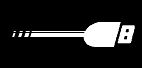 Getting StartedNotes While charging via USB, the Reader cannot be operated.
Getting StartedNotes While charging via USB, the Reader cannot be operated.
Do not leave the Reader connected to a notebook computer which is not connected to an AC outlet for an extended period. It will consume the battery of the notebook computer. Connecting the Reader via a USB hub or extension cable may not work and is not supported. Connect the USB cable directly to the computer. If the Reader in the shutdown state is connected to your computer, although charging is in progress (charge indicator lights up in red), will not appear on the Reader for at least 40 minutes. Be sure to turn on the Reader before the USB connection.
Next pageFont size:
Interval:
Bookmark:
Similar books «PRS-300 User Manual»
Look at similar books to PRS-300 User Manual. We have selected literature similar in name and meaning in the hope of providing readers with more options to find new, interesting, not yet read works.
Discussion, reviews of the book PRS-300 User Manual and just readers' own opinions. Leave your comments, write what you think about the work, its meaning or the main characters. Specify what exactly you liked and what you didn't like, and why you think so.