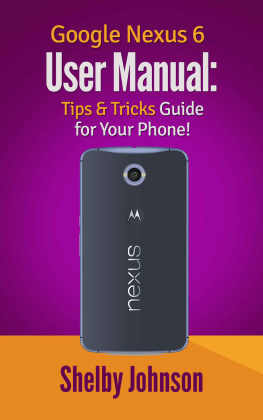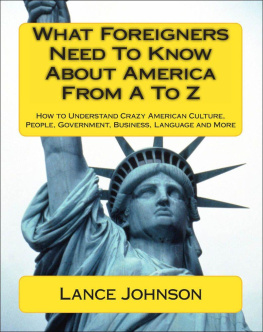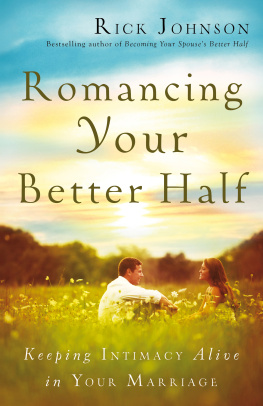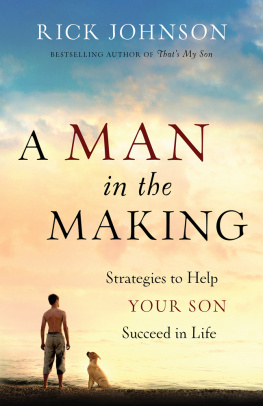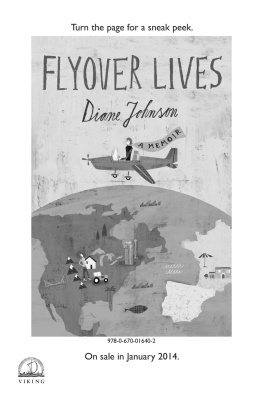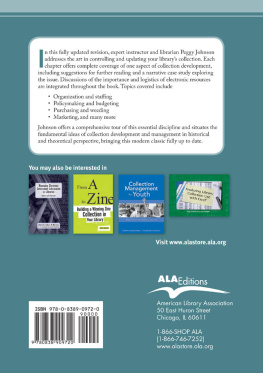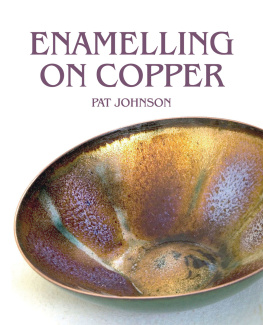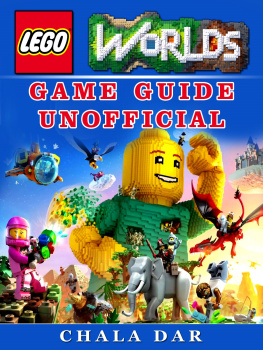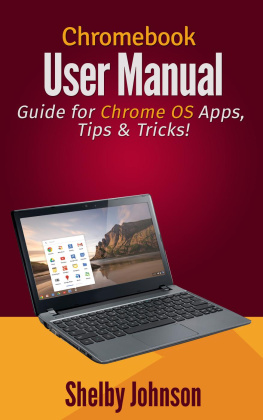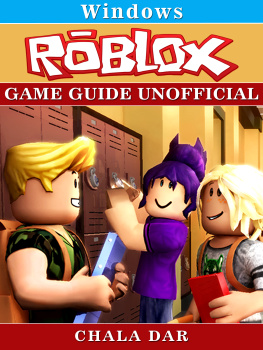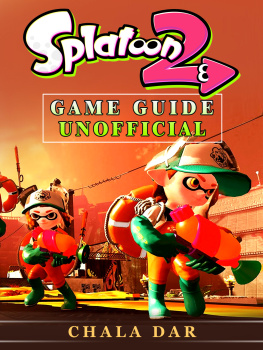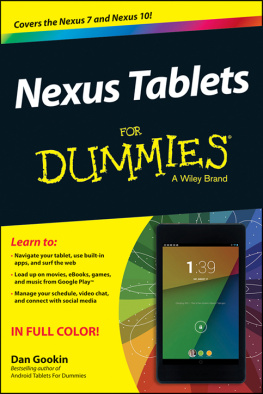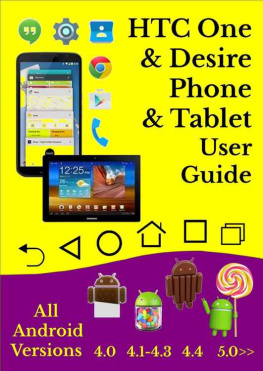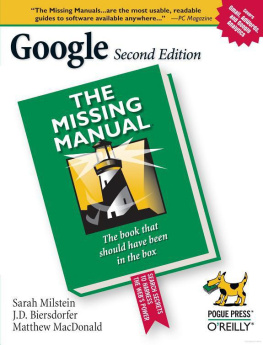Google Nexus 6 User Manual: Tips & Tricks Guide for Your Phone!
By Shelby Johnson
Disclaimer:
This eBook is an unofficial guide for using the Google Nexus 6 running the Android 5.1 mobile operating system, and is not meant to replace any official documentation that came with the device. The information in this guide is meant as recommendations and suggestions, but the author bears no responsibility for any issues arising from improper use of the Nexus 6. The owner of the device is responsible for taking all necessary precautions and measures with the phone.
Google Nexus 6, Google, and Nexus 6 are trademarks of Google or its affiliates. All other trademarks are the property of their respective owners. The author and publishers of this book are not associated with any product or vendor mentioned in this book. Any Google Nexus 6 screenshots or product images are meant for educational purposes only.
Contents
Introduction
The Nexus 6 smartphone by Google was released in October 2014 as the successor to the popular Nexus 5 cell phone. While the phones are typically Google-branded, the manufacturer of this phone was Motorola. With this newly designed and updated smartphone, owners are not only able to just make and take calls, but also do so much more. Productivity and entertainment are taken to a whole new level with all of the new specs and features this particular device offers.

At first glance, this is a sleek phone that should please new owners with its beautiful look and large clear display. A host of new and impressive specifications have given this smartphone several major upgrades from previous versions. The phones size alone is a great selling point as you have the look and feel of a tablet display in a smartphone that you can hold in your hand.
The Nexus 6 is perfect for fans of Googles various web products such as Gmail, YouTube, Google Docs, Calendar and Google Maps. If you already have a Google or Gmail account, you probably are familiar with and are using many of the products offered. If you dont have an account yet, signing up for a free Google or Gmail account is a great way to get much more out of this smartphone. Its not a requirement to use the phone, but certainly gives you a more productive and helpful device. It also helps you to be synced with your personal or laptop computer, tablet or other compatible devices that are also using Google products.
In this guide, youll learn all about what you can do with the phone from basic setup to taking pictures or video, emailing, making phone calls, using apps and some more advanced tips and tricks. Youll also find out some of the best accessories for your phone as well as helpful troubleshooting tips. So lets get started!
Whats New with the Google Nexus 6 vs. 5?
The Nexus 6 features a larger overall size than the previous edition. Users who owned the Nexus 5 will notice that the 6 is almost 6-inches for its display, compared to 4.95 inches for the previous model. This gives much more screen display real estate, while not quite being as large as a tablet. The display resolution is 1140x1250 pixels compared to 1080x1920p for the predecessor.
Also, with the Nexus 6, the rear-facing camera now features a 13-megapixel camera compared to just an 8MP camera on the Nexus 5. This will allow for much better photos, as well as video recording. Video can be recorded in the new 4K standard that many televisions may be using in the near future. The front camera is a 2-megapixel, also an improvement over the Nexus 5s 1.3 MP camera on front.
Other differences in the Nexus 6 over the previous model include 3 GB of memory instead of 2 GB, as well as a 2.65 GHz processor instead of a 2.25 GHz in the previous model. Just two storage sizes are offered with 32GB or 64GB for the Nexus 6, while previous models offered a 16GB as well. The Nexus 6 battery has also been upgraded to a better 3,220 mAh lithium polymer battery with Turbo Charging, while the Nexus 5 had just a 2,300 mAh battery. This means longer battery life and quicker charging when needed.
What's in the Google Nexus 6 Box?
Its always exciting to open up that brand new smartphone purchase because your phone provides so many important functions on a daily basis. With the right smartphone, such as the Nexus 6, youre getting all of the essentials in a handheld, portable device.
Googles latest Nexus smartphone is an item of beauty based on its design, specs, and features. The phones standout features are an impressive 5.96-inch AMOLED HD display, better front and rear cameras, a much better processor and improved battery power. It is no surprise that getting this phone programmed and ready to use is a priority for new owners.
Making sure youve received all of the included items inside the package is essential. Inside a brand new Nexus 6 box you will find the following:
- Google Nexus 6 Smartphone.
- SIM Card Injection Pin.
- USB data cable/charger.
- Quick Start Guide
- Warranty Information.
Everything you need to actually get started with your phone arrives in the box with it. Not mentioned above is a SIM card, which may have been supplied with your phone service provider. Of course, there are also other items you will probably want like a case and a car charger. Those Nexus 6 accessories will be covered later in this book.
Setting up the Google Nexus 6
Setting up the Nexus 6 is not incredibly difficult, as you will be walked through the set-up process step-by-step on the phone screen. If you have owned another Nexus device, you will probably find similarities. In fact, if you have owned another android device this phone will also seem fairly easy to navigate. Even former iPhone owners should not have big problems setting up this new phone. The next sections provide everything you need to know to get started with this smartphone device.
Adding the SIM Card
Adding the SIM card to your Nexus 6 may be different than adding it to previous Galaxy phones because this phone does not have a removable battery or back.
Note: Only nano SIM cards work with this device.
- Insert the ejection pin into the hole on the SIM card tray to eject the tray. Make sure you hold the ejection pin perpendicular to the hole to keep from damaging your phone.
- Gently pull out the SIM card tray from the SIM card tray slot.
- Place the SIM card on the SIM card tray with the gold contacts facing towards the open side of the tray.
- Insert the SIM card tray back into the SIM card tray slot the same side up as when you removed it.
Charging the Battery
The Nexus 6 may come with a partially charged battery, but you may choose to fully charge the battery before you begin using the device. To charge the battery simply complete the following steps:
- Connect the USB cable to the USB power adaptor.
- Plug the end of the USB cable into the multipurpose jack located on the bottom of the phone.
- Plug the USB power adaptor into a wall outlet.
Other Charging Method
The Google Nexus 6 doesnt need to be plugged into the USB wall adaptor to charge. You could also simply plug one end of the USB cable into the phone and another into your laptop or personal computer. Keep in mind that this may not charge the device as quick as it will charge when it is plugged into a wall socket.
You could also use this as a way to charge your phone if you have an accessory such as a battery power bank or portable battery power source. You can find more details on these in the accessories section of this guide.
Next page