Gornall - HTC One & HTC Desire Phone & Tablet User Guide: All Android Versions 4.0 Thru 5.0 Lollipop
Here you can read online Gornall - HTC One & HTC Desire Phone & Tablet User Guide: All Android Versions 4.0 Thru 5.0 Lollipop full text of the book (entire story) in english for free. Download pdf and epub, get meaning, cover and reviews about this ebook. year: 2015, genre: Home and family. Description of the work, (preface) as well as reviews are available. Best literature library LitArk.com created for fans of good reading and offers a wide selection of genres:
Romance novel
Science fiction
Adventure
Detective
Science
History
Home and family
Prose
Art
Politics
Computer
Non-fiction
Religion
Business
Children
Humor
Choose a favorite category and find really read worthwhile books. Enjoy immersion in the world of imagination, feel the emotions of the characters or learn something new for yourself, make an fascinating discovery.
- Book:HTC One & HTC Desire Phone & Tablet User Guide: All Android Versions 4.0 Thru 5.0 Lollipop
- Author:
- Genre:
- Year:2015
- Rating:4 / 5
- Favourites:Add to favourites
- Your mark:
HTC One & HTC Desire Phone & Tablet User Guide: All Android Versions 4.0 Thru 5.0 Lollipop: summary, description and annotation
We offer to read an annotation, description, summary or preface (depends on what the author of the book "HTC One & HTC Desire Phone & Tablet User Guide: All Android Versions 4.0 Thru 5.0 Lollipop" wrote himself). If you haven't found the necessary information about the book — write in the comments, we will try to find it.
Gornall: author's other books
Who wrote HTC One & HTC Desire Phone & Tablet User Guide: All Android Versions 4.0 Thru 5.0 Lollipop? Find out the surname, the name of the author of the book and a list of all author's works by series.

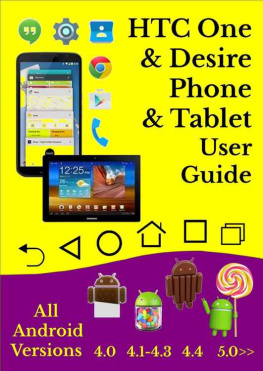


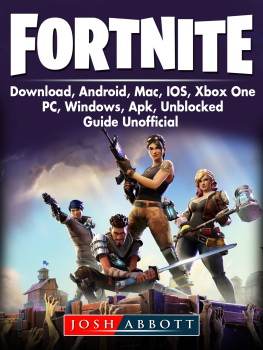


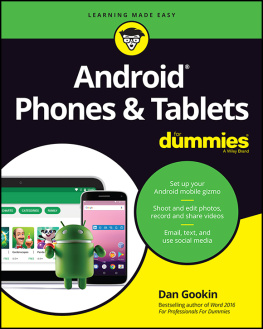

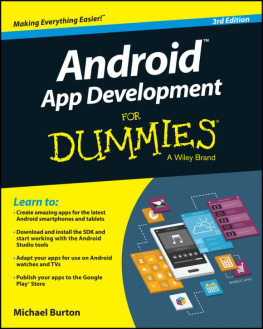
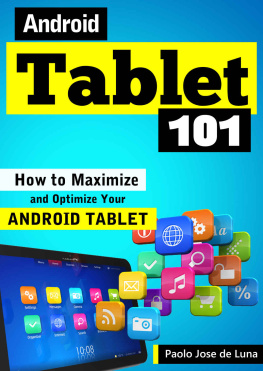
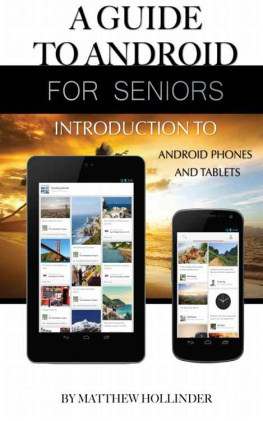
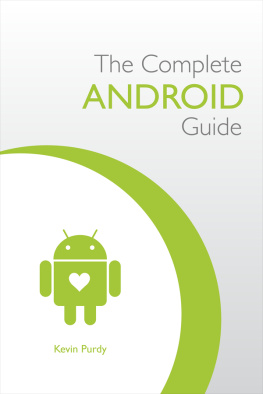
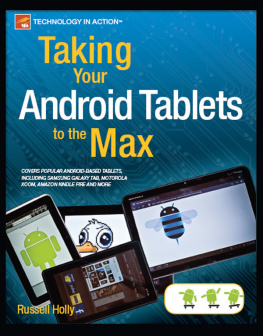
 CLICK is achieved with asingle touch of the finger or a single left click of a mouse.
CLICK is achieved with asingle touch of the finger or a single left click of a mouse. PRESS is achieved with a longpress of the finger or holding down the left button of the mouse.
PRESS is achieved with a longpress of the finger or holding down the left button of the mouse. DRAG is achieved by asimultaneous long press of the finger and sliding the finger in any directionor by sliding a finger on a keyboard touchpad. If you are viewing a list, youcan scroll through it by dragging up or down.
DRAG is achieved by asimultaneous long press of the finger and sliding the finger in any directionor by sliding a finger on a keyboard touchpad. If you are viewing a list, youcan scroll through it by dragging up or down.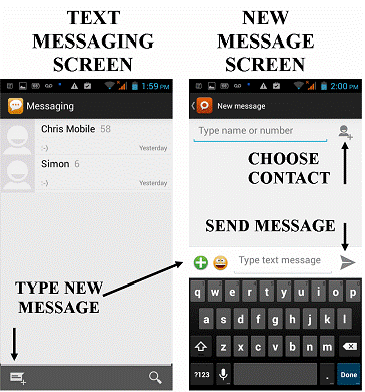
 This text messaging app, illustrated, is fairly selfexplanatory.
This text messaging app, illustrated, is fairly selfexplanatory.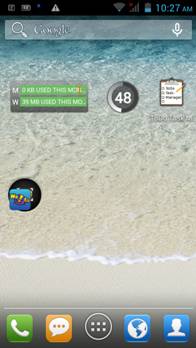 Prior to version 5, on most devices,there are usually five or seven desktop screens and your home screen is usuallythe middle screen.
Prior to version 5, on most devices,there are usually five or seven desktop screens and your home screen is usuallythe middle screen. On 4.4 KiKatdevices, it is possible to give Google spoken search commands by clicking onthe microphone, on the right hand side of the Google search box at the top.
On 4.4 KiKatdevices, it is possible to give Google spoken search commands by clicking onthe microphone, on the right hand side of the Google search box at the top.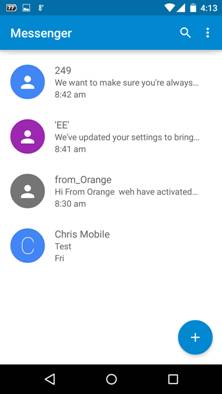 SCREEN 1 - MESSENGER
SCREEN 1 - MESSENGER Pressing on this sub menu icon, opens a menu-
Pressing on this sub menu icon, opens a menu- Press on any new contact icon against any name, and this willopen screen 2, allowing you to archive or delete the message.
Press on any new contact icon against any name, and this willopen screen 2, allowing you to archive or delete the message. Click on any newcontact icon to add that contact to contacts list.
Click on any newcontact icon to add that contact to contacts list. Press on any existingcontact, where the icon contains a letter, for example C,to archive or delete the message for that contact.
Press on any existingcontact, where the icon contains a letter, for example C,to archive or delete the message for that contact. There are around twenty online stores whereyou can download apps. The largest by far is the Google play app store. Everytime you read about how many apps Google has, the figure is different but itcould be up to 1 million.
There are around twenty online stores whereyou can download apps. The largest by far is the Google play app store. Everytime you read about how many apps Google has, the figure is different but itcould be up to 1 million.