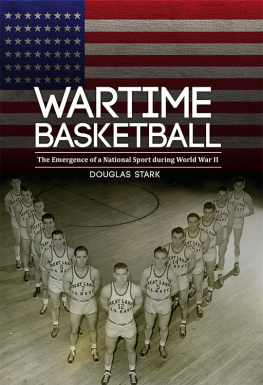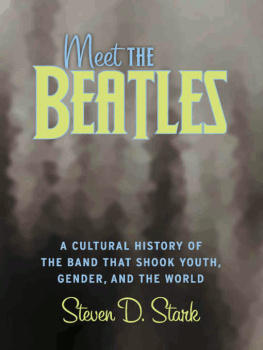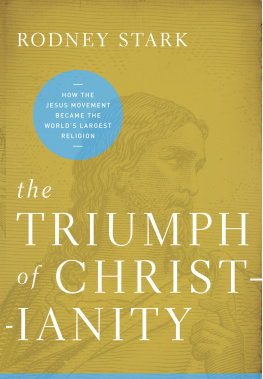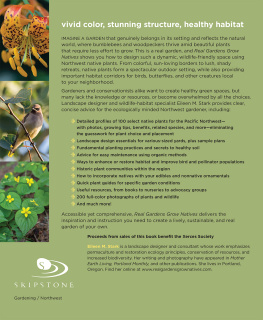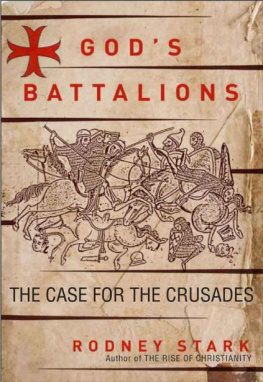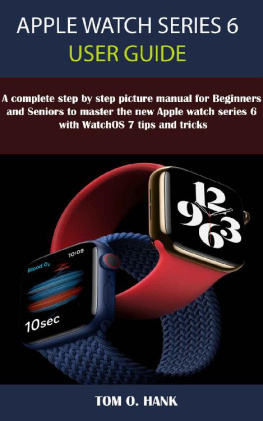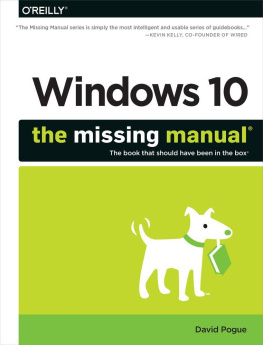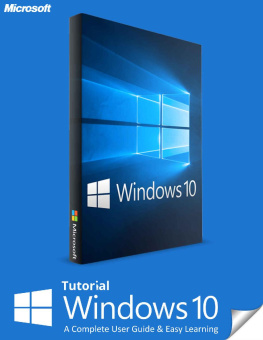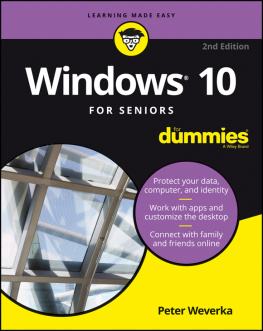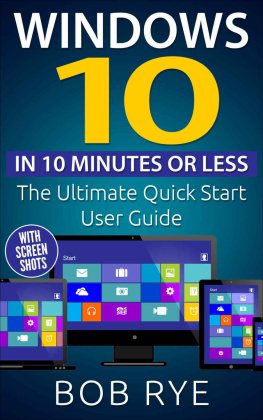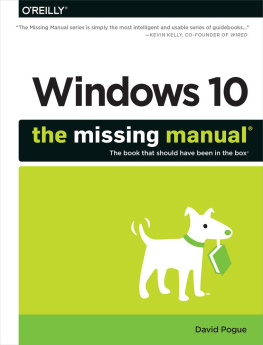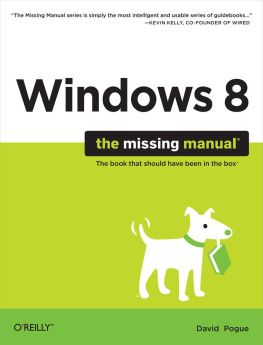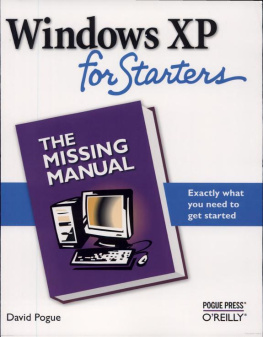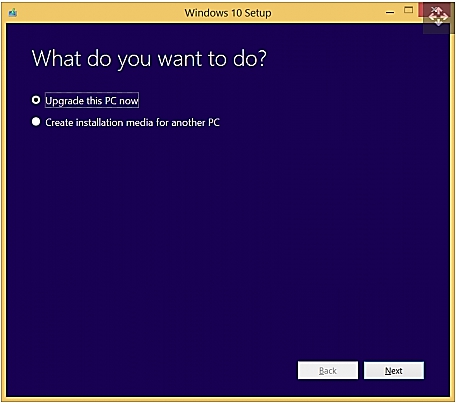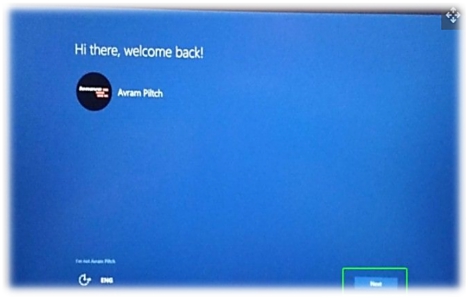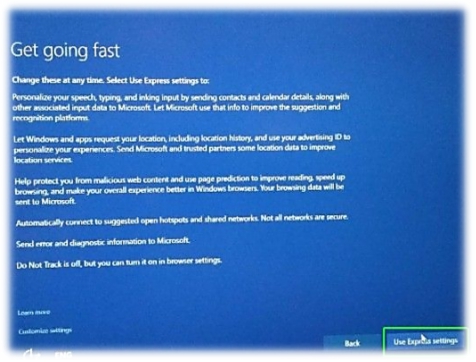WINDOWS 10 USER LEARNING GUIDE
The Complete Quick User Manual for Beginners and Seniors To Master The Operating System Of Windows 10 With Tips and Tricks
Denis W Stark
Copyright 2021 Denis W Stark
All rights reserved. No part of this book shall be reproduced, stored in a retrieval system, or transmitted by any means, electronic, mechanical, photocopying, recording, or otherwise, without written permission from the publisher. Although every precaution has been taken in the preparation of this book, the publisher and author assume no responsibility for errors or omissions. Nor is any liability assumed for damages resulting from the use of the information contained herein.
LEGAL NOTICE:
This book is copyright protected and is only for personal use. This book should not be amended or distributed, sold, quote, or paraphrased without the consent of the author or publisher.
DISCLAIMER:
The information contained in this book is for educational purposes only. All efforts have been executed to present accurate, reliable, and up to date information. No warranties of any kind are implied. The contents from this book are derived from various sources. Please consult a licensed professional before attempting any techniques contained herein.
By reading this document, the reader agrees that under no circumstances is the author responsible for any losses, direct or indirect, which are incurred as a result of the information contained in this book including errors, omissions, and inaccuracy
Table of Contents
CHAPTER ONE
How to upgrade to windows 10
Still thriving high, Windows 10 is the best operating system for PCs, with a fresh powerful Start menu, an interface that switches between mouse-friendly modes, Cortana digital assistant, and lots of other suiting improvements. If you have a legal copy of Windows 7 or 8 installed, you are entitled to a free upgrade. It takes a little time to run an OS update, but it doesn't require much effort or knowledge - when it's done, you'll have the most powerful Windows, all your programs, settings, and data still available. Here's how to upgrade to Windows 10 for free.
Windows 10 can be installed without problems, but there may be problems with the drivers, and during any system update there is always a chance that something will go wrong. Before you begin the process, make sure you back up all your data files, preferably in a cloud service such as Microsoft's own One Drive, where you can re-download it if your computer has a problem. If you do not already have a system recovery disc, you should back up your system using disk image processing programs such as Macrium Reflect to make a step-by-step copy of your hard disk.
Finally, make sure you have 1-2 hours of free installation to run. Although you can skip most of the process, you can expect the files to take at least 60 minutes to download and copy, and in our case, almost two hours on a high-speed Internet connection. If you have a slow or unstable Internet, go somewhere with a secure connection and follow the instructions to create a USB installation disc that you can use at home.
How to upgrade via direct download
1. Go to https://www.microsoft.com/en-us/software-download/windows10
2. Click the "Download Tool Now" button
3. Start the download tool.
4. Click Choose to upgrade this PC now if you have just installed it on this computer and want to do so right away. However, if you want to create your own USB or DVD media, see the "How to create Windows 8 installation media" section below. Although it takes a few extra steps and a blank flash drive or disk, creating your installation media allows you to not only install on multiple computers but also reinstall on your current computer in the event of an incident.
The tool will take some time to download the software, so be patient, especially if you have a slow internet connection. After downloading, the software also prepares and downloads a few more files, all of which take time, maybe even an hour, even with a high-speed connection.
5. Click Accept on the license terms screen. Please wait again when the software checks for updates. You may want to walk, as it also takes a few minutes.
6. If you are updating from Windows 7, be sure to select "save personal files and programs", otherwise the update will not work. Then click Install. Wait 20-30 minutes for the computer to copy the files. It will reboot several times.
7. Click Next on the login screen.
8. Click Use Express Settings. You can always change some settings later.
9. Click Next on the New Programs for New Windows screen. Your computer will say "complete the installation" and then take you to the Windows 10 lock screen.
10. Log on to your computer. Windows 10 will take a few more minutes at first, and then take you to the Windows desktop.
Create Windows 10 USB installation disc
If you have a USB flash drive with a capacity of 4 GB or more of a blank DVD (and you still use an optical drive), you can create your own Windows 10 installation disc. Having your own disc allows you to run updates on multiple computers without waiting hours for a new download. You can also perform a clean installation or run the update a second time if you have problems later. Here's how to create a Windows 10 installation disc.
Be sure to connect the flash drive to one of the USB ports before you start. Note that all data on the drive will be erased.
1. Follow steps 1-3 above, install the Download tool, and run it.
2. Select "Create installation media ..."
3. Select the language, version, and architecture (32 or 64 bits) of Windows. Make sure your selection matches the computer (s) you want to upgrade. So, if you now have Windows 8 Home (64-bit), select Windows 10 Home 64-bit.
4. Select a flash drive. If you plan to burn this file to a DVD, select the ISO file, and when the process is complete, you will need to use a DVD burning program to burn the ISO to disc.
5. Click Finish when the process is complete. If you do not plan to install Windows 10 right away, you can remove the drive and stop here.
6. Run setup.exe on the flash drive to begin the upgrade process.
7. Choose Download and install updates and tap on Next. If you are in a hurry, select "Not now". Wait a few minutes to download the update.
If the software asks you to enter a product key, you are using the wrong version of Windows 10 to upgrade. For example, you can try to install Windows 10 Home on an existing Windows 8.1 Pro or vice versa. The next steps are the same as if you were installing using a real-time download.
8. Click Accept. This software takes a few minutes to test your system.
9. Click Install. You can now walk for at least 30 minutes. After installing the operating system, you will see a screen with your username.
10. Click Next.
11. Select Use Express Settings.
12. Click Next again.
13. Log on to your computer.
How to update windows 10
Laptop software updates are an easy and effective way to keep your system running smoothly. When you upgrade to Windows 10, your PC has the latest features, fixes, and most importantly, security fixes.