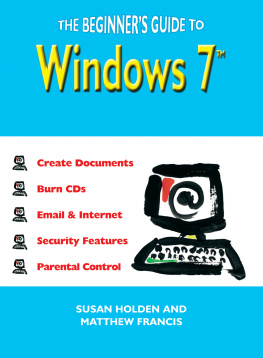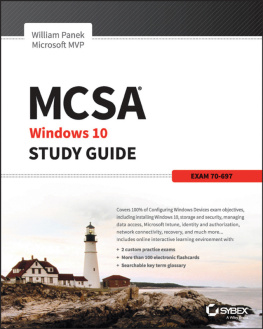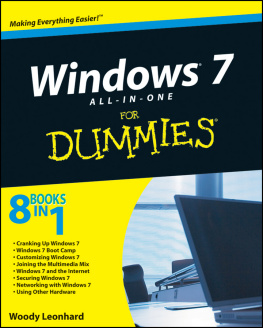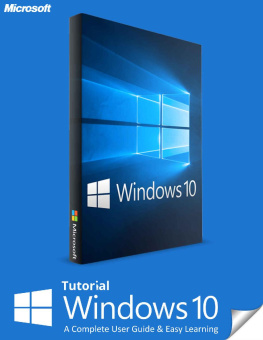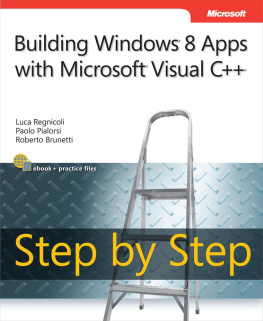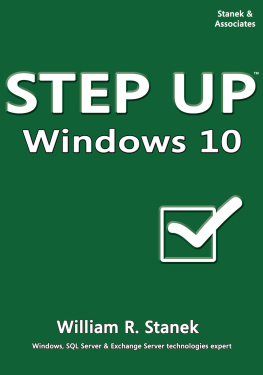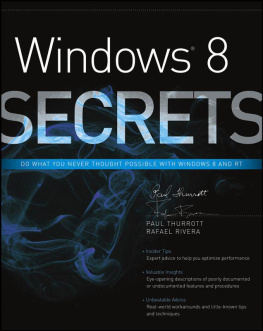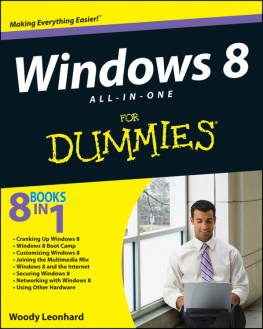Copyright 2016 by Mark Harris - All rights reserved.
This document is geared towards providing exact and reliable information in regards to the topic and issue covered. The publication is sold with the idea that the publisher is not required to render accounting, officially permitted, or otherwise, qualified services. If advice is necessary, legal or professional, a practiced individual in the profession should be ordered.
In no way is it legal to reproduce, duplicate, or transmit any part of this document in either electronic means or in printed format. Recording of this publication is strictly prohibited and any storage of this document is not allowed unless with written permission from the publisher. All rights reserved.
Windows 10
The Complete Beginners User Guide
nd Edition
Mark Harris
Table of Contents
Evolution of Windows
Microsoft Windows has a cherished history of 29 years ongoing from Windows 1 to 10. Over these years we have seen grand technological development and improvements, whilst keeping some of our favorite classic features. Today, the look of Windows is much different from what it was at the onset, a nod to what is technologically capable right now. Here are some facts:
- November 1985 saw the release of Windows 1. This was Microsofts first attempt at a graphical user interface. The founder Bill Gates ran on top of the MS DOS which was mainly an interface on-command line, similar to what you experience when using Command Prompt. That was dependent strongly on the mouse.
- 2 years later saw the arrival of Windows 2. This brought in the maximizing and minimizing of window panels, the advent of the Control Panel, and also the introduction of public favorite; Microsoft Word and Excel.
- Windows 3 supported a Hard Drive system. Moreover, it ran MS-DOS (Microsoft Disk-Operating-Sytem), supporting 256 colors and thus brining a more vibrant operating system.
- In 1992, Windows 3.1 made improvements on its publishing capabilities, as well as introducing a Microsoft classic; Minesweeper. It required 1mb of RAM to run, a hefty amount at the time.
- In 1995 Microsoft released what most recognize as the classic Windows look Windows 95 a system that brought the Start Button and the Start Menu. The concept of plug and play was also brought in and this operating system had Drivers for the first time to make it work. MS DOS still played a major role in running elements and programs. Later in the same year, Internet Explorer also made its debut.
- There were gradual improvements over the years, but it wasnt until the release of Windows 8 that saw a complete overhaul visually to the Operating System. Windows 8 closely resembled a smartphone or tablet layout, and it received mix reviews. However, Windows 10 has taken the best of both worlds, having the performance capabilities of Windows 8, with the features of much-loved Windows 7.
What is Windows 10?
With Windows 10, Microsoft was looking to upgrade from the failures of the Windows 8 platform. The general improvements on this new platform include the user interface, the access control, the protection of identity, APIs (Application Program Interface) that allows the building of third-party apps by developers to run on a vast range of devices.
These are all welcome upgrades on the earlier Windows 8 platform. Manageability and security have been greatly improved and the return of the Start Menu is a (much-needed) welcome change. The Windows 10 system also sees improvement for touch devices. Windows 8 had trouble running effectively on touch devices due to its different optimization user-interface, as well as the lack of usual features such as the Start Button/Menu.
Windows 10 now focuses on the values that the customers never found in their experience with Windows 8. With Windows 10, Microsoft has tackled the interface issues to get things right and now the traditional desktop looks like that of Windows 7 in many ways. The interface is more intuitive and adaptive in the sense of being able to detect the device being used for its operation and adjust to it accordingly. It should be more seamless and straightforward to use, that way.
Windows 10 has also greatly improved its security features. It has a 2 factor authentication to go beyond the single password method which has proved vulnerable. The Windows 10 also has a DLP (Data Loss Prevention), and all data has to be encrypted on mobile and desktop devices. It also has VPN control for general data protection. Any third-party commercial app will contain APIs and unified codes for running them safely in Windows.
Installing Windows 10
Installing Windows 10 on your desktop is similar to installing any other version of Windows. The recommended route is by doing whats known as a clean install of Windows 10 on your PC. This route is recommended, as it completely wipes the system of any bugs/malware you could have. Note, a clean install wipes everything from your Hard Drive, make sure you have backed up your data before installing. You can always upgrade to Windows 10 from Windows 7/8/8.1 instead of a clean install, just make sure your desktop is setup for this method. It is usually a faster install method as Microsoft will associate your current hardware ID as an activation license for your Windows 10 update.
The Installation Process
- You can download the Windows 10 ISO from Microsofts website. You can also download the web installer and then choose to upgrade the PC, whichever is the better option for you.
- If your PC already has Windows on it, you can start the upgrade process right away. (You should check your updates on your current system to see if Windows 10 is ready for install). You can also create a bootable flash drive, USB or burn an optical CD disk if you wish to go ahead with a clean install.
- Either way you choose, it is a simple step-by-step, follow the on-screen instructions process.
You would need a validation key for 7,8,8.1 for performing a Windows 10 Upgrade.
The process in a nutshell:
- Click Install .
- Choose whether to upgrade or custom install.
- Select Custom to install on a test virtual PC, which is recommended before committing to a full installation.
- Choose Upgrade for your current license key to work properly.
- Pick where to install. It will now install.
- On rebooting of PC, select to enable Windows updates.
- Set up a Microsoft account same information as your current account.
- Finally, you should land up on the Windows 10 desktop screen.
And Voila! Your Windows 10 platform is ready for use.
Upgrading to Windows 10
If you are upgrading from Windows 7 or 8, there is guarantee that you would love working on the new Windows 10 environment.
- You can now reserve free upgrade on Windows.
- Try running the Windows update and you would find the option of updating Windows 10.
- You can reserve the free upgrade on the Get Windows 10 window.
- You can also enter your email address once you want confirmation of the reservation.
- You can then download Windows 10 to the device and get notified once it is ready for install.
- When you have to upgrade it to multiple PCs, you can create a DVD or USB drive to download the install.
- These updates are available for tablets, smartphones and PCs.
Note: When you upgrade from Win 7/8 to Win 10, it keeps the old OS archived on the C: drive as windows.old incase you ever need to revert to it. If you are satisfied with your update and would rather get the space back (around 15GB) then follow these steps.
- Type Free up disk space into the Windows search box.
- Click the shortcut Free up disk space