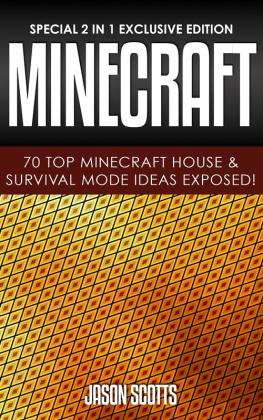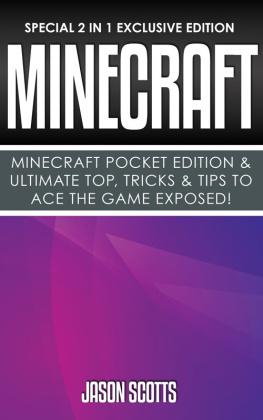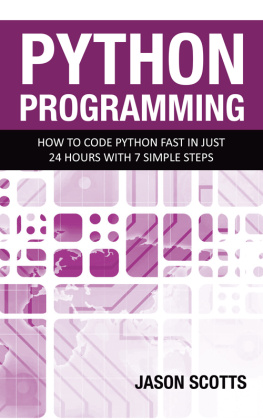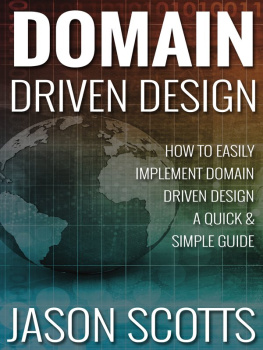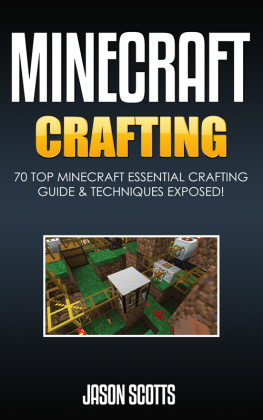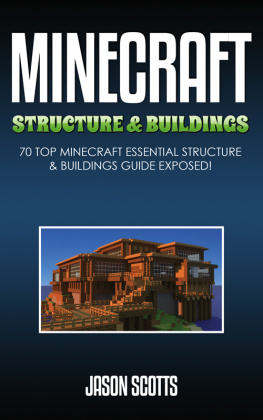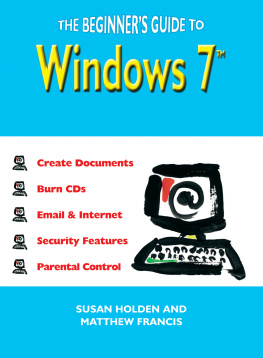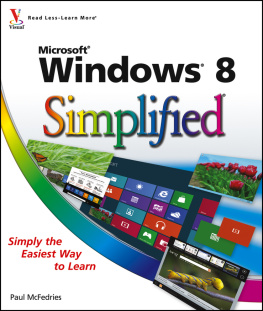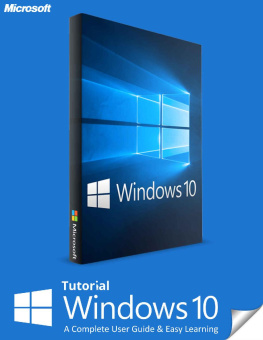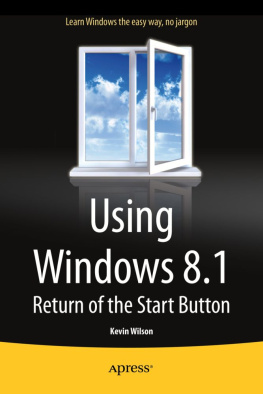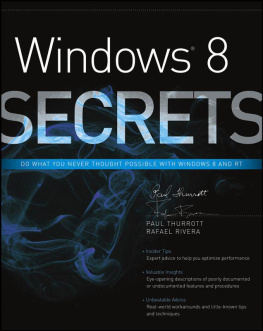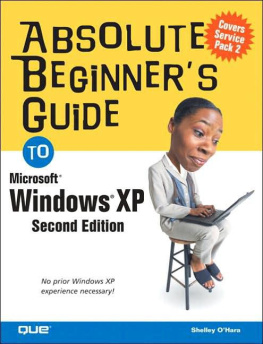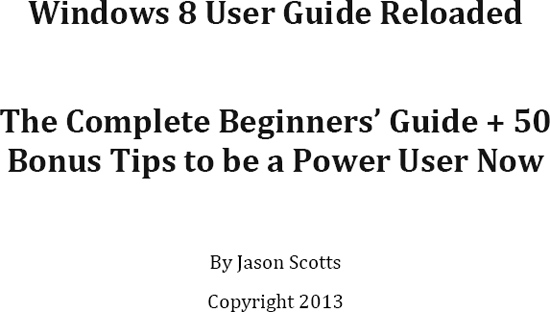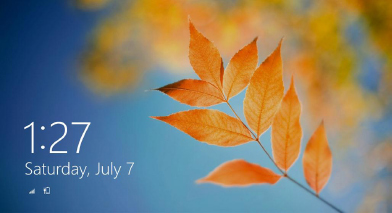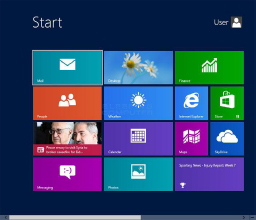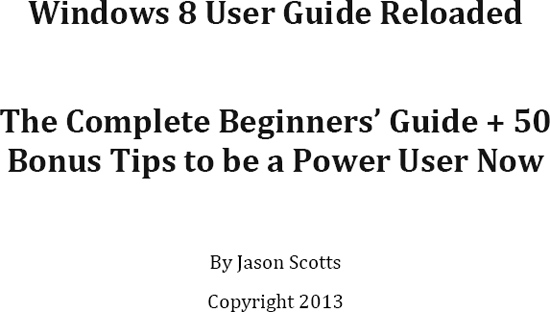
Table of Content
Heres the truth Windows 8 isnt the most popular operating system. Many whove been using PCs that run on Seven or XP dont even think about upgrading to the latest OS. Whys that? Theyve tried Microsofts newest offering and they found out that its so different from its predecessors. Its safe to say that most of those changes made the latest Windows difficult to use.

Freshness isnt Always Good
Since youre reading this, youre probably among those who recently bought a computer. Youre actually stuck with the tech-giants most recent creation, and youve been having problems staying productive. Its also appropriate to assume that your new PC (or laptop) isnt as fun to use as your old one, especially since you cant seem to find the right multimedia programs.
You dont have to worry about your (computing) sanity anymore. The book that youre reading right now features all the must-knows on using Windows 8. When youre done reading every chapter, youd finally be able to do the most important things. Youd become adept when it comes to viewing photos, listening to music, and surfing the web. Yes, youd also learn how to use that darned start screen.
Once youre done mastering the basics, youd also have the opportunity to turn into a power user. Thats rightthis book contains 50 bonus tips (more than enough to make sure that even those who consider themselves experts would learn new things). So, if you want to tame the beast that is Windows 8, you should only do one simple thingcontinue reading.
Even though youve been tinkering with your new desktop or laptop, youre still asking whats the best way to move past the lock screen? Thats actually the most common question asked by those new to Windows 8. You also have all sorts of questions about the login screen, the start menu, and the shutdown button. Some of those things seem to be missing, right?
Its best to tackle things step by step, so youll first learn about the lock screen. When it comes to moving past that (or in other words, unlocking the computer), you have three choices. Heres the first one: you could simply click on the mouse (It doesnt matter whether you press the left or the right button.). If youre among those who prefer to rely on their keyboards, then pressing any key should do the trick.
After discovering those two options, youre most likely wondering whether theres really a third way of opening the lock screen. Of course, there is. You have to keep in mind that more and more laptops (even the ones that are made for the budget-conscious crowd) come equipped with touch-enabled displays. As you would have guessed by now, the third method only involves a single upwards swipe.
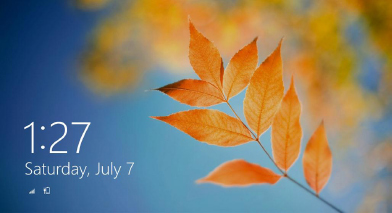
Waiting to be Unlocked with the Right Approach
Now that you know how to handle the lock screen, its time to move on to login matters. Youd be glad to find out that Microsofts latest OS has a login screen thats pretty much the same as those seen on other Windows editions. So, all you have to do is key in the right password and press Enter (after clicking on your own user account, that is).
Youre probably wondering whether Windows 8 also comes with guest-access features. Well, youd be happy to know that it does. Using the guest account is as effortless as clicking on the guest icon. If youre not sure which one it is, then just look at the text under each profiles picture (By the way, the guest account usually stays without a custom photo.).
Once youve chosen the right account, youd soon realize how much Windows has changed. To be a bit more specific, youd finally see the all-new start screen (And yes, its not your desktop.). So, the first question that pops into your mind is this: what the heck are those colorful tiles for? Truth be told, theyre the same as desktop icons. When you click on them, programs would run.
If youre wondering why Microsofts newest operating system has an interface thats very similar to what you see on smartphones, then you need to ponder upon this fact Windows 8 was made so that the software corporation could at last compete in the tablet market. Thats why many feel like theyre using something that wasnt really made for conventional PCs.
It should be pointed out, though, that using the start screen doesnt have to involve a touch-enabled display (although scrolling across the tiles is easiest for those who have the option to swipe). Browsing whats on the start screen (moving from one side to another) with a mouse is easy you only have to roll the scroll wheel.
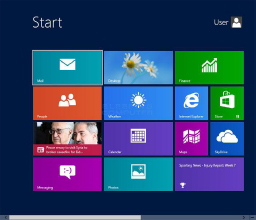
Mainly for Tablet Users
Once youre done exploring the start screen (and finding out that the desktop has its own tile), youd most likely think about shutting down your PC. Then, you suddenly realize something you cant see the start button. Dont worry, theres still a way to shut down your computer in a matter of seconds (although its a lot more complicated now).
Heres what you need to do while youre on the desktop, you need to move the cursor (or in other words, the mouse arrow) to the displays lower-rightmost area, and afterwards (when the bar-like Charms menu appears) click on Settings. If youve done that correctly, youd see the Power button (clicking on it reveals the Shut-Down option).
For those who have touch-screen PCs, theres no need to touch the displays edge just to access the Charms menu. All that needs to be done is to make an outwards swiping motion near the right-side corner of the screen. So, its once again obvious that Microsofts newest operating system was tailor-made for touch-enabled devices and not for traditional computers.
At this point, you already know how to access your own account. Youre also more than capable of shutting down your desktop or laptop. However, you barely know anything about the complexities of running apps (especially the ones that could only be found on the start screen). Before you broaden your knowledge on those things though, you need to become adept in opening the start screen itself.
While youre staring at the desktop, there are actually two ways to open the start screen. The first method simply involves the need to press the Windows button on your keyboard. The second way would surely suit you if youre more of a mouse person. Heres what you need to do move your mouse pointer to the lower-leftmost part of the desktop. Once youve done that, youd see a miniature start screen.
If you click on that thumbnail-like thing, then youd quickly find yourself face to face with the tile-filled start screen. Now that you know just how easy it is to access the start screen (Theres no need to restart your computer and log-in again.), youre finally ready to learn about the many different ways of running (and switching between) apps.
For your first try, its best to focus on Microsofts digital-painting app Fresh Paint. To run it, you should look for its tile on the start screen (By default, its much larger than most other tiles.). Once youve found it, you should click on it. Soon enough, youd see the app run and take up your computers entire display. Go ahead and play with the app a bit before closing it.
Next page