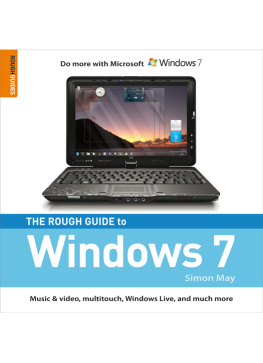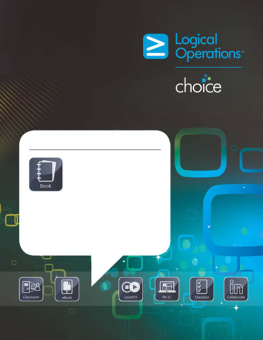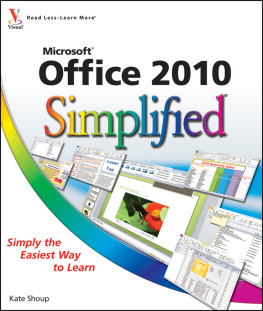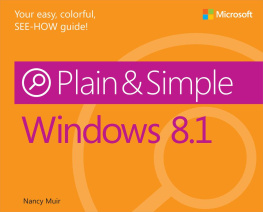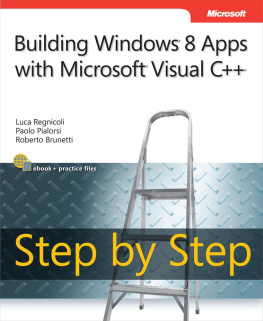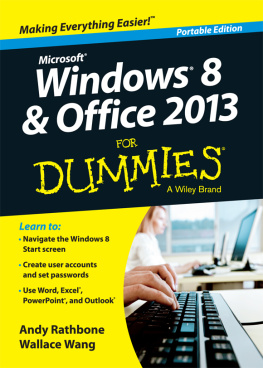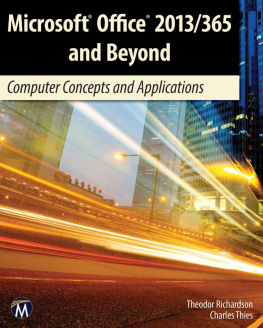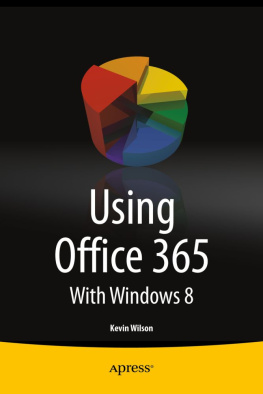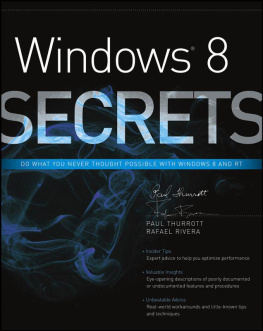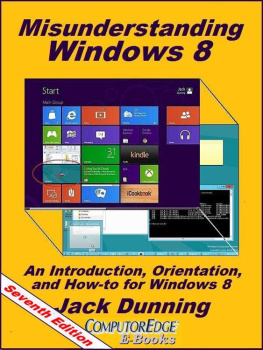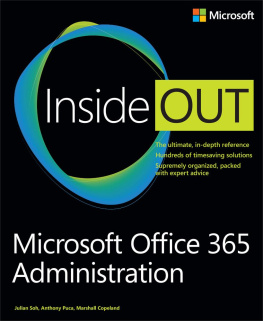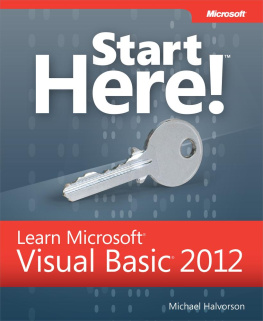Beginning
Windows 8
And Microsoft
Office 2013
Kiel Emerson
Copyright 2013 Compare Computers L.L.C.
All rights reserved.
The author and publisher assume no responsibility for errors or omissions in this book, and assume no responsibility or liability for any loss or damages resulting from the use of information contained within this book. No warranty of fitness is implied by this book or the information contained within it. Information contained in this book is provided on an as is basis.
Windows and Microsoft Office are registered trademarks of Microsoft Corporation in the United States and other countries. Microsoft Word, Excel, PowerPoint, OneNote, Outlook, Publisher, Access, Lync, SkyDrive, Internet Explorer, MSN, and Xbox are trademarks of the Microsoft group of companies. Apple, Mac, Mac OS, iTunes, iPad, iPod, and iPhone are trademarks of Apple Inc., registered in the U.S. and other countries. Gmail, YouTube, Picasa, and Google Chrome are trademarks of Google Inc., registered in the U.S. and other countries. All rights reserved. Firefox is a registered trademark of the Mozilla Foundation. Flickr is a registered trademark of Yahoo. VLC and VLC media player are registered trademarks of the VideoLAN non-profit organization. All other trademarks, registered trademarks, and copyrights are the property of their respective owners. The use of these trademarks within this publication were not authorized by, nor is this publication sponsored by or associated with, the trademark owners.
All terms in this book that are known to be trademarks or service marks have been appropriately capitalized. The author and publisher cannot attest to the accuracy of this information. Trademarked names, logos, and images may appear within this book and are used only in an editorial fashion, with no intention of trademark infringement. The use of trademarks, trade names, service marks, and other similar terms within this book is not an expression of whether they are or are not subject to proprietary rights, and should not be regarded as affecting the validity of any trademark or service mark. All images in this book are used for illustrative purposes only.
Beginning Windows 8 and Microsoft Office 2013 is an independent publication and is not affiliated with, nor has it been authorized, sponsored, or otherwise approved by Microsoft Corporation.
Author: Kiel Emerson
Editors: Chris Emerson & Sarah Urban
ISBN: 1482635070
ISBN-13: 978-1482635072
First Printing February 2013
For ordering and other information, contact:
Compare Computers L.L.C.
P.O. Box 1211
Hays, KS 67601
support@comparecomputers.net
www.comparecomputers.net
DEDICATION
This book is dedicated to my incredible family, for all of your love and encouragement
.
Introduction
With Windows 8, Microsoft has worked to improve a number of features from previous versions of the operating system. Microsoft has made significant changes to the user interface in Windows 8. The Start Menu and Start Button have been removed in favor of a Start Screen with live tiles. The new Start Screen fills the entire window and allows for an interactive, customizable screen of programs. Windows 8 features faster boot up times and faster overall performance than Windows Vista and Windows 7. The User Account Control, added after Windows XP, adds an additional defense against malicious software and unauthorized changes. Internet Explorer 10 provides support for HTML5 and CSS3.0, as well as numerous security enhancements. Those familiar with previous versions of Windows will find many familiar elements in Windows 8, and after reading this guide, be aware of the new features and how to comfortably work with them on a daily basis.
A quick note on Windows RT- this operating system is a version of Windows 8 that runs on ARM CPUs. Windows RT looks similar to Windows 8, but is only able to run apps from the Windows Store. While there is a traditional desktop environment in Windows RT, just as there is in Windows 8, you are not able to install programs other than those available from the Windows Store.
In this book we will explore the layout and features of Windows 8, explain how to perform common tasks in the OS, and get an overview of Office 2013 and other programs commonly run on Windows 8.
Chapter 1 - Getting Started and the Boot-Up Process
Before we can begin to use Windows 8, we will need to be sure the computer is connected properly to the display, power, and any peripheral devices. In the following section we will take a look at the physical ports on a desktop and laptop, and make sure the correct cables are connected to the computer before powering on the PC.
Physical Ports on the PC
On the chart that follows, you will find the physical ports on many desktops and laptops, and the common uses for each port.

Figure 1: Desktop Ports

Figure 2: Laptop Ports
1. Desktop Power Connector - This is the electrical power connector that plugs into your wall outlet.2. Laptop AC Adapter Power Connector - This port will vary by brand and model, but connects to the AC power adapter that runs and charges the laptop.3. PS/2 Keyboard Connector - This port (usually purple) is used only for a PS/2 type keyboard connector.4. PS/2 Mouse Connector - This port (usually green) is used only for a PS/2 type mouse connector.5. USB Port - This port is used by a large number of devices, from USB keyboards & mice, to printers, cameras, and mp3 players. The order that devices are plugged into these ports does not matter. Some devices may require drivers to be installed before a device can be recognized and used.6. Parallel Port - This is a legacy connector that is no longer common on new PCs. In the past, it was primarily used as a connection to printers and scanners.7. VGA or D-Sub Video Port - This is the most common video connector to an external monitor or TV. This is likely the connector that your monitor uses, and the connector has been common for many years.8. S-Video Video Port - This video connector is rarely used to connect to an external display or TV, and lacks the video quality that other video connections provide.9. DVI Video Port (varies by type) - There are several types of DVI ports and cables, and not all are compatible with each other. This video port is used to connect to an external monitor or TV.10. HDMI Video & Audio Port - Many new systems include this all-in-one, high definition video & audio connector, used to output video & audio to an external monitor or TV.11. Serial Port - This legacy port was used mainly to connect to older legacy hardware for communication. It is no longer common to find this connector on many desktops & laptops.12. Surround Sound Audio/Line-in/Speakers Out/Microphone Port - The layout of the 1/8 audio jacks will vary, and depend upon stereo or surround sound output capabilities. On most PCs, there are three audio ports: Line-in (usually blue), Stereo Speaker Output (usually green), and Microphone In (usually pink).13. Ethernet Port - This port looks like an oversized phone jack. An Ethernet cable plugs into this port for use with your high speed internet connection.14. Desktop Wireless Card Antenna - The wireless card antenna connects to your wireless router to establish a high speed internet connection.15. Dial-up Modem - This legacy port/card was used primarily for dial-up internet access in the past, but is rare now due to the ubiquity of high speed networks.16. 1394/Firewire Port - This port is not commonly found on current PCs, but was used as a data connector for video cameras and some peripheral devices.17. eSATA Port - The eSATA port is an external serial ATA port used as a high speed connection to external hard drives and similar devices.18. PCMCIA Port, Laptop Expansion Ports - Laptop expansion ports will vary depending on the age of the system, but these ports are primarily used for add-on cards. Add-on wireless cards and mobile broadband cards are one commonly used PCMCIA card.19. Card Reader Slots - These ports vary on each system, and are only compatible with specific types of cards. These ports allow you to plug in a camera memory card and access pictures stored on the device. Memory cards show up as a removable device in Windows Explorer.
Next page