Office 2010 Simplified by Kate Shoup


Office 2010 Simplified Published by
Wiley Publishing, Inc.
10475 Crosspoint Boulevard
Indianapolis, IN 46256 www.wiley.com Published simultaneously in Canada Copyright 2010 by Wiley Publishing, Inc., Indianapolis, Indiana No part of this publication may be reproduced, stored in a retrieval system or transmitted in any form or by any means, electronic, mechanical, photocopying, recording, scanning or otherwise, except as permitted under Sections 107 or 108 of the 1976 United States Copyright Act, without either the prior written of the Publisher, or authorization through payment of the appropriate per-copy fee to the Copyright Clearance Center, 222 Rosewood Drive, Danvers, MA 01923, 978-750-8400, fax 978-646-8600. Requests to the Publisher for permission should be addressed to the Permissions Department, John Wiley & Sons, Inc., 111 River Street, Hoboken, NJ 07030, 201-748-6011, fax 201-748-6008, or online at www.wiley.com/go/permissions . Library of Congress Control Number: 2010925238 ISBN: 978-1-118-03498-9 Manufactured in the United States of America 10 9 8 7 6 5 4 3 2 1 Trademark Acknowledgments Wiley, the Wiley Publishing logo, Visual, the Visual logo, Simplified, Read Less - Learn More and related trade dress are trademarks or registered trademarks of John Wiley & Sons, Inc. and/or its affiliates. Microsoft is a registered trademark of Microsoft Corporation in the U.S. and/or other countries.
All other trademarks are the property of their respective owners. Wiley Publishing, Inc. is not associated with any product or vendor mentioned in this book. Disclaimer In order to get this information to you in a timely manner, this book was based on a pre-release version of Microsoft Office 2010. There may be some minor changes between the screenshots in this book and what you see on your desktop. As always, Microsoft has the final word on how programs look and function; if you have any questions or see any discrepancies, consult the online help for further information about the software.
LIMIT OF LIABILITY/DISCLAIMER OF WARRANTY: THE PUBLISHER AND THE AUTHOR MAKE NO REPRESENTATIONS OR WARRANTIES WITH RESPECT TO THE ACCURACY OR COMPLETENESS OF THE CONTENTS OF THIS WORK AND SPECIFICALLY DISCLAIM ALL WARRANTIES, INCLUDING WITHOUT LIMITATION WARRANTIES OF FITNESS FOR A PARTICULAR PURPOSE. NO WARRANTY MAY BE CREATED OR EXTENDED BY SALES OR PROMOTIONAL MATERIALS. THE ADVICE AND STRATEGIES CONTAINED HEREIN MAY NOT BE SUITABLE FOR EVERY SITUATION. THIS WORK IS SOLD WITH THE UNDERSTANDING THAT THE PUBLISHER IS NOT ENGAGED IN RENDERING LEGAL, ACCOUNTING, OR OTHER PROFESSIONAL SERVICES. IF PROFESSIONAL ASSISTANCE IS REQUIRED, THE SERVICES OF A COMPETENT PROFESSIONAL PERSON SHOULD BE SOUGHT. NEITHER THE PUBLISHER NOR THE AUTHOR SHALL BE LIABLE FOR DAMAGES ARISING HEREFROM.
THE FACT THAT AN ORGANIZATION OR WEBSITE IS REFERRED TO IN THIS WORK AS A CITATION AND/OR A POTENTIAL SOURCE OF FURTHER INFORMATION DOES NOT MEAN THAT THE AUTHOR OR THE PUBLISHER ENDORSES THE INFORMATION THE ORGANIZATION OR WEBSITE MAY PROVIDE OR RECOMMENDATIONS IT MAY MAKE. FURTHER, READERS SHOULD BE AWARE THAT INTERNET WEBSITES LISTED IN THIS WORK MAY HAVE CHANGED OR DISAPPEARED BETWEEN WHEN THIS WORK WAS WRITTEN AND WHEN IT IS READ. FOR PURPOSES OF ILLUSTRATING THE CONCEPTS AND TECHNIQUES DESCRIBED IN THIS BOOK, THE AUTHOR HAS CREATED VARIOUS NAMES, COMPANY NAMES, MAILING, E-MAIL AND INTERNET ADDRESSES, PHONE AND FAX NUMBERS AND SIMILAR INFORMATION, ALL OF WHICH ARE FICTITIOUS. ANY RESEMBLANCE OF THESE FICTITIOUS NAMES, ADDRESSES, PHONE AND FAX NUMBERS AND SIMILAR INFORMATION TO ANY ACTUAL PERSON, COMPANY AND/OR ORGANIZATION IS UNINTENTIONAL AND PURELY COINCIDENTAL. Contact Us For general information on our other products and services please contact our Customer Care Department within the U.S. at 317-572-3993 or fax 317-572-4002. at 317-572-3993 or fax 317-572-4002.
For technical support please visit www.wiley.com/techsupport .

Sales Contact Wiley at (877) 762-2974 or fax (317) 572-4002.
Credits Executive Editor Jody Lefevere Sr. Project Editor Sarah Hellert Technical Editor Vince Averello Copy Editor Scott Tullis Editorial Director Robyn Siesky Business Manager Amy Knies Sr. Marketing Manager Sandy Smith Vice President and Executive Group Publisher Richard Swadley Vice President and Executive Publisher Barry Pruett Sr. Project Coordinator Lynsey Stanford Graphics and Production Specialists Andrea Hornberger Quality Control Technician Jessica Kramer Proofreader Cindy Ballew Indexer Potomac Indexing, LLC Screen Artists Ana Carrillo
Jill A.
Proll About the Author Freelance writer/editor Kate Shoup has authored 20 books and edited scores more. Recent titles include Windows 7 Digital Classroom, Teach Yourself VISUALLY Outlook 2007, Office 2007: Top 100 Simplified Tips & Tricks, and Internet Visual Quick Tips. When not working, Kate loves to ski (she was once nationally ranked), read, and ride her motorcycle and she plays a mean game of 9-ball. Kate lives in Indianapolis with her daughter and their dog.
Part I: Office Features In Office 2010, the applications share a common look and feel. You can find many of the same features in each program, such as the Ribbon, the Quick Access toolbar, various program window controls, and the File tab.
Many of the tasks you perform in Office, such as creating new files, opening existing files, working with text and data in files, saving files, printing files, and executing commands, involve similar processes and features throughout the Office suite. In this part, you learn how to navigate the common Office features and perform basic Office tasks.  Chapter 1: Office Basics Start and Exit Office Applications Before you can begin working with a Microsoft Office application, also called a program, you must open the application. There are a few ways to start an application. One is to launch it from the Start menu, as described in this task. (You learn how to create a shortcut icon for a program in the tip at the end of this section.) When you finish your work, you can close the program. (You learn how to create a shortcut icon for a program in the tip at the end of this section.) When you finish your work, you can close the program.
Chapter 1: Office Basics Start and Exit Office Applications Before you can begin working with a Microsoft Office application, also called a program, you must open the application. There are a few ways to start an application. One is to launch it from the Start menu, as described in this task. (You learn how to create a shortcut icon for a program in the tip at the end of this section.) When you finish your work, you can close the program. (You learn how to create a shortcut icon for a program in the tip at the end of this section.) When you finish your work, you can close the program.
If applicable, you can save your work before exiting a program completely. Start and Exit Office Applications Start an Office Application 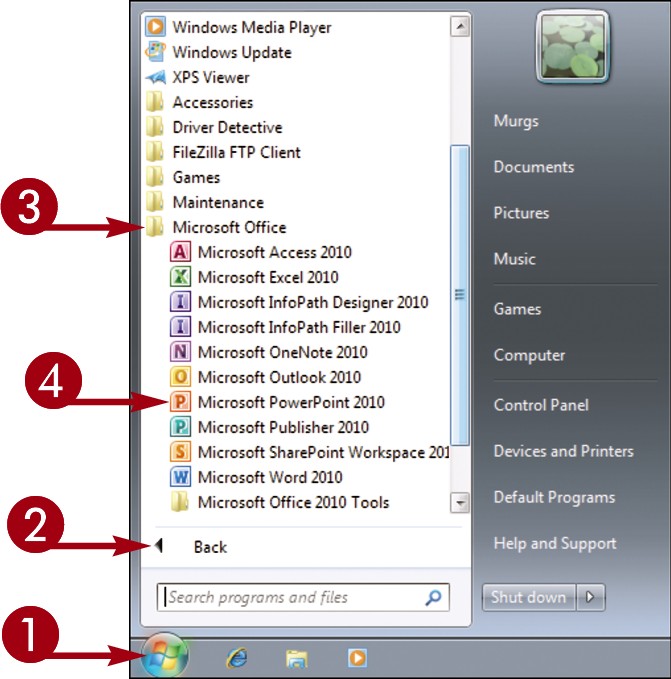
 Click Start .
Click Start .  Click All Programs . The All Programs menu option changes to a Back menu option.
Click All Programs . The All Programs menu option changes to a Back menu option. 

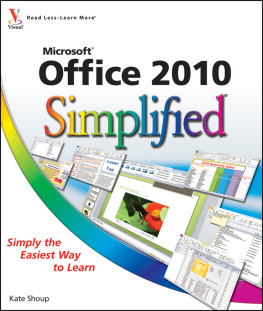

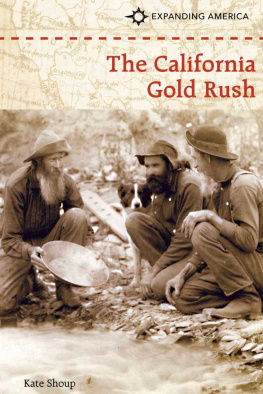
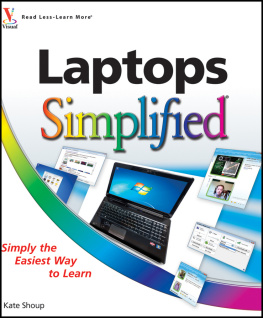
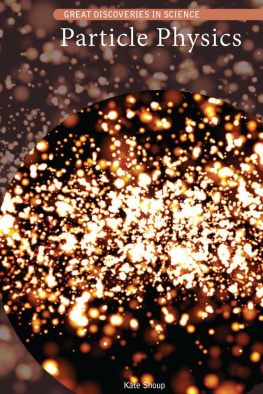
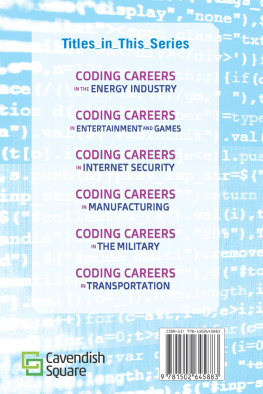
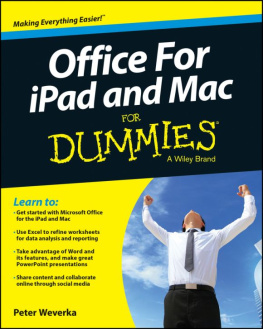
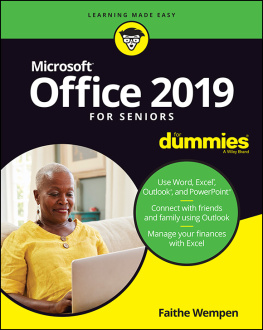
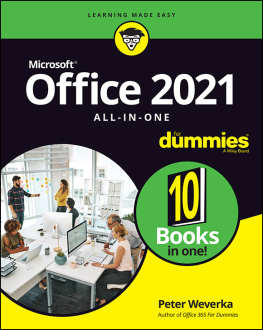
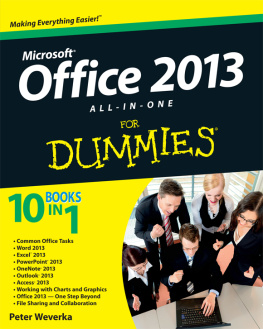
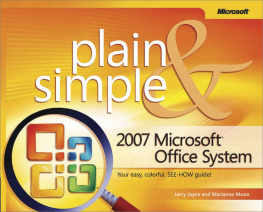
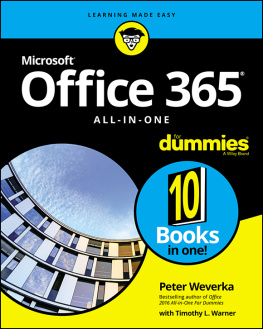
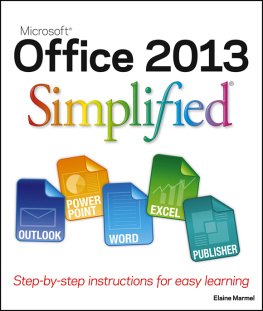
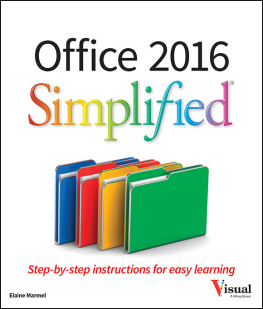
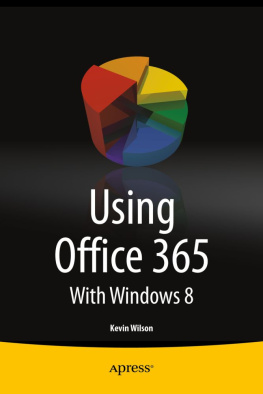
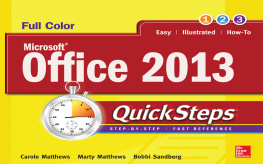


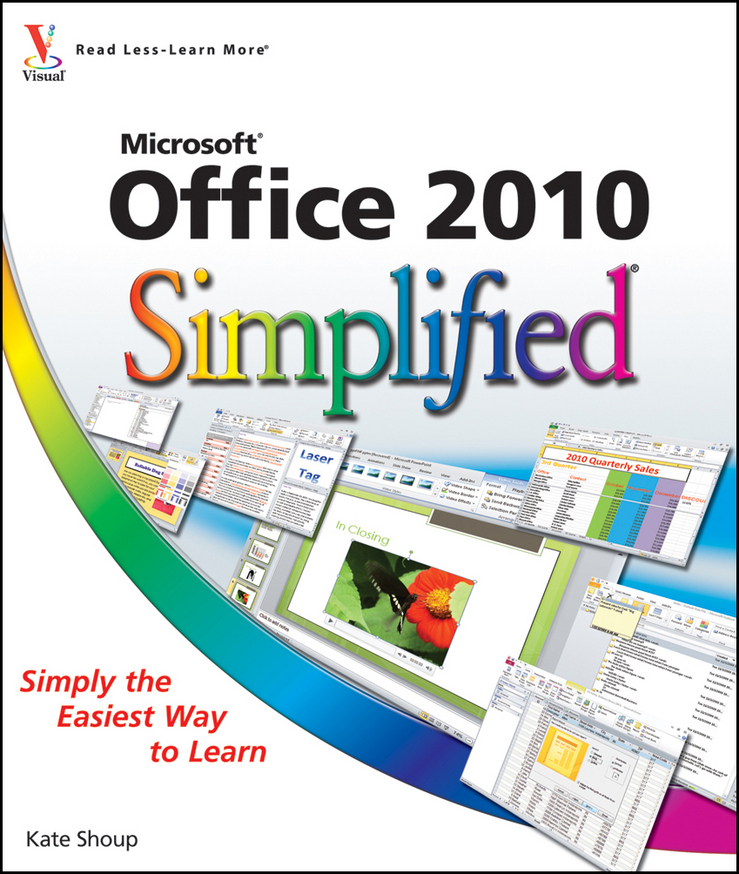

 Office 2010 Simplified Published by
Office 2010 Simplified Published by
 Chapter 1: Office Basics Start and Exit Office Applications Before you can begin working with a Microsoft Office application, also called a program, you must open the application. There are a few ways to start an application. One is to launch it from the Start menu, as described in this task. (You learn how to create a shortcut icon for a program in the tip at the end of this section.) When you finish your work, you can close the program. (You learn how to create a shortcut icon for a program in the tip at the end of this section.) When you finish your work, you can close the program.
Chapter 1: Office Basics Start and Exit Office Applications Before you can begin working with a Microsoft Office application, also called a program, you must open the application. There are a few ways to start an application. One is to launch it from the Start menu, as described in this task. (You learn how to create a shortcut icon for a program in the tip at the end of this section.) When you finish your work, you can close the program. (You learn how to create a shortcut icon for a program in the tip at the end of this section.) When you finish your work, you can close the program.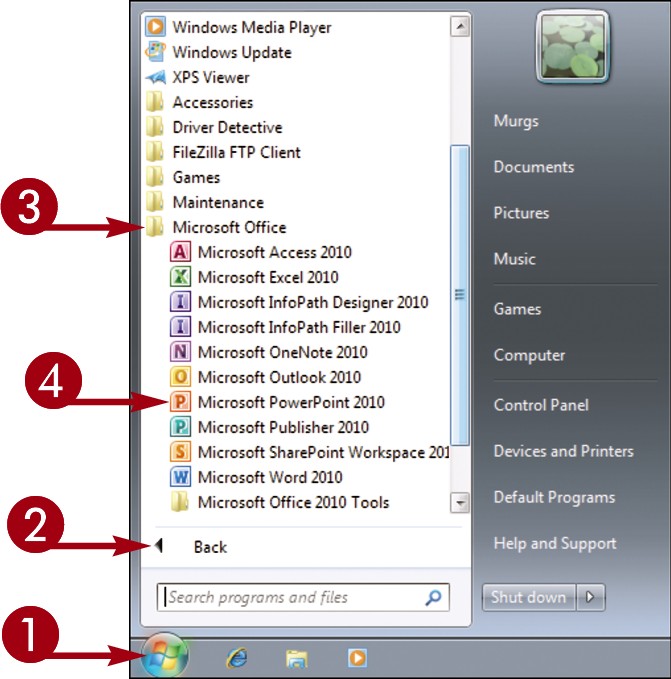
 Click Start .
Click Start .  Click All Programs . The All Programs menu option changes to a Back menu option.
Click All Programs . The All Programs menu option changes to a Back menu option. 