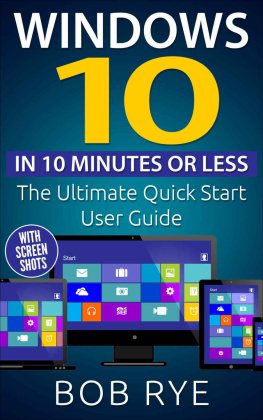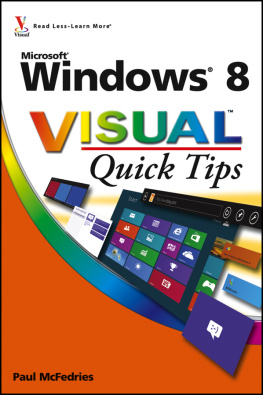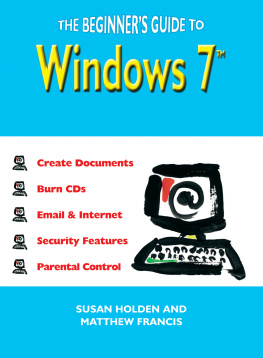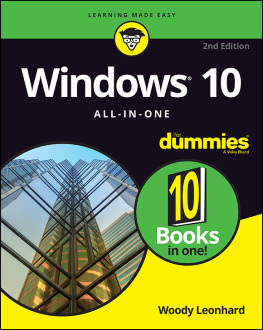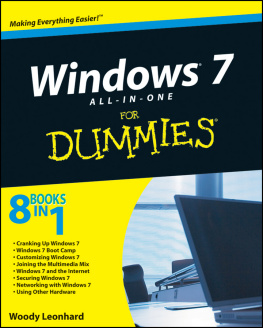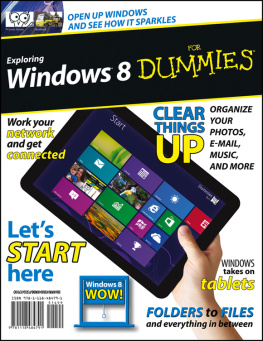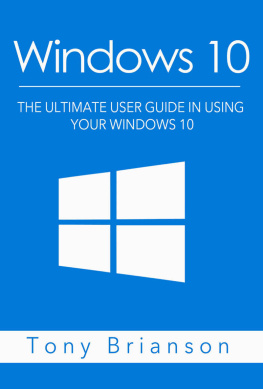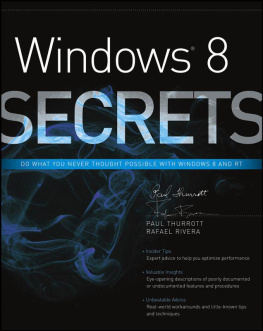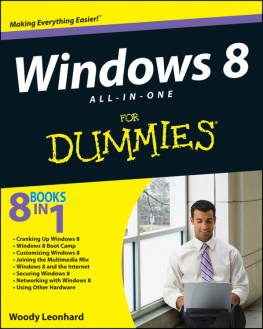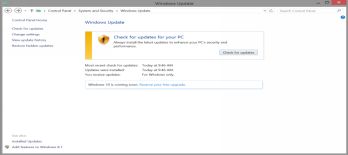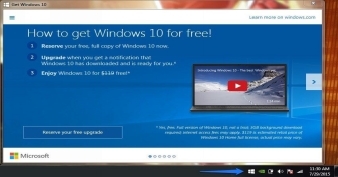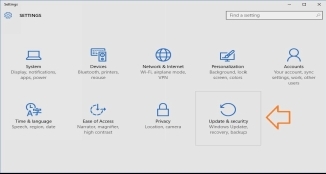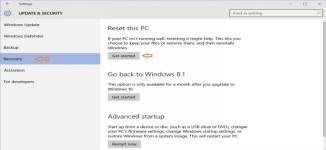Windows 10 in 10 Minutes
The Ultimate Quick Start Beginner Guide
(with Screen Shots)
nd Edition
By: Bob Rye
Table of Contents
Introduction
System Requirements
Free Upgrade Requirements
Starting process and new features
Microsoft Account
Start Menu
Another option for choosing the Start menu or the Start screen
Choosing which objects are shown in the Start Menu
Multiple Windows Desktops
Settings Menu in Windows 10
Some Interesting Tricks for Windows 10
Apps
Connecting your Account to the App Store
Finding and Installing Apps
Closing Remarks
Introduction
Hi there, my name is Bob Rye and this is my book Windows 10 in 10 Minutes. I hope you find the 2 nd Edition of this quick start user guide helpful.
Windows 10 is the ultimate operating system experience. Microsoft put together the best features of the latest operating systems (7, 8, and 8.1), and added new apps and options. Additionally, Microsoft developed a platform that keeps all personal devices linked and synchronized with the new technological development. Although it is not the first platform to feature the option to purchase apps and run them on different devices, the Universal Windows Platform is the first to offer true innovation.
The operating system is the soul of any device. Although good hardware gives the user the capability to run different operations, only by being comfortable with its operating system will users find the real value of their investment and maximize their overall experience with the device.
Now that you have decided to purchase a device with Windows 10 operating system, or to upgrade from windows 7, 8 or 8.1, we are pleased to fill you in on all the basics to enhance your experience. But remember, you will also need to keep checking for updates to learn new features as they are added, since Windows continues development even after the official releases of all their operating systems.
System Requirements
Microsoft designed Windows 10 to be accessible for the greatest percentage of users. Most of the users that already have the most recent versions of Windows (7, 8, and 8.1) will be able to upgrade to the new operating system without making major changes to their hardware. This is one of the strongest advantages of upgrading, because most of the users will experience a substantial enhancement in the performance of their previous apps as well as the number of frames per second in some video players and games.
Minimum System Requirements
Processor:
1 GHz and above processor required
Hard Disk Space:
16 GB for 32-bit Windows OS or 20 GB for 64-bit Windows OS
RAM:
1 GB (Gigabyte) for 32 bit Windows OS or 2 GB (Gigabyte) for 64 bit Windows OS
Graphics Card:
Direct X9 and higher having Windows Display Driver Module 1.0 Driver
Resolution / Display
800x600 Resolution
Important Details
- When installing Windows 10 onto a device, you must ascertain that there is enough hard disk space, or the set up process will require additional resources. This is especially important for devices with 32 GB of hard disk space; in these cases, the set up interface might ask you to insert a USB flash device, SD, or Micro SD card with additional storage to complete the installation.
- Some older devices might appear to have inadequate space after upgrading, but you always have the option of deleting the temporary files and the backup archives of the previous operating system to regain a part of the previous space.
- The Cortana feature needs a high fidelity microphone to obtain the best possible benefit from the software.
- The Windows Hello feature requires a special infrared camera or a fingerprint reader that supports the biometric reader framework.
- To use the touch features, you will need a tablet or a multi-touch screen.
- A Microsoft account is required for some features to be launched.
- Some games and programs require DirectX 10 or higher for better performance.
Free Upgrade Requirements
Windows 10 has been available since July 29, 2015. The upgrade will be free for the first year for all qualified users, which implies running your current Windows 7, 8 or 8.1 operating system with the proper activation (Legal License) and some updates. This means that most current users will be able to pre-order their free upgrade during the current year.
- The updates wont be a problem if you have activated the automatic update system; you probably already met this requirement without even noticing.
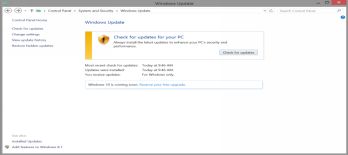
- If you are license qualified, look in the lower right corner of the screen and you will probably see a new icon. If you put the cursor over it, there should be a pop-up message saying Get Windows 10
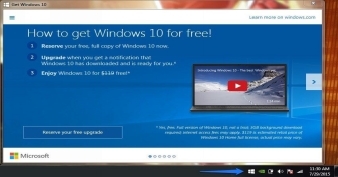
- Clicking on that icon will send you directly to the webpage where Microsoft explains in detail how to acquire the free upgrade and how it works. Keep in mind that the pre-order option to place your upgrade request will be placed in line, so it could take some time. You will likely find that it has been approved without notice. Windows 10 will be automatically downloaded to your device when its available, and then the interface will let you choose the right moment to proceed with the installation.
- Windows 10 is service-oriented, which means that you will have the full upgrade on your device, not just a free-trial or shareware version of the Operating System. Microsoft posted that Windows 10 will be a full upgrade to freely run through the lifetime of your device.
- If you have a non-legit version of Windows 7, 8, or 8.1, you should legalize the Operating System; it will still cost you less than waiting an entire year until Windows 10 is available for purchase at approximately $199.
- You can also get a clean installation of Windows 10 after the upgrade, in order to improve the performance of your device and adapting it to the new features:
st Step: Click on Windows 10 Start Menu and then on Settings.
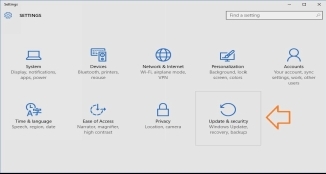
nd Step: Click on Update & Security interface.
rd Step: Once in there click on Reset This PC (Make sure you have backed up the important information you need on the cloud or an external device).
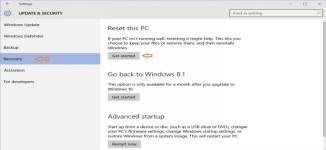
- If you dont want to wait for the upgrading request approval, there is another option to upgrade your current version of Windows 7, 8 or 8.1. You may create a Media Device (DVD) or a USB Flash Drive, because it can work on a device without optical drive. 1 st Step: Acquire the Media Creation Tool from Microsoft; you will need to choose between 32-bit and 64-bit options to ensure that you are getting the version that will work better on your device, depending on your processor architecture. 2 nd Step: Start the Media Creation Tool and choose Create Installation Media for Another PC and then click next. 3 rd Step: Customize your installation device details (Language ) and click on Next. 4 th Step: Choose between media device and USB Flash Drive; wait for the internet connection to download the archives . th Step: Insert your chosen media device or USB flash drive in the computer running Windows 7, 8, or 8.1 version. Start the set up application and choose which files you want to keep on the device, then wait until the installation process ends and enjoy! (If you want to install Windows 10 on a completely new computer, you will have to buy the license for Windows 10, so if your computer already has a license to install windows 7, 8, or 8.1 you will probably want to install that version first and then use the Media Creation Tool. )