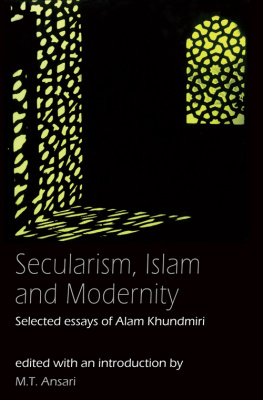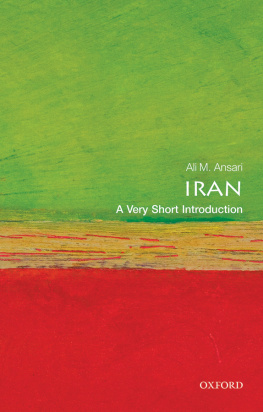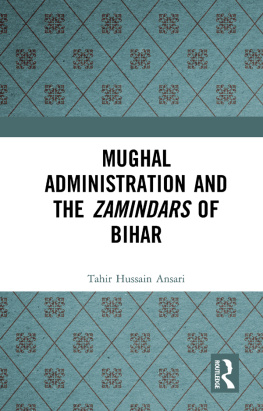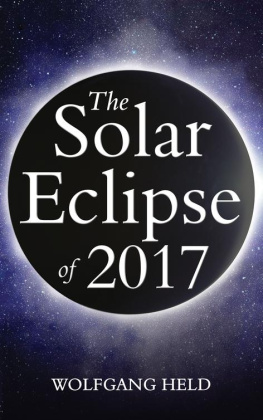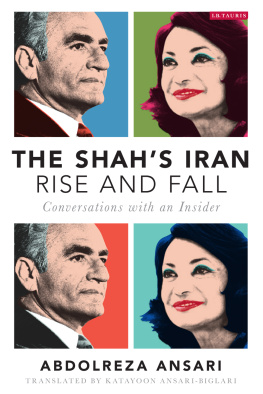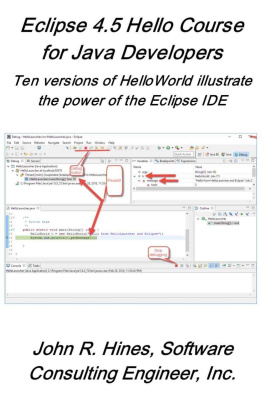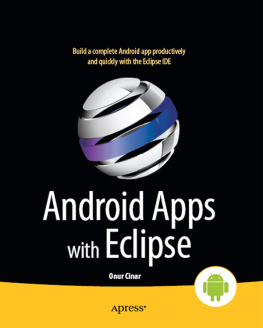ANSARI - Learn Eclipse
Here you can read online ANSARI - Learn Eclipse full text of the book (entire story) in english for free. Download pdf and epub, get meaning, cover and reviews about this ebook. year: 2021, genre: Computer. Description of the work, (preface) as well as reviews are available. Best literature library LitArk.com created for fans of good reading and offers a wide selection of genres:
Romance novel
Science fiction
Adventure
Detective
Science
History
Home and family
Prose
Art
Politics
Computer
Non-fiction
Religion
Business
Children
Humor
Choose a favorite category and find really read worthwhile books. Enjoy immersion in the world of imagination, feel the emotions of the characters or learn something new for yourself, make an fascinating discovery.
Learn Eclipse: summary, description and annotation
We offer to read an annotation, description, summary or preface (depends on what the author of the book "Learn Eclipse" wrote himself). If you haven't found the necessary information about the book — write in the comments, we will try to find it.
ANSARI: author's other books
Who wrote Learn Eclipse? Find out the surname, the name of the author of the book and a list of all author's works by series.
Learn Eclipse — read online for free the complete book (whole text) full work
Below is the text of the book, divided by pages. System saving the place of the last page read, allows you to conveniently read the book "Learn Eclipse" online for free, without having to search again every time where you left off. Put a bookmark, and you can go to the page where you finished reading at any time.
Font size:
Interval:
Bookmark:
Copyright All rights reserved
No part of this book may be reproduced, or stored in a retrieval system, or transmitted in any form or by any means, electronic, mechanical, photocopying, recording, or otherwise, without express written permission of the publisher.
I would like to dedicate the book to the students who will be using it. I wish you future career success and hope you never stop learning.
TABLE OF CONTENT
In the context of computing, Eclipse is an integrated development environment (IDE) for developing applications using the Java programming language and other programming languages such as C/C++, Python, PERL, Ruby etc.
The Eclipse platform which provides the foundation for the Eclipse IDE is composed of plug-ins and is designed to be extensible using additional plug-ins. Developed using Java, the Eclipse platform can be used to develop rich client applications, integrated development environments and other tools. Eclipse can be used as an IDE for any programming language for which a plug-in is available.
The Java Development Tools (JDT) project provides a plug-in that allows Eclipse to be used as a Java IDE, PyDev is a plugin that allows Eclipse to be used as a Python IDE, C/C++ Development Tools (CDT) is a plug-in that allows Eclipse to be used for developing application using C/C++, the Eclipse Scala plug-in allows Eclipse to be used an IDE to develop Scala applications and PHPeclipse is a plug-in to eclipse that provides complete development tool for PHP.
Eclipse platform and other plug-ins from the Eclipse foundation is released under the Eclipse Public License (EPL). EPL ensures that Eclipse is free to download and install. It also allows Eclipse to be modified and distributed.
Every year, since 2006, the Eclipse foundation releases the Eclipse Platform and a number of other plug-ins in June.
Codename | Year | Platform Version |
Callisto | 2006 | 3.2 |
Europa | 2007 | 3.3 |
Ganymede | 2008 | 3.4 |
Galileo | 2009 | 3.5 |
Helios | 2010 | 3.6 |
Indigo | 2011 | 3.7 |
Juno | 2012 | 3.8 and 4.2 |
Kepler | 2013 | 4.3 |
Luna | 2014 | 4.4.0 |
You can download eclipse from http://www.eclipse.org/downloads/. The download page lists a number of flavors of eclipse.
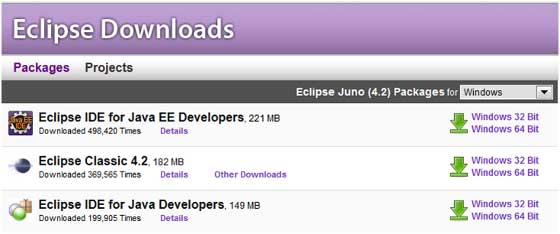
The capabilities of each packaging of eclipse are different. Java developers typically use Eclipse Classic or Eclipse IDE for developing Java applications.
The drop down box in the right corner of the download page allows you to set the operating system on which eclipse is to be installed. You can choose between Windows, Linux and Mac. Eclipse is packaged as a zip file.
To install on windows, you need a tool that can extract the contents of a zip file. For example you can use
- 7-zip
- PeaZip
- IZArc
Using any one of these tools, extract the contents of the eclipse zip file to any folder of your choice.
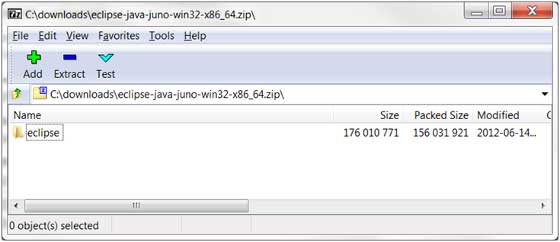
On the windows platform, if you extracted the contents of the zip file to c:\, then you can start eclipse by using c:\eclipse\eclipse.exe
When eclipse starts up for the first time it prompts you for the location of the workspace folder. All your data will be stored in the workspace folder. You can accept the default or choose a new location.
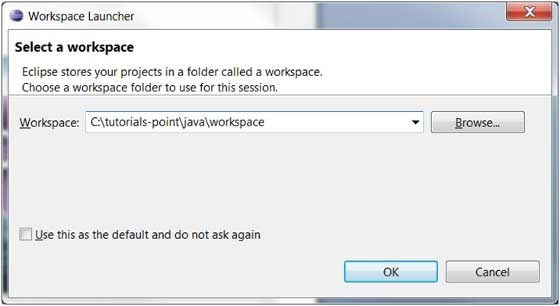
If you select "Use this as the default and do not ask again", this dialog box will not come up again. You can change this preference using the Workspaces Preference Page. See the Preference tutorial page for more details.
The major visible parts of an eclipse window are
- Views
- Editors (all appear in one editor area)
- Menu Bar
- Toolbar
An eclipse perspective is the name given to an initial collection and arrangement of views and an editor area. The default perspective is called java. An eclipse window can have multiple perspectives open in it but only one perspective can be active at any point of time. A user can switch between open perspectives or open a new perspective. A perspective controls what appears in some menus and tool bars.
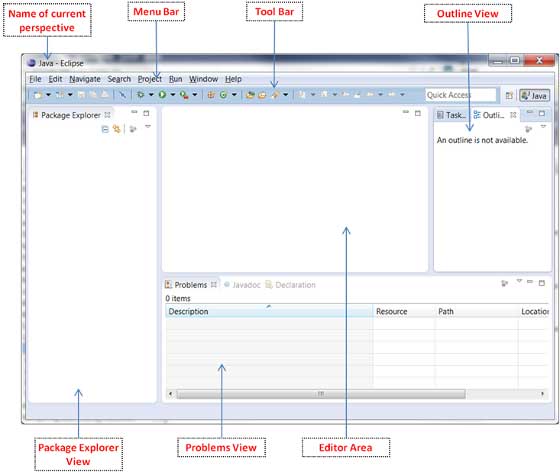
A perspective has only one editor area in which multiple editors can be open. The editor area is usually surrounded by multiple views. In general, editors are used to edit the project data and views are used to view the project metadata. For example the package explorer shows the java files in the project and the java editor is used to edit a java file.
The eclipse window can contain multiple editors and views but only one of them is active at any given point of time. The title bar of the active editor or view looks different from all the others.
The UI elements on the menu bar and tool bar represent commands that can be triggered by an end user.
Multiple Eclipse Windows can be open at the same time. To open a new window, click on the Windows menu and select the New Window menu item.
Each window can have a different perspective open in them. For example you could open two Eclipse windows one in the Java perspective and the other in the Debug perspective. The window showing the Java perspective can be used for editing the java code and the window showing the debug perspective can be used for debugging the application being developed.
The typical menus available on the menu bar of an Eclipse window are
- File menu
- Edit menu
- Navigate menu
- Search menu
- Project menu
- Run menu
- Window menu
- Help menu
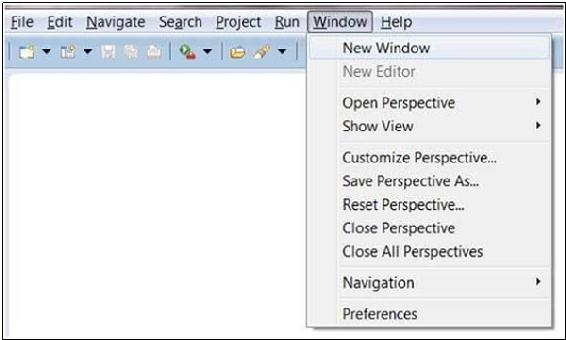
Plug-ins can add new menus and menu items. For example when the java editor is open you will see the Source menu and when the XML editor is open, you will see the Design menu.
Sr.No | Menu Name & Description |
File The File menu allows you to open files for editing, close editors, save editor content and rename files. Among the other things, it also allows you to import and export workspace content and shutdown Eclipse. |
Font size:
Interval:
Bookmark:
Similar books «Learn Eclipse»
Look at similar books to Learn Eclipse. We have selected literature similar in name and meaning in the hope of providing readers with more options to find new, interesting, not yet read works.
Discussion, reviews of the book Learn Eclipse and just readers' own opinions. Leave your comments, write what you think about the work, its meaning or the main characters. Specify what exactly you liked and what you didn't like, and why you think so.