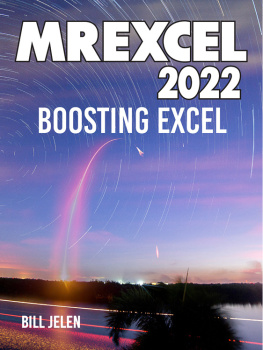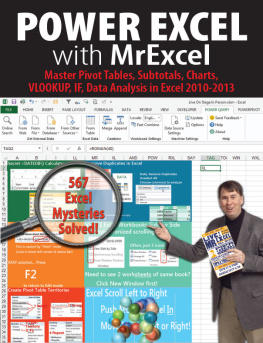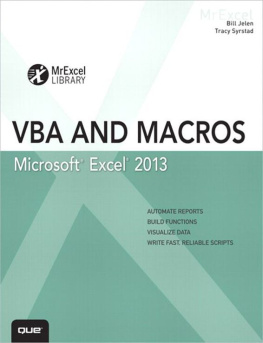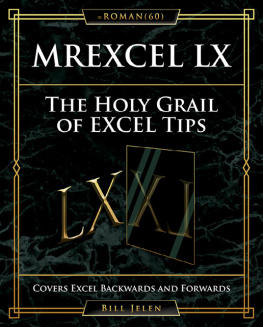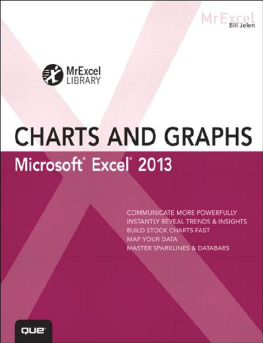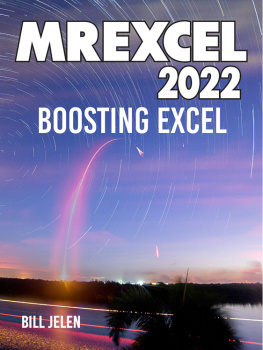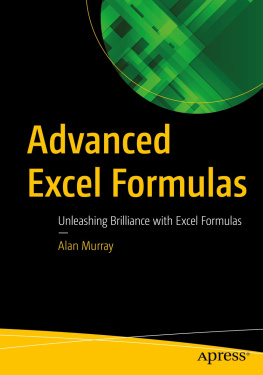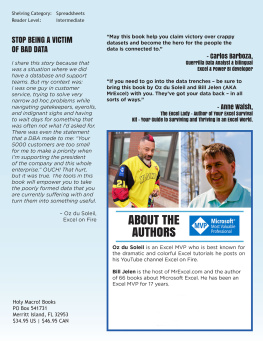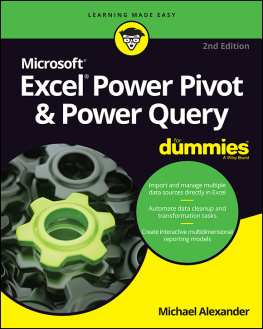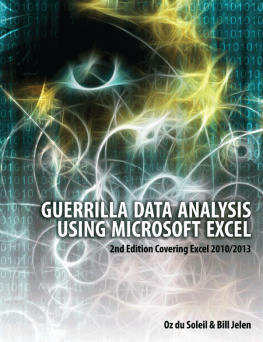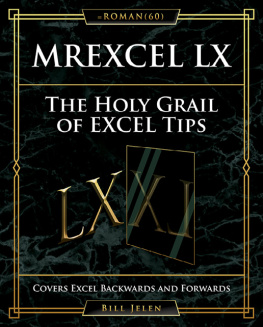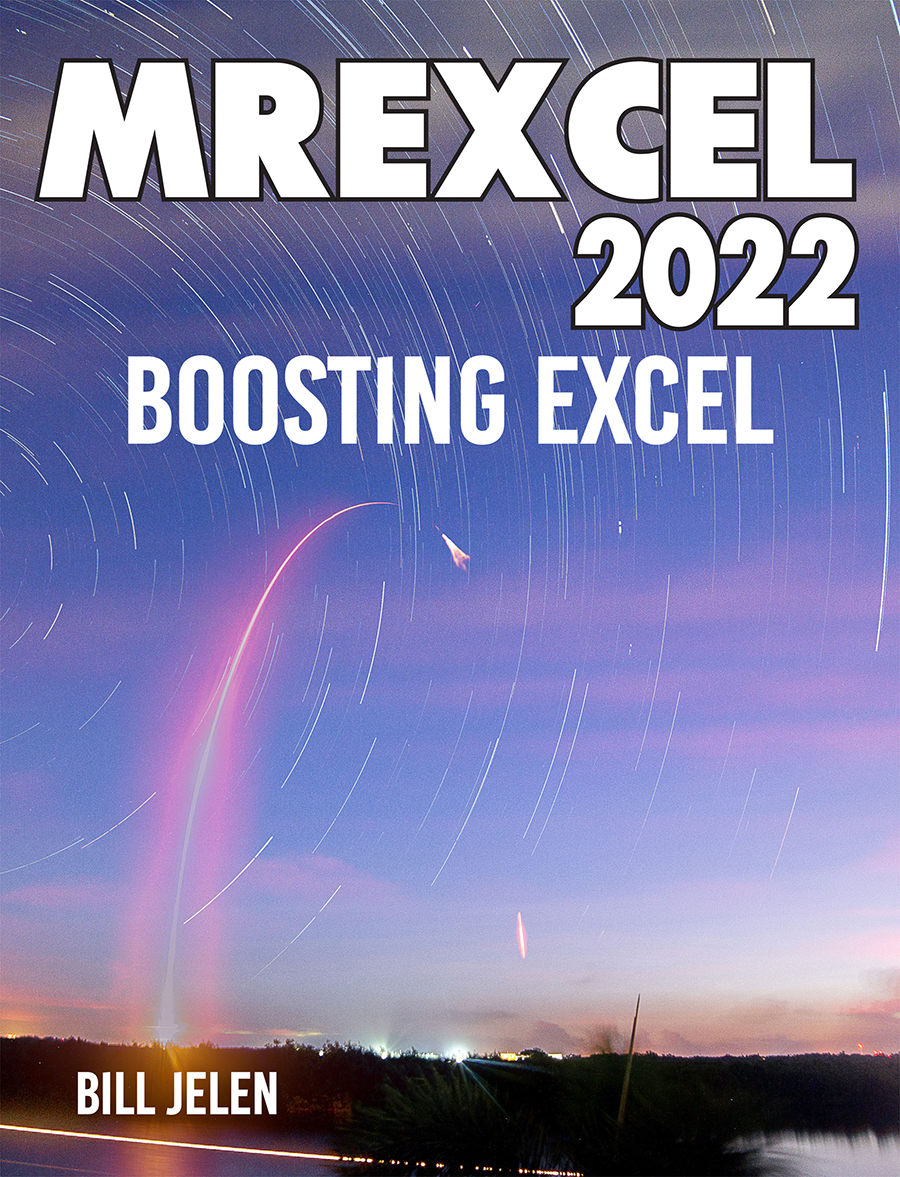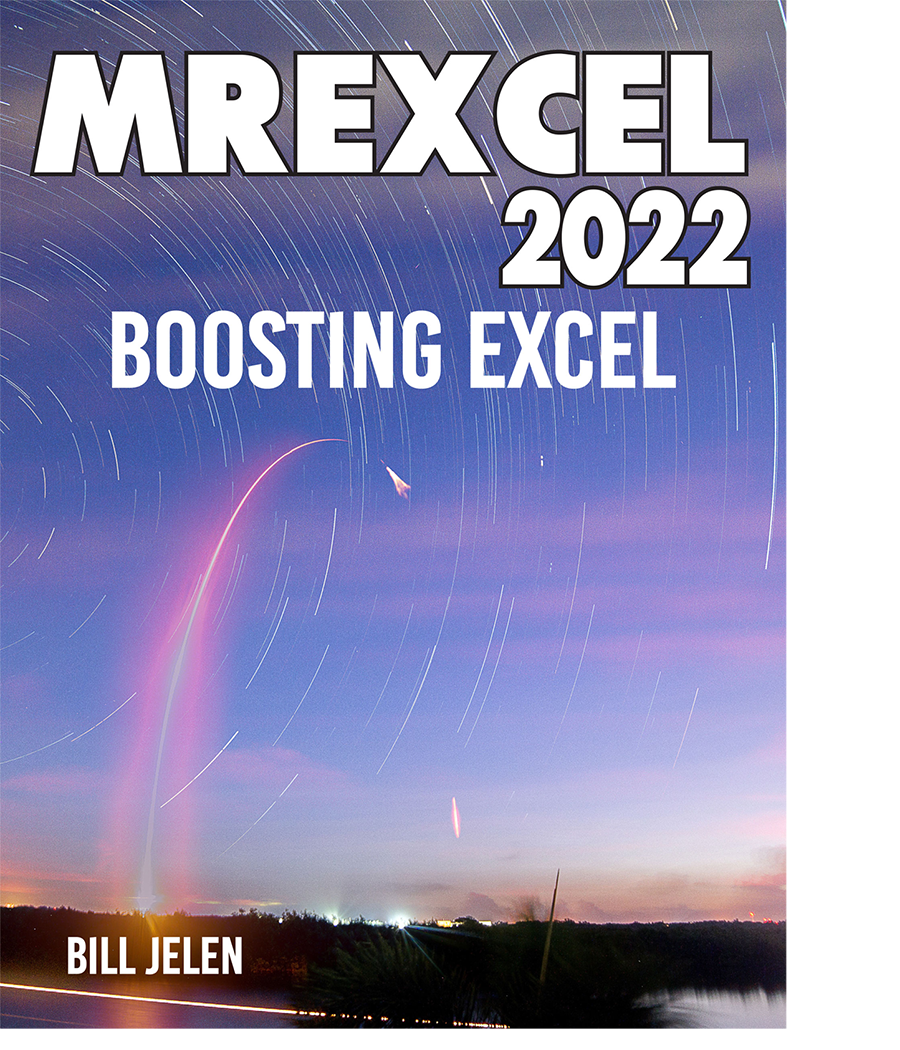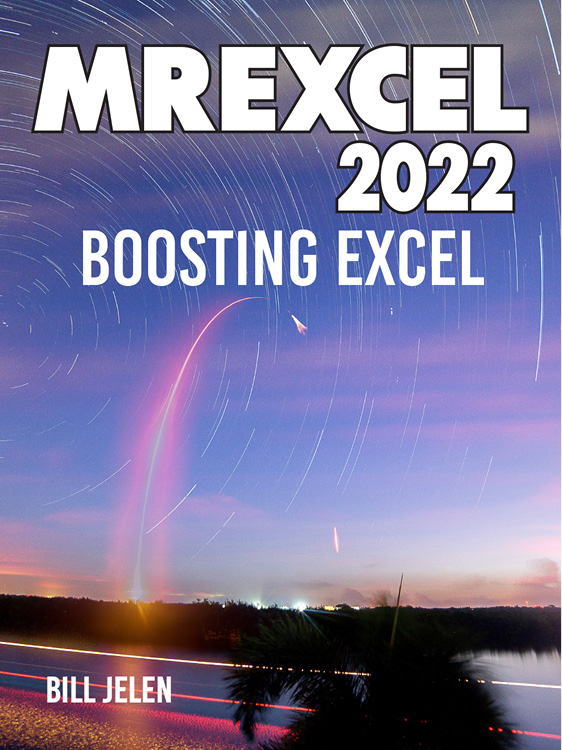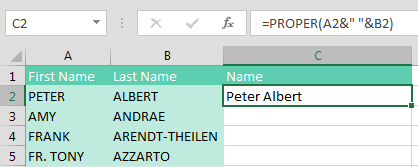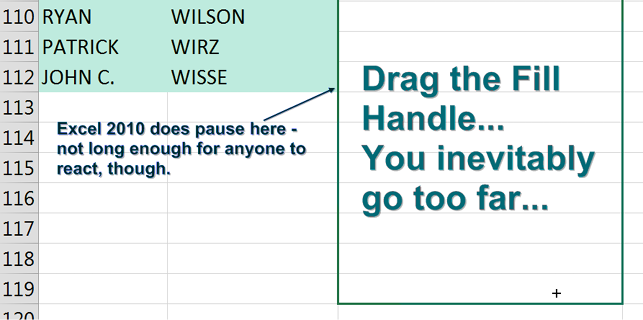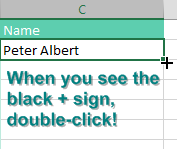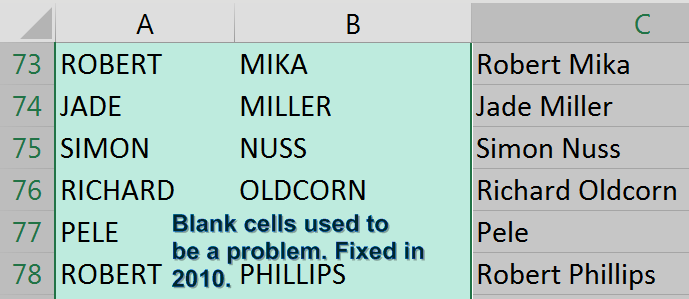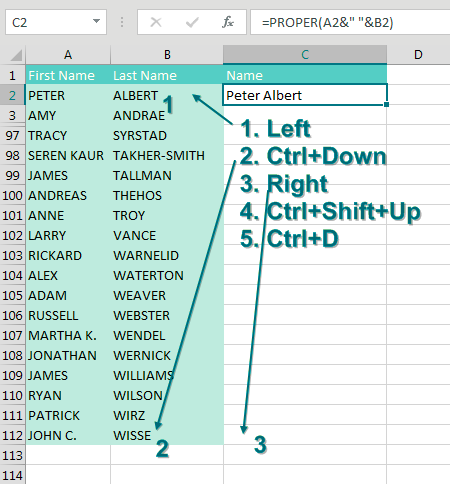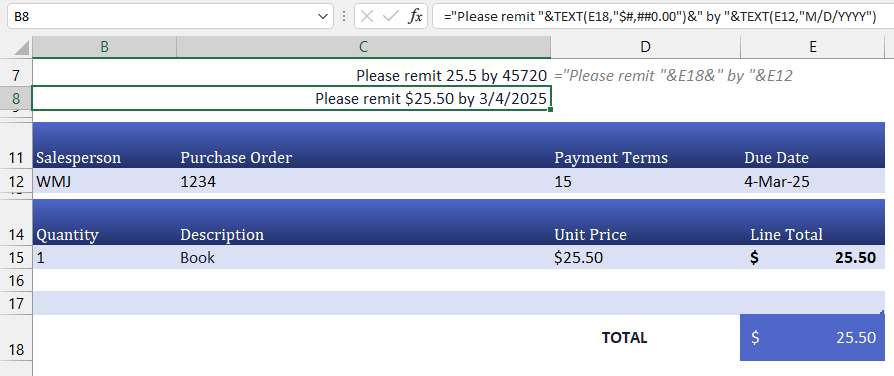Thanks for buying the 2022 edition of my book. What's new as of this 2022 edition:
Cartoon people added
Changed
Updated
Updated
What's new in 2021:
Updates to
Faster
Resolve comments in
Holy Macro! Books
PO Box 541731, Merritt Island FL 32954
MrExcel 2022 Boosting Excel
2022 by Tickling Keys, Inc.
All rights reserved. No part of this book may be reproduced or transmitted in any form or by any means, electronic or mechanical, including photocopying, recording, or by any information or storage retrieval system without permission from the publisher.
All terms known in this book known to be trademarks have been appropriately capitalized. Trademarks are the property of their respective owners and are not affiliated with Holy Macro! Books
Every effort has been made to make this book as complete and accurate as possible, but no warranty or fitness is implied. The information is provided on an as is basis. The authors and the publisher shall have neither liability nor responsibility to any person or entity with respect to any loss or damages arising from the information contained in this book.
First Publication: April 1, 2022
Authors: Bill Jelen
Copy Editor: Kitty Wilson
Tech Editors: Roger Govier in 2020, Bob Umlas in 2021 & 2022
Formula Guru: Richard Simpson.
Indexer: Nellie Jay
Compositor: Jill Cabot
Cover Design: Shannon Travise
Illustrations: Cartoon Bob DAmico, George Berlin, Walter Moore, Bobby Rosenstock, Chad Thomas
Photography: Sean Carruthers, Mary Ellen Jelen, Bill Jelen
Published by: Holy Macro! Books, PO Box 541731, Merritt Island FL 32954
Distributed by Independent Publishers Group, Chicago, IL
ISBN 978-1-61547-077-8 (print) 978-1-61547-162-6 (digital)
Library of Congress Control Number: 2022934008
Version 202206050950 (updating TEXTAFTER, TEXTBEFORE, TEXTSPLIT
Table of Contents
Foreword
After 17 years on the road, performing 35 Power Excel seminars a year, I had decided during to retire from the travel circuit. I still do a few online-only webinars. Check the MrExcel.com homepage for upcoming events.
The book you are reading was the book that I used in those seminars. I would update the book for a new edition of Excel, print 5000 copies and hit the road. This 2022 update is current through March 18, 2022.See what is new in each edition on the second page of the book: .
You will see a number of shortlinks in this book in the format mrx.cl/short. The idea is that it will be easier for you to type mrx.cl than a long URL.
Sample File Downloads
The files used in this book are available for download from mrx.cl/2022bookfiles.
Double-Click the Fill Handle to Copy a Formula
You have thousands of rows of data. Youve added a new formula in the top row of your data set, something like =PROPER(A2&" "&B2), as shown here. You need to copy the formula down to all of the rows of your data set.
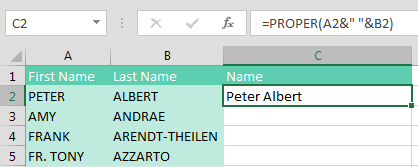
Many people will grab the Fill Handle and start to drag down. But as you drag down, Excel starts going faster and faster. There is a 200-microsecond pause at the last row of data. 200 microseconds is long enough for you to notice the pause but not long enough for you to react and let go of the mouse button. Before you know it, youve dragged the Fill Handle way too far.
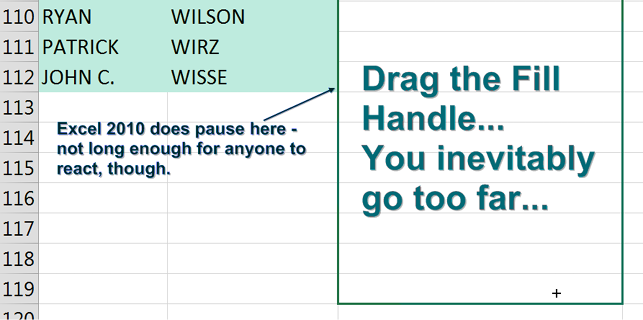
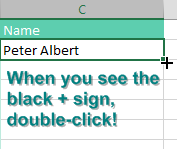
The solution is to double-click the Fill Handle! Go to exactly the same spot where you start to drag the Fill Handle. The mouse pointer changes to a black plus sign. Double-click. Excel looks at the surrounding data, finds the last row with data today, and copies the formula down to the last row of the data set.
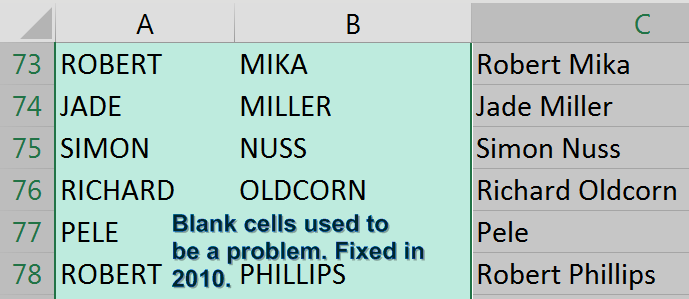
In the past, empty cells in the column to the left would cause the double-click the Fill Handle trick to stop working just before the empty cell. But as you can see below, names like Madonna, Cher, or Pele will not cause problems. Provided that there is at least a diagonal path (for example, via B76-A77-B78), Excel will find the true bottom of the data set.
In my live Power Excel seminars, this trick always elicits a gasp from half the people in the room. It is my number-one time-saving trick.
Alternatives to Double-Clicking the Fill Handle
This trick is an awesome trick if all you've done to this point is drag the Fill Handle to the bottom of the data set. But there are even faster ways to solve this problem:
- Use Tables. If you select one cell in A1:B112 and press Ctrl+T, Excel formats the range as a table. Once you have a table, simply enter the formula in C2. When you press Enter, it is copied to the bottom.
- Use a complex but effective keyboard shortcut. This shortcut requires the adjacent column to have no empty cells. While it seems complicated to explain, the people who tell me about this shortcut can do the entire thing in the blink of an eye.
Here are the steps:
From your newly entered formula in C2, press the Left Arrow key to move to cell B2.
Press Ctrl+Down Arrow to move to the last row with datain this case, B112.
Press the Right Arrow key to return to the bottom of the mostly empty column C.
From cell C112, press Ctrl+Shift+Up Arrow. This selects all of the blank cells next to your data, plus the formula in C2.
Press Ctrl+D to fill the formula in C2 to all of the blanks in the selection. Ctrl+D is fill D own.
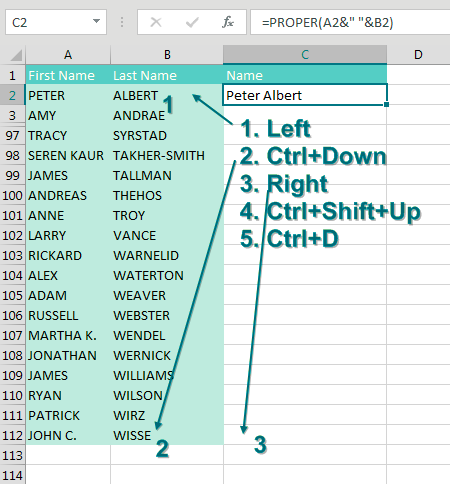
Note : Ctrl+R fills right, which might be useful in other situations.
As an alternative, you can get the same results by pressing Ctrl+C before step 1 and replacing step 5 with pressing Ctrl+V.
Be careful when you are joining text with a date or with currency. Even though your cells are formatted to show a currency symbol and two decimal places, the formula can't see the number formatting. You can explicitly add formatting using the TEXT function as shown here.
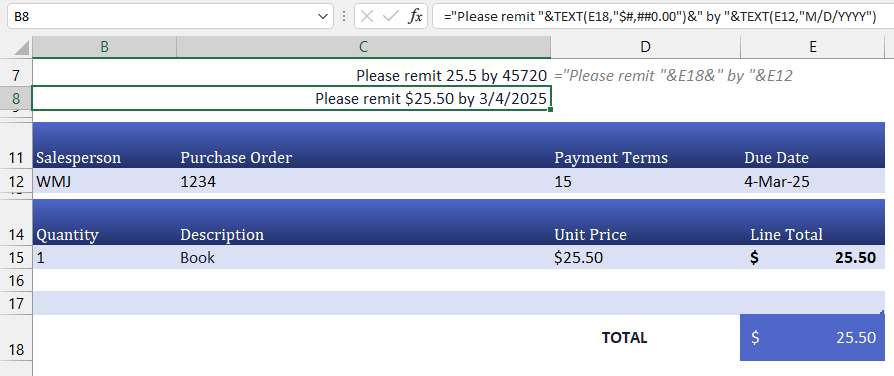
Thanks to the following people who suggested this tip: D. Carmichael, Shelley Fishel, Dawn Gilbert, @Knutsford_admi, Francis Logan, Michael Ortenberg, Jon Paterson, Mike Sullivan and Greg Lambert Lane suggested Ctrl+D. Bill Hazlett, author of Excel for the Math Classroom, pointed out Ctrl+R.
#1 Break Apart Data
You have just seen how to join data, but people often ask about the opposite problem: how to parse data that is all in a single column. Say you wanted to sort the data in the figure below by zip code: