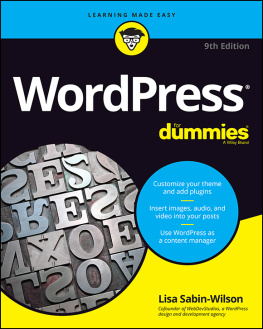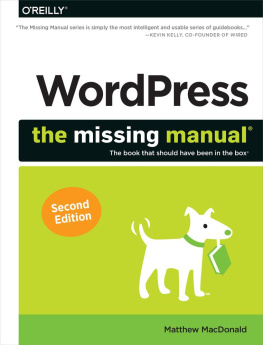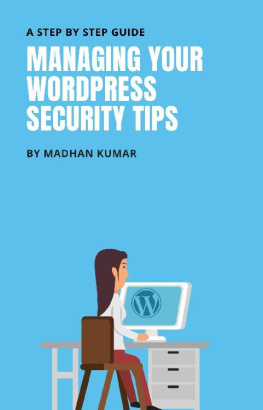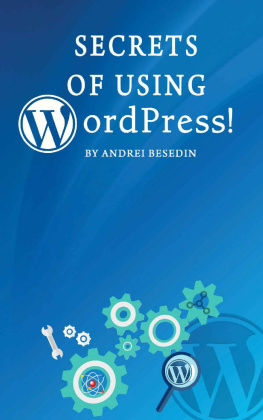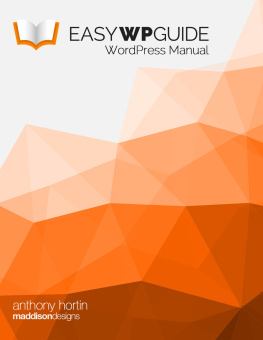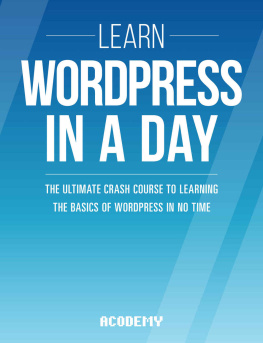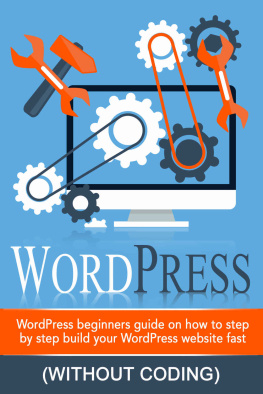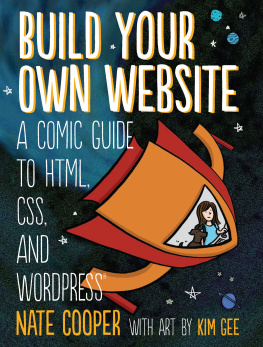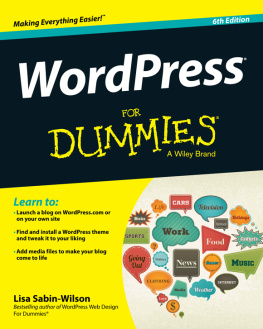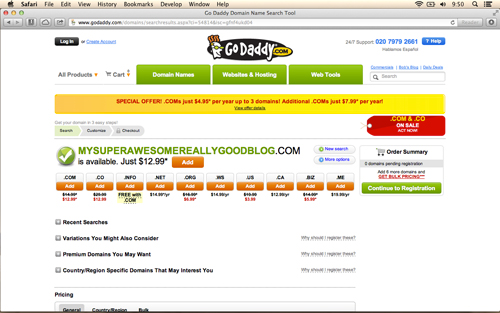Setting Up a Self-Hosted Site
Welcome to Chapter One, where we'll walk through exactly what you need to do to get your WordPress site up and running on your super swish .com domain name.
If there's one criticism that we can't help but make when we're talking about WordPress, it's the fact that there are two versions of it with almost exactly the same name, which can be really confusing for average Joe.
So, let's clear this up quickly and then move on. I don't know all of the details surrounding the origins of WordPress, but at some point the principal founder of the WordPress platform (Matt Mullenweg @photomatt) decided to release two different iterations of WordPress.
The first is hosted by WordPress themselves. We often call this WordPress.com, and you can start a blog there in a matter of seconds. Because it's hosted by WordPress, you can't edit the code very much (even when you pay for their extra features) and you can't upload your own theme if you fancy that. WordPress.com is great for people who are flexible about their blog's appearance and want to get simple blog posts out to a small audience.
On the other hand, WordPress.org is self-hosted which means you have 100% control over everything to do with your site. WordPress.org is for people who want to do much more than just publish straightforward content. It's for people who want a content management system that could rival that of any major news organization in the world or equally, for people who just want to be able to tell their customers what time their delicatessen opens, sell tickets for concerts or put details of their stamp collection out into the world.
For the rest of this book, we will be describing WordPress.org the self-hosted option, because we're power users and we want full control over all of the various facets of our website.
When people ask me to build them a website, they've often got some really confused ideas about the kinds of things that they're going to need to pay for.
Hosting a hard drive on the Internet
Most are confused about where the files for the site will be.
Every website is "hosted" on a web hosting service. There are lots of different kinds of hosts, but unless you're going to be getting hundreds of thousands of page views daily, you'll probably only ever need a basic shared host.
But what is a host?
Simple. Imagine you're writing a document on your computer. When you're done, you need somewhere to save it, right? Well, the host is just like an online hard drive. It's where all of the files you need people to see on the Internet will sit.
Generally, a web host will not be more than $15 monthly, and you can find a host for as low as $1 monthly. However, just like any other product or service, you get what you pay for!
Many times, people cause themselves a lot of problems by skimping out on their hosting bill. As powerful as it is, WordPress still relies on certain other technologies.
All good web hosts will be able to support WordPress very easily, and some of them will even offer a one-click installation process for WordPress, which makes setting up your site much easier. Breathe!
I can personally vouch for the quality of service offered by MediaTemple, but there are lots of other good hosting providers that I have worked with in the past.
If you go to WordPress.org in your browser, you'll see that they've compiled a list of a few of their recommendations for good hosts. You can't go wrong if you pick one of these.
Your First Domain Name Dot Com
If you're going to carry on with this book, you'll also need to buy a domain name for your project.
There are no websites without a domain name. It's like a house without a name or a number no-one can find them including the postman.
You need the Internet to know exactly where to send visitors when they type in the name of your site. For example, when people type http://plastik.me or http://thatisjustawesome.com into the browser, they're calling on the sites chosen domain name. You'll need to choose a domain for your own site.
Buying a domain name is not as hard as it seems, nor is it as expensive as it's made out to be.
Despite many people not trusting GoDaddy's business practices or ethical concerns (any large business will have a few naysayers and negative reviews), I have never had any problem using their services.
Domain names usually cost about $12 for a year, although there are discounts for buying multiple years at once.
I suggest not using the domain registration service that comes with most hosting providers, as it can sometimes prove problematic if you ever try to change web hosts in the future. Keeping separate accounts for your domains and your hosting needs will allow you to change either service more easily.
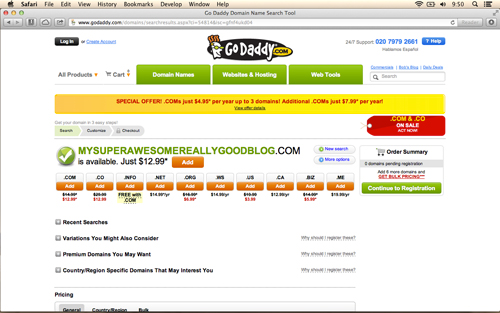
Fig. 1.1 GoDaddy domain purchase screen.
Now put your domain and your hosting together
Pretty soon you're going to be able to complete a super easy installation of WordPress, but before that, you're going to have to wait 24 hours, I'm afraid.
The wait is 24 hours because that's usually how long it takes for a "domain propagation" which is a fancypants way of saying that it takes 24 hours for your host and your domain name to get friendly and agree that they'll work together to serve your content to your visitors.
When you sign up to your webhost, they'll send you an e-mail with a bunch of detailed information in it. Within that e-mail will be two "nameservers," which you'll need to copy and paste into your domain's settings to complete the aforementioned prima nocta (wedding night) between your domain name and your hosting company.
Fortunately, this is pretty easy. All you do is log in to your domain name provider (GoDaddy is really easy), select your domain name from within your account, and then select "Set Nameservers" or a similar option if that one's not available. Once you're on that page, you need to copy and paste in the two nameservers which will probably look like web addresses like this: ns1.yourwebhost.com and ns2.yourwebhost.com you don't need an "http://" or a "www." in front of them. Then just click "Update" and take the rest of the day off!
Some web hosts (like MediaTemple) will require one extra step where you have to log in and "Add domain to account," but this is really easy, so don't worry. Just search your web hosts' help pages if you get stuck at this point in the process.
Here's one I made earlier.
So, after you've waited 24 hours for the papier mach to dry uh I mean for the domain to propagate, you'll be good to go.
Many good web hosts will offer a service called Fantastico or "One Click Installation," which makes it beyond easy to install WordPress on your hosting account.
If you skimped out on web hosting, you might have to do some legwork and configure a database yourself.
We'll look through what you should do in both instances now. Follow the section that applies to your situation.
If you went with an expensive host like MediaTemple
Congratulations! You have chosen well. Here, all you need to do is select the domain name you want to use from your admin panel (or cPanel, as some hosts call it) on your host and select "one click installation" or Fantastico.
Then, select WordPress and fill in all the fields that it asks for. If it offers you the choice to fill in some information about databases, don't freak out, but do remember the following things:
- If you've already installed WordPress on your web host, you'll need to just add a little bit extra to your database name to differentiate between databases on the host,