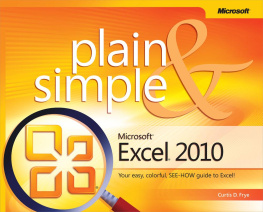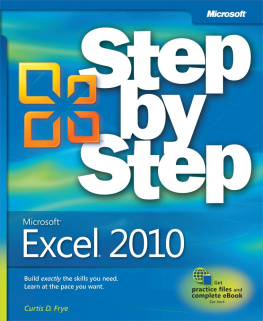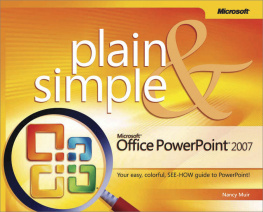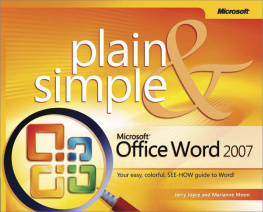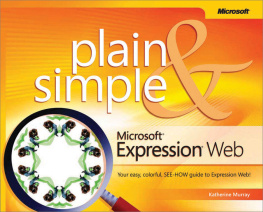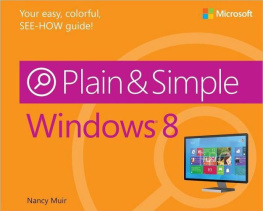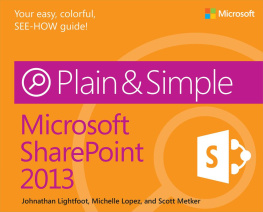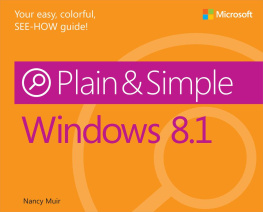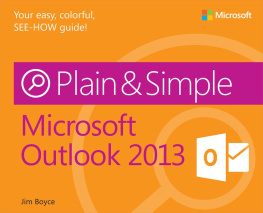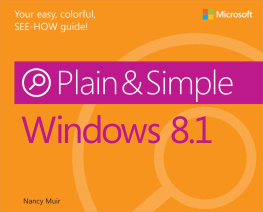Another thing Ive tried to do in this book is find and document the easiest way to accomplish a task. Excel 2010 often provides a multitude of methods to accomplish a single end resultwhich can be daunting or delightful, depending on the way you like to work. If you tend to stick with one favorite and familiar approach, I think the methods described in this book are the way to go. If you like trying out alternative techniques, go ahead! The intuitiveness of Excel 2010 invites exploration, and youre likely to discover ways of doing things that you think are easier or that you like better than mine. If you do, great! Its exactly what the developers of Excel 2010 had in mind when they provided so many alternatives.
A Quick Overview
Your computer probably came with Excel 2010 preinstalled, but if you do have to install it yourself, Setup makes installation so simple that you wont need my help anyway. So, unlike many computer books, this one doesnt start with installation instructions and a list of system requirements.
Next, you dont have to read the sections of this book in any particular order. You can jump in, get the information you need, and then close the book and keep it near your computer until the next time you need to know how to get something done. But that doesnt mean I scattered the information about with wild abandon. Ive organized the book so that the tasks you want to accomplish are arranged in two levelsyou find the general type of task youre looking for under a main section title such as , and so on. Then, in each of those sections, the smaller tasks within the main task are arranged in a loose progression from the simplest to the more complex.
Section 1 introduces the book, while Section 2 fills you in on the most important new features of Excel 2010. The biggest difference between Excel 2010 and previous versions is that all the file management tasks, such as saving and printing, are now gathered into a single place called Microsoft Office Backstage view. This section also describes new and improved capabilities for previewing how copied data will appear when you paste it into a worksheet, how you can customize the Excel 2010 program window, how new functions improve the accuracy of your calculations, how to summarize data visually using compact charts called sparklines, how to visualize data using improved conditional formats, how to edit images in Excel 2010, and how to add math equations to your worksheets.
Sections 3 and 4 cover the basics: starting Excel 2010 and shutting it down, sizing and arranging program windows, navigating in a workbook, using the user interface ribbon to have Excel do what you want it to do, and working with multiple Excel documents at the same time. Section 3 also introduces galleries, which are collections of preset formats you can apply to worksheets, charts, and other Excel objects, and shows you how to get help from within Excel and on the Web. Section 4 contains a lot of useful information about entering text and data, including shortcuts you can use to enter an entire series of numbers or dates by typing values in just one or two cells. Youll also learn about using the Office Clipboard to manage items you cut and paste, running the spelling checker to ensure you havent made any errors in your workbook, and finding and replacing text to update changes in information such as customer addresses or product names.
Section 5 is all about managing and viewing worksheetsthe pages of a workbook. In this section, youll find out about selecting, renaming, moving, copying, inserting, and deleting worksheets, rows, columns, and cells. In Section 6, youll get to know formulas and functions. You use formulas to calculate values, such as finding the sum of the values in a group of cells. Once youre up to speed on creating basic formulas, youll learn how to save time by copying a formula from one cell and pasting it into as many other cells as you like. Finally, youll extend your knowledge of formulas by creating powerful statements using the function library in Excel 2010.
Section 7 focuses on making your workbooks cells look great. Heres where youll learn techniques to make your data more readable, such as by changing font sizes and font colors, and adding colors and shading to cells. Section 8 describes similar techniques you can apply to your worksheets, such as moving, inserting, and deleting rows and columns, applying worksheet themes, and coloring sheet tabs to call attention to important information.
Section 9 is all about printing your Excel documents, whether that means printing all or just a portion of your results. Your productivity should increase after reading Section 10, where youll learn how to customize Excel 2010 for the way you work. Ill show you how to add commands to the Quick Access Toolbar, customize the tabs on the ribbon user interface, control which error messages appear, define rules Excel uses to replace oft-misspelled words, create workbooks from built-in templates, and create custom workbook templates you can use to create new workbooks based on those formats.
Section 11 is about sorting and filtering your data, techniques you can use to limit the data displayed in a worksheet and determine the order in which it is presented. Do you need to see all of the sales for a specific product but dont want to bother with the rest of the data for the moment? No problem.