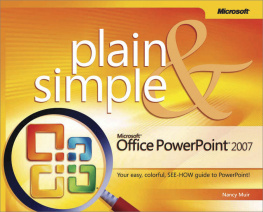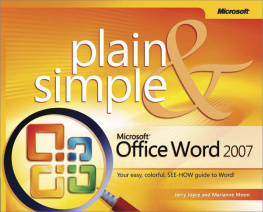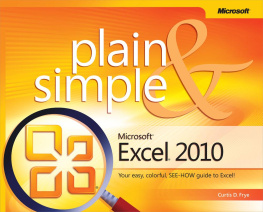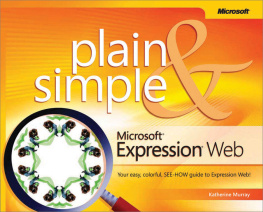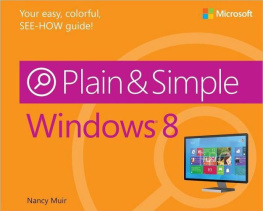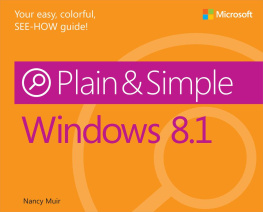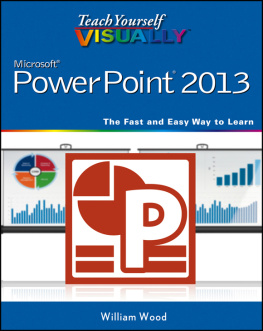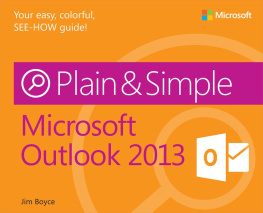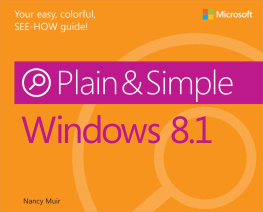Get the fast facts that make learning Microsoft Office PowerPoint 2007 plain and simple! This no-nonsense guide uses easy numbered steps and concise, straightforward language that show the most expedient ways to learn a skill or solve a problem.
" name="description"/>
Microsoft Office PowerPoint 2007 Plain & Simple
Nancy Muir
Published by Microsoft Press
Acknowledgments
Writing a book is always a team effort, but visual books like this one are especially so, with several folks reviewing and correcting text, laying out graphic elements, and making sure every callout goes to the right spot. Many thanks to Joell Smith-Borne for ably leading the team of editors, proofreaders, and graphic folks to keep us all on track. Thanks to Ron Wise for keeping the layout in line, Kelly Dobbs Henthorne for expert proofreading, and Chris Pichereau for ensuring that I got the technical facts straight. Finally, I want to thank Juliana Aldous for trusting me with the project, and Debbie Abshier for her leadership in producing several books in this series for Office 2007.
Chapter 1. About This Book
In this section:
If you are the typical PowerPoint user, you lead a hectic life, whether its spent running from meeting to meeting and conference to conference, or from the soccer match to a volunteer committee meeting. If so, this book is for you. In Microsoft PowerPoint Plain & Simple , you get an easy-to-use reference that helps you get to work immediately. My goals are to help you get going with presentations right away and to provide you with information about all sorts of tools and features you can use to create even more sophisticated presentations over time.
This book is based on Microsoft Office PowerPoint 2007 installed on a Windows Vista operating system, but if you have earlier versions of Windows (preferably Windows XP with Service Pack 2 installed), youll find most things work exactly the same. The exciting new interface that PowerPoint 2007 introduces makes your work easier to handle and offers some powerful visual tools for your presentations.
No Techie Talk
If you have a presentation deadline staring you in the face, the last thing you want is a lengthy lecture. You need to find out how to accomplish something quickly. This book is structured task by task to help you find what you need help with now and to keep you moving.
No task in this book will make you read more than two pages to find an answer to your question. Look up what you need to do in the table of contents or index, follow the steps in the task, and youre done. I dont spend lots of time on lengthy explanations, and you dont need a technical dictionary by your side to understand these steps.
Occasionally, you encounter a See Also element that refers you to a related task, simply because some functions overlap each other. There are also Tips here and there that provide advice. Finally, the Try This feature gives you ideas for how to put PowerPoint to use, and Cautions warn you of potential problems. But the main focus of this book is to keep you on track, providing the information you need quickly and simply.
Just Essential Tasks
The tasks in this book are organized logically for the types of things you do in PowerPoint. If youve never built a presentation, you could start at the beginning and work your way through to build your first slide show. But you dont have to move through the book in order. If you know exactly what you want to accomplish, just find that task and go to it!
...And the Easiest Way to Do Them
Although PowerPoint 2007 often gives you several ways to get things done, Ive tried to suggest the easiest way to get results. The new PowerPoint 2007 interface has gotten rid of some methods, such as using menus and toolbars for most tasks, but keyboard shortcuts and contextual toolbars (tools that appear only when you are performing a certain type of task) are available to address different styles of working. Feel free to explore the interface and help system to find other ways of getting things done after youve mastered the basics!
A Quick Overview
Although you dont have to read this book from front to back (in fact, you probably wont), its useful for you to understand how Ive structured it so you can find your way around.
Once you have installed PowerPoint 2007 (an easy task because the Office installer guides you through step by step), you can begin exploring any of the following sections and their individual tasks.
introduce you to the PowerPoint interface (what you see on the screen) and how you move around and manipulate tools and views in the program. You also learn essential information such as how to open and save a presentation and how to get help.
get you started building the text portion of a presentation, both by adding text to individual slides in a graphical environment and by entering information into a familiar outline format. You get acquainted with placeholders on slides, which can contain either text or objects, and begin to understand how you build a presentation slide by slide and view the results.
are where you begin to work with the design aspect of your presentation, using various layouts (different combinations of placeholders and content) and themes that contain color and graphical elements. You work with inserting and manipulating various objects such as clip art, WordArt, and pictures. These chapters also provide valuable information on how to format text and other objects in your presentation so it looks polished and professional.
deals with masters, tools that allow you to quickly and easily make changes to global design and text settings that apply to all your slides, handouts, or notes pages.
to life. You also learn about how to set up your show to run as you wish and how to rehearse, proof, and generally ensure that your presentation is letter perfect.
help you actually give your presentation to others, either by running it in person, printing out hard copies of it, or publishing it to the Web. This is what all the rest of the work was for, and if you have done your job right, you will be providing a well-written and designed presentation to your audience.
Finally, offers information about a few more advanced tools of PowerPoint 2007 that you may want to explore once youve mastered the basics. Among other things, you discover how to work with presentation templates to save you time, collaborate with others in building a presentation, and create custom shows from your larger presentation.
A Few Assumptions
To write a book, you have to first think about your readers. Who are they, what do they already know, and what do they need to know? In writing this book, Ive assumed that you are essentially computer literate; you know what a mouse is and how to click and double-click items with it, how to turn your computer on and off, and how to select text or objects. You have also worked with some kind of software and have at least a passing acquaintance with tool buttons, dialog boxes, and software menus of commands.
Whether you use your computer every day in a high-powered job, or spend most of your computer time playing games and writing notes to friends, I assume youve been on the Internet and have an Internet connection. Other than that, this book tries to provide all the steps you need to accomplish the tasks within it in a straightforward way with plenty of graphics to help you see what Im talking about.
Whats New in PowerPoint 2007?
The better question might be what isnt new in PowerPoint 2007? Microsoft Office 2007 products, which include PowerPoint, introduce a powerful new approach to software. Gone are the somewhat redundant toolbars and menus of commands (except for the lone File menu that allows you to open, close, save, and print files and access program options and settings). Choices that used to hide in dialog boxes are in some cases right out in the open through a device called the ribbon.