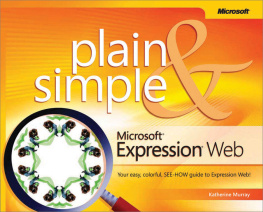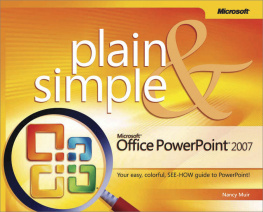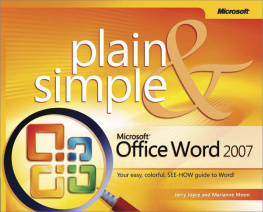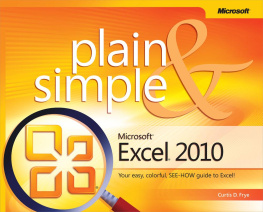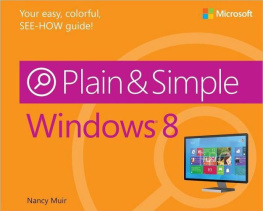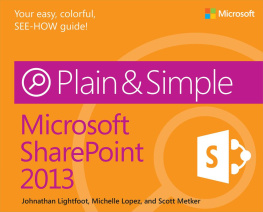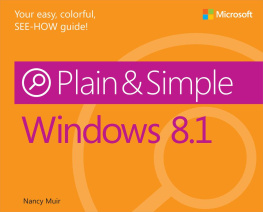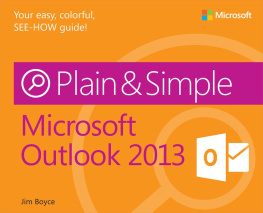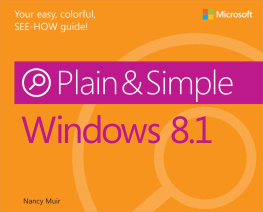When I describe how to do a task, I start by describing what I think is the easiest, fastest way. Then I tell you all the other ways to do it as well.
You are invited to explore all the commands in OneNote as you read this book. Everything is covered here.
A Quick Overview
This book is your guide to getting the most from OneNote. Its jam-packed with how-tos, advice, shortcuts, and tips. Here is a bare outline of what youll find in this book:
describes whats new in OneNote 2010. Go there if youre familiar with the previous version of OneNote and you want to get acquainted with the new stuff.
Sections get you up and running. They explain the basics of creating and opening notebooks; navigating; and creating the sections, section groups, pages, and page groups you need to organize and store notes.
explains the nitty-gritty of OneNote: How to write a note, format text on a note, move and copy text, and create bulleted and numbered lists.
describes advanced note-taking, including how to write outlines, put pictures and screen clippings in notes, attach a file and file printout to a note, write math equations, and take audio and video notes. You also find out how to jot down a side note and place it later on into a notebook.
explains all you need to know about formatting and laying out tables.
is all about linking. It explores how to create links between different notebooks, sections, and pages; how to hyperlink to web pages and files; and how to take linked notes.
describes all the things you can do to make working with OneNote easier, including how to minimize the ribbon, navigation bar, and page tabs; how to dock OneNote; and how to change screen views.
takes on spell-checking.
explains how to draw notes with lines, free-form lines, and shapes.
explores how to search for stray notes.
explains housecleaning chores, including how to delete and restore sections and pages and how to back up a notebook.
shows how to use the Research task pane to research topics and translate text.
looks at distributing notes by printing and e-mailing them, and how to save OneNote pages, sections, and notebooks in alternate file formats.
explores how to use OneNote and Microsoft Outlook 2010 to handle tasks, calendar events, meetings, and contact information.
describes how to share notebooks and how to find and read notes written by your coauthors.
delves into OneNote Web App, the online version of OneNote, and shows how you can use it to collaborate with others when taking notes.
explains how to customize the ribbon and the Quick Access toolbar to become a more efficient user of OneNote.
A Few Assumptions
Pardon me, but I made a few assumptions about you, the reader of this book.
I assumed that you are experienced enough with computers to know how the basics: how to turn the thing on, and what click and what double-click mean, for example. I assumed that Microsoft Office 2010 (OneNote is part of the Office 2010 suite) is already installed on your computer.
Whats New in OneNote 2010
The biggest difference between OneNote 2010 and previous versions of the application is the screen itself. OneNote, like the other applications in the Office suite, now offers the ribbon and the Quick Access toolbar. Whats more, where the Office button used to be on the left side of the ribbon, there is now the File tab. Click this tab to visit Microsoft Backstage and take care of saving files, opening files, and doing other file-management tasks.
Note
See Also
on page 5 for a complete look at all the new features.
A Final Word
I hope you find this book helpful. When I wrote it, I had these goals on mind:
To provide clear instructions for completing OneNote tasks
To steer you to things you can do in OneNote that you didnt know you could do
To make you a confident OneNote user
Good luck in your adventures with OneNote!
Chapter 2. Whats New in Microsoft OneNote 2010
In this section :
With the addition of the ribbon and Quick Access toolbar, Microsoft OneNote 2010 looks much like the other Microsoft Office 2010 applications. The ribbon and Quick Access toolbar work the same way in OneNote as they do in Microsoft Word 2010, Microsoft Excel 2010, and Microsoft PowerPoint 2010, for example.