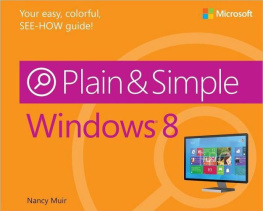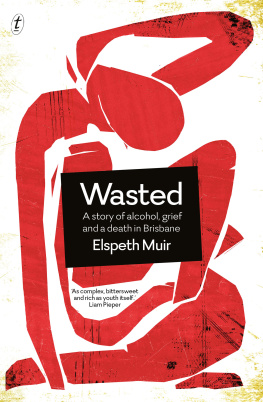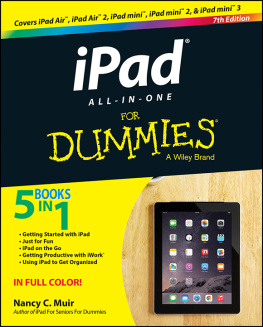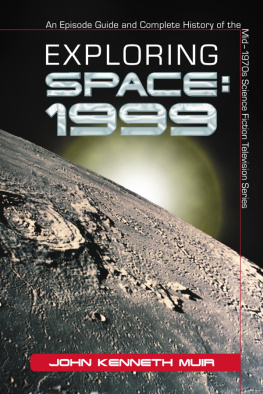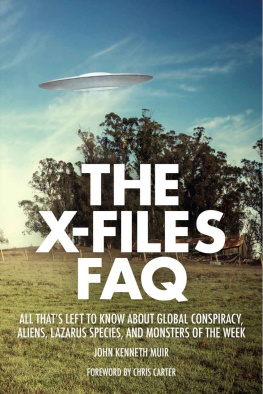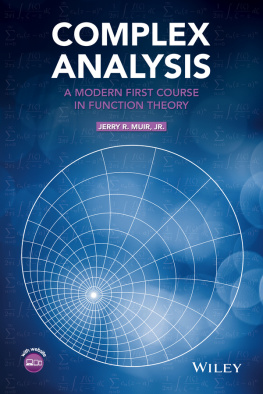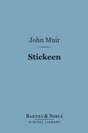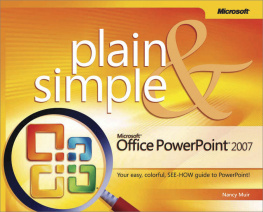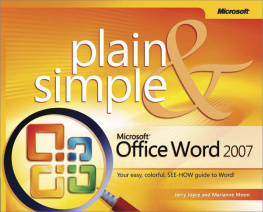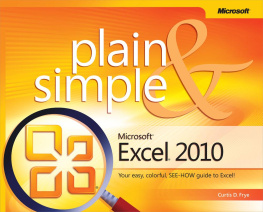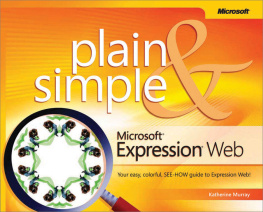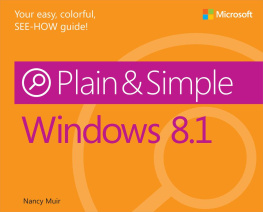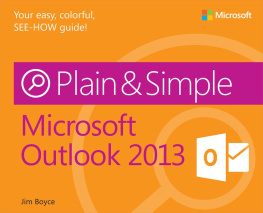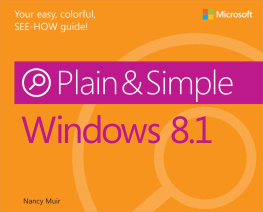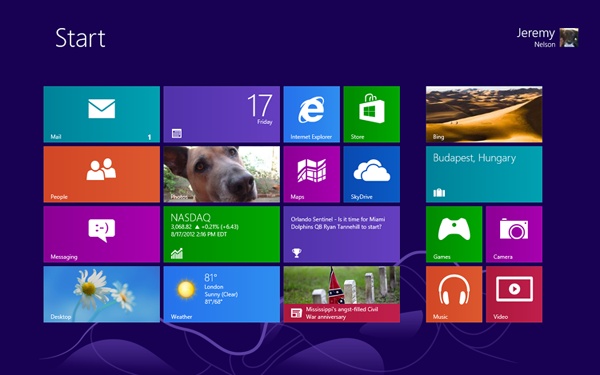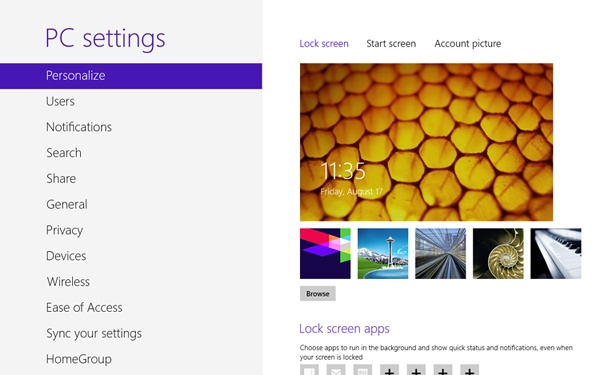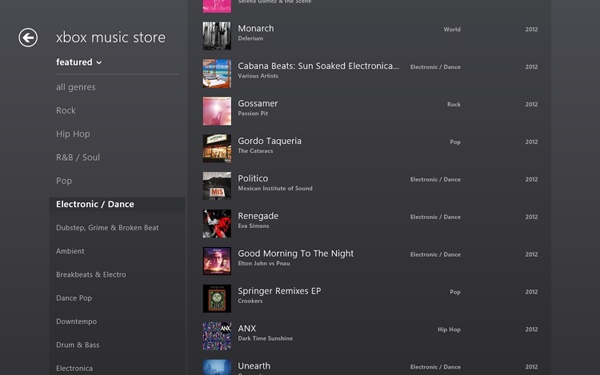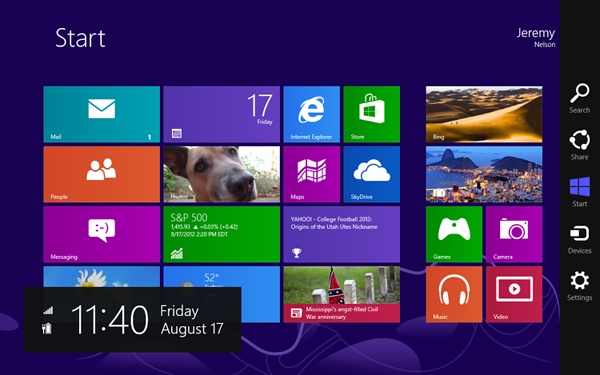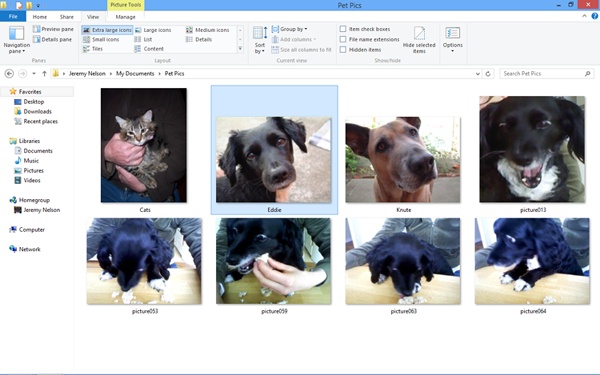Chapter 1. About This Book
Knowing how to use your Windows operating system features is key to a successful computing experience. With Windows 8, even those who have used Windows for years will find that they have quite a few new features and interface changes to get used to. This book is designed to give you a simple-to-use visual reference that has you using Windows 8 right away. This book will help you understand the new Windows 8 interface and its touchscreen capabilities, as well as directing you to some more traditional features so that you can use your existing knowledge of Windows to ease your learning curve.
Whether youve used Windows before or are just starting out, this easy-to-understand book takes you through tasks step by step with a friendly visual interface that makes learning intuitive.
A Quick Overview
Windows 8 Plain & Simple is divided into sections; each section has a specific focus with related tasks. To help you understand how to move around and use the book, you might want a quick overview of the books structure.
, provide an introduction to the Windows 8 interface and the basic skills you need to navigate its features. You discover how to start and shut down Windows, get help, and how to provide input with your mouse, keyboard, or fingers by using a touchscreen.
, leads you through common tasks associated with personalizing your computer by modifying settings for colors, backgrounds, and more. You learn how to organize and customize tiles on the Start screen, as well.
, helps you understand how the Ease Of Access settings can make using your computer easier if you have vision, hearing, or dexterity challenges.
, offers valuable steps for managing those files in Windows folders and libraries.
, get you online, connecting to the Internet and learning to use the new features of the Internet Explorer 10 browser to navigate the web. You also discover how to sync your computer settings and content so that you can access them from anywhere.
, you learn how to shop at the Windows Store for apps and more.
, are all about having fun playing music and videos, and even taking your own videos and photos.
, provide the practical content that helps you connect with a network, manage your security and privacy, and maintain Windows to keep it trouble-free.
Finally, , offers suggestions about how to get more help.
A Few Assumptions
In writing any book, its important to make a few assumptions about your readers. I assume that you are basically computer literate, meaning that you have used a computer before and know how to turn it on and turn it off, how to use a mouse, and how to select text and objects such as drawn shapes or photos. I also assume that you have worked with some kind of software before and know what a menu, dialog box, and tool button are. I do not assume that you have used a touchscreen before because this is a relatively recent addition to computers.
I assume that you use computers either at work or at home, or both, and that you have access to an Internet connection and have experience using one browser or another. Other than that, I try to give you all the steps you need to get things done in an easy-to-understand way, no matter what your technical background.
Whats New in Windows 8?
The biggest changes in Windows 8 involve the way things appear in the Windows Start screen, as well as the ability to interact with Windows by using a touchscreen.
Windows 8 makes excellent use of online resources and third-party apps, somewhat akin to the way the average smartphone does. With an Internet connection, youll find that on-screen elements update you in real time about everything from stocks and weather to activity on your social networking sites. Because youre probably connected with many people in a variety of ways, Windows 8 gives you the ability to share content with others easily. Also, Windows Live ID and Windows To Go features allow you to access your content from wherever you are.
If youve used File Explorer before, youll find that it now includes a ribbon, with tools similar to those you might have used in a recent version of Microsoft Office.
The Final Word
Your computer has become vital to your productivity and entertainment, so why shouldnt your computing experience be pleasant and fun? In this book, I try to offer short tasks to get you working with Windows 8 quickly and painlessly. I keep the technical terminology and explanations to a minimum, all within a visually appealing book that immediately connects you to what you see on screen. My goal is to get you less focused on the tool and more focused on what you can do with it to make your life simpler.
I hope you find the structure and design of this book easy to navigate and helpful as you get up to speed with all the wonderful new features in Windows 8.
Chapter 2. Meet the Windows 8 Interface
In this section :
The big news for Windows 8 is all about the interface. The main interface is the Start screen, a brand-new look and approach. The Start screen is simple and clean in appearance. Rather than having a Start menu from which you open programs and settings, you have a set of tiles on the screen. Click a tile, and an application (now called an app) opens.
To find apps not represented by tiles on the Start screen, use a great new search feature; simply start typing the name of an app, file, or setting on the Start screen, and a master index of content appears.
To keep the Start screen uncluttered, several useful tools called charms are hidden until you reveal them. Use charms to review common settings, share content, search, and more.
In addition to the Start screen, there is the Windows 8 desktop. This more closely resembles the traditional Windows desktop, minus a Start menu. The desktop provides shortcuts to files and apps as well as a taskbar displaying frequently used programs and settings. You can also access charms from the desktop, and several handy keystroke shortcuts let you move back and forth from the Start screen to desktop.