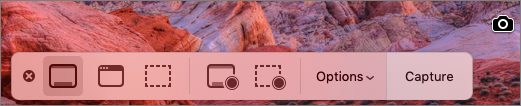Table of Contents
Take Control of Mojave (1.1)
Scholle Sawyer McFarland
Copyright 2018, Sawyer McFarland Editing. All rights reserved.
ISBN for EPUB and Mobi version: 978-1-947282-28-5
Read Me First
Welcome to Take Control of Mojave, version 1.1, published in September 2018 by alt concepts inc. This book was written by Scholle Sawyer McFarland and edited by Kelly Turner.
Learn the basics of working in macOS 10.14 Mojave. This book focuses on new Mojave features and the Apple apps that are most changed or new to the Mac. It also covers important tips for using your Mac effectively; how to use cross-device features like Handoff and Continuity Camera; as well as iCloud Family Sharing and troubleshooting tips.
If you want to share this ebook with a friend, we ask that you do so as you would with a physical book: lend it for a quick look, but ask your friend to buy a copy for careful reading or reference. Discounted classroom and Mac user group copies are available.
Copyright 2018, Sawyer McFarland Editing. All rights reserved.
Updates and More
You can access extras related to this ebook on the web (use the link in , near the end; its available only to purchasers). On the ebooks Take Control Extras page, you can:
Download any available new version of the ebook for free, or buy any subsequent edition at a discount.
Download various formats, including PDF, EPUB, and Mobipocket. (Learn about reading on mobile devices on our Device Advice page.)
Read the ebooks blog. You may find new tips or information, as well as a link to an author interview.
If you bought this ebook from the Take Control website, it has been added to your account, where you can download it in other formats and access any future updates. However, if you bought this ebook elsewhere, you can add it to your account manually; see .
Basics
To review background information that might help you understand this book better, such as finding System Preferences and working with files in the Finder, I recommend reading Tonya Engsts ebook Take Control of Mac Basics.
Whats New in Version 1.1
The first version of this book offered early access to tips and tricks available in Mojaves public beta software. Version 1.1, based on the shipping version of Mojave, updates that information and adds chapters about several topics:
Revamped App Store: The redesigned App Store includes editor curation, inspirational interviews, and tips. Also, you no longer use it to update macOS. Learn more in .
Four iOS apps come to the Mac: Once iOS-only, the Home, News, Stocks, and Voice Memos apps make their debut on the Mac. See .
iCloud Family Sharing: Learn how to to simplify sharing media and more with family members.
Troubleshooting: Prepare for everyday difficulties by learning how to . This chapter also covers Mojave-specific issues with Apple File System (APFS).
Youll also find the following bits of new information:
Apples focus on privacy extends to its own use of your personal information to generate tailored advertising in the App Store, News, and Stocks. Now you can to control if data is shared.
Apple has axed the iCloud feature Back to My Mac. See .
Mojave completes the switch to the modern Apple File System (APFS), automatically converting your startup volume, even if its a Fusion Drive. Read to learn about how this might trip you up.
Mojave gives you more control over which apps use external graphics processing units (eGPUs). See .
Mojave removes integration with social media services like Facebook and Twitter. Find out more in .
Siri can now answer questions about motorsports. See .
Introduction
There are two kinds of technology users: those who wait eagerly for the release of each new operating system and those who dread having their computers change on them yet again. Whether youre thrilled to learn about macOS 10.14 Mojaves new features or simply want to make sure you know what you need to know, this book will give you the essentials.
My assumption is that youve figured out whether your Mac can run Mojave, youve installed Mojave on your system, and now youre ready to go. For detailed help with upgrading, see Joe Kissells Take Control of Upgrading to Mojave.
Together well dig in to the most significant changes, from features that affect the look and feel of your Mac, like Dark Mode and Stacks; to new ways to share data, such as Continuity Camera; to a whole host of security features that will bring you new peace of mind. You can read the book straight through to learn about new features (and apps!), or browse the topics in to find the chapters that interest you the most. I also cover using iCloud Sharing and Mac troubleshootingtwo topics that can sometimes confound Mac users, particularly when switching to a new OS.
By the time youre done with this book, youll know which Mojave features fit the way you work and youll be ready to jump in and start using them right away.
Whats New in Mojave?
Mojave builds upon and adds to the changes that macOS 10.13 High Sierra brought us. Many of its improvements focus on privacy and more tightly connecting iOS and macOS, but youll find some significant new shortcuts and updates to key apps, too. Use the links in this chapter to jump straight to the new features youre most interested in.
The Finder
Mojave changes not only what the Finder looks like, but how it acts:
Dark Mode: Whether you think light text on dark backgrounds makes reading easier or just looks darn cool, now you can (Figure 1).
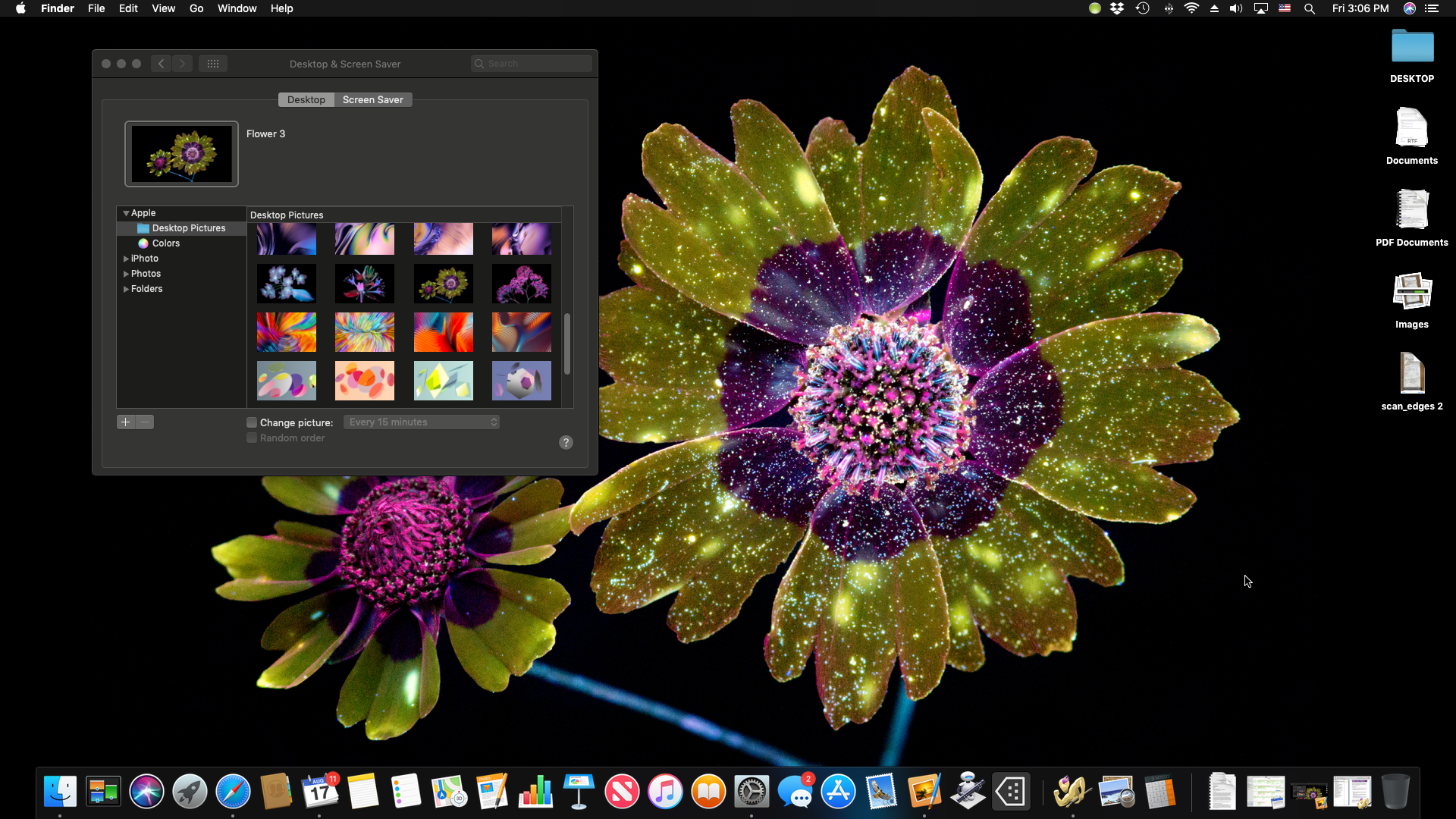 Figure 1: Choose Dark Mode and all your Macs interface elements go black.
Figure 1: Choose Dark Mode and all your Macs interface elements go black.Stacks: Got a messy desktop? If you , files automatically sort into piles based on criteria like file type or the date they were made.
Gallery view: This new Finder view gives you large previews and detailed metadata, making it useful for photos and other graphic files. See .
Desktop picture improvements: , including a bunch made to go beautifully with Dark Mode.
Accent color: Take advantage of a new way to customize your Macs look when you .
System-Wide Tools
Mojaves system-wide tools offer some of the hardest-hitting shortcuts, time-savers, and privacy protectors:
Privacy preferences: Apps can no longer access application data, the microphone, or your Macs camera without your explicit permission. See .
Quick Actions: Do common taskslike rotating an image or creating a PDF out of multiple filesright in the Finder. You can use Quick Actions on multiple files at once and even make your own. Learn more in .
Screenshot tools: Want to record yourself doing something on screen or snap a picture of an error message? Apple has beefed up its screen capture tools and gathered them all in one place so you can (Figure 2).
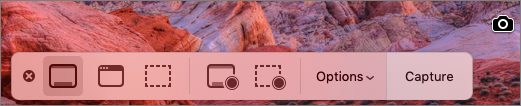


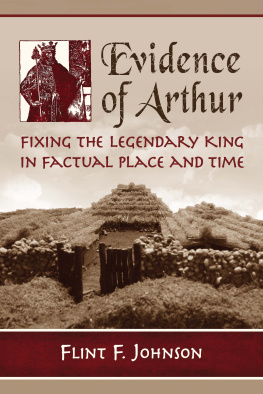
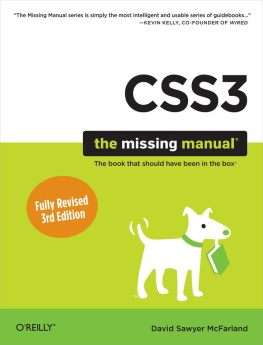
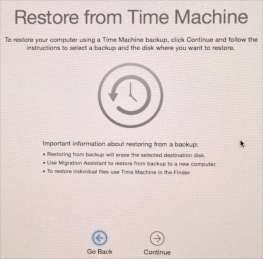
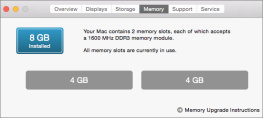
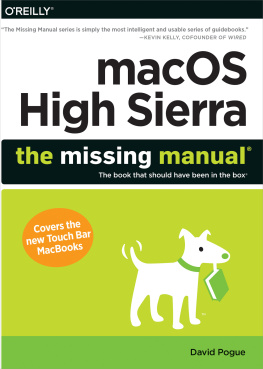
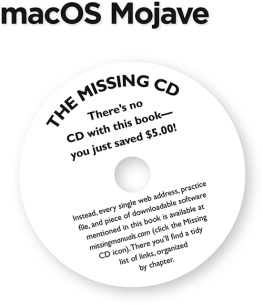
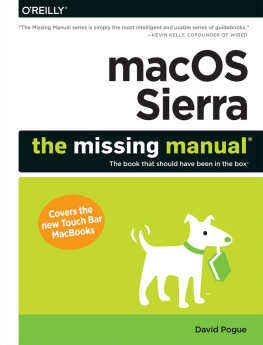
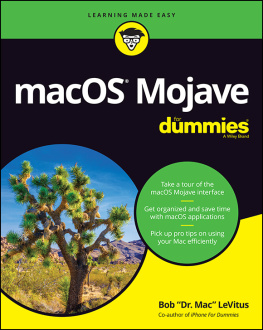
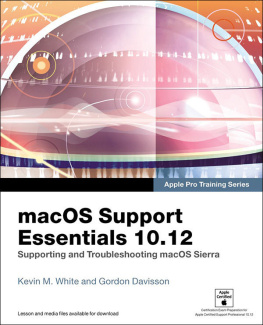
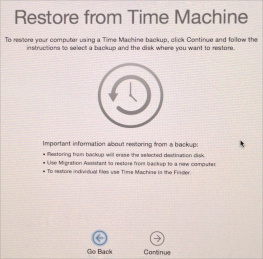

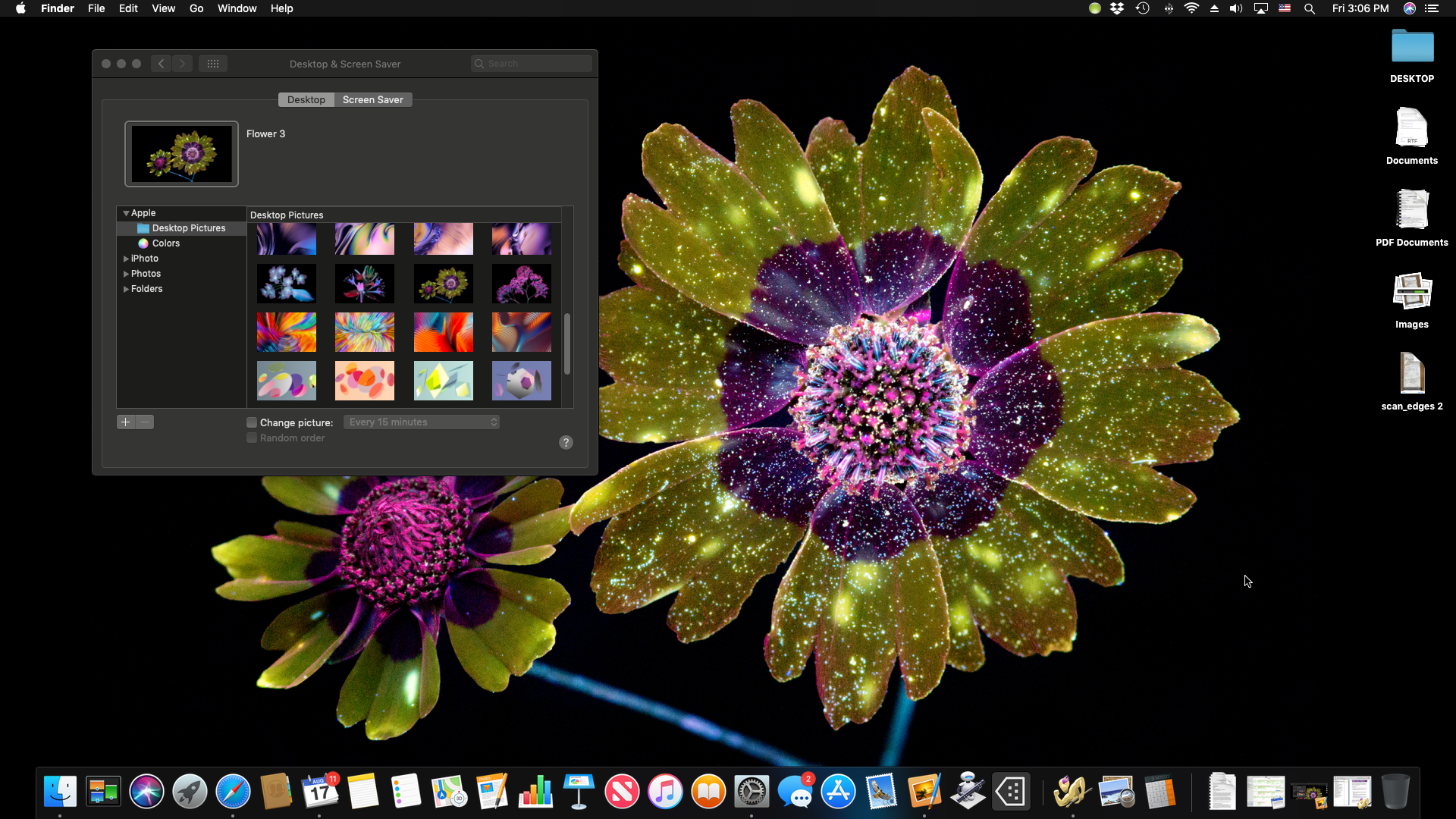 Figure 1: Choose Dark Mode and all your Macs interface elements go black.
Figure 1: Choose Dark Mode and all your Macs interface elements go black.