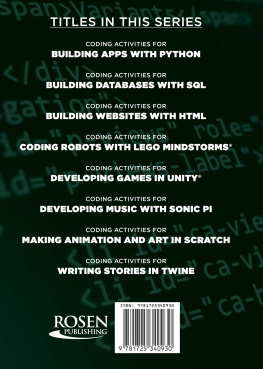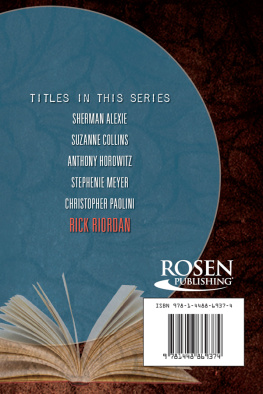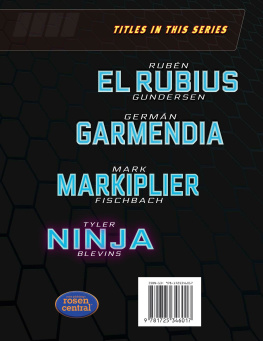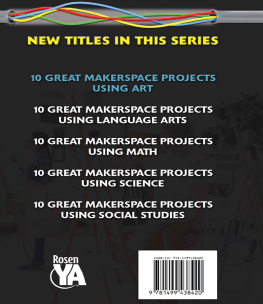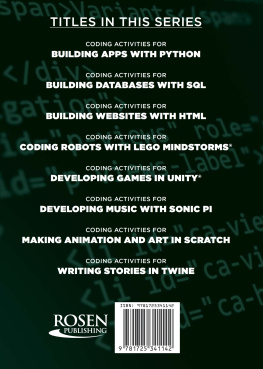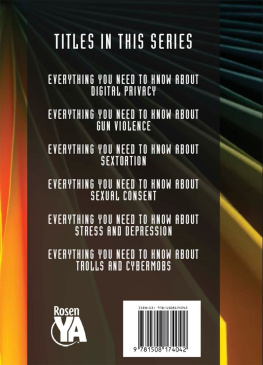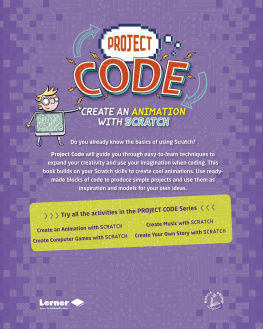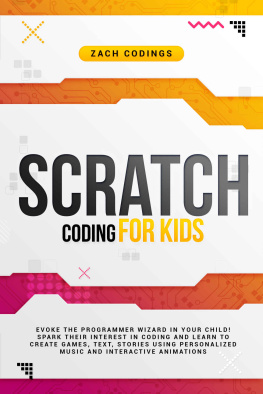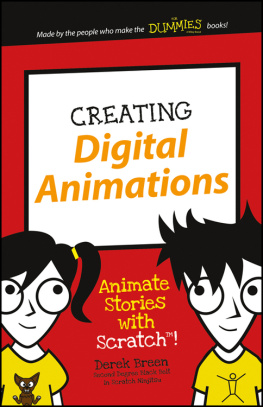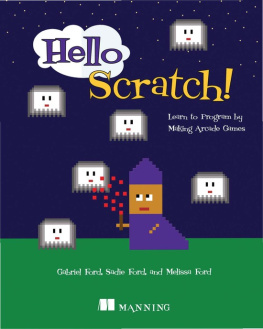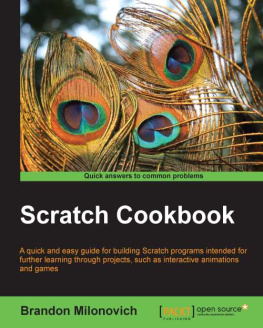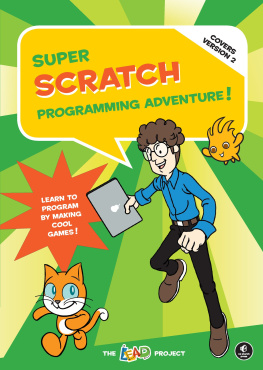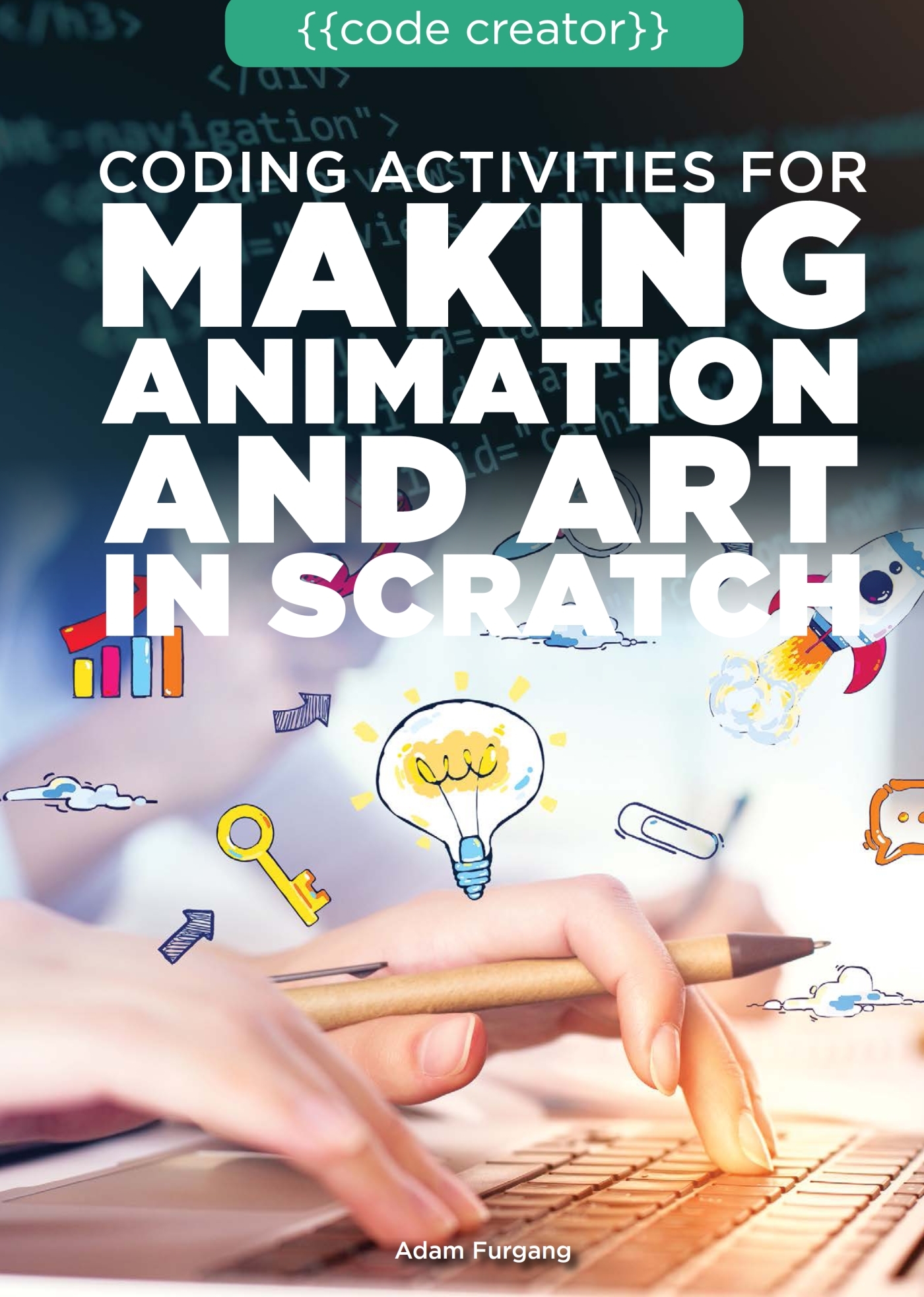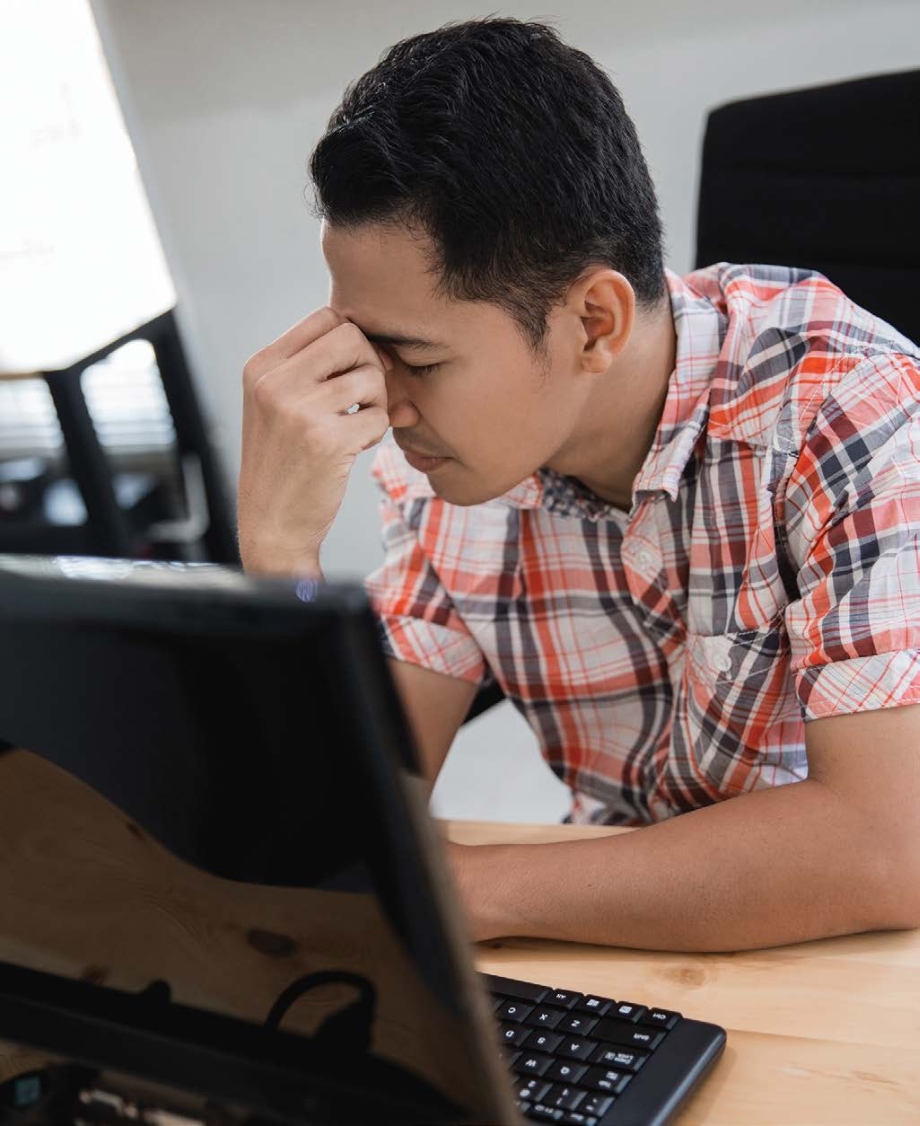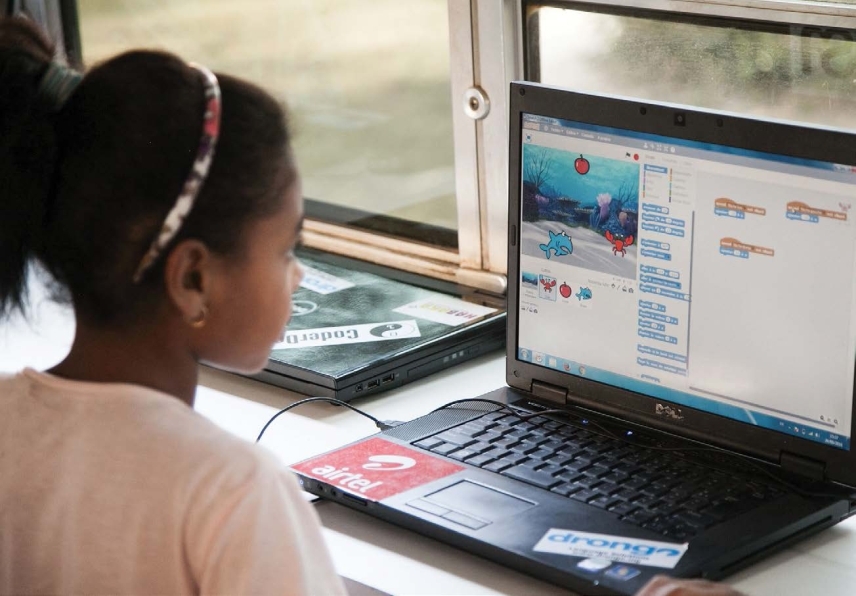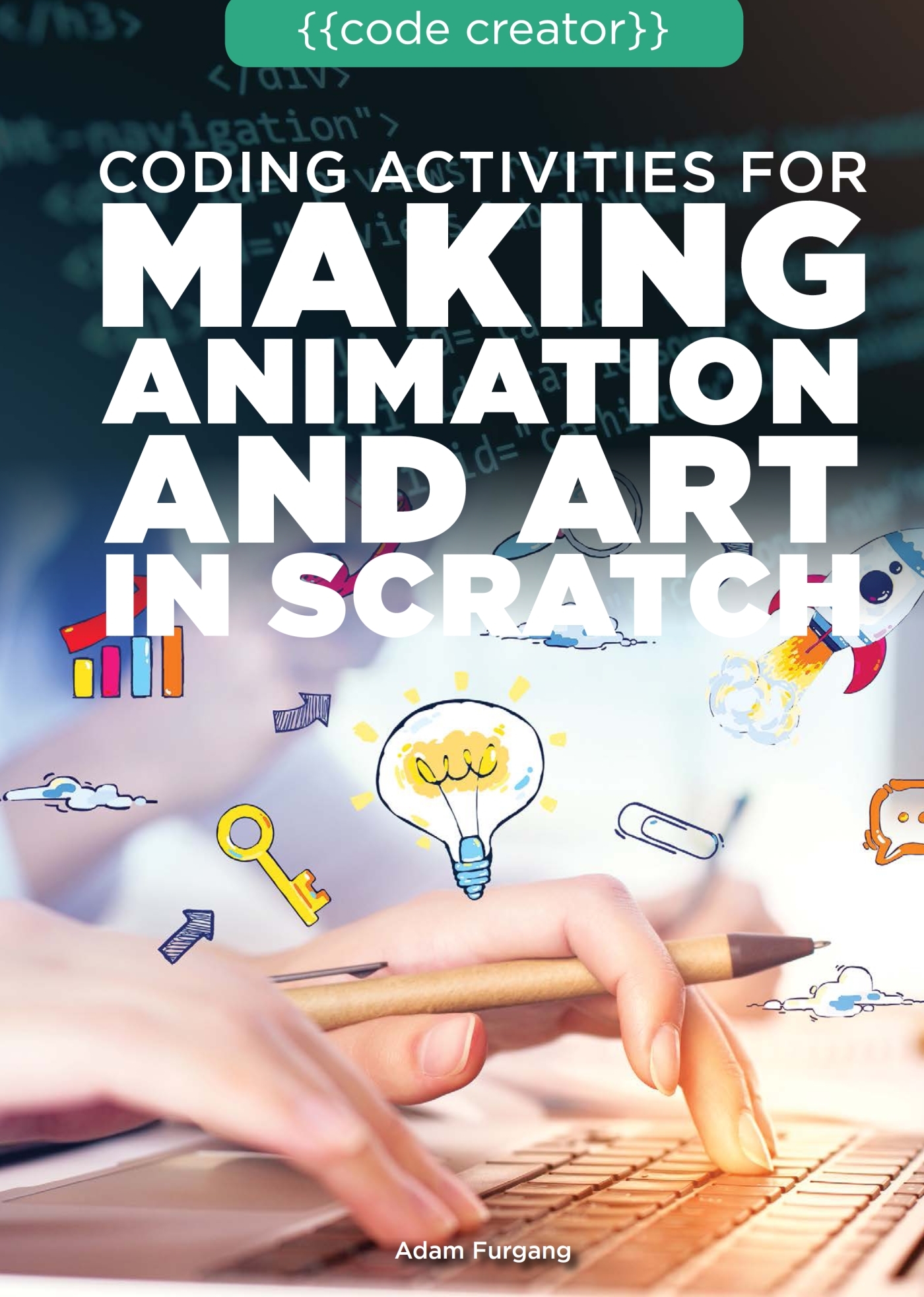
For Scratchers Ben and Caleb
Published in 2022 by The Rosen Publishing Group, Inc.
29 East 21st Street, New York, NY 10010
Copyright 2022 by The Rosen Publishing Group, Inc.
First Edition
All rights reserved. No part of this book may be reproduced in any form without permission in writing from the publisher, except by a reviewer.
Library of Congress Cataloging-in-Publication Data
Names: Furgang, Adam, author.
Title: Coding activities for making animation and art in Scratch / Adam Furgang.
Description: First edition. | New York, NY: The Rosen Publishing Group, Inc., 2022. | Series: Code creator | Includes bibliographical references and index. | Audience: Grades 712.
Identifiers: LCCN 2019010327| ISBN 9781725340930 (library bound) | ISBN 9781725340923 (pbk.)
Subjects: LCSH: Computer animationJuvenile literature. | Scratch (Computer program language)Juvenile literature. | Computer programmingJuvenile literature.
Classification: LCC TR897.72.S38 F87 2022 | DDC 006.6/96dc23
LC record available at https://lccn.loc.gov/2019010327
Manufactured in the United States of America
Some of the images in this book illustrate individuals who are models. The depictions do not imply actual situations or events.
CPSIA Compliance Information: Batch #CSRYA22. For further information contact Rosen Publishing, New York, New York at 1-800-237-9932.

Contents
Introduction
While learning a new software language can seem overwhelming, the art and animation activities here will provide a foundation to programming with the free visual programming language called Scratch. Learning to code with a programming language can be an exciting challengeand also a lot of fun.
Scratch was created as an introductory coding language software. It uses visual colored blocks to program, which makes it easier to remember. The idea of using visual blocks as a programming language was created to help introduce programming concepts to beginner coders of all ages, especially young ones. The different code blocks each have different properties and commands. Stacked together, the blocks create software programs that can run games, animations, and interactive stories. With the right training, Scratch users are capable of making coding decisions that bring artistic animated creations to life.
To understand the importance of computer software languages such as Scratch, it helps to learn about the history of animation and computers. Animation is a simulation of movement created by displaying a quickly changing series of drawings or pictures. The earliest forms of animation were created between the 1600s and the 1800s and used mechanisms like magic lanterns and zoetropes that depicted movement through a series of different pictures that were quickly displayed, one after another.
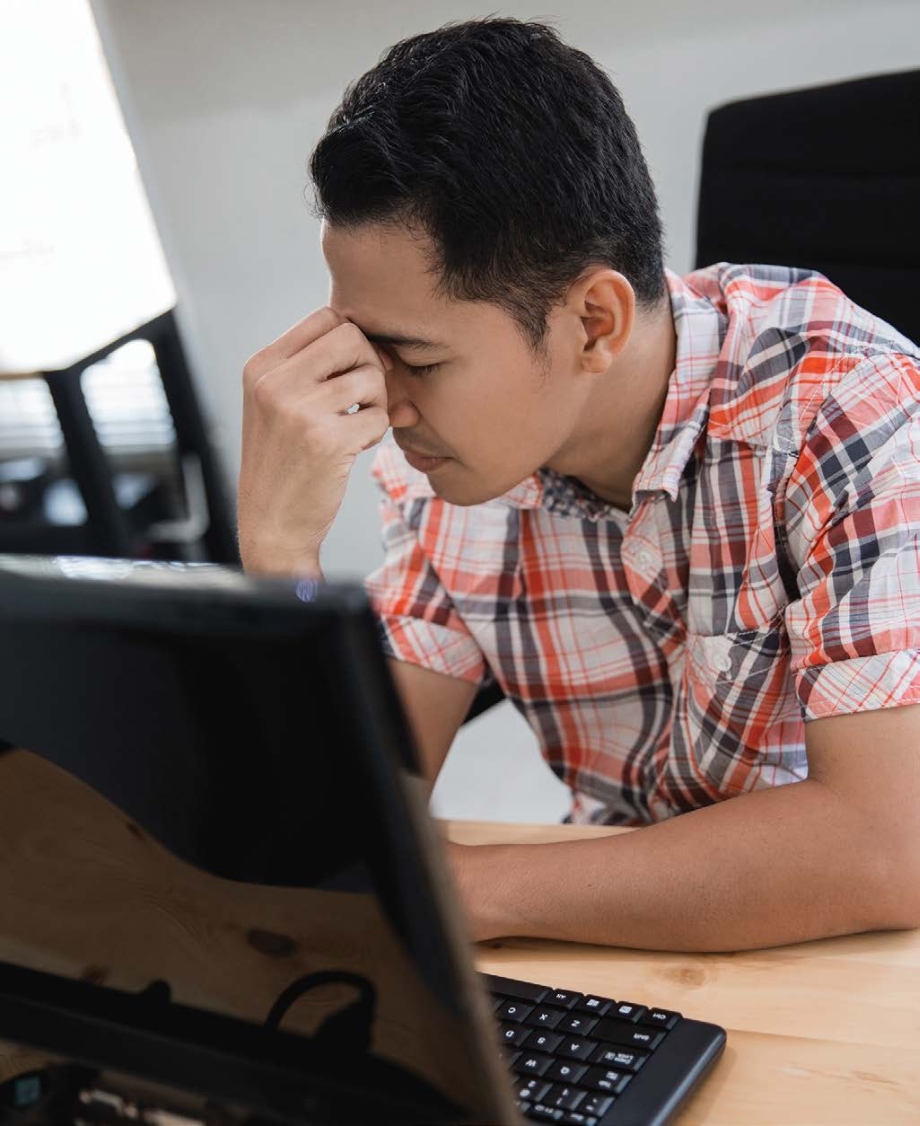
There is no need to be stressed about learning to code animation and art programs. The visual programming language Scratch was designed to help people learn to code.
In 1937, Walt Disney released the first hand-drawn, feature-length animated film: Snow White and the Seven Dwarfs. After its release, traditional hand-drawn animation became very popular and was increasingly used for animated films and TV cartoons.
The next major advance in animation came alongside improvements in computer technology in the 1970s and 1980s. As computers became faster and smaller, computer software became a very important tool for the creation of various forms of media, such as video games, television shows, and filmsall of which use art and animation. Soon, segments of CGI (computer-generated imagery) were being used in live action films such as TRON in 1982. In 1983, the Canadian animated film Rock & Rule became the first traditionally animated film to use segments of CGI in parts of the film.
Another big step forward in the computer animation industry came in 1995, when the computer animation company Pixar released Toy Story, the first feature-length computeranimated film. After Toy Storys success, many more computer-animated films were produced. Today, concept art, character art, and drawings are still done by hand, but computers are often used as tools to draw on and to aid with movement, coloring, timing, lighting, shading, texture, and more. Contemporary computer animation is also used for special effects in live-action movies.

As computer technology improved in the 1980s, personal computers became common in homes and businesses. Animators were immediately drawn to these machines.
This is where Scratch comes in. This software suite can be used to make all kinds of interesting, engaging contentincluding art and animation. The activities in this resource will make use of Scratch 3.0, which was released on January 2, 2019. Using Scratch requires a tablet, laptop, or desktop computer. Scratch is free to download and can be found at the website https://scratch.mit.edu.
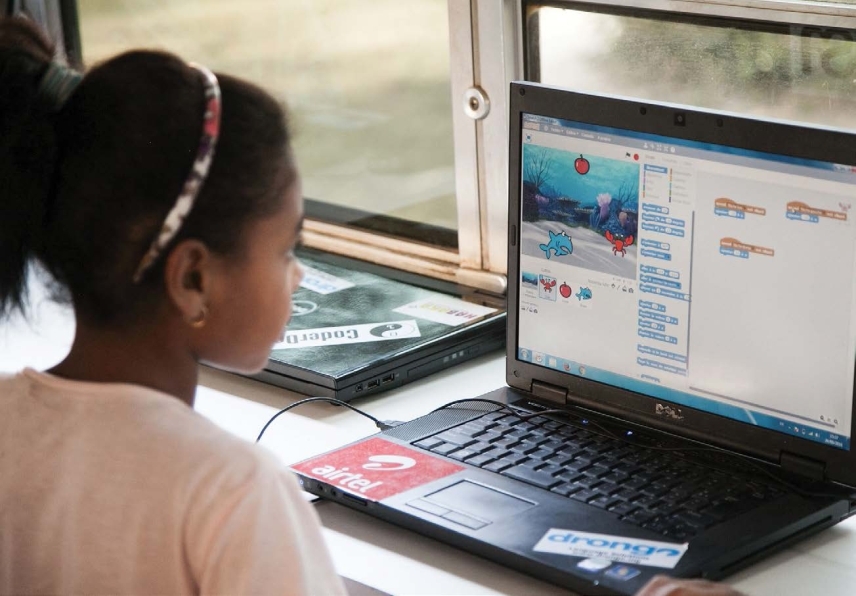
Today, the ability to program computers is being taught in schools. Scratch is free to use and easy to understand, making learning to program a fun experience.
The software can be either used in your browser with no downloading necessaryor it can be downloaded for use on a desktop, no browser required. The link for the downloaded version is https://scratch.mit.edu/download. Scratch currently supports both Windows and macOS.
To save Scratch projects, it is a good idea to create a personal Scratch account. Find the Join Scratch tab at the top of the browser screen and follow the steps by creating a username and password and filling out some basic information, such as an email address and your date of birth. Be sure to keep track of your Scratch username and password, as you will need them to log into your account in the future. Once set up, there are additional customization options for your Scratch profile, but none of that will be necessary to complete these activities.
Activity 1
Scratching the Surface: Move the Sprite
From the Scratch websites homepage, click the Create tab. (Or simply run the desktop application if you downloaded the program.)
After clicking Create, the Scratch Project Editor launches. Before getting started, it is a good idea to become familiar with the different areas of the Project Editor.
Starting from the top left: the Scratch logo will exit the Project Editor and return to the homepage. (In the desktop version of Scratch, that button is not clickable.) To the right of the Scratch home button, there is a globe icon for selecting the language. Next, there is File, with a drop-down options list: New, Save now, Save as a copy, Load from your computer, and Save to your computer. These options are used to create new Scratch programs, save a current program, or load an older program.
Next is Edit, with the drop-down options list: Restore and Turn on Turbo Mode. Restore can sometimes be helpful; it is essentially an undo button. Turbo Mode helps the program run faster, although it will not be needed for these activities. Next is Tutorials, with a light bulb icon, where there are many great instructional videos to help with creating various projects in Scratch.
Next page