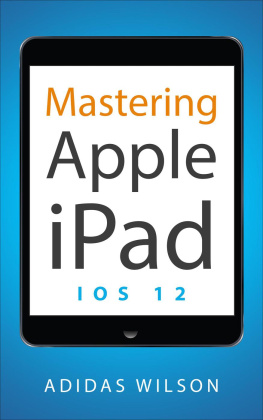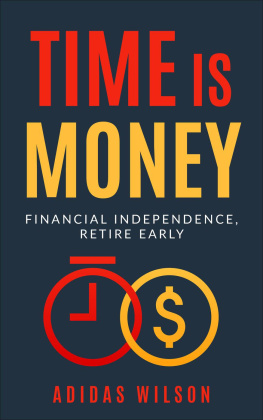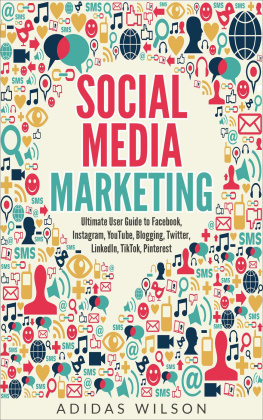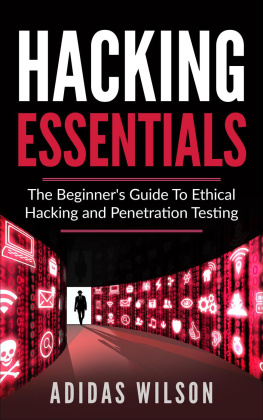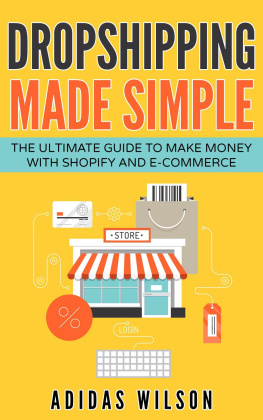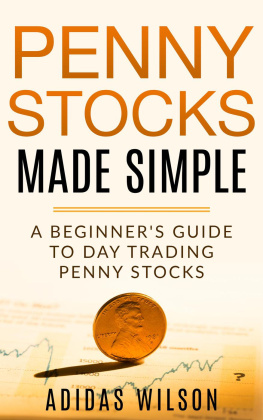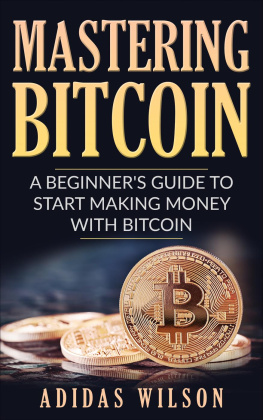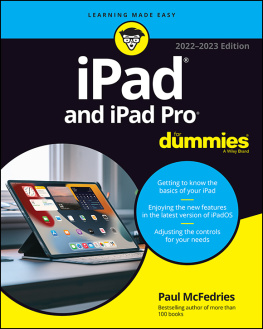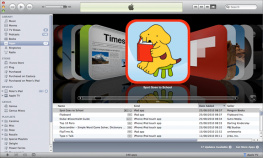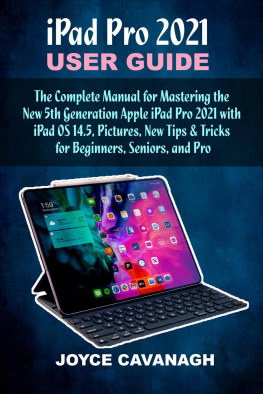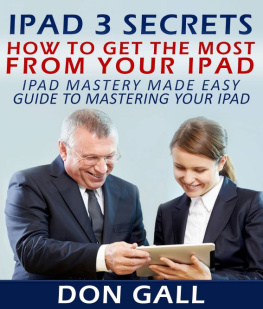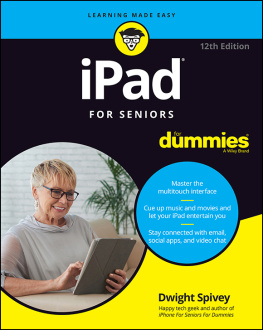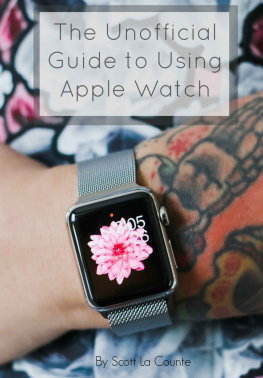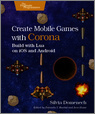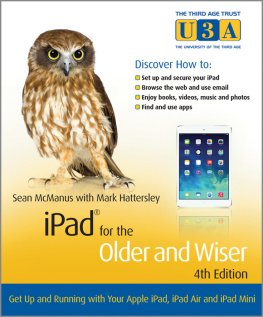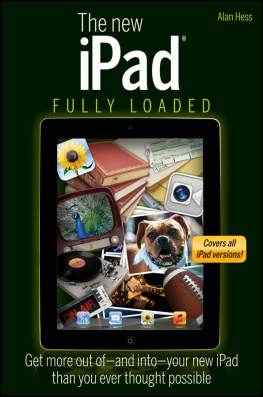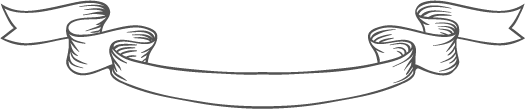Copyright 2018 by Adidas Wilson
All rights reserved. No part of this publication may be reproduced, distributed, or transmitted in any form or by any means, including photocopying, recording, or other electronic or mechanical methods, without the prior written permission of the publisher, except in the case of brief quotations embodied in critical reviews and certain other noncommercial uses permitted by copyright law. For permission requests, write to the publisher, addressed Attention: Permissions Coordinator, at the address below.
Adidas Wilson
P.O. Box 2262
Antioch, Tn. 37011
siriusvisionstudios@gmail.com
www.adidaswilson.com
Disclaimer
T HE AUTHOR HAS MADE every effort to ensure the accuracy of the information within this book was correct at time of publication. The author does not assume and hereby disclaims any liability to any party for any loss, damage, or disruption caused by errors or omissions, whether such errors or omissions result from accident, negligence, or any other cause.
I ntroduction
CH.1 A New Users Guide To The iPad
Ch. 2 - How To Upgrade To iOS 11
Ch. 3 - How to customize your iPad
Ch. 4 - iPad iCloud: How To Backup and Restore
Ch. 5 - How To Use Siri On The iPad
Ch. 6 - How To Use The Virtual Trackpad On The iPad
Ch. 7 - How To Use FaceTime On The iPad
Ch. 8 - The iPad Accessory Guide
Ch. 9 - How To Control Your PC From Your iPad
Ch.10 - Find Your Location History In Google Maps or iPhone
Ch. 11 - Childproof your iPad
Ch. 12 - Set Up iMessage on the iPad
Ch. 13 - How to restore an iPad to Factory Default Using iTunes
Ch. 14 - What To Do If Your iPad wont Charge Or Charges Slowly
Ch. 15 - How to reboot your iPad
Ch. 16 - How To Fix A Poor Wifi Signal On Your iPad
Ch. 17 - How To Save Your Wet iPad
Ch. 18 - IPad Recovery Mode
Ch. 19 - iCloud Photo Library on Your iPad
Ch. 20 - A Guide To iPad Home Sharing
Ch. 21 - iPad Settings
Ch. 22 - How To Sync an iPad with iTunes
Conclusion
W hen you purchase an iPad, it's okay to feel overwhelmed. The feeling is quite common. You have so much to learn and do on your new gadget. That, however, should not intimidate you. In a short while, you will become a pro in using the device. The following pointers will help you get started. Downloading the latest software update is essential for any device that allows for system software updates. The updates crush annoying bugs; keep your gadget running smoothly, and save battery life making your iPad run more efficiently. There arent any known iPad viruses and Apple screens all apps making malware very rare. Still, malware can affect any device and software updates increase your devices safety. The temptation to download tons of apps is real and sooner than you know, you will have several pages full of apps. Finding an app will be a struggle and although spotlight search helps with this, it is still wise to organize your iPad by having folders for apps. Tap and hold on a single app until all of them are vibrating, and then drag it across the screen. Drop an app on another to create a folder. iWork has a spreadsheet, word processor, and presentation software. iLife includes a virtual music studio, Garageband, iMovie, and iPhoto while iBooks is Apples ebook reader. Many apps on the App Store are not entirely free. In-app purchases are quite popular due to the Freemium model where the app itself is free but includes items and services for sale. This method makes more money than selling the app. Go to settings on your iPad, tap General > Restrictions > Enable Restrictions. You will be prompted to enter a pass-code. After enabling restrictions, look for In-App Purchases and tap the on/off slider. Connecting your iPad to Facebook makes it easy to share web pages and photos by tapping the Share option. It also makes it possible for other apps to interact with Facebookwith your permission, of course. In Settings, scroll the left-side menu and choose Facebook. Log in to your account and connect. You will soon have storage space issues, unless you got yourself the 64 GB model. Third party cloud storage will give you a little more space. The best options for your iPad include, Google Drive, Dropbox, Box.net and Microsofts OneDrive. Storing your photos and documents on the cloud keeps them safe regardless of what happens to the iPad. Pandora Radio lets you make a custom radio station by putting your favorite artist or song. Using this information, Pandora looks for and airs similar music. Nobody likes the generic background that comes with any device. Set a custom background for both your lock screen and home screen. You can find the option in the Wallpapers & Brightness section. Whenever you leave your iPad charging, it backs itself up. It is wise to do it manually sometimes; just go to Settings > iCloud > Storage and Backup; Backup Now. Get down to downloading as many apps as possible. The App Store has a million plus apps to help make your work easier.
Chapter 1
A New Users Guide To The iPad
S o youve already set your iPad but do not know what step to take next? New iPad users usually do not know how to find and install good apps, organize, or delete them. Even if you know the basics, you might need a few tricks to get the most out of your iPad. A lot of navigation is done through touch gestures like touching an app to launch it or swiping your finger. The iPad home button job is to exit apps and wake your iPad when it is asleep. It takes you direct to the Home Screen. It also activates Siri. When you download so many apps that they fill the first screen, newly installed ones will appear on a second screen. Swiping left or right helps you navigate the pages. To move an app, touch and hold it until all apps start vibrating. That is the Moving State. While the iPad is in this state, hold your finger down on an icon and move it to where you want it. To delete an iPad app, enter the Moving State and all icons will have an x somewhere, click on it to delete the app. Some apps that came with the device will not have the x because you are not allowed to delete them. To activate Siri, hold your Home Button down. If the iPad beeps twice and you see What can I help you with? or Go ahead Im listening, you know she is listening. Say, Hi Siri, who am I? She will respond with your information if she is set up on your gadget. Otherwise, she will prompt you to go to Siri settings. The easiest way to launch an app is to ask Siri. For instance, Launch Music opens your Music app. Other than using your voice, you can use Spotlight Search. On the home screen; swipe down (do not swipe from the top edge of your screen lest you launch the notification center). To create an icon folder, enter the Moving State. Now drag an app and place it on another one. You can rename the folder to a name of your choice by touching the title area of the folder. There are so many iPad apps, and finding a good one might not be easy. The best way is to use Googletype in best iPad followed by whatever app you are looking for. To find great apps on the App Store, look in the Featured Apps tab and the Top Charts option. Also try sorting by customer rating. When you find a good app, tap its price tag button at the top of the screen on the right side of the apps icon. You will then see Buy or Install. Touch the button to start the process.
Next page