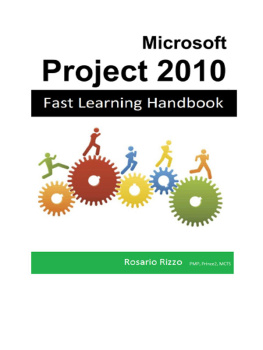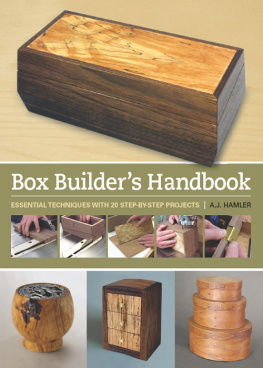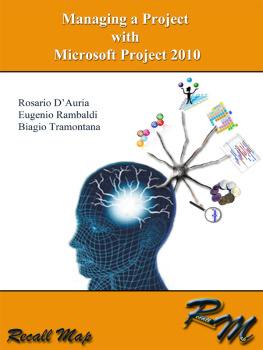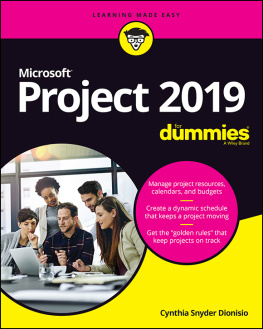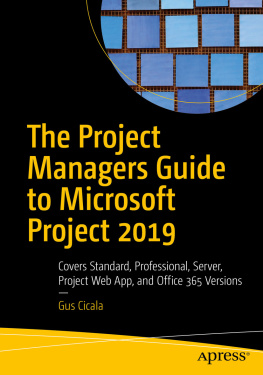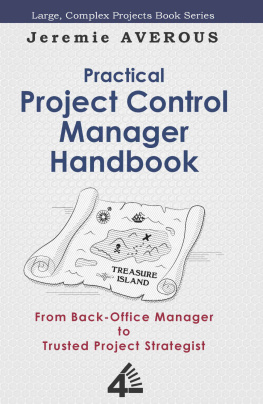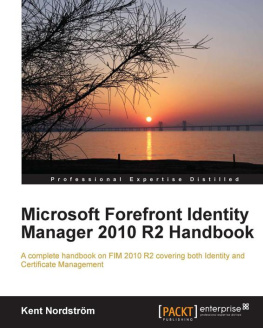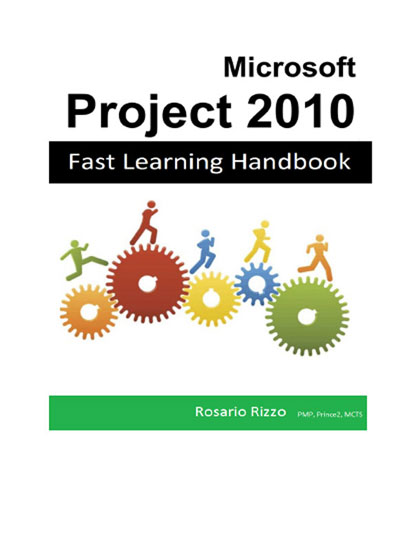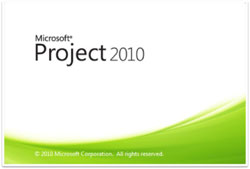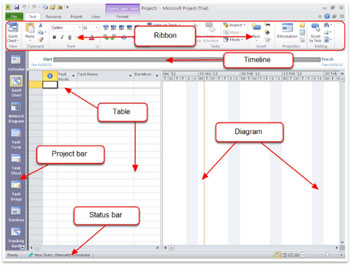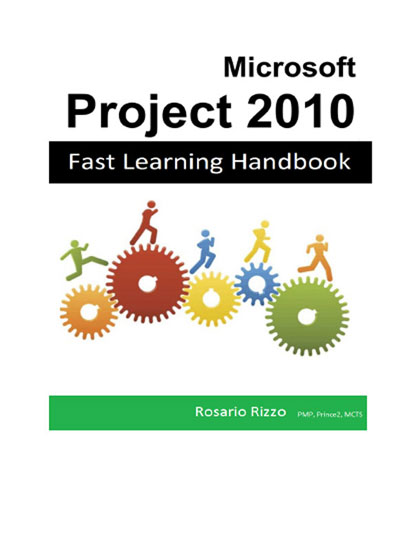
Microsoft Project 2010 Fast Learning Handbook
It covers the Professional and Standard versions of Microsoft Project 2010
Roberto Rizzo 2013
ISBN: 9788891131607
No part of this publication may be reproduced or distributed in any form or by any means or stored in a database or retrieval system, without the prior written permission of the author.
DISCLAIMER
No representation, warranty or undertaking is given as to the accuracy or completeness of the Information by the author of the present guide and to the use or otherwise the reader may do of the software described. No liability is accepted by such author for the accuracy or completeness of such information or for the use of the software.
Please report errors, misprints or subjects which may not have been explained with sufficient clarity at the following mail:
MS Project, Microsoft Project or MSProject is a trademark of Microsoft Inc.
1 Introduction
1.1 Foreword
After having seen a great number of participants of the Project courses I have held during the last few years, a circumstance common to most of them had clearly arisen, and its the fact that almost always the Project Management basics and terminology are lacking. Unless the participants have not already taken part in a course of project management methodology or that themselves are applying project management structured and well defined processes, everyone finds it difficult to follow the logical flow of MS Projects tasks with the consequence of getting lost within this complex softwares intricate world of commands and menus.
I believe that in order to reduce the effort and to better understand MS Projects potential, its advisable to have applied or at least seen a formal project management methodology (PMI, Prince2, APM).
In its latest Project edition, Microsoft has continued the effort of aligning its software with PMIs (Project Management Institute - http://www.pmi.org ) methodology requirements, especially in reference to the processes and glossary described in PMBok 4th.
As a consequence, who has a good understanding of the methodology or who reads in-depth the PMBok, will certainly have to strive less in learning MS Project and in putting into practice many of the methodologys processes.
1.2 How to use this tutorial
The reason for which I have written this tutorial is that I dont consider the more or less professional books on Project available in the bookshops as a support for training classes (my Project shelf has bent under the weight of those I have bought!). Most of the available textbooks are 600 page reference books full of pictures and tables where all the features, menu items, toolbars and so on are listed.
What was lacking, at least for me, was an English textbook with an informal and colloquial approach having many pictures and written in an easy and essential language. Moreover, for a person who is approaching for the first time new concepts and such a complex program, its of no use to start by looking up a book full of details on all of Projects features.
Later, when we will have learned the basic concepts and started implementing them on actual projects, we will be able to use these reference books to learn new commands and details.
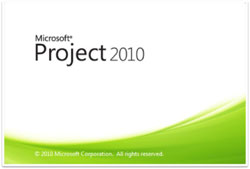
Figure 1 - Microsoft Projects start up screen
1.3 What is Microsoft Project
Microsoft Project 2010 (both in the Standard edition as well as in the Professional one) is a very advanced software for carrying out project planning and control.
Rightly or wrongly MS Project is the most widespread planning software in the world (and also the most copied or with interfaces to import/export its files), especially in the Windows environment.
The user approaching MS Project for the first time, has to be aware that its a very complex and sophisticated software and that, in my opinion, he or she has to adapt to its philosophy and to its way of reasoning, and vice versa should not try to force it to work differently from how its been programmed.
Moreover, I have been able to ascertain personally or through personal acquaintances, forums and MS Project specialised blogs that its preferable to approach it with the help of a trainer resisting the temptation of self-teaching it. Its advisable, in my opinion, that someone shall guide us to using MS Project correctly avoiding to pick up bad habits which will mine our confidence in this tool even to the point of giving it up or of using it marginally.
In this guide I try to lead you during the learning of the best practices for the use of MS Project 2010 (which almost all can also be extended to MS Project 2003 e 2007 except for the different graphical interface and the absence of the new features).
In order to get acquainted with Project, its also advisable, for the next chapters, to practice with the menu items, toolbars and contextual menus (that can be called up with the right click of the mouse).
For almost all the commands, Project allows different alternative ways for the same command. As one gets better acquainted with Project each one will use the preferred command mode.
1.4 Projects screen
As it can be seen in Picture 2, the Microsoft Project screen has a graphical interface which is very similar to the one of the Microsoft Office 2007 and 2010 applications, but quite different from the MS Project 2003 and 2007 editions. And its the very interface the first stretch of the new versions learning curve which is very steep.
The people who have never used MS Project in the past will not have special problems in this respect, while who has already used the previous editions will have to make a greater effort to adapt to the new interface.
Note:In case Project Professional 2010 is used WITHOUT the connection to Microsoft Project Server 2010, the items of the commands within the ribbon tabs and groups are almost identical with Project Standard 2010
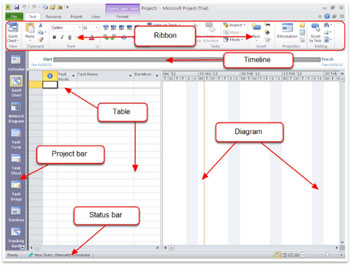
Figure 2 - The MS Project 2010 screen
1.5 Microsoft Project 2010 screens main elements
If we carefully look from top to bottom at Projects screen immediately after start up, we will find various specific elements and precisely:

Figure 3- Ribbon Tabs

Figure 4- Task Tab
This tab contains the commands needed for creating tasks, subtasks, summary tasks and milestones. Here we can also find the tools to move, copy and remove tasks, manage the outlines, i.e. the indentation for the various task and subtask levels. During the project update phase we have here the commands for updating the tasks and project status.

Figure 5 - Resource Tab
In this tab we can find all we need for managing the resources. Here we can find the commands for viewing the Team Planner view and the Resource Sheet
Next page