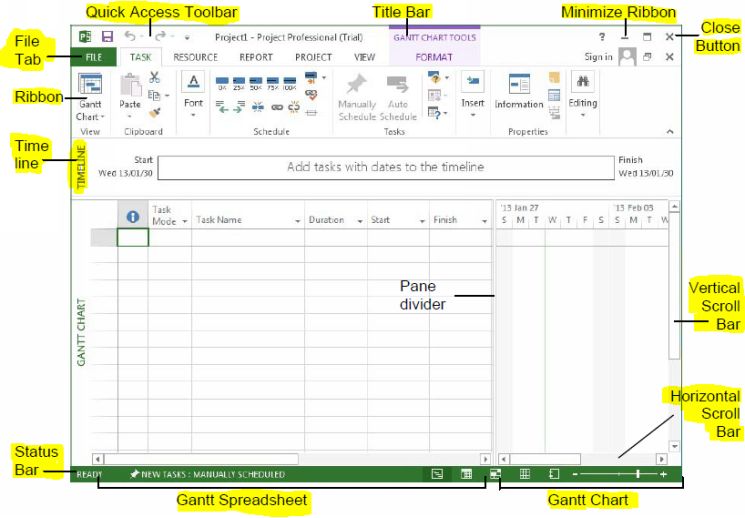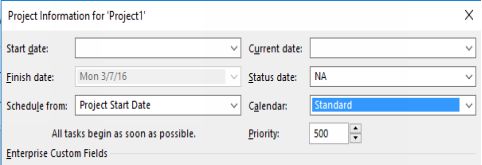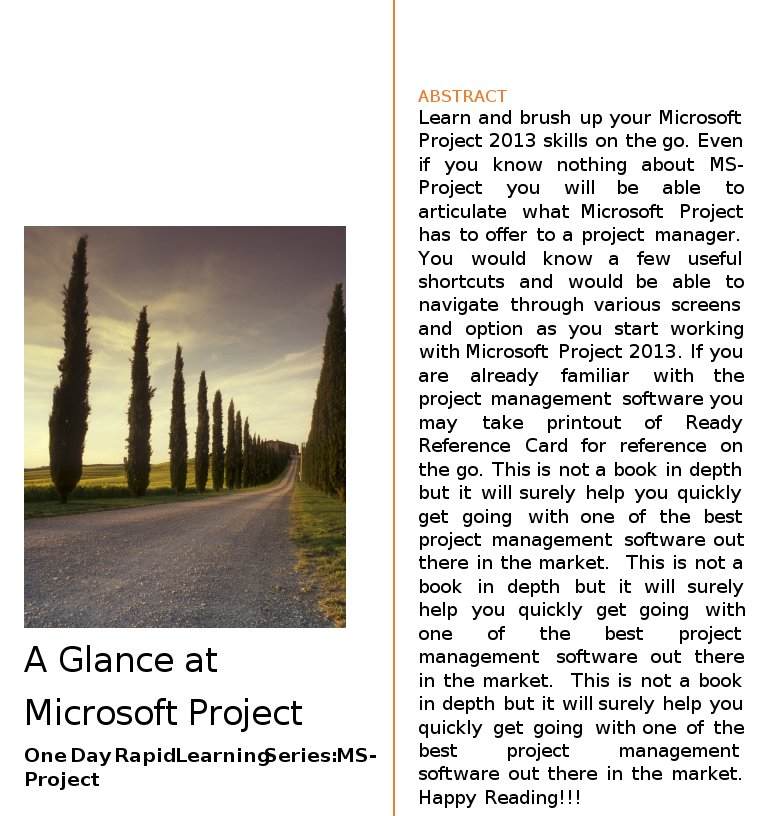
Table of Contents
Introduction to Project Management
Let us start with defining what is a project and also look at the constraints within which a project must be executed.
Project Definition
Project management is a process of organizing tasks, activities, resource, and finances in a way, which is considered an effective way of organizing changes within an organization. We all unconsciously do project management in our daily lives. Formally, as defined in PMBOK guide, A project is a temporary endeavor undertaken to create a unique product, service, or result There are three important aspects of project in this context that a project manager must manage. These constraints are Time, Scope, and Cost. A successful project manager ensure to manage and monitor these three constraints that form a project triangle to create a unique product, service, or result.
A project manager and a project is a success if end results envisaged at start of a project is achieved without overshooting scope, time, and cost.
Project Triangle
Let us take a quick look at following three critical attributes or constraints of a project
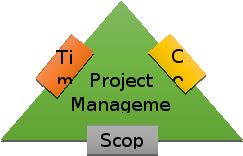 Time: Project is temporary endeavor i.e. has a definite start and a definite end date.
Time: Project is temporary endeavor i.e. has a definite start and a definite end date.- Scope: Project is undertaken to create a unique product, service, or result i.e. scope is limited only to creation of a specific product, service, or output. This also includes specific or defined quality, functions, and features of such project, service or output.
- Cost: Lastly no project has an indefinite budget available to meet above two objectives. Moreover, since time and scope is definite the cost also has to be definite.
As a project manager you must note that adjustment in any one of the three constraint of the Project Triangle almost every time affects the other two constraints as well. Hence, successful project always ensure to monitor and manage a project triangle effectively.
Project Planning and Management in a Nutshell
As mentioned earlier project management is all about planning and sequencing activities within the constraints of time, scope, and cost to ensure a specific result or output. To meet these project requirements a project manager has ensure proper planning activities, organizing resources, and monitoring and executing activities to ensure output is accomplished without compromising Quality.
Any project plan broadly requires you to follow below six steps. With these six steps if followed properly can help you plan any project that you need to work on
- Define a project and set basic project properties like start and end, project priority, forward/backward schedule, calendar, etc.
- Plan project activities: Divide your project in milestones (Create Milestone tasks) and further divide milestones into smaller activities, set durations, relationships between tasks, etc.
- Plan for and gather resources: Define and Assign resources to tasks.
- Plan project costs: Estimate costs for resources
- Plan for quality and risks: Plan to quality checks and risks reviews in your project plan.
- Plan security and communication: Ensure to take care of security and communication plans in your project plan.
What a reader can expect from this book?
Learn and brush up your Microsoft Project 2013 skills on the go. Even if you know nothing about MS-Project you will be able to articulate what Microsoft Project has to offer to a project manager. You would know quite a few useful shortcuts and would be able to navigate through various screens and option as you start working with Microsoft Project 2013. If you are already familiar with the project management software you may take printout of Ready Reference Card for reference on the go.
This is not a book to provide you in depth knowledge on the subject nor is it a Bible on the Project. Yet it will surely help you quickly get going with one of the best project management software out there in the market. This book compiles practical tips and techniques that can help you save time. It also includes a quick schedule of shortcuts useful in day-to-day working. Many of these tips would also be relevant to the new versions of MS-Project and are less like to become obsolete so soon.
Happy Reading!!!
Navigating MS-Project 2013 Interface
Picture speak a thousand words!!! Isnt it so true!! Therefore, please allow me to cut the crap off and introduce you straight to various elements of Microsoft Project 2013 interface.
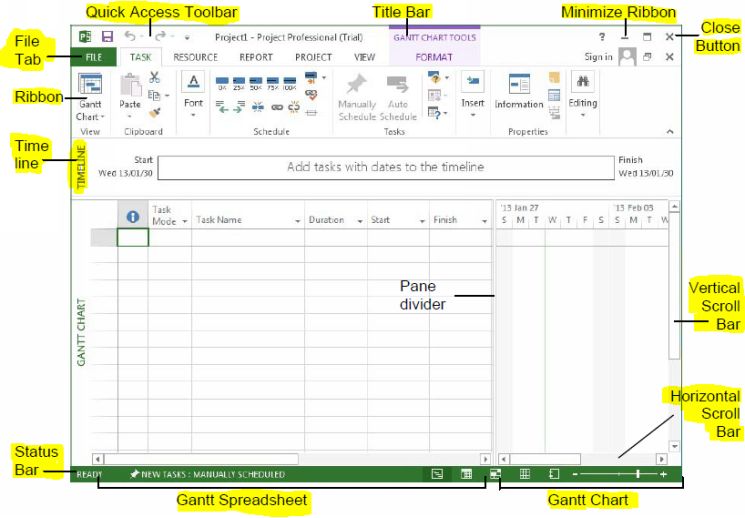
Screenshot 1
Project 2013 Fundamentals
Lets get started with the fundamentals. Some most commonly used actions used in just any Microsoft product i.e. creating project file, saving file, saving file with different name, opening existing project file and so on.
Create a New Project
You create a new project by
- Click the FILE tab
- Click the NEW tab
- Click the Blank Project option
OR
- Press & Hold and then press
Creating a new a blank project is first step in creating a project. Blank project template gives you maximum flexibility to configure the project the way you want. Moreover, it also is the best way to learn how various options influence behavior of a project created in Microsoft Project.
OR
Create New Project using a Template
Sometimes it is easier to create a new project using template around the associated theme of your project. Nevertheless, you may still configure the project to suit your needs. If, however, you are looking for complete control and customization you should always start with a blank template.
- Click the FILE tab
- Click the NEW tab
- Select a template from the list of pre-installed templates
- Click OK .
Templates make it a very simple to get started with even a complex project schedule. It helps save time but may lack complete control.
View/Set Project Information
After having created a project file from Blank or pre-installed template, you would need to next set the project information properties. Project information consists of
- Project Start Date
- Project End Date
- Schedule Configuration (Forward : From Start Date or Backward: From Project End Date)
- Current Date
- Status Date
- Calendar configuration (24 Hours, Night Shift, or Standard)
- Priority
You must configure all fields except Priority and Status Date. Initially you may want to leave them to defaults and change later as appropriate.
At any point in time to View Information about open and active Project
- Select the PROJECT tab
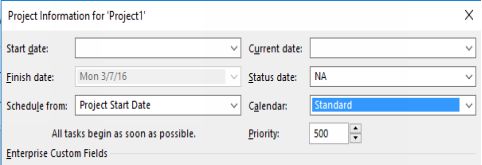
Click Project Information in the Properties group.
Screenshot 2
Set the Working Time Calendar
Different project resources are required to be available as per project requirements to meet time schedule a project. However, human resources unlike material have non-working hours, working hours, and holidays. Calendar helps control schedule tasks and available resources. You may select from among three available calendars template to be used a base calendar for your project. These calendars include


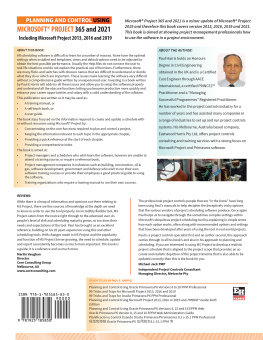
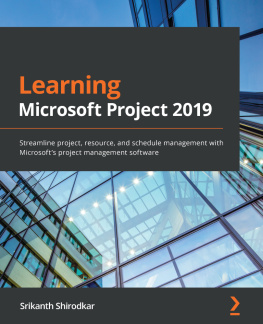
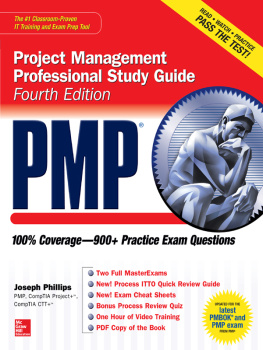
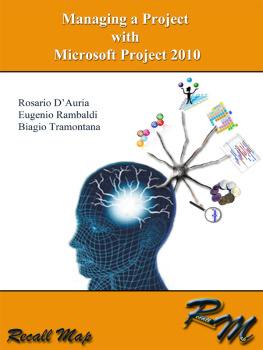
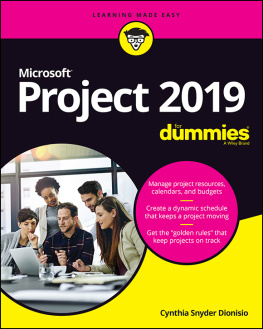
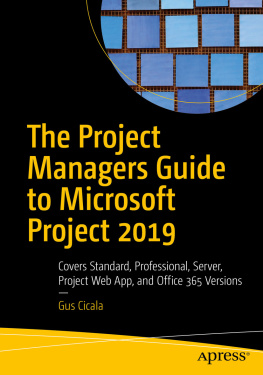
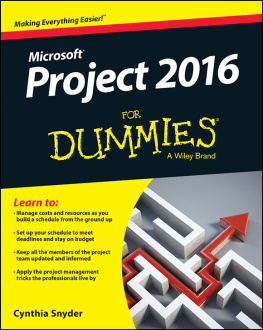
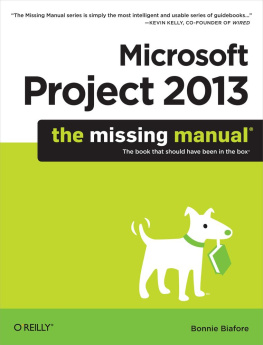
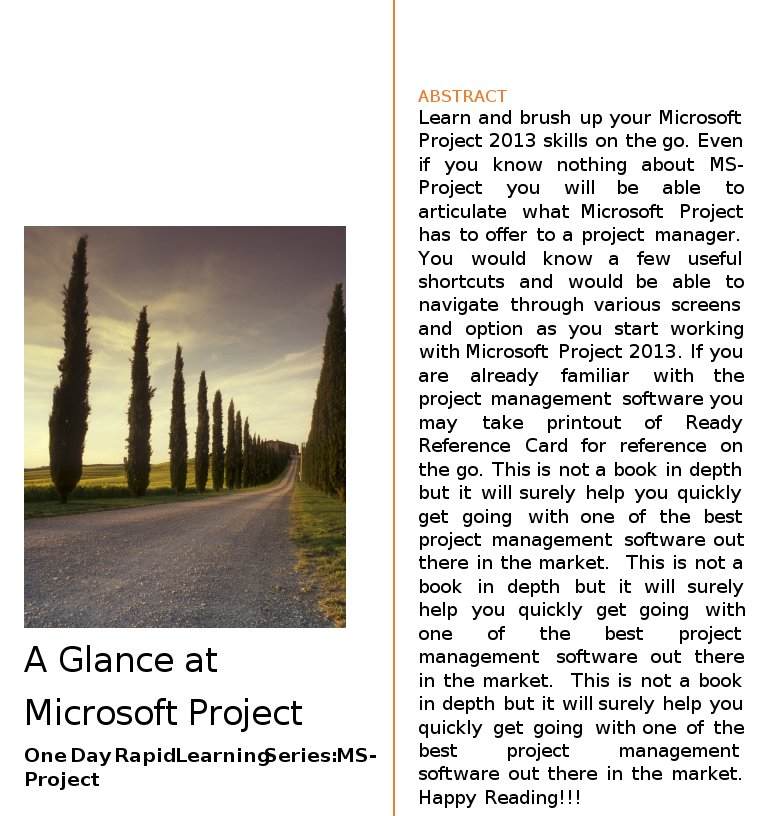
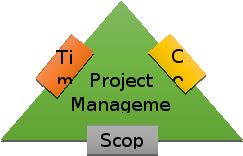 Time: Project is temporary endeavor i.e. has a definite start and a definite end date.
Time: Project is temporary endeavor i.e. has a definite start and a definite end date.