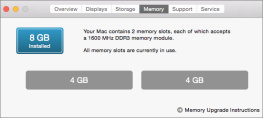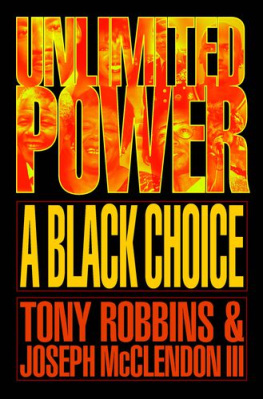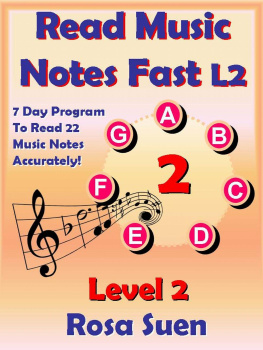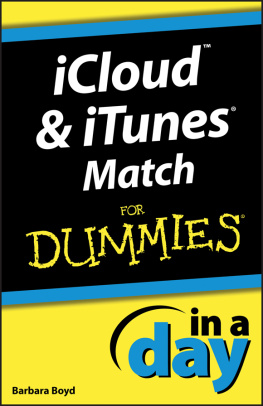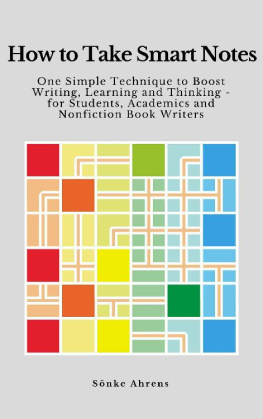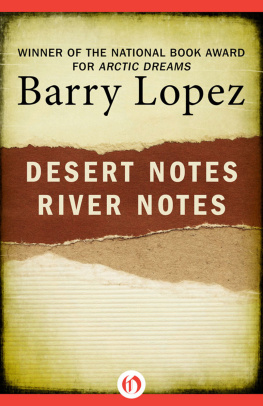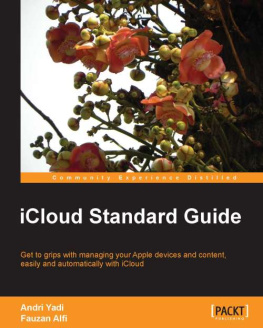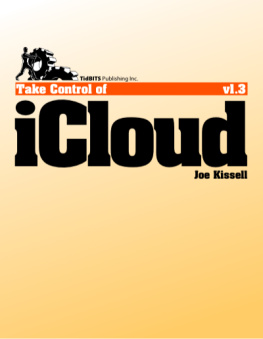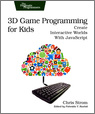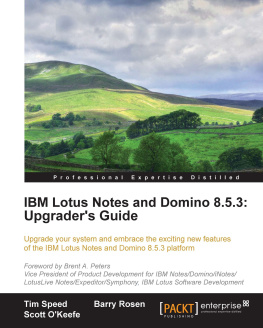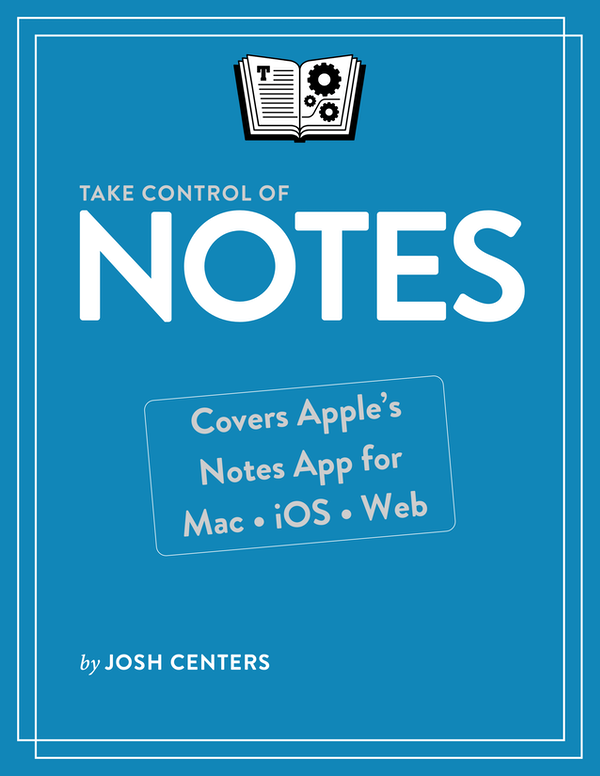Table of Contents
Take Control of Notes (1.1)
Josh Centers
Copyright 2018, Josh Centers. All rights reserved.
ISBN for EPUB and Mobi version: 978-1-947282-33-9
Read Me First
Welcome to Take Control of Notes, version 1.1, published in December 2018 by alt concepts inc. This book was written by Josh Centers and edited by Joe Kissell.
This book tells you everything you need to know about Apples Notes app for iOS, macOS, and the web, from basic features like formatting to advanced features like scanning documents, password protecting notes, making sketches, and managing attachments.
If you want to share this ebook with a friend, we ask that you do so as you would with a physical book: lend it for a quick look, but ask your friend to buy a copy for careful reading or reference. Discounted classroom and Mac user group copies are available.
Copyright 2018, Josh Centers. All rights reserved.
Updates and More
You can access extras related to this ebook on the web (use the link in , near the end; its available only to purchasers). On the ebooks Take Control Extras page, you can:
Download any available new version of the ebook for free, or buy any subsequent edition at a discount.
Download various formats, including PDF, EPUB, and Mobipocket. (Learn about reading on mobile devices on our Device Advice page.)
Read the ebooks blog. You may find new tips or information, as well as a link to an author interview.
If you bought this ebook from the Take Control website, it has been added to your account, where you can download it in other formats and access any future updates. However, if you bought this ebook elsewhere, you can add it to your account manually; see .
Basics
To review background information on macOS that might help you understand this book better, such as finding System Preferences and working with files in the Finder, I recommend reading Tonya Engsts ebook Take Control of Mac Basics.
Touch and Hold vs. Press
Throughout this book, I use the terms touch and hold and press when discussing iOS interactions. Heres what they mean:
Touch and hold: Lightly place your finger on the screen and hold it there for a few moments.
Press: Press firmly on the screen (for iOS devices equipped with 3D Touch) or touch and hold (for devices without 3D Touch). I use the same term in both cases because the gestures are usually interchangeable. I note the places in which they are not.
There are situations in which pressing firmly (on devices equipped with 3D Touch) does something different than a touch-and-hold. Indeed, 3D Touch recognizes two levels of firm pressureyou can apply moderate pressure to preview something (a peek) and stronger pressure to open it all the way (a pop). When I need to make that distinction, I say press firmly.
Whats New in Version 1.1
Version 1.1 of Take Control of Notes offers:
A new section on how to in iOS, which is especially handy for drawings
Instructions on managing folders on iCloud.com in
Bug fixes and performance improvements
Introduction
When it debuted alongside the iPhone, the Notes app was about as bare-bones as a notes app could be. It took only plain-text notesdisplayed in Marker Felt against a ruled yellow backgroundand didnt do much else.
Over time, Notes became more capable. It moved to the Mac, got a makeover, and gained the capability to create things like sketches and checklists, and even scan documents.
Even if youve used Notes for years, you might be missing out on some of its best features. Its an amazingly capable app that syncs across the Apple ecosystem, and it could easily become the center of your life. Notes can make to do lists, outlines, tables, and more. The possibilities are nearly endless.
For iPad users who can use an Apple Pencil, Notes turns your iPad into a full-on writing tablet and sketch book. Tap the tip of the Pencil against the Lock screen to create a new note, or tap it inside a note to start drawing.
Notes might not be the most capable app of its kind, but you cant beat the price or ubiquity. And you might even be impressed by everything it can do.
This book covers the Notes app in iOS 12, macOS 10.14 Mojave, and to a lesser extent, the iCloud Notes web app. I show you how to create notes, tell you how to store and sync them, protect them with a password, apply advanced formatting, add graphics, scan documents, draw, and share to and from Notes.
Notes Quick Start
Notes can do a lot, but everything you need to know basically falls into four categories.
Learn the basics:
You wont get far without knowing how to .
If youre moving from another notes app, you can .
Once you have a healthy collection, youll want to into folders.
When you cant find a note, you need to know how to .
For sensitive information, youll want to .
Format notes:
to get started with note formatting.
for more advanced formats.
Learn how to and you can use Notes for things like task and shopping lists.
Add graphics to notes:
Share to and From Notes:
Add images, links, map locations, and more with .
so you can collaborate with others.
to quickly find photos, documents, audio clips, and more!
Why Notes
If youre considering Notes as your main note app, this chapter will let you know if Notes is right for you or not. If you already use and like Notes, feel free to skim this chapter, but you might learn something you didnt know! Here are three reasons why you might consider Notes as your primary note-taking app:
Its always there: If youre heavily invested in the Apple ecosystem, Notes is always there: on your iPhone, your iPad, your Mac, and any computer with a web browser. The best notes app is often the one that you have with you. (Unfortunately, there is no Notes app for the Apple Watch, and of course Notes isnt on Apple TV.)
Seamless syncing: For the most part, iCloud sync works flawlessly between Notes on different devices. Make a change on one platform and it appears on the others almost instantly.
Versatility: As I explain below, and throughout this book, Notes has a wide variety of tools for formatting notes, making lists, and creating graphics. You might be surprised at what all Notes can do!
And here are some reasons you may not want to rely on Notes:
You need tags: A lot of people swear by tagging for organizing information, and Notes doesnt do that. You can create folders in Notes or even add search terms to the bottom of a note, but if you want dedicated tagging, look elsewhere.
You need serious formatting: Notes has some pretty good formatting options (see ), but dont expect an expansive formatting palette.
You store a lot of attachments: You can stash a lot of different file types in a note (see ), but its not Notess